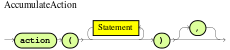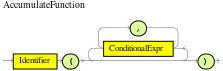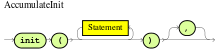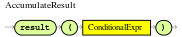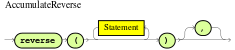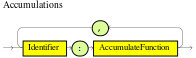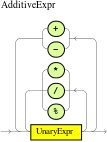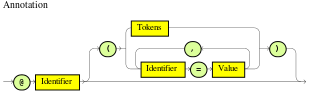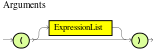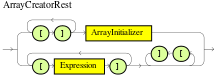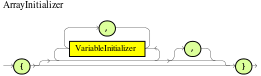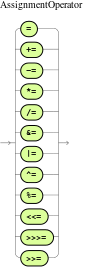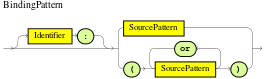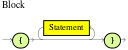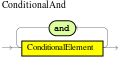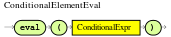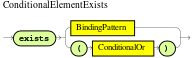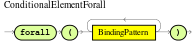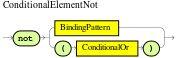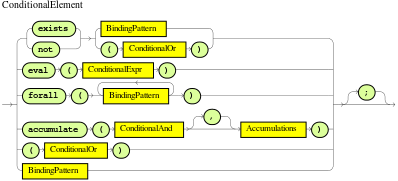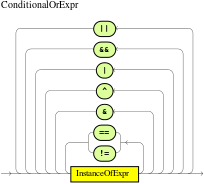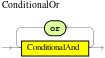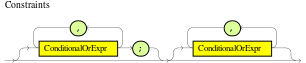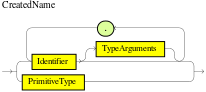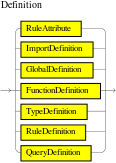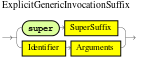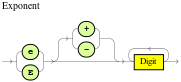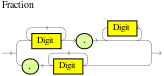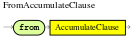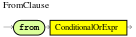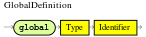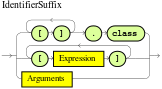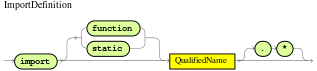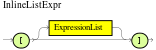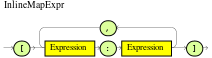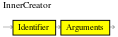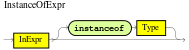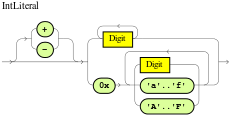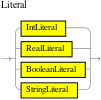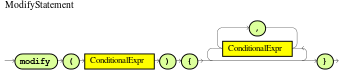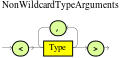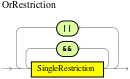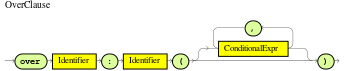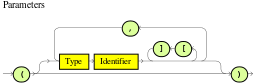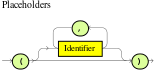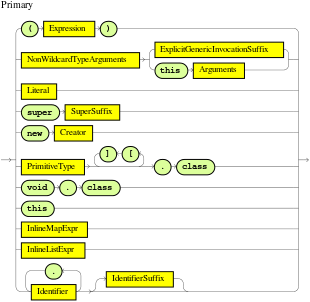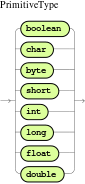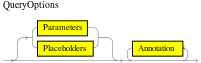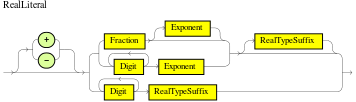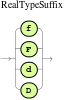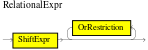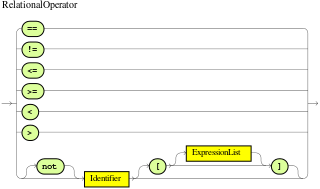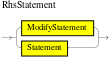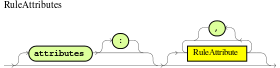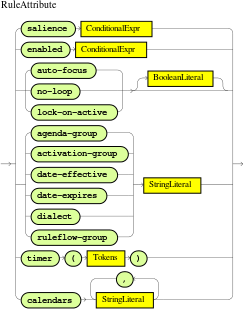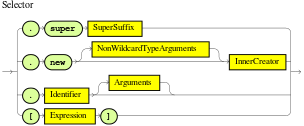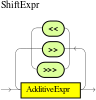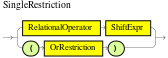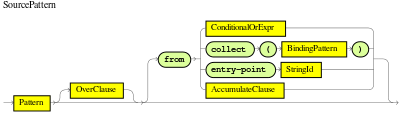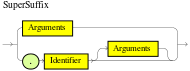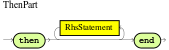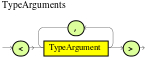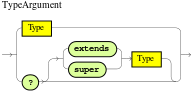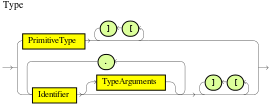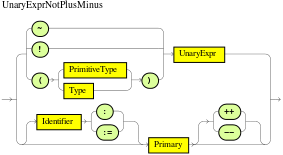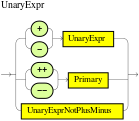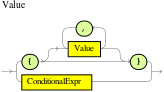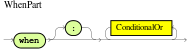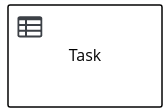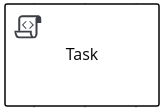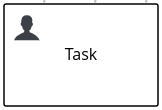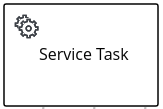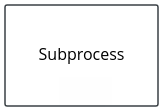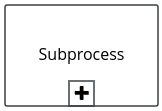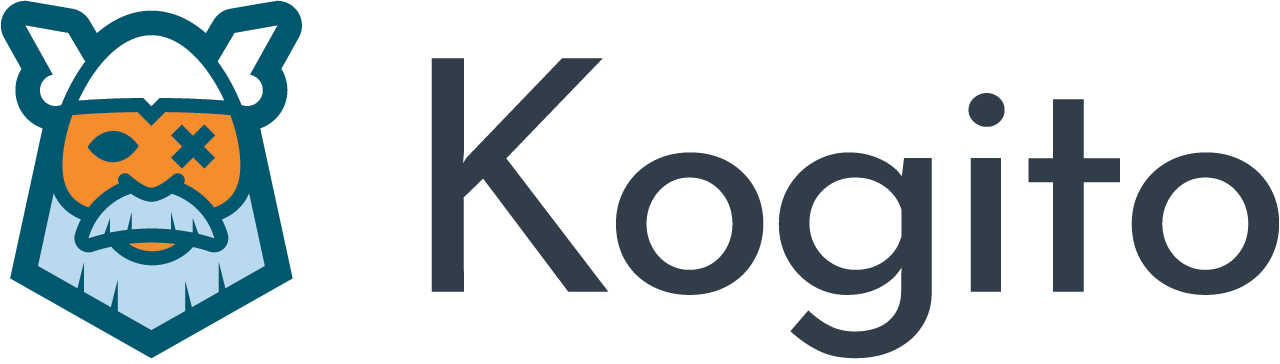
Welcome
|
Kogito is currently in early stages of development. Kogito releases contain features and APIs that might not be fully tested and that might change in future versions. Users are discouraged from using Kogito software in production or for business-critical workloads. |
1. Kogito business automation
Kogito is a cloud-native business automation technology for building cloud-ready business applications. The name Kogito derives from the Latin "Cogito", as in "Cogito, ergo sum" ("I think, therefore I am"), and is pronounced [ˈkoː.d͡ʒi.to] (KO-jee-to). The letter K has reference to Kubernetes, the base for OpenShift as the target cloud platform for Kogito, and to the Knowledge Is Everything (KIE) open source business automation project from which Kogito originates.
Kogito is designed specifically to excel in a hybrid cloud environment and to be adaptable to your domain and tooling needs. The core objective of Kogito is to help you mold a set of business processes and decisions into your own domain-specific cloud-native set of services.
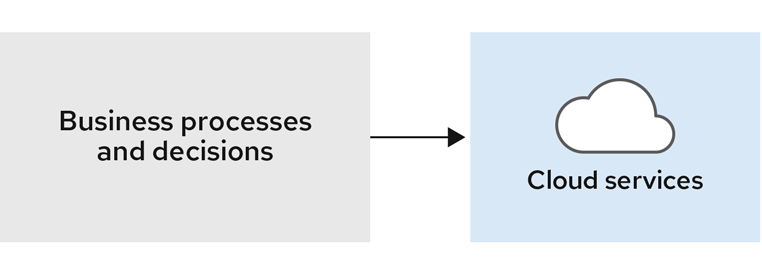
When you are using Kogito, you are building a cloud-native application as a set of independent domain-specific services, collaborating to achieve some business value. The processes and decisions that you use to describe the target behavior are executed as part of the services that you create. The resulting services are highly distributed and scalable with no centralized orchestration service, and the runtime that your service uses is optimized for what your service needs.
Kogito includes components that are based on well-known business automation KIE projects, specifically Drools, jBPM, and OptaPlanner, to offer dependable, open source solutions for business rules, business processes, and constraint solving.
1.1. Cloud-first priority
Kogito is designed to run and scale on a cloud infrastructure. You can use Kogito with the latest cloud-based technologies, such as Quarkus, Knative, and Apache Kafka, to get fast boot times and instant scaling on container application platforms, such as OpenShift.
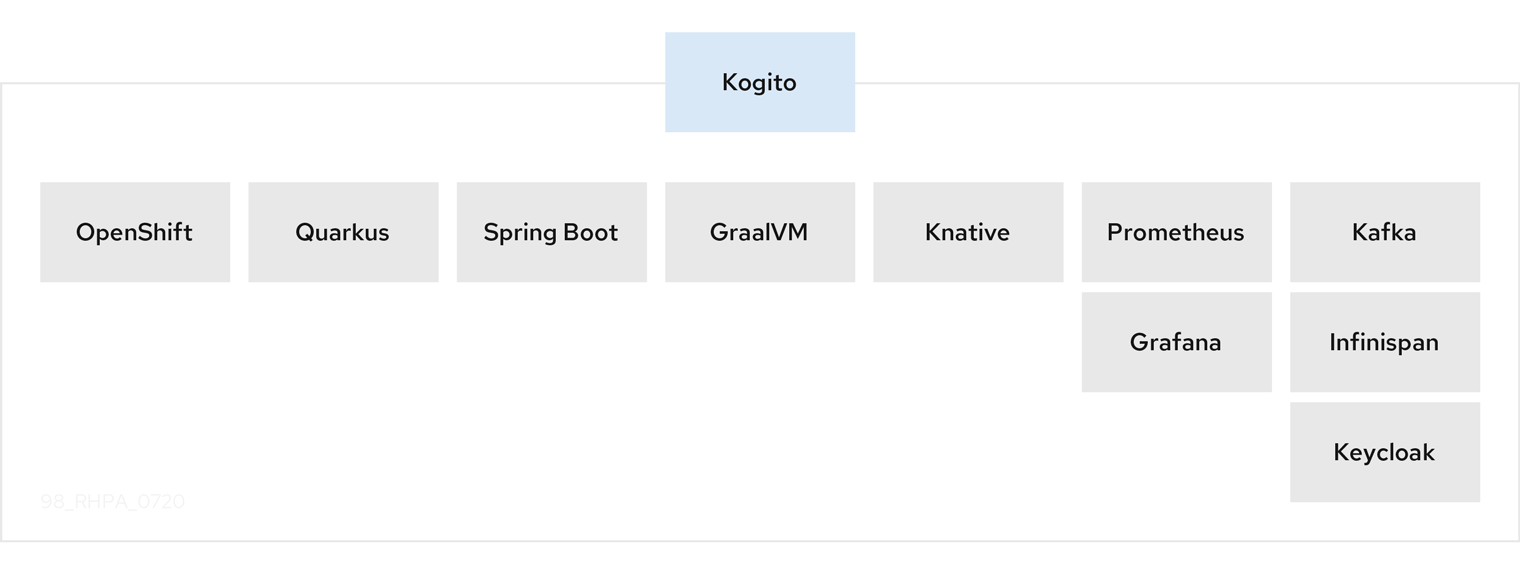
For example, Kogito is compatible with the following technologies:
-
OpenShift, based on Kubernetes, is the target platform for building and managing containerized applications.
-
Quarkus is the new native Java stack for Kubernetes that you can use when you build applications with Kogito services.
-
Spring Boot is also supported with Kogito if you need to use the Spring Framework with Kogito.
-
GraalVM with Quarkus enables you to use native compilation with Kogito, resulting in fast start-up times and minimal footprint. For example, a native Kogito service starts in about 0.003ms, about 100 times faster than a non-native start-up. Fast start-up is almost a necessity in a cloud ecosystem, especially if you need small serverless applications.
-
Knative enables you to build serverless applications with Kogito that you can scale up or down (to zero) as needed.
-
Prometheus and Grafana are compatible with Kogito services for monitoring and analytics with optional extensions.
-
Kafka, Infinispan, and Keycloak are also some of the middleware technologies that Kogito supports for messaging, persistence, and security.
1.2. Domain-specific flexibility
Kogito adapts to your business domain instead of forcing you to modify your domain to work with Kogito. You can expose your Kogito services with domain-specific APIs, based on the processes and decisions that you have defined. Domain-specific APIs for Kogito services do not require third-party or internal APIs.
For example, a process for onboarding employees could generate remote REST API endpoints that you can use to onboard new employees or get information on their status, all using domain-specific JSON data.
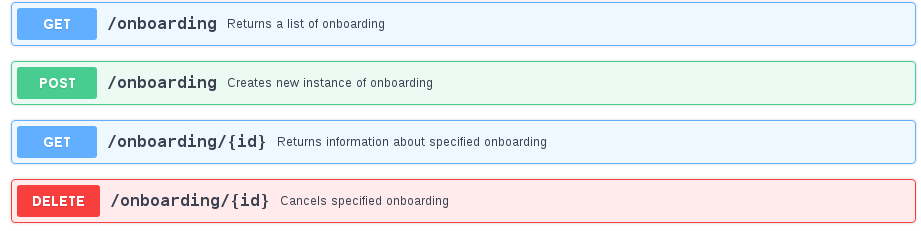
You can also expose domain-specific data through events or in a data index so that the data can be consumed and queried by other services.
1.3. Developer-centered experience
Another focus of Kogito is optimal developer experience. You can use much or all of your existing tooling and workflow to develop, build, and deploy Kogito services, whether locally for testing or into the cloud. Quarkus offers development mode features to help with local testing, such as live reload of your processes and decisions in your running applications for advanced debugging.
Kogito tooling is embeddable so that you can continue using the workflow you already use for cloud-native services. For example, the Kogito Bundle VSCode extension enables you to edit your Business Process Model and Notation (BPMN) 2.0 business processes and Decision Model and Notation (DMN) decision models directly in your VSCode IDE, next to your other application code.
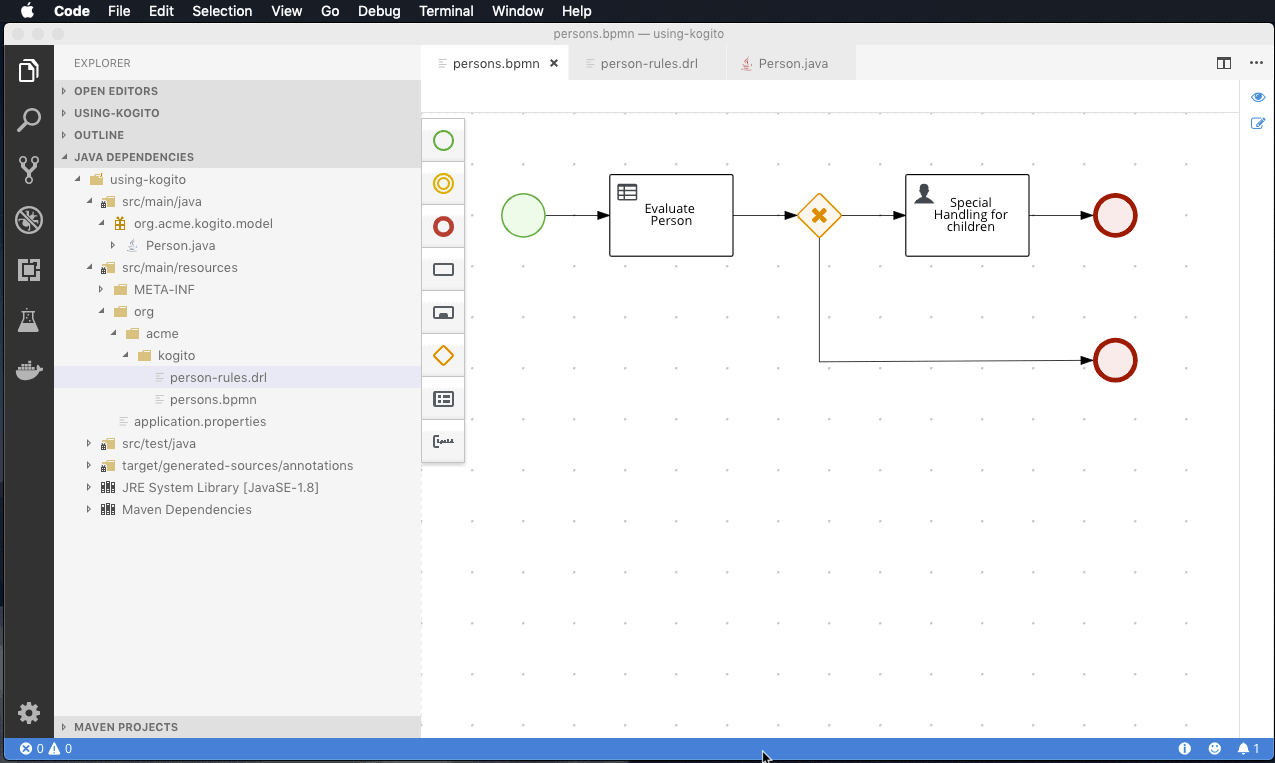
To deploy your services into the cloud, you can use the Kogito Operator, which guides you through every step. The Kogito Operator is based on the Operator SDK and automates many of the deployment steps for you. For example, when you give the operator a link to the Git repository that contains your application, the operator can automatically configure the components required to build your project from source and deploy the resulting services. Kogito also offers a command-line interface (CLI) to simplify some of these deployment tasks.
1.4. Kogito on Quarkus and Spring Boot
The primary Java frameworks that Kogito supports are Quarkus (recommended) and Spring Boot.
Quarkus is a Kubernetes-native Java framework with a container-first approach to building Java applications, especially for Java virtual machines (JVMs) such as GraalVM and HotSpot. Quarkus optimizes Java specifically for Kubernetes by reducing the size of both the Java application and container image footprint, eliminating some of the Java programming workload from previous generations, and reducing the amount of memory required to run those images.
For Kogito services, Quarkus is the preferred framework for optimal Kubernetes compatibility and enhanced developer features, such as live reload in development mode for advanced debugging.
Spring Boot is a Java-based framework for building standalone production-ready Spring applications. Spring Boot enables you to develop Spring applications with minimal configurations and without an entire Spring configuration setup.
For Kogito services, Spring Boot is supported for developers who need to use Kogito in an existing Spring Framework environment.
2. Creating and running your first Kogito services
As a developer of business processes and decisions, you can use Kogito business automation to build cloud-native applications that adapt to your business domain and tooling.
-
JDK 11 or later is installed.
-
Apache Maven 3.6.2 or later is installed.
2.1. Example applications with Kogito services
Kogito includes example applications in the kogito-examples repository in GitHub. These example applications contain various types of Kogito services on Quarkus or Spring Boot to help you develop your own applications. The services use one or more Business Process Model and Notation (BPMN) process models, Decision Model and Notation (DMN) decision models, Drools Rule Language (DRL) rule units, XLS spreadsheet decision tables, or Java classes to define the service logic.
For information about each example application and instructions for using them, see the README file in the relevant application folder.
In the kogito-examples repository in GitHub, the example applications in the default stable branch use the latest version of Kogito.
|
The following list describes some of the examples provided with Kogito:
- Decision services
-
-
dmn-quarkus-exampleanddmn-springboot-example: A decision service (on Quarkus or Spring Boot) that uses DMN to determine driver penalty and suspension based on traffic violations. -
rules-quarkus-helloworld: A Hello World decision service on Quarkus with a single DRL rule unit. -
ruleunit-quarkus-exampleandruleunit-springboot-example: A decision service (on Quarkus or Spring Boot) that uses DRL with rule units to validate a loan application and that exposes REST operations to view application status.
-
- Decision services that use the Kogito Trusty Service and Explainability Service
-
-
dmn-tracing-quarkus: A DMN decision service on Quarkus that uses thetracing-decision-quarkus-addonadd-on to generate tracing events that the Kogito Trusty Service and Explainability Service can consume and expose. -
trusty-demonstration: A tutorial for deploying thedmn-tracing-quarkusexample application on Kubernetes as a demonstration of Kogito Trusty Service and Explainability Service capabilities in a cloud environment.
-
- Process services
-
-
process-quarkus-exampleandprocess-springboot-example: A process service (on Quarkus or Spring Boot) for ordering items and that exposes REST operations to create new orders or to list and delete active orders. -
onboarding-example: A combination of a process service and two decision services that use DMN and DRL for onboarding new employees. -
flexible-process-quarkusandflexible-process-springboot: A process service (on Quarkus or Spring Boot) that uses flexible processes for case management in Kogito.
-
- Process services that use OptaPlanner
-
-
process-optaplanner-quarkusandprocess-optaplanner-springboot: A process service (on Quarkus or Spring Boot) that uses OptaPlanner to optimize airline flight schedules and seat assignments. For information about OptaPlanner integration with Kogito, see the OptaPlanner documentation.
-
- Process services for OpenShift deployment
-
-
kogito-travel-agency: A combination of process services and decision services that use DRL and XLS for travel booking, intended for deployment on OpenShift.
-
- Serverless Workflow services
-
-
serverless-workflow-greeting-quarkusandserverless-workflow-greeting-springboot: A Serverless Workflow greeting service with both JSON and YAML workflow definitions. -
serverless-workflow-service-calls-quarkusandserverless-workflow-service-calls-springboot: A Serverless Workflow service for returning country information. -
serverless-workflow-events-quarkus: A Serverless Workflow service for processing job applicant approvals and that showcases event-driven services.
-
2.1.1. Running the Kogito example applications
To get started quickly with Kogito, you can run any of the example applications in the kogito-examples repository in GitHub and experiment with the Kogito services.
For this procedure, use the process-quarkus-example or process-springboot-example application. You can follow similar steps with the other Kogito examples on Quarkus or Spring Boot.
In the process-quarkus-example and process-springboot-example applications, the orders.bpmn2 process describes the steps that need to be followed when ordering items. The process includes a script task for writing debug information and a call activity for invoking a subprocess, using a custom Order data object.
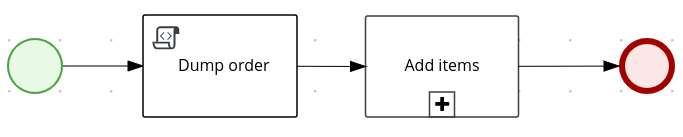
orders.bpmn2 processThe Add items subprocess invokes the following orderItems.bpmn2 process, which uses a CalculationService.calculateTotal custom Java service and a user task to verify the order.

orderItems.bpmn2 process invoked as a subprocessThe persons.bpmn2 process invokes a Drools Rule Languge (DRL) rule unit in a business rule task to determine customer age, followed by a user task for special handling requirements for children, if applicable.
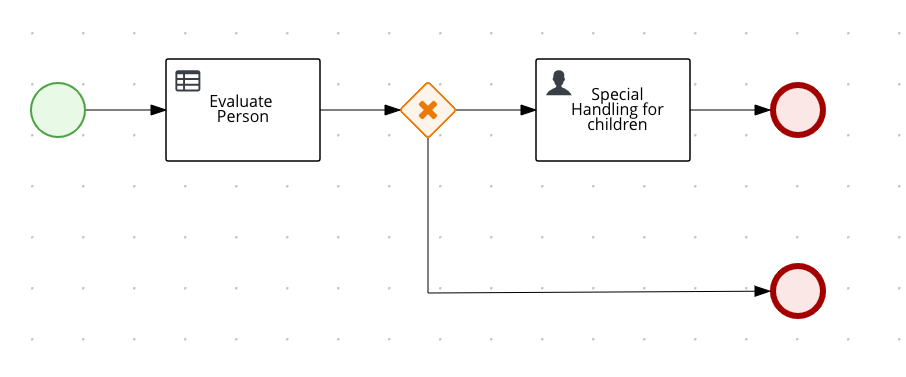
persons.bpmn2 process invoked as a subprocessBased on these processes and on application configurations, this example service exposes REST operations to create new orders, to list and delete active orders, and to determine the age of a specified person.
-
Download the latest
kogito-examplesrelease to a local directory and extract the file. -
In a command terminal, navigate to the extracted
kogito-examples-RELEASE/process-PLATFORM-examplefolder, and enter one of the following commands to build and run the example.Quarkus and Spring Boot support the following run modes:
-
Development mode: For local testing. On Quarkus, development mode also offers live reload of your processes and decisions in your running applications for advanced debugging.
-
JVM mode: For compatibility with a Java virtual machine (JVM).
-
Native mode: (Quarkus only, requires GraalVM) For direct binary execution as native code.
The command that you use depends on your preferred run mode and application environment:
-
For development mode:
On Quarkus$ mvn clean compile quarkus:devOn Sprint Boot$ mvn clean compile spring-boot:run -
For JVM mode:
On Quarkus and Spring Boot$ mvn clean package $ java -jar target/sample-kogito-1.0-SNAPSHOT-runner.jar -
For native mode (requires GraalVM):
On Quarkus only$ mvn clean package -Dnative $ ./target/sample-kogito-1.0-SNAPSHOT-runner
-
-
After the Kogito service is running, use a REST client, curl utility, or the Swagger UI configured for the application at http://localhost:8080/swagger-ui/ to send API requests with the following components:
-
URL:
http://localhost:8080/ -
HTTP headers:
-
accept:application/json -
content-type:application/json
-
-
HTTP methods:
GET,POST,PUTorDELETE
Example POST request body to create an order (JSON){ "approver": "john", "order": { "orderNumber": "12345", "shipped": false } }Example curl command to create an ordercurl -X POST http://localhost:8080/orders -H 'content-type: application/json' -H 'accept: application/json' -d '{"approver" : "john", "order" : {"orderNumber" : "12345", "shipped" : false}}'Example response (JSON){ "approver": "john", "id": "6b53c227-6d5e-40b7-8c8c-a541a2a47d58", "order": { "orderNumber": "12345", "shipped": false, "total": 0.3845152065899532 } }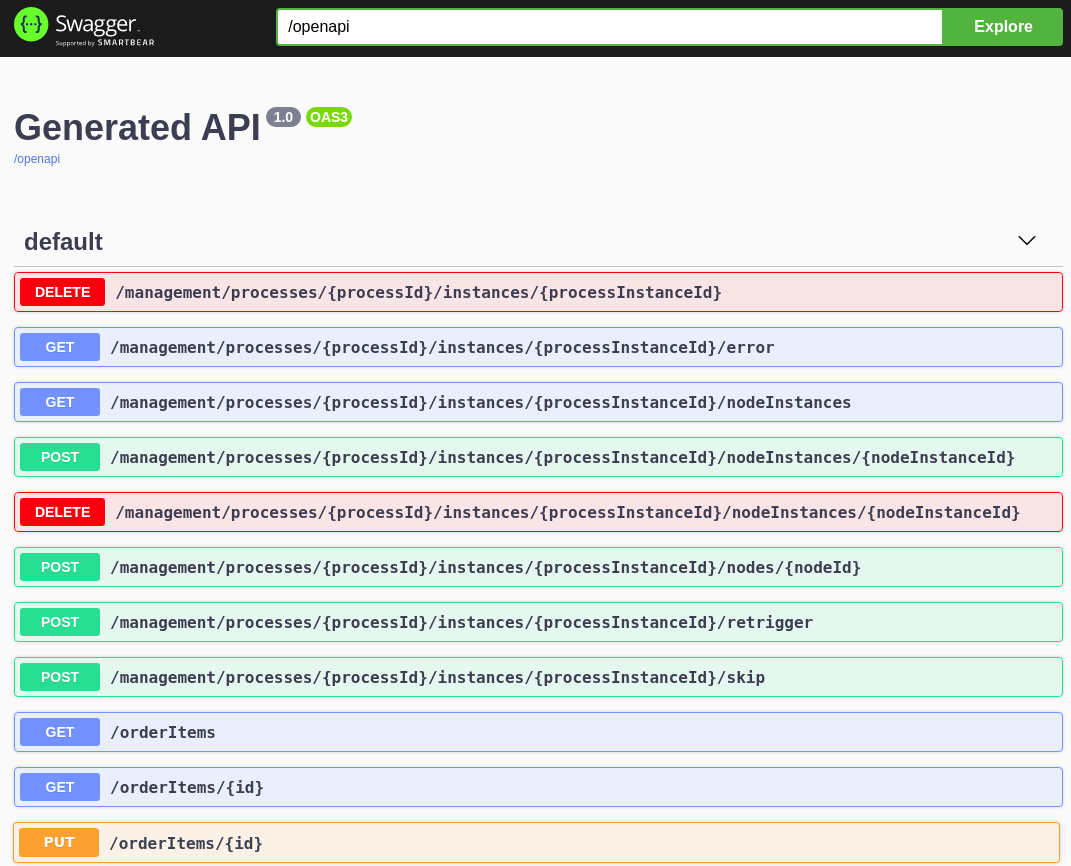 Figure 8. Swagger UI to interact with all application endpoints (http://localhost:8080/swagger-ui/)
Figure 8. Swagger UI to interact with all application endpoints (http://localhost:8080/swagger-ui/)For the predefined Kogito example applications, the Swagger UI for interacting with service endpoints is available only on Quarkus examples that you run in development mode or in native mode. This example procedure uses the following curl commands for convenience:
-
Create an order:
Example requestcurl -X POST http://localhost:8080/orders -H 'content-type: application/json' -H 'accept: application/json' -d '{"approver" : "john", "order" : {"orderNumber" : "12345", "shipped" : false}}'Example response{"approver":"john","id":"6b53c227-6d5e-40b7-8c8c-a541a2a47d58","order":{"orderNumber":"12345","shipped":false,"total":0.3845152065899532}}The new order has an
"id"field with a generated UUID that you can use to retrieve details about this specific order, if needed. -
View active orders:
Example requestcurl -X GET http://localhost:8080/orders -H 'content-type: application/json' -H 'accept: application/json'Example response[{"approver":"john","id":"6b53c227-6d5e-40b7-8c8c-a541a2a47d58","order":{"orderNumber":"12345","shipped":false,"total":0.3845152065899532}}] -
View order details using the returned UUID:
Example requestcurl -X GET http://localhost:8080/orders/6b53c227-6d5e-40b7-8c8c-a541a2a47d58 -H 'content-type: application/json' -H 'accept: application/json'Example response{"approver":"john","id":"6b53c227-6d5e-40b7-8c8c-a541a2a47d58","order":{"orderNumber":"12345","shipped":false,"total":0.3845152065899532}}You use the
"id"value for the order that was returned when you created the order or when you retrieved active orders. -
Cancel the order using the returned UUID:
Example requestcurl -X DELETE http://localhost:8080/orders/6b53c227-6d5e-40b7-8c8c-a541a2a47d58 -H 'content-type: application/json' -H 'accept: application/json'
-
2.2. Kogito BPMN and DMN modelers
Kogito provides the following extensions or applications that you can use to design Business Process Model and Notation (BPMN) process models and Decision Model and Notation (DMN) decision models for your Kogito services using graphical modelers.
For convenience, all Kogito BPMN and DMN modelers are available in the Business Modeler Hub desktop application.
-
Kogito VSCode extension: (Recommended) Enables you to view and design BPMN models, DMN models, and test scenario files in Visual Studio Code (VSCode). The VSCode extension in the Kogito Business Modeler Hub requires VSCode 1.46.0 or later.
To install the Kogito VSCode extension directly in VSCode without the Kogito Business Modeler Hub, select the Extensions menu option in VSCode and search for and install the Kogito Bundle extension.
-
Kogito GitHub Chrome extension: Enables you to view and design BPMN and DMN models in GitHub repositories in Google Chrome.
To install the Kogito GitHub Chrome extension without the Kogito Business Modeler Hub, you can download and extract the
chrome_extension_kogito_kie_editors_VERSION.zipfile from thekogito-toolingreleases page in GitHub, and then in the upper-right corner in Chrome, go to Customize and control → Settings → Extensions → Load unpacked and open the extracteddistfolder. -
Business Modeler desktop application: Enables you to view and design BPMN and DMN models locally.
To run the Kogito Business Modeler desktop application without the Kogito Business Modeler Hub, you can download and extract the
business_modeler_preview_RELEASE.zipfile from thekogito-toolingreleases page in GitHub, and then follow the instructions in the applicationREADMEfile to run the application on your specific operating system. -
Business Modeler online viewer: Enables you to view and design BPMN and DMN models online at
https://kiegroup.github.io/kogito-online/. The online modeler supports the.newformat, so you can also enterbpmn.newordmn.newin a web browser to start designing a new BPMN or DMN model in the online modeler.
2.2.1. Installing and using the Kogito Business Modeler Hub
Kogito provides a Business Modeler Hub desktop application with all Kogito extensions or applications for modeling Business Process Model and Notation (BPMN) process models and Decision Model and Notation (DMN) decision models in Kogito services. Kogito currently provides extensions for VSCode (recommended) and GitHub modelers, a desktop application for offline modeling, and an online modeler.
As you develop Kogito services, you can use the Kogito Business Modeler Hub to install, launch, or uninstall the available modeling extensions or applications as needed.
-
In a web browser, go to the Business Modeler Hub download page, select the relevant Operating System option, and click Download.
-
Extract the downloaded
business_modeler_hub_preview_RELEASEbinary file to a local directory.-
On Linux: In a command terminal, navigate to the directory where you downloaded the
business_modeler_hub_preview_RELEASEbinary file and enter the following command to extract the contents:Extract the Kogito Business Modeler Hub distribution$ tar -xzpf business_modeler_hub_preview_RELEASE.tar.gz -
On Windows or Mac: In your file browser, navigate to the directory where you downloaded the
business_modeler_hub_preview_RELEASEbinary file and extract the ZIP file.
-
-
In a command terminal, navigate to the extracted
business_modeler_hub_preview_RELEASEfolder and enter the following command to run the application:Run the Kogito Business Modeler Hub application$ cd PATH_TO_MODELER_HUB $ ./Business\ Modeler\ Hub\ Preview-RELEASE/Business\ Modeler\ Hub\ PreviewThe Business Modeler Hub opens in a new window:
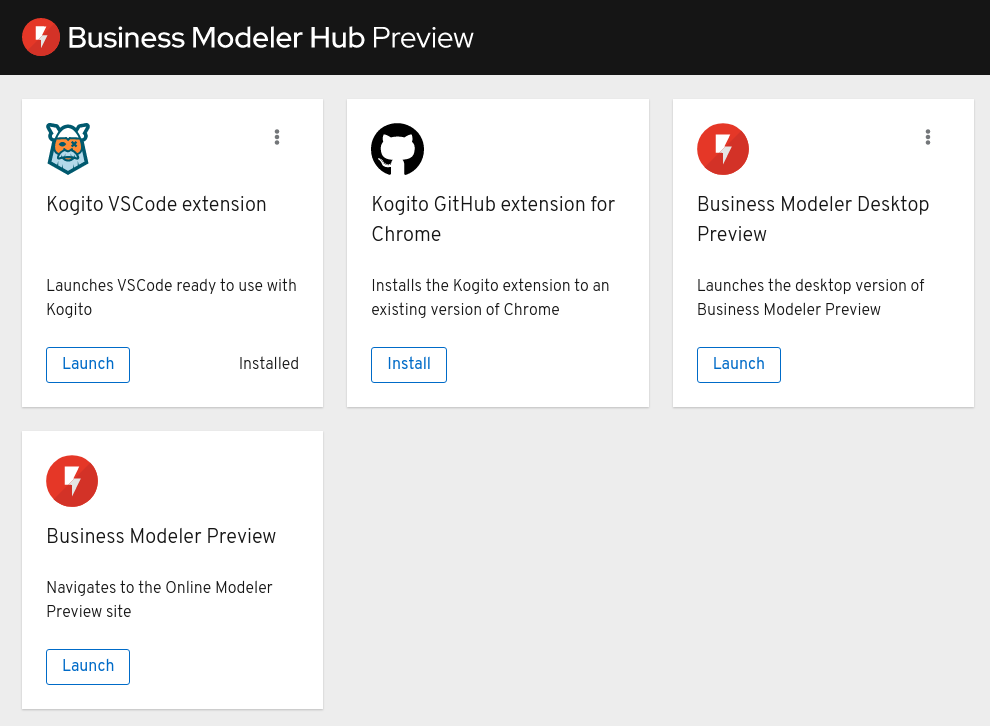 Figure 9. Kogito Business Modeler Hub window
Figure 9. Kogito Business Modeler Hub windowIf the Business Modeler Hub window does not appear, review the READMEdocumentation in the Business Modeler Hub application folder for any details specific to your operating system.Use the Kogito Business Modeler Hub to install, launch, or uninstall the available extensions or applications as needed.
2.2.2. Installing the Kogito VSCode extension bundle without the Kogito Business Modeler Hub
Although you can install and launch the Kogito Visual Studio Code (VSCode) extension from the Business Modeler Hub desktop application, along with all other available Kogito modelers, you can also install Kogito VSCode extensions from Visual Studio Marketplace directly in VSCode.
VSCode is the preferred integrated development environment (IDE) for developing Kogito services. Kogito provides a Kogito Bundle VSCode extension that enables you to design Decision Model and Notation (DMN) decision models, Business Process Model and Notation (BPMN) 2.0 business processes, and test scenarios directly in VSCode. Kogito also provides individual DMN Editor and BPMN Editor VSCode extensions for DMN or BPMN support only, if needed.
-
VSCode 1.46.0 or later is installed.
-
In your VSCode IDE, select the Extensions menu option and search for Kogito Bundle for DMN, BPMN, and test scenario file support.
For DMN or BPMN file support only, you can also search for the individual DMN Editor or BPMN Editor extensions.
-
When the Kogito extension appears in the extension list in VSCode, select it and click Install.
-
For optimal VSCode editor behavior, after the extension installation is complete, reload or close and re-launch your instance of VSCode.
After you install the VSCode extension bundle, any .dmn or .bpmn2 files that you open in VSCode are automatically displayed as graphical models. Additionally, any .scesim files that you open are automatically displayed as tabular test scenario models for testing the functionality of your business decisions.
If the Kogito DMN, BPMN, or test scenario modelers open only the XML source of a DMN, BPMN, or test scenario file and displays an error message, review the reported errors and the model file to ensure that all elements are correctly defined.
For new DMN or BPMN models, you can also enter dmn.new or bpmn.new in a web browser to design your DMN or BPMN model in the Kogito online modeler. When you finish creating your model, you can click Download in the online modeler page to import your DMN or BPMN file into your Kogito project in VSCode.
|
2.3. Creating a Maven project for a Kogito service
Before you can begin developing Kogito services, you need to create a Maven project where you can build your Kogito assets and any other related resources for your application.
-
In a command terminal, navigate to a local folder where you want to store the new Kogito project.
-
Enter the following command to generate a project within a defined folder:
On Quarkus$ mvn archetype:generate \ -DarchetypeGroupId=org.kie.kogito \ -DarchetypeArtifactId=kogito-quarkus-archetype \ -DgroupId=org.acme -DartifactId=sample-kogito \ -DarchetypeVersion=0.16.0 \ -Dversion=1.0-SNAPSHOTOn Spring Boot$ mvn archetype:generate \ -DarchetypeGroupId=org.kie.kogito \ -DarchetypeArtifactId=kogito-springboot-archetype \ -DgroupId=org.acme -DartifactId=sample-kogito \ -DarchetypeVersion=0.16.0 \ -Dversion=1.0-SNAPSHOTThis command generates a
sample-kogitoMaven project and imports the Kogito extension for all required dependencies and configurations to prepare your application for business automation. -
Open or import the project in your VSCode IDE to view the contents.
2.3.1. Creating a custom Kogito project using code scaffolding
| This feature is experimental and might be substantially modified or removed in a future release. This feature also requires a special project setup. The generated code uses APIs that in Kogito are not final and will not function the same way in future releases. |
The Quarkus extension and Maven plug-in within a standard Kogito project generate all the required code and boilerplate for your Kogito services so that you do not have to write the project setup code yourself. By default, a Kogito project generates a REST service from business assets automatically. The generated service usually exposes default REST endpoints using the information that is inferred from the business assets that you include in your project.
If you want to customize the code for your Kogito project, such as adding more REST endpoints, you can use code scaffolding to generate the project code to a specified user directory and then modify the code as needed.
With code scaffolding, you generate your Kogito project with the Kogito Maven archetype as usual, but you disable the project ability to automatically regenerate the project code and explicitly instruct Kogito to generate the code in a custom target directory. The code is generated one time in the specified target directory and is not regenerated at build time unless you explicitly request it. You can customize the project code in the specified target directory as needed.
| On Quarkus, disabling code regeneration also disables hot reload of business assets in development mode. This limitation will be improved in a future release. |
-
In a command terminal, navigate to a local folder where you want to store the custom Kogito project and enter the following command to generate your Kogito project with the Kogito Maven archetype as usual:
On Quarkus$ mvn archetype:generate \ -DarchetypeGroupId=org.kie.kogito \ -DarchetypeArtifactId=kogito-quarkus-archetype \ -DgroupId=org.acme -DartifactId=sample-kogito \ -DarchetypeVersion=0.16.0 \ -Dversion=1.0-SNAPSHOTOn Spring Boot$ mvn archetype:generate \ -DarchetypeGroupId=org.kie.kogito \ -DarchetypeArtifactId=kogito-springboot-archetype \ -DgroupId=org.acme -DartifactId=sample-kogito \ -DarchetypeVersion=0.16.0 \ -Dversion=1.0-SNAPSHOTThis command generates a
sample-kogitoMaven project and imports the Kogito extension for all required dependencies and configurations to prepare your application for business automation. -
In the project
pom.xmlfile, modify the project dependencies and plug-ins to disable code regeneration:-
On Quarkus: Delete the
kogito-quarkusdependency and add thekogito-maven-pluginplug-in, as shown in the following examples:Deleting thekogito-quarkusdependency<dependencies> ... <dependency> <groupId>org.kie.kogito</groupId> <artifactId>kogito-quarkus</artifactId> </dependency> ... </dependencies>Adding thekogito-maven-pluginplug-in<build> ... <plugins> ... <plugin> <groupId>org.kie.kogito</groupId> <artifactId>kogito-maven-plugin</artifactId> <configuration> <onDemand>true</onDemand> </configuration> </plugin> ... </plugins> ... </build> -
On Spring Boot: Modify the existing
kogito-maven-pluginplug-in as shown in the following example:Modifying thekogito-maven-pluginplug-in<build> ... <plugins> ... <plugin> <groupId>org.kie.kogito</groupId> <artifactId>kogito-maven-plugin</artifactId> <configuration> <onDemand>true</onDemand> </configuration> </plugin> ... </plugins> ... </build>
-
-
In a command terminal, navigate to the root of your Kogito project and enter the following command to generate your modified project using code scaffolding:
Generating the Kogito project using code scaffolding$ mvn compile kogito:scaffoldThis command compiles the assets in your project and generates the code in the
src/main/javadirectory. In the automatic Kogito project build, the default directory istarget/generated-sources/kogito.If you want to override the default location for code generation, use the following command to define a custom target directory:
Generating the Kogito project using code scaffolding with a custom directory$ mvn compile kogito:scaffold -Dkogito.codegen.sources.directory=src/main/generated-javaThe
kogito.codegen.sources.directoryparameter defines the custom target directory where you want the code to be generated, such assrc/main/generated-javain this example.If you invoke the generation command again with the same target directory, the files are overwritten. This limitation will be fixed in a future release. After you run the scaffolding command, either the default
src/main/javadirectory or the custom target directory that you defined now contains the following resources:-
Your existing project files
-
Generated data classes corresponding to process variables or Decision Model and Notation (DMN) definitions
-
Generated REST endpoints
This example project contains a
personsBusiness Process Model and Notation (BPMN) process model, so the generated REST endpoints are modified as shown in the following Java object:Modified REST endpoints for apersonBPMN process modelpackage org.acme.travels; // Imports @Path("/persons") @ApplicationScoped public class PersonsResource { @Inject @Named("persons") Process<PersonsModel> process; @POST @Produces(MediaType.APPLICATION_JSON) @Consumes(MediaType.APPLICATION_JSON) public PersonsModelOutput createResource_persons( @Context HttpHeaders httpHeaders, @QueryParam("businessKey") String businessKey, @Valid @NotNull PersonsModelInput resource) { ... } // Other endpoints }The
PersonsModel,PersonModelInput, andPersonsModelOutputelements are the generated data models. These models are inferred automatically from the process variables in the process. Input and output models are inferred by how you tagged your process variables.Similar endpoints are generated for any available rule units. This example project contains a
PersonValidationServiceclass for a rule unit model, so the generated REST endpoints are modified as shown in the following Java object:Modified REST endpoints for aPersonValidationServicerule unit classpackage org.acme.travels; // Imports @Path("/persons-validation-service") @ApplicationScoped public class PersonsValidationServiceResource { @Inject RuleUnit<PersonValidationService> unit; @POST @Produces(MediaType.APPLICATION_JSON) @Consumes(MediaType.APPLICATION_JSON) public QueryResult fireRules(PersonValidationService resource) { ... } // Other endpoints } -
2.4. Designing the application logic for a Kogito service using DMN and BPMN
After you create your Kogito project, you can create or import Business Process Model and Notation (BPMN) 2.0 business processes, Decision Model and Notation (DMN) decision models, Drools Rule Language (DRL) business rules, XLS or XLSX decision tables, and other assets in the src/main/resources folder of your project. You can also include Java classes in the src/main/java folder of your project that act as Java services or that provide implementations that you call from your business processes or decisions.
The example for this procedure is a basic Kogito service that provides a REST endpoint /persons. This endpoint is automatically generated based on an example PersonProcess.bpmn2 business process that employs an example PersonDecisions.dmn DMN model to make decisions based on the data being processed.
The business process contains the business logic of the Kogito service. The process provides the complete set of steps to achieve the business goal. The process is also the entry point to the service that can be consumed by other services.
The business decision contains the decision logic of the Kogito service. In this example, the decision logic is invoked as part of the business process. You can define business rules and decisions in several ways, such as with DMN models, DRL rules, or XLS or XLSX decision tables. The example for this procedure uses a DMN model.
-
In the Maven project that you generated for your Kogito service, navigate to the
src/main/java/org/acmefolder and add the followingPerson.javafile:Example person Java objectpackage org.acme; import java.io.Serializable; public class Person { private String name; private int age; private boolean adult; public String getName() { return name; } public void setName(String name) { this.name = name; } public int getAge() { return age; } public void setAge(int age) { this.age = age; } public boolean isAdult() { return adult; } public void setAdult(boolean adult) { this.adult = adult; } @Override public String toString() { return "Person [name=" + name + ", age=" + age + ", adult=" + adult + "]"; } }This example Java object sets and retrieves a person’s name, age, and adult status.
-
Navigate to the
src/main/resourcesfolder and add the followingPersonDecisions.dmnDMN decision model: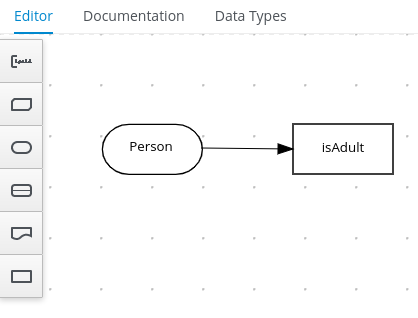 Figure 10. Example
Figure 10. ExamplePersonDecisionsDMN decision requirements diagram (DRD)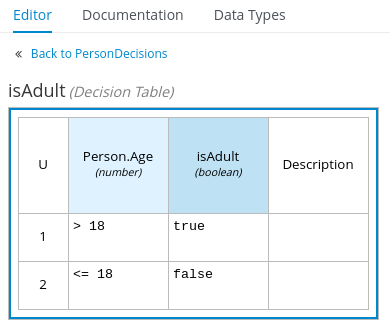 Figure 11. Example DMN boxed expression for
Figure 11. Example DMN boxed expression forisAdultdecision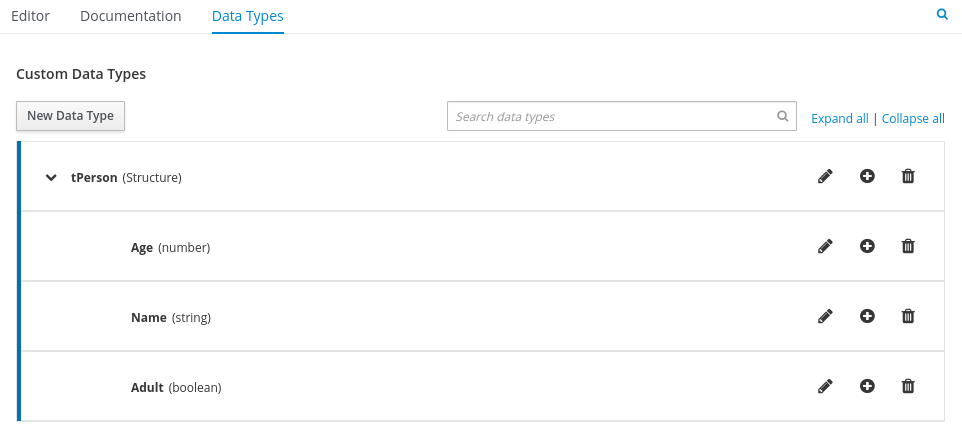 Figure 12. Example DMN data types
Figure 12. Example DMN data typesThis example DMN model consists of a basic DMN input node and a decision node defined by a DMN decision table with a custom structured data type.
In VSCode (recommended), you can add the Kogito Bundle VSCode extension to design the decision requirements diagram (DRD), boxed expression, and data types with the Kogito DMN modeler.
To create this example DMN model quickly, you can copy the following
PersonDecisions.dmnfile content:Example DMN file<dmn:definitions xmlns:dmn="http://www.omg.org/spec/DMN/20180521/MODEL/" xmlns="https://kiegroup.org/dmn/_52CEF9FD-9943-4A89-96D5-6F66810CA4C1" xmlns:di="http://www.omg.org/spec/DMN/20180521/DI/" xmlns:kie="http://www.drools.org/kie/dmn/1.2" xmlns:dmndi="http://www.omg.org/spec/DMN/20180521/DMNDI/" xmlns:dc="http://www.omg.org/spec/DMN/20180521/DC/" xmlns:feel="http://www.omg.org/spec/DMN/20180521/FEEL/" id="_84B432F5-87E7-43B1-9101-1BAFE3D18FC5" name="PersonDecisions" typeLanguage="http://www.omg.org/spec/DMN/20180521/FEEL/" namespace="https://kiegroup.org/dmn/_52CEF9FD-9943-4A89-96D5-6F66810CA4C1"> <dmn:extensionElements/> <dmn:itemDefinition id="_DEF2C3A7-F3A9-4ABA-8D0A-C823E4EB43AB" name="tPerson" isCollection="false"> <dmn:itemComponent id="_DB46DB27-0752-433F-ABE3-FC9E3BDECC97" name="Age" isCollection="false"> <dmn:typeRef>number</dmn:typeRef> </dmn:itemComponent> <dmn:itemComponent id="_8C6D865F-E9C8-43B0-AB4D-3F2075A4ECA6" name="Name" isCollection="false"> <dmn:typeRef>string</dmn:typeRef> </dmn:itemComponent> <dmn:itemComponent id="_9033704B-4E1C-42D3-AC5E-0D94107303A1" name="Adult" isCollection="false"> <dmn:typeRef>boolean</dmn:typeRef> </dmn:itemComponent> </dmn:itemDefinition> <dmn:inputData id="_F9685B74-0C69-4982-B3B6-B04A14D79EDB" name="Person"> <dmn:extensionElements/> <dmn:variable id="_0E345A3C-BB1F-4FB2-B00F-C5691FD1D36C" name="Person" typeRef="tPerson"/> </dmn:inputData> <dmn:decision id="_0D2BD7A9-ACA1-49BE-97AD-19699E0C9852" name="isAdult"> <dmn:extensionElements/> <dmn:variable id="_54CD509F-452F-40E5-941C-AFB2667D4D45" name="isAdult" typeRef="boolean"/> <dmn:informationRequirement id="_2F819B03-36B7-4DEB-AED6-2B46AE3ADB75"> <dmn:requiredInput href="#_F9685B74-0C69-4982-B3B6-B04A14D79EDB"/> </dmn:informationRequirement> <dmn:decisionTable id="_58370567-05DE-4EC0-AC2D-A23803C1EAAE" hitPolicy="UNIQUE" preferredOrientation="Rule-as-Row"> <dmn:input id="_ADEF36CD-286A-454A-ABD8-9CF96014021B"> <dmn:inputExpression id="_4930C2E5-7401-46DD-8329-EAC523BFA492" typeRef="number"> <dmn:text>Person.Age</dmn:text> </dmn:inputExpression> </dmn:input> <dmn:output id="_9867E9A3-CBF6-4D66-9804-D2206F6B4F86" typeRef="boolean"/> <dmn:rule id="_59D6BFF0-35B4-4B7E-8D7B-E31CB0DB8242"> <dmn:inputEntry id="_7DC55D63-234F-497B-A12A-93DA358C0136"> <dmn:text>> 18</dmn:text> </dmn:inputEntry> <dmn:outputEntry id="_B3BB5B97-05B9-464A-AB39-58A33A9C7C00"> <dmn:text>true</dmn:text> </dmn:outputEntry> </dmn:rule> <dmn:rule id="_8FCD63FE-8AD8-4F56-AD12-923E87AFD1B1"> <dmn:inputEntry id="_B4EF7F13-E486-46CB-B14E-1D21647258D9"> <dmn:text><= 18</dmn:text> </dmn:inputEntry> <dmn:outputEntry id="_F3A9EC8E-A96B-42A0-BF87-9FB1F2FDB15A"> <dmn:text>false</dmn:text> </dmn:outputEntry> </dmn:rule> </dmn:decisionTable> </dmn:decision> <dmndi:DMNDI> <dmndi:DMNDiagram> <di:extension> <kie:ComponentsWidthsExtension> <kie:ComponentWidths dmnElementRef="_58370567-05DE-4EC0-AC2D-A23803C1EAAE"> <kie:width>50</kie:width> <kie:width>100</kie:width> <kie:width>100</kie:width> <kie:width>100</kie:width> </kie:ComponentWidths> </kie:ComponentsWidthsExtension> </di:extension> <dmndi:DMNShape id="dmnshape-_F9685B74-0C69-4982-B3B6-B04A14D79EDB" dmnElementRef="_F9685B74-0C69-4982-B3B6-B04A14D79EDB" isCollapsed="false"> <dmndi:DMNStyle> <dmndi:FillColor red="255" green="255" blue="255"/> <dmndi:StrokeColor red="0" green="0" blue="0"/> <dmndi:FontColor red="0" green="0" blue="0"/> </dmndi:DMNStyle> <dc:Bounds x="404" y="464" width="100" height="50"/> <dmndi:DMNLabel/> </dmndi:DMNShape> <dmndi:DMNShape id="dmnshape-_0D2BD7A9-ACA1-49BE-97AD-19699E0C9852" dmnElementRef="_0D2BD7A9-ACA1-49BE-97AD-19699E0C9852" isCollapsed="false"> <dmndi:DMNStyle> <dmndi:FillColor red="255" green="255" blue="255"/> <dmndi:StrokeColor red="0" green="0" blue="0"/> <dmndi:FontColor red="0" green="0" blue="0"/> </dmndi:DMNStyle> <dc:Bounds x="404" y="311" width="100" height="50"/> <dmndi:DMNLabel/> </dmndi:DMNShape> <dmndi:DMNEdge id="dmnedge-_2F819B03-36B7-4DEB-AED6-2B46AE3ADB75" dmnElementRef="_2F819B03-36B7-4DEB-AED6-2B46AE3ADB75"> <di:waypoint x="504" y="489"/> <di:waypoint x="404" y="336"/> </dmndi:DMNEdge> </dmndi:DMNDiagram> </dmndi:DMNDI> </dmn:definitions>To create this example DMN model in VSCode using the Kogito DMN modeler, follow these steps:
-
Open the empty
PersonDecisions.dmnfile and in the upper-right corner of the DMN modeler, click the Properties icon and confirm that the DMN model Name is set toPersonDecisions. -
In the left palette, select DMN Input Data, drag the node to the canvas, and double-click the node to name it
Person. -
In the left palette, select DMN Decision, drag the node to the canvas, double-click the node to name it
isAdult, and link to it from the input node. -
Select the decision node to display the node options and click the Edit icon to open the DMN boxed expression editor to define the decision logic for the node.
-
Click the undefined expression field and select Decision Table.
-
Click the upper-left corner of the decision table to set the hit policy to Unique.
-
Set the input and output columns so that the input source
Person.Agewith typenumberdetermines the age limit and the output targetisAdultwith typebooleandetermines adult status: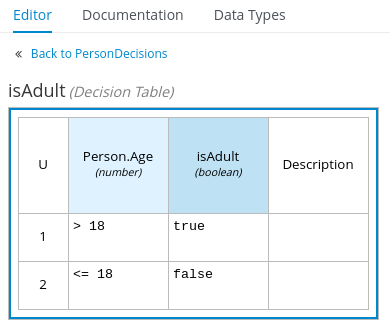 Figure 13. Example DMN decision table for
Figure 13. Example DMN decision table forisAdultdecision -
In the upper tab options, select the Data Types tab and add the following
tPersonstructured data type and nested data types: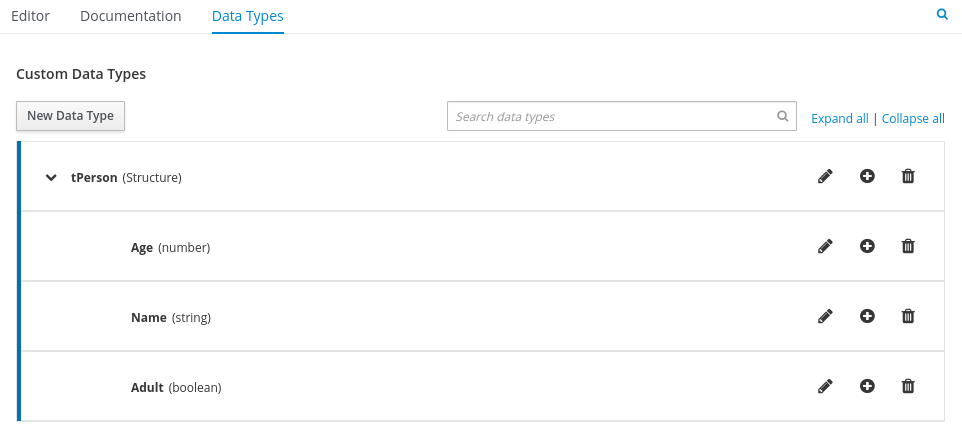 Figure 14. Example DMN data types
Figure 14. Example DMN data types -
After you define the data types, select the Editor tab to return to the DMN modeler canvas.
-
Select the Person input node, click the Properties icon, and under Information item, set the Data type to
tPerson. -
Select the isAdult decision node, click the Properties icon, and under Information item, confirm that the Data type is still set to
boolean. You previously set this data type when you created the decision table. -
Save the DMN decision file.
-
-
In the
src/main/resourcesfolder, add the followingPersonProcess.bpmn2BPMN process model: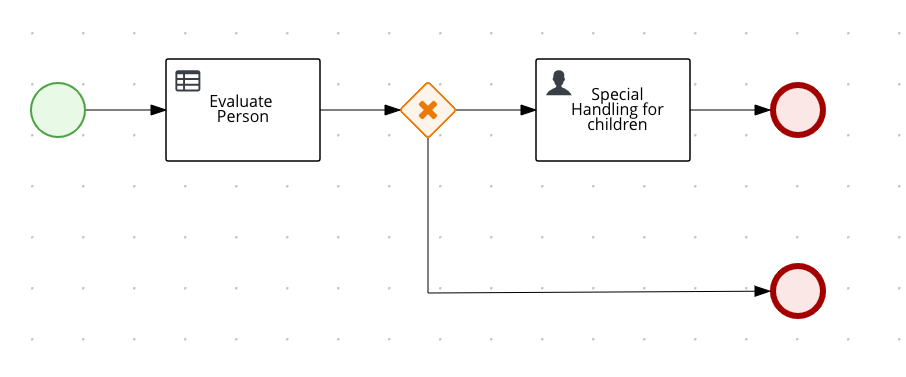 Figure 15. Example
Figure 15. ExamplePersonProcessBPMN processThis example process consists of the following basic BPMN components:
-
Start event
-
Business rule task
-
Exclusive gateway
-
User task
-
End events
In VSCode (recommended), you can add the Kogito Bundle VSCode extension to model the business process with the Kogito BPMN modeler.
To create this example process quickly, you can copy the following
PersonProcess.bpmn2file content:Example BPMN file<bpmn2:definitions xmlns:xsi="http://www.w3.org/2001/XMLSchema-instance" xmlns:bpmn2="http://www.omg.org/spec/BPMN/20100524/MODEL" xmlns:bpmndi="http://www.omg.org/spec/BPMN/20100524/DI" xmlns:bpsim="http://www.bpsim.org/schemas/1.0" xmlns:dc="http://www.omg.org/spec/DD/20100524/DC" xmlns:di="http://www.omg.org/spec/DD/20100524/DI" xmlns:drools="http://www.jboss.org/drools" id="_J4ElsVJgEDiScotxwBQ14Q" exporter="jBPM Process Modeler" exporterVersion="2.0" targetNamespace="http://www.omg.org/bpmn20"> <bpmn2:itemDefinition id="_personItem" structureRef="org.acme.Person"/> <bpmn2:itemDefinition id="_isAdultItem" structureRef="Boolean"/> <bpmn2:itemDefinition id="_UserTask_1_SkippableInputXItem" structureRef="Object"/> <bpmn2:itemDefinition id="_UserTask_1_PriorityInputXItem" structureRef="Object"/> <bpmn2:itemDefinition id="_UserTask_1_CommentInputXItem" structureRef="Object"/> <bpmn2:itemDefinition id="_UserTask_1_DescriptionInputXItem" structureRef="Object"/> <bpmn2:itemDefinition id="_UserTask_1_CreatedByInputXItem" structureRef="Object"/> <bpmn2:itemDefinition id="_UserTask_1_TaskNameInputXItem" structureRef="Object"/> <bpmn2:itemDefinition id="_UserTask_1_GroupIdInputXItem" structureRef="Object"/> <bpmn2:itemDefinition id="_UserTask_1_ContentInputXItem" structureRef="Object"/> <bpmn2:itemDefinition id="_UserTask_1_NotStartedReassignInputXItem" structureRef="Object"/> <bpmn2:itemDefinition id="_UserTask_1_NotCompletedReassignInputXItem" structureRef="Object"/> <bpmn2:itemDefinition id="_UserTask_1_NotStartedNotifyInputXItem" structureRef="Object"/> <bpmn2:itemDefinition id="_UserTask_1_NotCompletedNotifyInputXItem" structureRef="Object"/> <bpmn2:itemDefinition id="_UserTask_1_personInputXItem" structureRef="org.acme.Person"/> <bpmn2:itemDefinition id="_BusinessRuleTask_1_namespaceInputXItem" structureRef="java.lang.String"/> <bpmn2:itemDefinition id="_BusinessRuleTask_1_modelInputXItem" structureRef="java.lang.String"/> <bpmn2:itemDefinition id="_BusinessRuleTask_1_decisionInputXItem" structureRef="java.lang.String"/> <bpmn2:itemDefinition id="_BusinessRuleTask_1_PersonInputXItem" structureRef="org.acme.Person"/> <bpmn2:itemDefinition id="_BusinessRuleTask_1_isAdultOutputXItem" structureRef="Boolean"/> <bpmn2:process id="persons" drools:packageName="org.acme" drools:version="1.0" drools:adHoc="false" name="Person Process" isExecutable="true" processType="Public"> <bpmn2:property id="person" itemSubjectRef="_personItem" name="person"/> <bpmn2:property id="isAdult" itemSubjectRef="_isAdultItem" name="isAdult"/> <bpmn2:sequenceFlow id="SequenceFlow_1" sourceRef="StartEvent_1" targetRef="BusinessRuleTask_1"/> <bpmn2:sequenceFlow id="SequenceFlow_2" sourceRef="BusinessRuleTask_1" targetRef="ExclusiveGateway_1"/> <bpmn2:sequenceFlow id="SequenceFlow_3" sourceRef="ExclusiveGateway_1" targetRef="UserTask_1"> <bpmn2:conditionExpression xsi:type="bpmn2:tFormalExpression" language="http://www.java.com/java">return isAdult == false;</bpmn2:conditionExpression> </bpmn2:sequenceFlow> <bpmn2:sequenceFlow id="SequenceFlow_4" sourceRef="UserTask_1" targetRef="EndEvent_1"/> <bpmn2:sequenceFlow id="SequenceFlow_5" sourceRef="ExclusiveGateway_1" targetRef="EndEvent_2"> <bpmn2:conditionExpression xsi:type="bpmn2:tFormalExpression" language="http://www.java.com/java">return isAdult == true;</bpmn2:conditionExpression> </bpmn2:sequenceFlow> <bpmn2:startEvent id="StartEvent_1" name="StartProcess"> <bpmn2:extensionElements> <drools:metaData name="elementname"> <drools:metaValue>StartProcess</drools:metaValue> </drools:metaData> </bpmn2:extensionElements> <bpmn2:outgoing>SequenceFlow_1</bpmn2:outgoing> </bpmn2:startEvent> <bpmn2:businessRuleTask id="BusinessRuleTask_1" name="Evaluate person" implementation="http://www.jboss.org/drools/dmn"> <bpmn2:extensionElements> <drools:metaData name="elementname"> <drools:metaValue>Evaluate person</drools:metaValue> </drools:metaData> </bpmn2:extensionElements> <bpmn2:incoming>SequenceFlow_1</bpmn2:incoming> <bpmn2:outgoing>SequenceFlow_2</bpmn2:outgoing> <bpmn2:ioSpecification> <bpmn2:dataInput id="BusinessRuleTask_1_namespaceInputX" drools:dtype="java.lang.String" itemSubjectRef="_BusinessRuleTask_1_namespaceInputXItem" name="namespace"/> <bpmn2:dataInput id="BusinessRuleTask_1_decisionInputX" drools:dtype="java.lang.String" itemSubjectRef="_BusinessRuleTask_1_decisionInputXItem" name="decision"/> <bpmn2:dataInput id="BusinessRuleTask_1_modelInputX" drools:dtype="java.lang.String" itemSubjectRef="_BusinessRuleTask_1_modelInputXItem" name="model"/> <bpmn2:dataInput id="BusinessRuleTask_1_PersonInputX" drools:dtype="org.acme.Person" itemSubjectRef="_BusinessRuleTask_1_PersonInputXItem" name="Person"/> <bpmn2:dataOutput id="BusinessRuleTask_1_isAdultOutputX" drools:dtype="Boolean" itemSubjectRef="_BusinessRuleTask_1_isAdultOutputXItem" name="isAdult"/> <bpmn2:inputSet> <bpmn2:dataInputRefs>BusinessRuleTask_1_namespaceInputX</bpmn2:dataInputRefs> <bpmn2:dataInputRefs>BusinessRuleTask_1_decisionInputX</bpmn2:dataInputRefs> <bpmn2:dataInputRefs>BusinessRuleTask_1_modelInputX</bpmn2:dataInputRefs> <bpmn2:dataInputRefs>BusinessRuleTask_1_PersonInputX</bpmn2:dataInputRefs> </bpmn2:inputSet> <bpmn2:outputSet> <bpmn2:dataOutputRefs>BusinessRuleTask_1_isAdultOutputX</bpmn2:dataOutputRefs> </bpmn2:outputSet> </bpmn2:ioSpecification> <bpmn2:dataInputAssociation> <bpmn2:targetRef>BusinessRuleTask_1_namespaceInputX</bpmn2:targetRef> <bpmn2:assignment> <bpmn2:from xsi:type="bpmn2:tFormalExpression">https://kiegroup.org/dmn/_52CEF9FD-9943-4A89-96D5-6F66810CA4C1</bpmn2:from> <bpmn2:to xsi:type="bpmn2:tFormalExpression">BusinessRuleTask_1_namespaceInputX</bpmn2:to> </bpmn2:assignment> </bpmn2:dataInputAssociation> <bpmn2:dataInputAssociation> <bpmn2:targetRef>BusinessRuleTask_1_decisionInputX</bpmn2:targetRef> <bpmn2:assignment> <bpmn2:from xsi:type="bpmn2:tFormalExpression">isAdult</bpmn2:from> <bpmn2:to xsi:type="bpmn2:tFormalExpression">BusinessRuleTask_1_decisionInputX</bpmn2:to> </bpmn2:assignment> </bpmn2:dataInputAssociation> <bpmn2:dataInputAssociation> <bpmn2:targetRef>BusinessRuleTask_1_modelInputX</bpmn2:targetRef> <bpmn2:assignment> <bpmn2:from xsi:type="bpmn2:tFormalExpression">PersonDecisions</bpmn2:from> <bpmn2:to xsi:type="bpmn2:tFormalExpression">BusinessRuleTask_1_modelInputX</bpmn2:to> </bpmn2:assignment> </bpmn2:dataInputAssociation> <bpmn2:dataInputAssociation> <bpmn2:sourceRef>person</bpmn2:sourceRef> <bpmn2:targetRef>BusinessRuleTask_1_PersonInputX</bpmn2:targetRef> </bpmn2:dataInputAssociation> <bpmn2:dataOutputAssociation> <bpmn2:sourceRef>BusinessRuleTask_1_isAdultOutputX</bpmn2:sourceRef> <bpmn2:targetRef>isAdult</bpmn2:targetRef> </bpmn2:dataOutputAssociation> </bpmn2:businessRuleTask> <bpmn2:exclusiveGateway id="ExclusiveGateway_1" name="Exclusive Gateway 1" gatewayDirection="Diverging"> <bpmn2:extensionElements> <drools:metaData name="elementname"> <drools:metaValue>Exclusive Gateway 1</drools:metaValue> </drools:metaData> </bpmn2:extensionElements> <bpmn2:incoming>SequenceFlow_2</bpmn2:incoming> <bpmn2:outgoing>SequenceFlow_5</bpmn2:outgoing> <bpmn2:outgoing>SequenceFlow_3</bpmn2:outgoing> </bpmn2:exclusiveGateway> <bpmn2:userTask id="UserTask_1" name="Special handling for children"> <bpmn2:extensionElements> <drools:metaData name="elementname"> <drools:metaValue>Special handling for children</drools:metaValue> </drools:metaData> </bpmn2:extensionElements> <bpmn2:incoming>SequenceFlow_3</bpmn2:incoming> <bpmn2:outgoing>SequenceFlow_4</bpmn2:outgoing> <bpmn2:ioSpecification> <bpmn2:dataInput id="UserTask_1_TaskNameInputX" drools:dtype="Object" itemSubjectRef="_UserTask_1_TaskNameInputXItem" name="TaskName"/> <bpmn2:dataInput id="UserTask_1_personInputX" drools:dtype="org.acme.Person" itemSubjectRef="_UserTask_1_personInputXItem" name="person"/> <bpmn2:dataInput id="UserTask_1_SkippableInputX" drools:dtype="Object" itemSubjectRef="_UserTask_1_SkippableInputXItem" name="Skippable"/> <bpmn2:dataInput id="UserTask_1_PriorityInputX" drools:dtype="Object" itemSubjectRef="_UserTask_1_PriorityInputXItem" name="Priority"/> <bpmn2:inputSet> <bpmn2:dataInputRefs>UserTask_1_TaskNameInputX</bpmn2:dataInputRefs> <bpmn2:dataInputRefs>UserTask_1_personInputX</bpmn2:dataInputRefs> <bpmn2:dataInputRefs>UserTask_1_SkippableInputX</bpmn2:dataInputRefs> <bpmn2:dataInputRefs>UserTask_1_PriorityInputX</bpmn2:dataInputRefs> </bpmn2:inputSet> </bpmn2:ioSpecification> <bpmn2:dataInputAssociation> <bpmn2:targetRef>UserTask_1_TaskNameInputX</bpmn2:targetRef> <bpmn2:assignment> <bpmn2:from xsi:type="bpmn2:tFormalExpression">ChildrenHandling</bpmn2:from> <bpmn2:to xsi:type="bpmn2:tFormalExpression">UserTask_1_TaskNameInputX</bpmn2:to> </bpmn2:assignment> </bpmn2:dataInputAssociation> <bpmn2:dataInputAssociation> <bpmn2:sourceRef>person</bpmn2:sourceRef> <bpmn2:targetRef>UserTask_1_personInputX</bpmn2:targetRef> </bpmn2:dataInputAssociation> <bpmn2:dataInputAssociation> <bpmn2:targetRef>UserTask_1_SkippableInputX</bpmn2:targetRef> <bpmn2:assignment> <bpmn2:from xsi:type="bpmn2:tFormalExpression">true</bpmn2:from> <bpmn2:to xsi:type="bpmn2:tFormalExpression">UserTask_1_SkippableInputX</bpmn2:to> </bpmn2:assignment> </bpmn2:dataInputAssociation> <bpmn2:dataInputAssociation> <bpmn2:targetRef>UserTask_1_PriorityInputX</bpmn2:targetRef> <bpmn2:assignment> <bpmn2:from xsi:type="bpmn2:tFormalExpression">1</bpmn2:from> <bpmn2:to xsi:type="bpmn2:tFormalExpression">UserTask_1_PriorityInputX</bpmn2:to> </bpmn2:assignment> </bpmn2:dataInputAssociation> </bpmn2:userTask> <bpmn2:endEvent id="EndEvent_1" name="End Event 1"> <bpmn2:extensionElements> <drools:metaData name="elementname"> <drools:metaValue>End Event 1</drools:metaValue> </drools:metaData> </bpmn2:extensionElements> <bpmn2:incoming>SequenceFlow_4</bpmn2:incoming> </bpmn2:endEvent> <bpmn2:endEvent id="EndEvent_2" name="End Event 2"> <bpmn2:extensionElements> <drools:metaData name="elementname"> <drools:metaValue>End Event 2</drools:metaValue> </drools:metaData> </bpmn2:extensionElements> <bpmn2:incoming>SequenceFlow_5</bpmn2:incoming> </bpmn2:endEvent> </bpmn2:process> <bpmndi:BPMNDiagram> <bpmndi:BPMNPlane bpmnElement="persons"> <bpmndi:BPMNShape id="shape_EndEvent_2" bpmnElement="EndEvent_2"> <dc:Bounds height="56" width="56" x="622" y="201"/> </bpmndi:BPMNShape> <bpmndi:BPMNShape id="shape_EndEvent_1" bpmnElement="EndEvent_1"> <dc:Bounds height="56" width="56" x="622" y="105"/> </bpmndi:BPMNShape> <bpmndi:BPMNShape id="shape_UserTask_1" bpmnElement="UserTask_1"> <dc:Bounds height="78" width="134" x="449" y="94"/> </bpmndi:BPMNShape> <bpmndi:BPMNShape id="shape_ExclusiveGateway_1" bpmnElement="ExclusiveGateway_1"> <dc:Bounds height="56" width="56" x="365" y="105"/> </bpmndi:BPMNShape> <bpmndi:BPMNShape id="shape_BusinessRuleTask_1" bpmnElement="BusinessRuleTask_1"> <dc:Bounds height="71" width="141" x="180" y="97"/> </bpmndi:BPMNShape> <bpmndi:BPMNShape id="shape_StartEvent_1" bpmnElement="StartEvent_1"> <dc:Bounds height="56" width="56" x="80" y="105"/> </bpmndi:BPMNShape> <bpmndi:BPMNEdge id="edge_shape_ExclusiveGateway_1_to_shape_EndEvent_2" bpmnElement="SequenceFlow_5"> <di:waypoint x="390" y="155"/> <di:waypoint x="393" y="231"/> <di:waypoint x="622" y="219"/> </bpmndi:BPMNEdge> <bpmndi:BPMNEdge id="edge_shape_UserTask_1_to_shape_EndEvent_1" bpmnElement="SequenceFlow_4"> <di:waypoint x="583" y="133"/> <di:waypoint x="622" y="123"/> </bpmndi:BPMNEdge> <bpmndi:BPMNEdge id="edge_shape_ExclusiveGateway_1_to_shape_UserTask_1" bpmnElement="SequenceFlow_3"> <di:waypoint x="415" y="130"/> <di:waypoint x="449" y="133"/> </bpmndi:BPMNEdge> <bpmndi:BPMNEdge id="edge_shape_BusinessRuleTask_1_to_shape_ExclusiveGateway_1" bpmnElement="SequenceFlow_2"> <di:waypoint x="321" y="132.5"/> <di:waypoint x="365" y="130"/> </bpmndi:BPMNEdge> <bpmndi:BPMNEdge id="edge_shape_StartEvent_1_to_shape_BusinessRuleTask_1" bpmnElement="SequenceFlow_1"> <di:waypoint x="116" y="123"/> <di:waypoint x="180" y="132.5"/> </bpmndi:BPMNEdge> </bpmndi:BPMNPlane> </bpmndi:BPMNDiagram> <bpmn2:relationship type="BPSimData"> <bpmn2:extensionElements> <bpsim:BPSimData> <bpsim:Scenario id="default" name="Simulationscenario"> <bpsim:ScenarioParameters/> <bpsim:ElementParameters elementRef="UserTask_1"> <bpsim:TimeParameters> <bpsim:ProcessingTime> <bpsim:NormalDistribution mean="0" standardDeviation="0"/> </bpsim:ProcessingTime> </bpsim:TimeParameters> <bpsim:ResourceParameters> <bpsim:Availability> <bpsim:FloatingParameter value="0"/> </bpsim:Availability> <bpsim:Quantity> <bpsim:FloatingParameter value="0"/> </bpsim:Quantity> </bpsim:ResourceParameters> <bpsim:CostParameters> <bpsim:UnitCost> <bpsim:FloatingParameter value="0"/> </bpsim:UnitCost> </bpsim:CostParameters> </bpsim:ElementParameters> <bpsim:ElementParameters elementRef="BusinessRuleTask_1"> <bpsim:TimeParameters> <bpsim:ProcessingTime> <bpsim:NormalDistribution mean="0" standardDeviation="0"/> </bpsim:ProcessingTime> </bpsim:TimeParameters> <bpsim:ResourceParameters> <bpsim:Availability> <bpsim:FloatingParameter value="0"/> </bpsim:Availability> <bpsim:Quantity> <bpsim:FloatingParameter value="0"/> </bpsim:Quantity> </bpsim:ResourceParameters> <bpsim:CostParameters> <bpsim:UnitCost> <bpsim:FloatingParameter value="0"/> </bpsim:UnitCost> </bpsim:CostParameters> </bpsim:ElementParameters> <bpsim:ElementParameters elementRef="StartEvent_1"> <bpsim:TimeParameters> <bpsim:ProcessingTime> <bpsim:NormalDistribution mean="0" standardDeviation="0"/> </bpsim:ProcessingTime> </bpsim:TimeParameters> </bpsim:ElementParameters> </bpsim:Scenario> </bpsim:BPSimData> </bpmn2:extensionElements> <bpmn2:source>_J4ElsVJgEDiScotxwBQ14Q</bpmn2:source> <bpmn2:target>_J4ElsVJgEDiScotxwBQ14Q</bpmn2:target> </bpmn2:relationship> </bpmn2:definitions>To create this example BPMN process in VSCode using the Kogito BPMN modeler, follow these steps:
-
Open the empty
PersonProcess.bpmn2file and in the upper-right corner of the BPMN modeler, click the Properties icon and define the following properties:-
Process: Set the following values:
-
Name:
Person Process -
ID:
persons -
Package:
org.acme
-
-
Process Data: Add the following process variables:
-
personwith the typeorg.acme.Person(Use the Custom data type option to define the custom type.) -
isAdultwith the typeBoolean
-
-
-
In the left palette, select Activities → Business Rule, drag the task to the canvas, and link to it from the start event.
-
Select the business rule task and define the following properties:
-
General: Set the rule task Name to
Evaluate person. -
Implementation/Execution: Set the following values:
-
Rule Language:
DMN -
Namespace: The
namespaceproperty value from thePersonDecisions.dmnfile that you created previously, such ashttps://kiegroup.org/dmn/_52CEF9FD-9943-4A89-96D5-6F66810CA4C1 -
Decision Name:
isAdult -
DMN Model Name:
PersonDecisions
-
-
Data Assignments: Add the following assignments:
-
Data Input: Add a data input with the name
Person, with the typeorg.acme.Person, and with the sourceperson. -
Data Output: Add a data output with the name
isAdult, with the typeBoolean, and with the sourceisAdult.
-
-
-
In the left palette, select Gateways → Exclusive, drag the gateway to the canvas, and link to it from the rule task.
-
In the left palette, select Activities → User, drag the user task to the canvas, and link to it from the exclusive gateway.
-
Select the user task and define the following properties:
-
General: Set the user task Name to
Special handling for children. -
Implementation/Execution: Set the Task Name to
ChildrenHandling, and add a data input with the nameperson, the typeorg.acme.Person, and the sourceperson.
-
-
In the left palette, select End Events → End, drag two end events to the canvas, and link to one end event from the user task and to the other end event from the exclusive gateway.
-
Select the connector that connects the exclusive gateway to the end event and for the Implementation/Execution property, set the Condition Expression to
Javaand enter the conditionreturn isAdult == true;. -
Select the connector that connects the exclusive gateway to the user task and for the Implementation/Execution property, set the Condition Expression to
Javaand enter the condition toreturn isAdult == false; -
Save the BPMN process file.
-
2.4.1. Using DRL rule units as an alternative decision service
As an alternative to using Decision Model and Notation (DMN) to define this example decision service, you can also use a Drools Rule Language (DRL) file implemented as a rule unit.
A DRL rule unit is a module for rules and a unit of execution. A rule unit collects a set of rules with the declaration of the type of facts that the rules act on. A rule unit also serves as a unique namespace for each group of rules. A single rule base can contain multiple rule units. You typically store all the rules for a unit in the same file as the unit declaration so that the unit is self-contained. For more information about rule units, see Rule units in DRL.
-
In the
src/main/resourcesfolder of your example Kogito project, instead of using a DMN file, add the followingPersonRules.drlfile:ExamplePersonRulesDRL filepackage org.acme unit PersonRules; import org.acme.Person; rule isAdult when $person: /person[ age > 18 ] then modify($person) { setAdult(true) }; endThis example rule determines that any person who is older than 18 is classified as an adult. The rule file also declares that the rule belongs to the rule unit
PersonRules. This is the rule unit that you define as part of the business rule task in the example BPMN process. When you build the project, the rule unit is generated and associated with the DRL file.The rule also defines the condition using OOPath notation. OOPath is an object-oriented syntax extension to XPath for navigating through related elements while handling collections and filtering constraints.
You can also rewrite the same rule condition in a more explicit form using the traditional rule pattern syntax, as shown in the following example:
ExamplePersonRulesDRL file using traditional notationpackage org.acme unit PersonRules; import org.acme.Person; rule isAdult when $person: Person(age > 18) from person then modify($person) { setAdult(true) }; end -
In the
src/main/resourcesfolder, use the Kogito BPMN modeler in VSCode to open thePersonProcess.bpmn2process diagram that you created. -
Select the
Evaluate personbusiness rule task and modify the following properties:-
Implementation/Execution: Set the following values:
-
Rule Language:
DRL(instead ofDMN) -
Rule Flow Group:
unit:org.acme.PersonRulesThis rule unit syntax in the Rule Flow Group field specifies that you are using the
org.acme.PersonRulesrule unit instead of a traditional rule flow group. This is the rule unit that you referenced in the example DRL file. When you build the project, the business process implicitly declares the rule unit as part of the business rule task to execute the DRL file.
-
-
Data Assignments: Open the assignment settings and change the data input Name to
person(instead ofPerson). This accommodates the input variable syntax required by the DRL file.
-
-
Select the connector that connects the exclusive gateway to the end event and for the Implementation/Execution property, verify that the Condition Expression is set to
Javaand change the condition toreturn person.isAdult();. -
Select the connector that connects the exclusive gateway to the user task and for the Implementation/Execution property, verify that the Condition Expression is set to
Javaand change the conditionreturn ! person.isAdult();. -
Save the process file to update the model.
2.5. Testing the decision logic for a Kogito service using test scenarios
As you develop business decisions in your Kogito services, you can use test scenarios to validate the functionality of your decisions before you begin running and using your Kogito services. With a test scenario, you use data from your project to set given conditions and expected results based on one or more defined business decisions. When you run the scenario, the expected results and actual results of the decision instance are compared. If the expected results match the actual results, the test is successful. If the expected results do not match the actual results, then the test fails.
You define test scenarios in .scesim (scenario simulation) files that you can model in Visual Studio Code (VSCode) using the Kogito Bundle VSCode extension. You can use one or multiple .scesim files in your Kogito project, and each .scesim file can contain one or multiple test scenarios based on the defined decision data.
The example for this procedure uses a basic PersonDecisionsTest.scesim test scenario file that validates the decision logic in the example PersonDecisions.dmn Decision Model and Notation (DMN) model that you created previously.
| Test scenarios in Kogito currently support DMN decision services only. Test scenarios will support Drools Rule Language (DRL) decision services in a future release. |
-
You have created the
PersonDecisions.dmnDMN model that determines whether a specified person is an adult or is underage. For more information about this DMN model, see Designing the application logic for a Kogito service using DMN and BPMN.
-
In the Maven project that contains your Kogito decision services, add the following dependency to the
pom.xmlfile to enable test scenario execution for your project:Dependency to enable test scenario execution<dependency> <groupId>org.kie.kogito</groupId> <artifactId>kogito-scenario-simulation</artifactId> <scope>test</scope> </dependency> -
Navigate to the
src/mainfolder of the project and create atestfolder with the following subfolders. If you have an existingtestfolder structure, you can adapt the steps that follow according to your project layout.Test folder structure for test scenariossrc/main/test/ └── java/testscenario └── resources -
Navigate to the
test/java/testscenariofolder and add the followingKogitoScenarioJunitActivatorTest.javaclass:Activator class for test scenariospackage testscenario; @org.junit.runner.RunWith(org.kogito.scenariosimulation.runner.KogitoJunitActivator.class) public class KogitoScenarioJunitActivatorTest { }This activator class is a custom JUnit 5 runner that enables the execution of test scenario files in your Kogito project. When you run test scenarios, this class loads all
.scesimfiles available in the project and executes them. For each row (scenario) in a test scenario file, the activator class generates a JUnit test result. -
Navigate to the
test/resourcesfolder and add the followingPersonDecisionsTest.scesimtest scenario file: Figure 16. Example test scenarios for
Figure 16. Example test scenarios forPersonDecisionsDMN decision logicThe GIVEN columns specify input conditions based on the corresponding decision service. The EXPECT column specifies the expected results of the decision service based on the defined GIVEN conditions. Each row in the table is a defined scenario with example values for the GIVEN and EXPECT definitions to test the decision logic of the corresponding decision service.
This example test scenario file tests the decision logic for the following
PersonDecisions.dmnmodel that you created previously. This DMN model determines whether a specified person is an adult or is underage.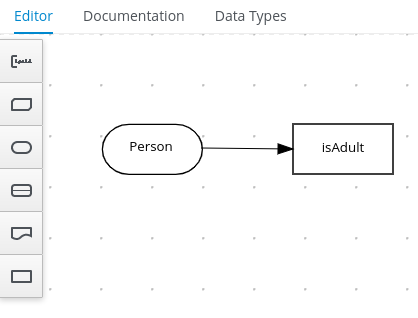 Figure 17. Example
Figure 17. ExamplePersonDecisionsDMN decision requirements diagram (DRD)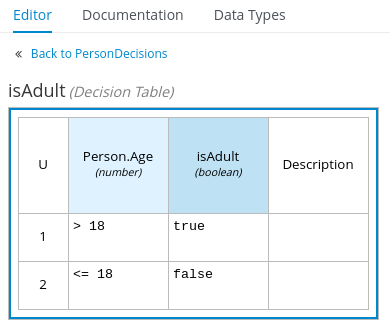 Figure 18. Example DMN boxed expression for
Figure 18. Example DMN boxed expression forisAdultdecisionIn VSCode (recommended), you can add the Kogito Bundle VSCode extension to design the test scenarios with the test scenario modeler.
To create these example test scenarios quickly, you can copy the following
PersonDecisionsTest.scesimfile content:Example test scenario file<ScenarioSimulationModel version="1.8"> <simulation> <scesimModelDescriptor> <factMappings> <FactMapping> <expressionElements/> <expressionIdentifier> <name>Index</name> <type>OTHER</type> </expressionIdentifier> <factIdentifier> <name>#</name> <className>java.lang.Integer</className> </factIdentifier> <className>java.lang.Integer</className> <factAlias>#</factAlias> <columnWidth>70</columnWidth> <factMappingValueType>NOT_EXPRESSION</factMappingValueType> </FactMapping> <FactMapping> <expressionElements/> <expressionIdentifier> <name>Description</name> <type>OTHER</type> </expressionIdentifier> <factIdentifier> <name>Scenario description</name> <className>java.lang.String</className> </factIdentifier> <className>java.lang.String</className> <factAlias>Scenario description</factAlias> <columnWidth>300</columnWidth> <factMappingValueType>NOT_EXPRESSION</factMappingValueType> </FactMapping> <FactMapping> <expressionElements> <ExpressionElement> <step>Person</step> </ExpressionElement> <ExpressionElement> <step>Age</step> </ExpressionElement> </expressionElements> <expressionIdentifier> <name>1|1</name> <type>GIVEN</type> </expressionIdentifier> <factIdentifier> <name>Person</name> <className>Person</className> </factIdentifier> <className>number</className> <factAlias>Person</factAlias> <expressionAlias>Age</expressionAlias> <genericTypes/> <columnWidth>114</columnWidth> <factMappingValueType>NOT_EXPRESSION</factMappingValueType> </FactMapping> <FactMapping> <expressionElements> <ExpressionElement> <step>Person</step> </ExpressionElement> <ExpressionElement> <step>Name</step> </ExpressionElement> </expressionElements> <expressionIdentifier> <name>1|2</name> <type>GIVEN</type> </expressionIdentifier> <factIdentifier> <name>Person</name> <className>Person</className> </factIdentifier> <className>string</className> <factAlias>Person</factAlias> <expressionAlias>Name</expressionAlias> <genericTypes/> <columnWidth>114</columnWidth> <factMappingValueType>NOT_EXPRESSION</factMappingValueType> </FactMapping> <FactMapping> <expressionElements> <ExpressionElement> <step>isAdult</step> </ExpressionElement> </expressionElements> <expressionIdentifier> <name>1|4</name> <type>EXPECT</type> </expressionIdentifier> <factIdentifier> <name>isAdult</name> <className>isAdult</className> </factIdentifier> <className>boolean</className> <factAlias>isAdult</factAlias> <expressionAlias>value</expressionAlias> <genericTypes/> <columnWidth>114</columnWidth> <factMappingValueType>NOT_EXPRESSION</factMappingValueType> </FactMapping> </factMappings> </scesimModelDescriptor> <scesimData> <Scenario> <factMappingValues> <FactMappingValue> <factIdentifier> <name>Scenario description</name> <className>java.lang.String</className> </factIdentifier> <expressionIdentifier> <name>Description</name> <type>OTHER</type> </expressionIdentifier> <rawValue class="string">Is an adult</rawValue> </FactMappingValue> <FactMappingValue> <factIdentifier> <name>Person</name> <className>Person</className> </factIdentifier> <expressionIdentifier> <name>1|1</name> <type>GIVEN</type> </expressionIdentifier> <rawValue class="string">20</rawValue> </FactMappingValue> <FactMappingValue> <factIdentifier> <name>Person</name> <className>Person</className> </factIdentifier> <expressionIdentifier> <name>1|2</name> <type>GIVEN</type> </expressionIdentifier> <rawValue class="string">"John Quark"</rawValue> </FactMappingValue> <FactMappingValue> <factIdentifier> <name>isAdult</name> <className>isAdult</className> </factIdentifier> <expressionIdentifier> <name>1|4</name> <type>EXPECT</type> </expressionIdentifier> <rawValue class="string">true</rawValue> </FactMappingValue> <FactMappingValue> <factIdentifier> <name>#</name> <className>java.lang.Integer</className> </factIdentifier> <expressionIdentifier> <name>Index</name> <type>OTHER</type> </expressionIdentifier> <rawValue class="string">1</rawValue> </FactMappingValue> </factMappingValues> </Scenario> <Scenario> <factMappingValues> <FactMappingValue> <factIdentifier> <name>Scenario description</name> <className>java.lang.String</className> </factIdentifier> <expressionIdentifier> <name>Description</name> <type>OTHER</type> </expressionIdentifier> <rawValue class="string">Is underage</rawValue> </FactMappingValue> <FactMappingValue> <factIdentifier> <name>Person</name> <className>Person</className> </factIdentifier> <expressionIdentifier> <name>1|1</name> <type>GIVEN</type> </expressionIdentifier> <rawValue class="string">15</rawValue> </FactMappingValue> <FactMappingValue> <factIdentifier> <name>Person</name> <className>Person</className> </factIdentifier> <expressionIdentifier> <name>1|2</name> <type>GIVEN</type> </expressionIdentifier> <rawValue class="string">"Jenny Quark"</rawValue> </FactMappingValue> <FactMappingValue> <factIdentifier> <name>isAdult</name> <className>isAdult</className> </factIdentifier> <expressionIdentifier> <name>1|4</name> <type>EXPECT</type> </expressionIdentifier> <rawValue class="string">false</rawValue> </FactMappingValue> <FactMappingValue> <factIdentifier> <name>#</name> <className>java.lang.Integer</className> </factIdentifier> <expressionIdentifier> <name>Index</name> <type>OTHER</type> </expressionIdentifier> <rawValue class="string">2</rawValue> </FactMappingValue> </factMappingValues> </Scenario> </scesimData> </simulation> <background> <scesimModelDescriptor> <factMappings> <FactMapping> <expressionElements/> <expressionIdentifier> <name>1|1</name> <type>GIVEN</type> </expressionIdentifier> <factIdentifier> <name>Empty</name> <className>java.lang.Void</className> </factIdentifier> <className>java.lang.Void</className> <factAlias>INSTANCE 1</factAlias> <expressionAlias>PROPERTY 1</expressionAlias> <columnWidth>114</columnWidth> <factMappingValueType>NOT_EXPRESSION</factMappingValueType> </FactMapping> </factMappings> </scesimModelDescriptor> <scesimData> <BackgroundData> <factMappingValues> <FactMappingValue> <factIdentifier> <name>Empty</name> <className>java.lang.Void</className> </factIdentifier> <expressionIdentifier> <name>1|1</name> <type>GIVEN</type> </expressionIdentifier> </FactMappingValue> </factMappingValues> </BackgroundData> </scesimData> </background> <settings> <dmnFilePath>src/main/resources/PersonDecisions.dmn</dmnFilePath> <type>DMN</type> <dmnNamespace>https://kiegroup.org/dmn/_52CEF9FD-9943-4A89-96D5-6F66810CA4C1</dmnNamespace> <dmnName>PersonDecisions</dmnName> <skipFromBuild>false</skipFromBuild> <stateless>false</stateless> </settings> <imports> <imports/> </imports> </ScenarioSimulationModel>To create this example test scenario file in VSCode using the Kogito test scenario modeler, follow these steps:
-
Open the empty
PersonDecisionsTest.scesimfile and in the Create Test Scenario window that appears, set the Source type to DMN, select thePersonDecisions.dmnDMN model from the drop-down options, and click Create.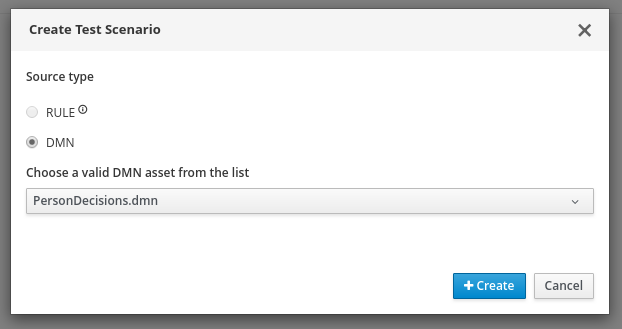 Figure 19. Create test scenario definition
Figure 19. Create test scenario definitionThe test scenario modeler automatically generates a scenario template based on the available DMN data types and fields that you defined in the DMN model.
You can right-click the relevant header cells to insert or delete columns as needed to modify the table structure. You can also select the relevant header cells to modify or insert data objects from the Test Tools panel in the right toolbar.
-
For this example, modify the generated test scenario header cells and specified data objects as needed to create the following test scenario template. Use the Test Tools panel in the right toolbar to select and insert the data objects as needed. Many of the header cell values might already be defined for you.
-
GIVEN: Verify that the first header cell (instance) is set to the Person data object and that the subheader cells (properties) are set to the Age and Name data objects. Delete any other columns under GIVEN that were automatically generated, if applicable.
-
EXPECT: Verify that the first header cell (instance) is set to the isAdult data object and that the subheader cell (property) is set to the value data object. Delete any other columns under EXPECT that were automatically generated, if applicable.
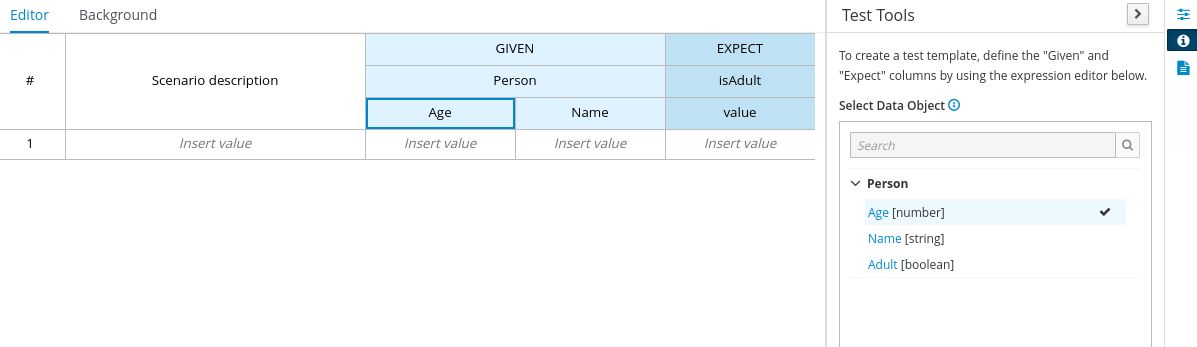 Figure 20. Define test scenario header cells
Figure 20. Define test scenario header cells
-
-
In row 1, create a test scenario with the following values:
-
Scenario description:
Is an adult -
GIVEN: Set the following values:
-
Person → Age:
20 -
Person → Name:
John Quark
-
-
EXPECT: Set the following value:
-
isAdult → value:
true
-
This example scenario tests whether the person John Quark with 20 years of age is correctly identified by the
isAdultDMN decision as an adult (true), based on the decision logic that adults are more than 18 years old. -
-
Right-click any cell in row 1, select Insert row below, and in row 2, create another test scenario with the following values:
-
Scenario description:
Is underage -
GIVEN: Set the following values:
-
Person → Age:
15 -
Person → Name:
Jenny Quark
-
-
EXPECT: Set the following value:
-
isAdult → value:
false
-
This example scenario tests whether the person Jenny Quark with 15 years of age is correctly identified by the
isAdultDMN decision as not an adult (false), based on the decision logic that adults are more than 18 years old. -
-
Save the test scenario file.
-
-
After you define and save the test scenarios, in a command terminal, navigate to the project that contains your Kogito decision service and test scenarios and enter the following command to run the test scenarios:
Run the test scenariosmvn clean testA summary of the test scenario execution appears in the command terminal, and detailed reports are generated in the
target/surefire-reportsfolder of your Kogito project.In the following example output, the test scenarios were executed successfully and encountered no errors:
Terminal output for successful test scenarios[INFO] --- maven-surefire-plugin:2.22.1:test (default-test) @ sample-kogito --- [INFO] [INFO] ------------------------------------------------------- [INFO] T E S T S [INFO] ------------------------------------------------------- [INFO] Running testscenario.KogitoScenarioJunitActivatorTest ./target/classes/PersonDecisions.dmn ./src/main/resources/PersonDecisions.dmn ./target/classes/PersonDecisions.dmn ./src/main/resources/PersonDecisions.dmn [INFO] Tests run: 2, Failures: 0, Errors: 0, Skipped: 0, Time elapsed: 0.535 s - in testscenario.KogitoScenarioJunitActivatorTest [INFO] [INFO] Results: [INFO] [INFO] Tests run: 2, Failures: 0, Errors: 0, Skipped: 0 [INFO] [INFO] ------------------------------------------------------------------------ [INFO] BUILD SUCCESS [INFO] ------------------------------------------------------------------------ [INFO] Total time: 52.884 s [INFO] Finished at: 2020-05-05T15:19:53-04:00 [INFO] ------------------------------------------------------------------------The expected results defined in the test scenarios matched the actual results of the
isAdultDMN decision instance in thePersonDecisions.dmnfile. This match of expected and actual results for the decision instance means that the decision logic functions as intended.In the following example output, the test scenarios were executed and the
Is underagescenario encountered an error:Terminal output for a test scenario that encountered a decision error[INFO] --- maven-surefire-plugin:2.22.1:test (default-test) @ sample-kogito --- [INFO] [INFO] ------------------------------------------------------- [INFO] T E S T S [INFO] ------------------------------------------------------- [INFO] Running testscenario.KogitoScenarioJunitActivatorTest ./target/classes/PersonDecisions.dmn ./src/main/resources/PersonDecisions.dmn ./target/classes/PersonDecisions.dmn ./src/main/resources/PersonDecisions.dmn [ERROR] Tests run: 2, Failures: 0, Errors: 1, Skipped: 0, Time elapsed: 0.534 s <<< FAILURE! - in testscenario.KogitoScenarioJunitActivatorTest [ERROR] #2: Is underage Time elapsed: 0.06 s <<< ERROR! org.drools.scenariosimulation.backend.runner.IndexedScenarioException: #2: Scenario 'Is underage' failed(/home/jsmith/sample-kogito/target/test-classes/PersonDecisionsTest.scesim) Caused by: org.drools.scenariosimulation.backend.runner.ScenarioException: Scenario 'Is underage' failed [INFO] [INFO] Results: [INFO] [ERROR] Errors: [ERROR] KogitoScenarioJunitActivatorTest » IndexedScenario #2: Scenario 'Is underage' ... [INFO] [ERROR] Tests run: 2, Failures: 0, Errors: 1, Skipped: 0 [INFO] [INFO] ------------------------------------------------------------------------ [INFO] BUILD FAILURE [INFO] ------------------------------------------------------------------------ [INFO] Total time: 6.521 s [INFO] Finished at: 2020-05-05T15:26:10-04:00 [INFO] ------------------------------------------------------------------------ [ERROR] Failed to execute goal org.apache.maven.plugins:maven-surefire-plugin:2.22.1:test (default-test) on project sample-kogito: There are test failures. [ERROR] [ERROR] Please refer to /home/jsmith/sample-kogito/target/surefire-reports for the individual test results. [ERROR] Please refer to dump files (if any exist) [date].dump, [date]-jvmRun[N].dump and [date].dumpstream.The expected results defined in the
Is underagetest scenario did not match the actual results of theisAdultDMN decision instance in thePersonDecisions.dmnfile. This mismatch of expected and actual results for the decision instance means that either the test scenario identified a flaw in the decision logic or the test scenario is incorrectly defined. In this case, theIs underagetest scenario was intentionally modified incorrectly with an age of20instead of an age of18or less. Reverting the age to15as shown in the previous example resolves the error.
2.6. Running a Kogito service
After you design the business decisions and processes for your Kogito service, you can run your Quarkus or Spring Boot application in one of the following modes:
-
Development mode: For local testing. On Quarkus, development mode also offers live reload of your processes and decisions in your running applications for advanced debugging.
-
JVM mode: For compatibility with a Java virtual machine (JVM).
-
Native mode: (Quarkus only, requires GraalVM) For direct binary execution as native code.
In a command terminal, navigate to the project that contains your Kogito service and enter one of the following commands, depending on your preferred run mode and application environment:
-
For development mode:
On Quarkus$ mvn clean compile quarkus:devOn Sprint Boot$ mvn clean compile spring-boot:run -
For JVM mode:
On Quarkus and Spring Boot$ mvn clean package $ java -jar target/sample-kogito-1.0-SNAPSHOT-runner.jar -
For native mode (requires GraalVM):
On Quarkus only$ mvn clean package -Dnative $ ./target/sample-kogito-1.0-SNAPSHOT-runner
2.7. Interacting with a running Kogito service
After your Kogito service is running, you can send REST API requests to interact with your application and execute your services according to how you set up the application.
This example tests the /persons REST API endpoint that is automatically generated based on the PersonProcess.bpmn2 business process, according to the decisions in the PersonDecisions.dmn file (or the rules in the PersonRules.drl file if you used a DRL rule unit).
For this example, use a REST client, curl utility, or the Swagger UI configured for the application at http://localhost:8080/swagger-ui/ to send API requests with the following components:
-
URL:
http://localhost:8080/persons -
HTTP headers:
-
accept:application/json -
content-type:application/json
-
-
HTTP methods:
GET,POST, orDELETE
{
"person": {
"name": "John Quark",
"age": 20
}
}curl -X POST http://localhost:8080/persons -H 'content-type: application/json' -H 'accept: application/json' -d '{"person": {"name":"John Quark", "age": 20}}'{
"id": "3af806dd-8819-4734-a934-728f4c819682",
"person": {
"name": "John Quark",
"age": 20,
"adult": false
},
"isAdult": true
}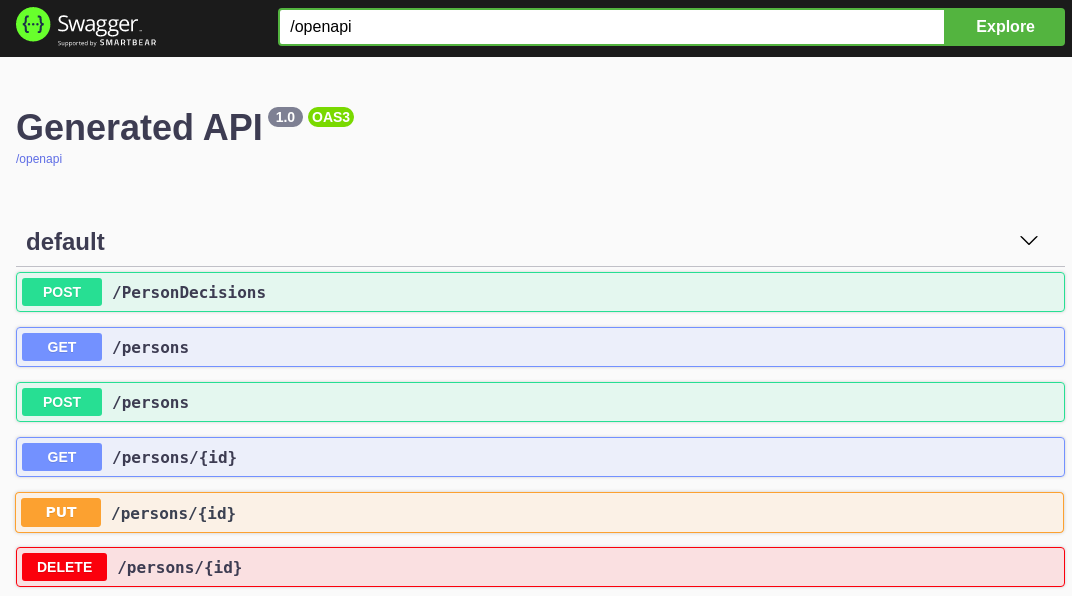
This example procedure uses curl commands for convenience.
In a command terminal window that is separate from your running application, navigate to the project that contains your Kogito service and use any of the following curl commands with JSON requests to interact with your running service:
On Spring Boot, you might need to modify how your application exposes API endpoints in order for these example requests to function. For more information, see the README file included in the example Spring Boot project that you created for this tutorial.
|
-
Add an adult person:
Example requestcurl -X POST http://localhost:8080/persons -H 'content-type: application/json' -H 'accept: application/json' -d '{"person": {"name":"John Quark", "age": 20}}'Example response{"id":"3af806dd-8819-4734-a934-728f4c819682","person":{"name":"John Quark","age":20,"adult":false},"isAdult":true} -
Add an underage person:
Example requestcurl -X POST http://localhost:8080/persons -H 'content-type: application/json' -H 'accept: application/json' -d '{"person": {"name":"Jenny Quark", "age": 15}}'Example response{"id":"8eef502b-012b-4628-acb7-73418a089c08","person":{"name":"Jenny Quark","age":15,"adult":false},"isAdult":false} -
View active process instances:
Example requestcurl -X GET http://localhost:8080/persons -H 'content-type: application/json' -H 'accept: application/json'Example response[{"id":"8eef502b-012b-4628-acb7-73418a089c08","person":{"name":"Jenny Quark","age":15,"adult":false},"isAdult":false}] -
View process instance details using the returned process UUID:
Example requestcurl -X GET http://localhost:8080/persons/8eef502b-012b-4628-acb7-73418a089c08/tasks -H 'content-type: application/json' -H 'accept: application/json'Example response (JSON){"cdec4241-d676-47de-8c55-4ee4f9598bac":"ChildrenHandling"} -
View task instance details using the returned process and task UUIDs:
Example requestcurl -X GET http://localhost:8080/persons/8eef502b-012b-4628-acb7-73418a089c08/ChildrenHandling/cdec4241-d676-47de-8c55-4ee4f9598bac -H 'content-type: application/json' -H 'accept: application/json'Example response{"person":{"name":"Jenny Quark","age":15,"adult":false},"name":"ChildrenHandling","id":"cdec4241-d676-47de-8c55-4ee4f9598bac"} -
Complete the evaluation using the returned UUIDs:
Example requestcurl -X POST http://localhost:8080/persons/8eef502b-012b-4628-acb7-73418a089c08/ChildrenHandling/cdec4241-d676-47de-8c55-4ee4f9598bac -H 'content-type: application/json' -H 'accept: application/json' -d '{}'
3. Deploying Kogito services on OpenShift
As a developer of business processes and decisions, you can deploy Kogito services on OpenShift for cloud implementation. The Kogito Operator automates many of the deployment steps for you or guides you through the deployment process. You can use the Kogito command-line interface (CLI) to interact with the Kogito Operator for deployment tasks.
-
OpenShift 4.3 or later is installed.
-
The OpenShift project for the deployment is created.
3.1. Kogito on OpenShift
You can deploy Kogito services on OpenShift for cloud implementation. In this architecture, Kogito services are deployed as OpenShift pods that you can scale up and down individually to provide as few or as many containers as required for a particular service. You can use standard OpenShift methods to manage the pods and balance the load.
To help you deploy your services on OpenShift, Kogito provides an operator and a command-line interface (CLI):
-
Kogito Operator: An operator that guides you through the deployment process. The Kogito Operator is based on the Operator SDK and automates many of the deployment steps for you. For example, when you give the operator a link to the Git repository that contains your application, the operator can automatically configure the components required to build your project from source and deploy the resulting services.
-
Kogito command-line interface (CLI): A CLI tool that enables you to interact with the Kogito Operator for deployment tasks. The Kogito CLI also enables you to deploy Kogito services from source instead of relying on custom resources and YAML files. You can use the Kogito CLI as a command-line alternative for deploying Kogito services without the OpenShift web console.
3.2. Deploying Kogito services on OpenShift using the OpenShift web console
After you create your Kogito services as part of a business application, you can use the OpenShift web console to deploy your services. The Kogito Operator page in the OpenShift web console guides you through the deployment process. The Kogito Operator is based on the Operator SDK and automates many of the deployment steps for you. For example, when you give the operator a link to the Git repository that contains your application, the operator can automatically configure the components required to build your project from source and deploy the resulting services.
-
The application with your Kogito services is in a Git repository that is reachable from your OpenShift environment.
-
You have access to the OpenShift web console with
cluster-adminpermissions.
-
In the OpenShift web console, go to Operators → OperatorHub in the left menu, search for and select Kogito, and follow the on-screen instructions to install the latest operator version.
-
After you install the Kogito Operator, in the OpenShift web console, go to Operators → Installed Operators and select Kogito.
-
In the operator page, select the Kogito Build tab and click Create KogitoBuilds to create the Kogito build definition.
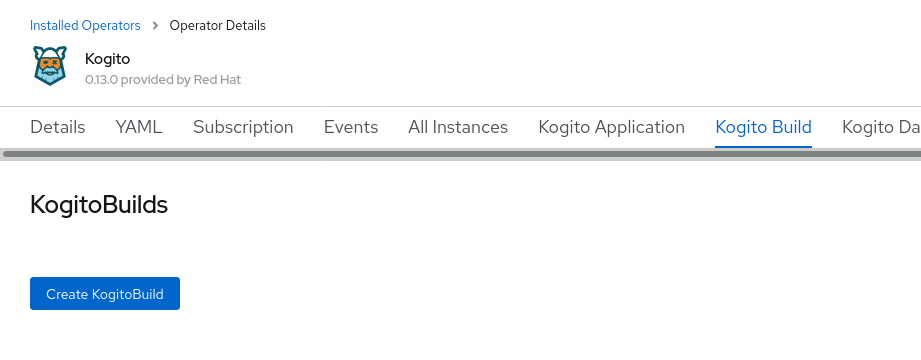 Figure 22. Create a Kogito build definition
Figure 22. Create a Kogito build definition -
In the application window, drag and drop a YAML or JSON file that contains your build definition, or manually define the build data in the application window.
At a minimum, define the application configurations shown in the following example YAML file:
Example YAML definition for an application with Kogito buildapiVersion: app.kiegroup.org/v1alpha1 # Kogito API for this service kind: KogitoBuild # Application type metadata: name: example-quarkus # Application name namespace: kogito # OpenShift project namespace spec: type: RemoteSource gitSource: uri: 'https://github.com/kiegroup/kogito-examples' # Git repository containing application (uses default branch) contextDir: process-quarkus-example # Git folder location of applicationIf you have configured an internal Maven repository, you can use it as a Maven mirror service and specify the Maven mirror URL in your Kogito build definition to substantially shorten build time:
spec: mavenMirrorURL: http://nexus3-nexus.apps-crc.testing/repository/maven-public/For more information about internal Maven repositories, see the Apache Maven documentation.
-
After you define your application data, click Create to generate the Kogito build.
Your application is listed in the Kogito Build page:
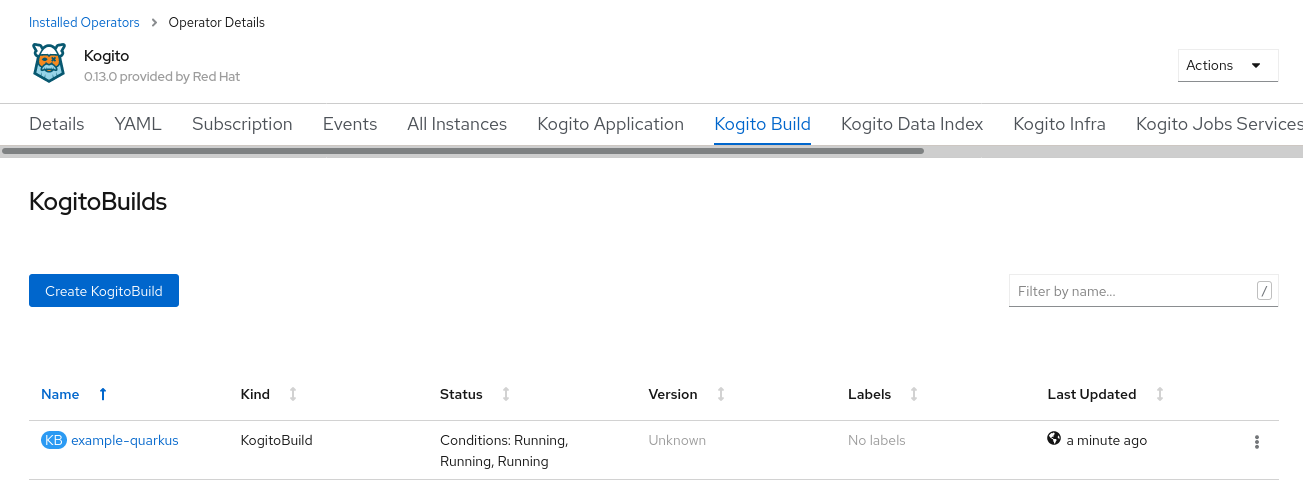 Figure 23. New Kogito build instance
Figure 23. New Kogito build instanceYou can select the application name to view or modify application settings and YAML details:
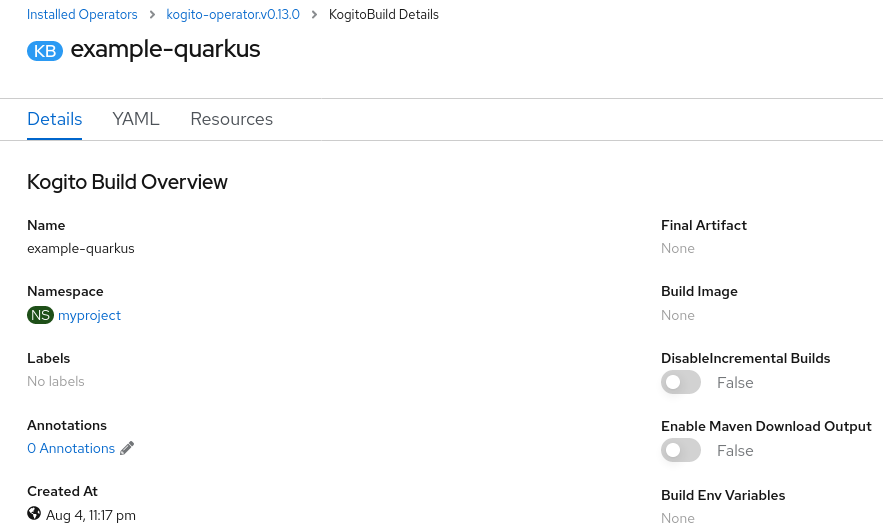 Figure 24. View Kogito build details
Figure 24. View Kogito build details -
In the operator page, select the Kogito Service tab and click Create KogitoRuntime to create the Kogito service definition.
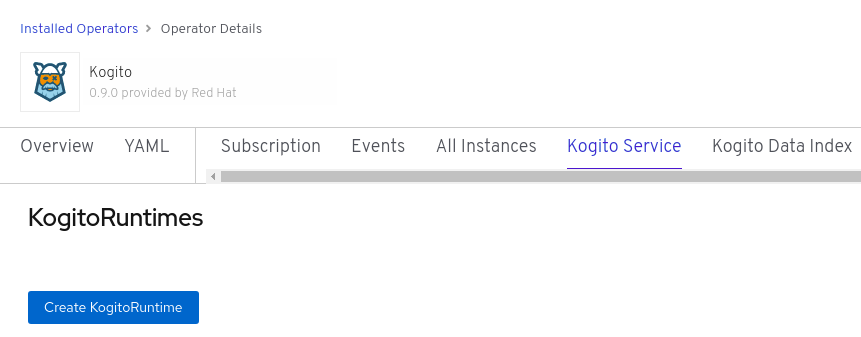 Figure 25. Create a Kogito service definition
Figure 25. Create a Kogito service definition -
In the application window, drag and drop a YAML or JSON file that contains your service definition, or manually define the service data in the application window.
At a minimum, define the application configurations shown in the following example YAML file:
Example YAML definition for an application with Kogito servicesapiVersion: app.kiegroup.org/v1alpha1 # Kogito API for this service kind: KogitoRuntime # Application type metadata: name: example-quarkus # Application name namespace: kogito # OpenShift project namespace -
After you define your application data, click Create to generate the Kogito service.
Your application is listed in the Kogito service page:
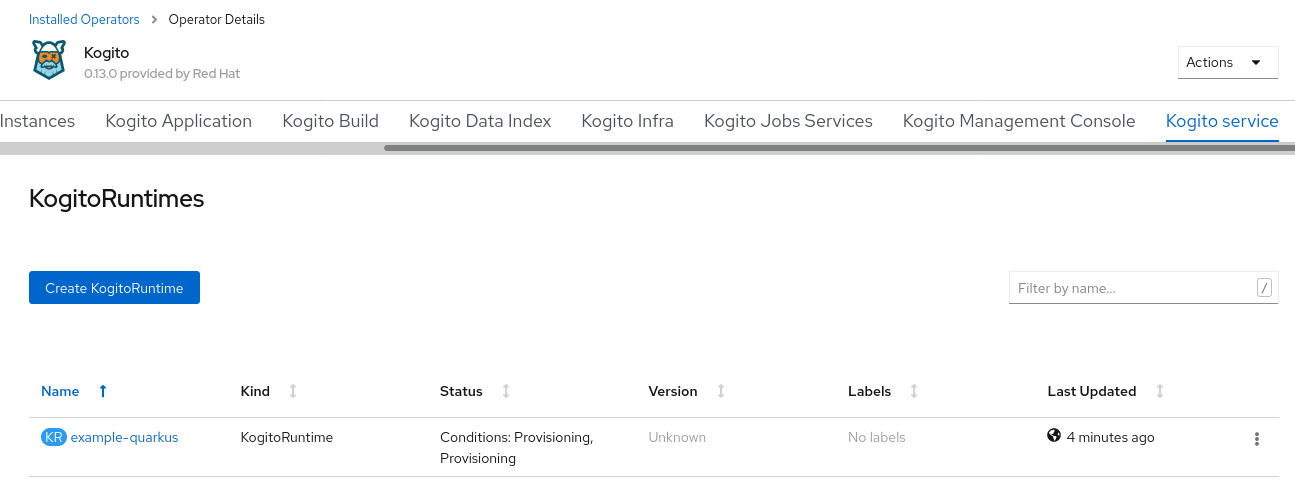 Figure 26. New Kogito service instance
Figure 26. New Kogito service instanceYou can select the application name to view or modify application settings and YAML details:
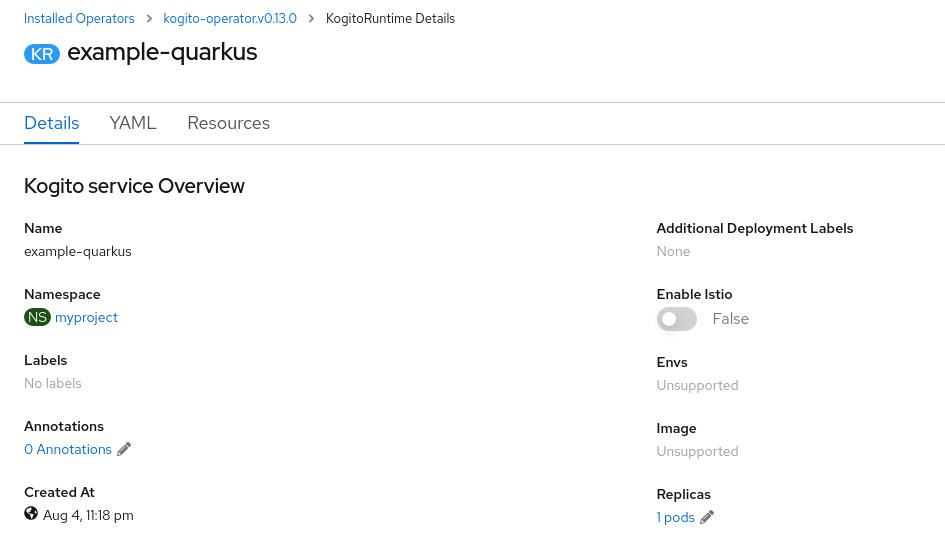 Figure 27. View Kogito service details
Figure 27. View Kogito service details -
In the left menu of the web console, go to Builds → Builds to view the status of your application build.
You can select a specific build to view build details:
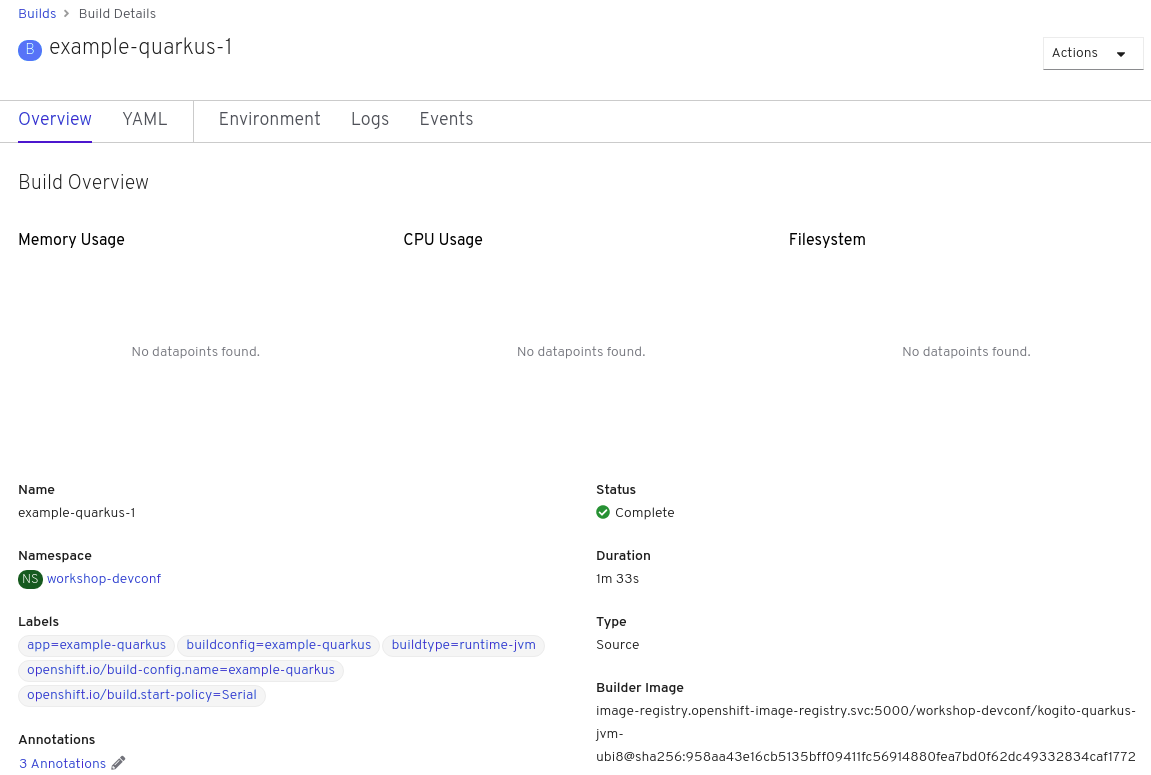 Figure 28. View Kogito service build details
Figure 28. View Kogito service build detailsFor every Kogito service that you create for OpenShift deployment, two builds are generated and listed in the Builds page in the web console: a traditional runtime build and a Source-to-Image (S2I) build with the suffix
-builder. The S2I mechanism builds the application in an OpenShift build and then passes the built application to the next OpenShift build to be packaged into the runtime container image. The Kogito S2I build configuration also enables you to build the project directly from a Git repository on the OpenShift platform. -
After the application build is complete, go to Workloads → Deployments to view the application deployments, pod status, and other details.
You can select the application name to increase or decrease the pod count or modify deployment settings:
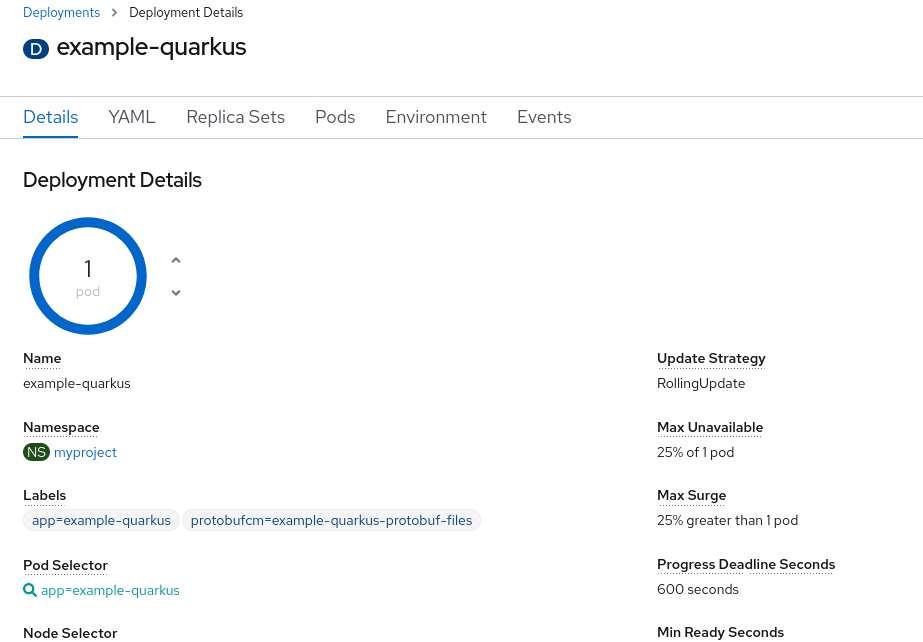 Figure 29. View Kogito service deployment details
Figure 29. View Kogito service deployment details -
After your Kogito service is deployed, in the left menu of the web console, go to Networking → Routes to view the access link to the deployed application.
You can select the application name to view or modify route settings:
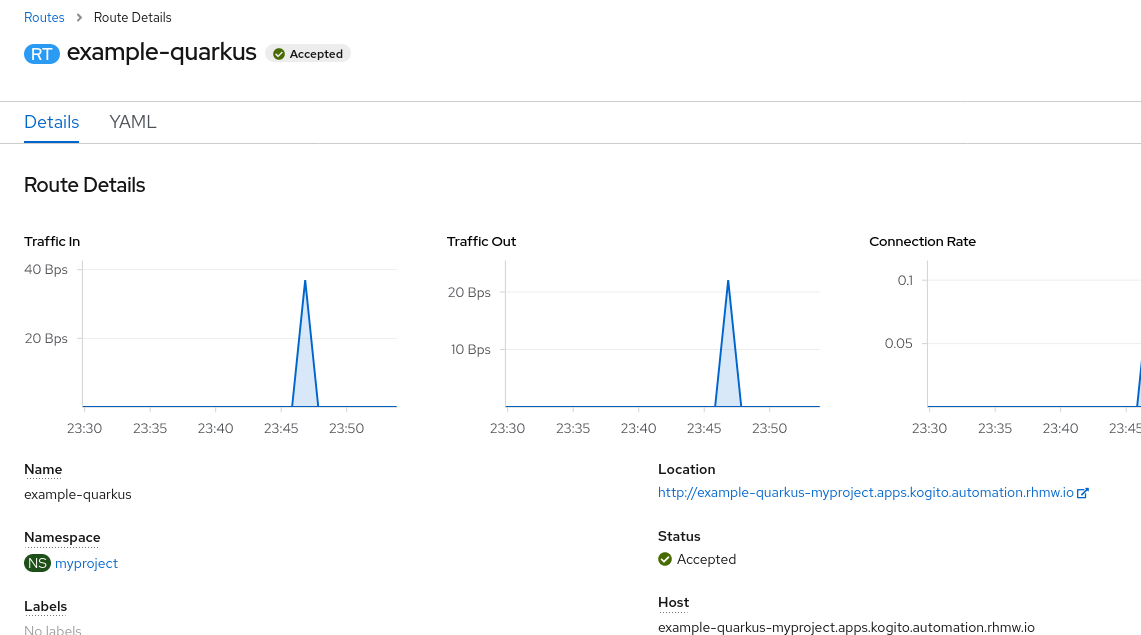 Figure 30. View Kogito service route details
Figure 30. View Kogito service route detailsWith the application route, you can integrate your Kogito services with your business automation solutions as needed.
3.3. Deploying Kogito services on OpenShift using the Kogito CLI
The Kogito command-line interface (CLI) enables you to interact with the Kogito Operator for deployment tasks. The Kogito CLI also enables you to deploy Kogito services from source instead of relying on custom resources and YAML files. You can use the Kogito CLI as a command-line alternative for deploying Kogito services without the OpenShift web console.
-
The
ocOpenShift CLI is installed and you are logged in to the relevant OpenShift cluster. Forocinstallation and login instructions, see the OpenShift documentation. -
You have OpenShift permissions to create resources in a specified namespace.
-
Go to the
kogito-cloud-operatorreleases page in GitHub and download the latest version of thekogito-cli-RELEASEbinary file that is specific to your operating system. -
Extract the
kogito-cli-RELEASEbinary file to a local directory:-
On Linux or Mac: In a command terminal, navigate to the directory where you downloaded the
kogito-cli-RELEASEbinary file and enter the following command to extract the contents:Extract the Kogito CLI distribution$ tar -xvf kogito-cli-RELEASE.tar.gz -
On Windows: In your file browser, navigate to the directory where you downloaded the
kogito-cli-RELEASEbinary file and extract the ZIP file.
The
kogitoexecutable file appears. -
-
Move the extracted
kogitofile to an existing directory in yourPATHvariable:-
On Linux or Mac: In a command terminal, enter the following command:
Move thekogitofile$ cp /PATH_TO_KOGITO /usr/local/bin -
On Windows: Update the relevant
PATHenvironment variables in your system settings to include the path to the Kogito CLI folder. For example, on Windows 10, go to Settings → System Info → Advanced System Settings → Advanced → Environment Variables and in the User or System variables, add the path for the Kogito CLI folder to thePATHvariable. Close and reopen your Windows command prompt to apply the changes.
-
-
With the Kogito CLI now installed, enter the following commands to deploy your Kogito services on OpenShift from source:
You must be logged in to the relevant OpenShift cluster using the oc logincommand.Example Kogito service deployment from existing namespace// Uses the provisioned namespace in your OpenShift cluster $ kogito use-project PROJECT_NAME // Deploys a new Kogito service from a Git source $ kogito deploy-service example-quarkus https://github.com/kiegroup/kogito-examples --context-dir process-quarkus-exampleThe Kogito Operator uses the default branch in the specified Git repository, usually
master.The first time that you use the Kogito CLI to interact with a project or service, the Kogito Operator is automatically installed and used to execute the relevant tasks. Alternatively, you can generate a new namespace in your cluster during deployment:
Example Kogito service deployment from new namespace// Creates a new namespace in your cluster $ kogito new-project NEW_PROJECT_NAME // Deploys a new Kogito service from a Git source $ kogito deploy-service example-quarkus https://github.com/kiegroup/kogito-examples --context-dir process-quarkus-exampleYou can also combine the commands to create the namespace and deploy the service using the following abbreviated syntax:
Abbreviated command for Kogito service deployment$ kogito deploy-service example-quarkus https://github.com/kiegroup/kogito-examples --context-dir process-quarkus-example --project PROJECT_NAME
3.4. Travel agency tutorial for Kogito services on OpenShift
The kogito-travel-agency extended example application in GitHub contains Kogito services related to travel booking. The purpose of this example application is to help you get started with deploying Kogito services on OpenShift.
The example application illustrates many of the configuration options you can use whether you are deploying services locally or on OpenShift, such as process persistence with Infinispan, messaging with Apache Kafka, and application data indexing with the Kogito Data Index Service.
For more information about this example application, see the README file in the application folder.
This tutorial demonstrates the following two related services in the kogito-travel-agency extended example application:
The following Business Model and Notation (BPMN) 2.0 process models are the core processes in these services:
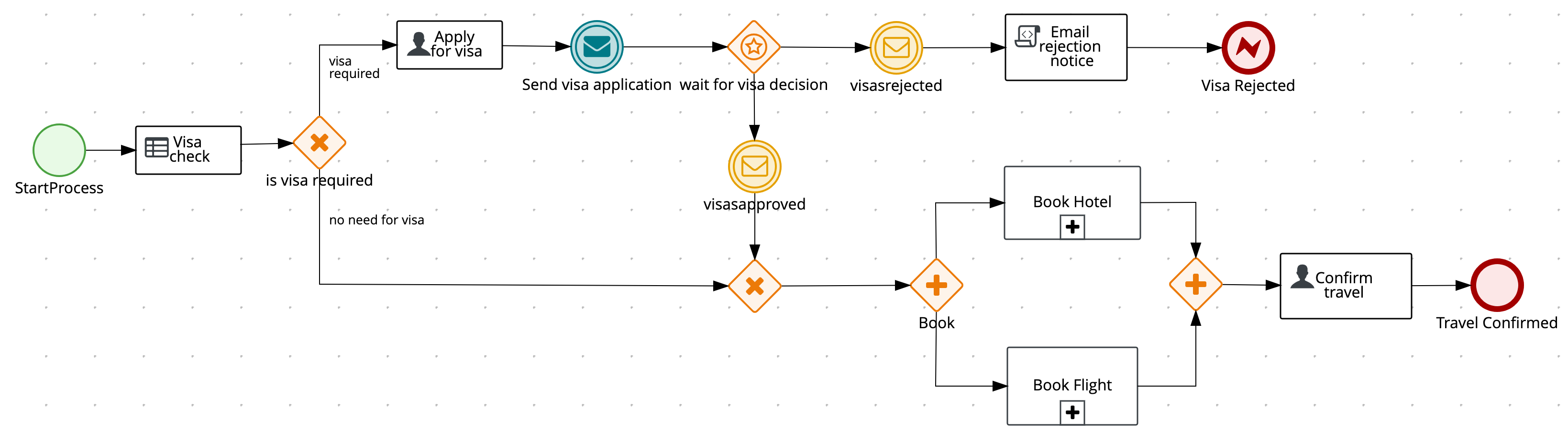
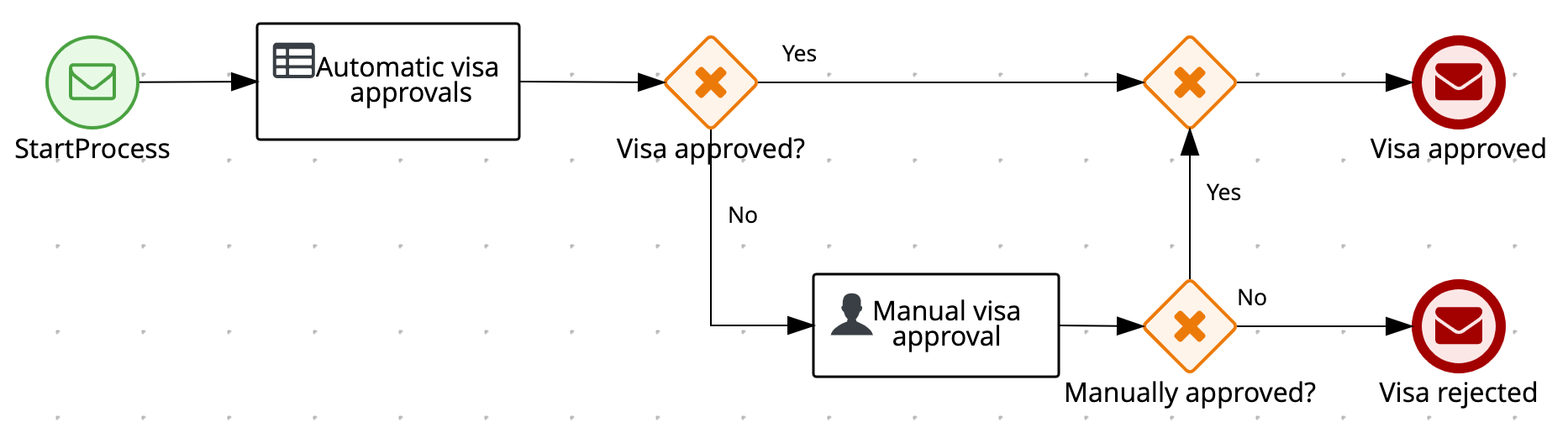
These two services communicate with each other through events. The travel agency service schedules specified travel plans and sends visa applications for travelers that require visas to visit a specified country. The visa service then evaluates any visa applications and responds with the visa approval or rejection.
The services expose REST API endpoints that are generated from the BPMN business process definitions in the services. Internally, the services communicate using Apache Kafka messaging. The logic to interact with Kafka to produce and consume messages is also generated from the BPMN process definitions.
-
Deploy an application with advanced Kogito services, including supporting services and infrastructure.
-
Deploy Kogito infrastructures (Infinispan, Kafka, and Data Index Service) using the Kogito Operator and Kogito CLI.
-
Deploy Kogito service definitions using the Kogito CLI.
-
Use binary builds to deploy Kogito services on OpenShift.
-
VSCode 1.46.0 or later is installed.
-
The Kogito Bundle VSCode extension is installed and enabled in your VSCode IDE.
-
OpenShift 4.3 or later is installed.
-
The
ocOpenShift CLI is installed. Forocinstallation instructions, see the OpenShift documentation. -
You have access to the OpenShift web console with
cluster-adminpermissions. -
The Kogito command-line interface (CLI) is installed from the latest Kogito CLI distribution.
-
Git is installed.
-
JDK 11 or later is installed. (GraalVM is recommended.)
-
Apache Maven 3.6.2 or later is installed.
3.4.1. Cloning the Kogito examples Git repository
For this travel agency tutorial, you need local access to the example services, so you must first clone the kogito-examples Git repository to your local system.
In a command terminal, navigate to a directory where you want to store the Kogito example applications and enter the following command to clone the repository:
$ git clone https://github.com/kiegroup/kogito-examples.gitThe cloned kogito-examples repository contains various types of Kogito services on Quarkus or Spring Boot to help you develop your own applications.
For this travel agency tutorial, you need the kogito-travel-agency extended example application, which contains the following services:
3.4.2. Configuring access to your OpenShift environment
To complete the travel agency tutorial, you must ensure that you have proper access to both the OpenShift web console and to the oc CLI.
| You can use different types of OpenShift 4.x environments, such as a full OpenShift cluster or a small CodeReady Containers environment. However, the OpenShift environment must have access to the public Internet in order to be able to pull in the required container images and build artifacts. |
-
Log in to the OpenShift web console and in the upper-right corner of the screen, select your profile and click Copy Login Command.
-
In the new window that appears, log in again to re-authenticate your user and then click Display Token.
-
Copy the
oc logincommand and enter it in a command terminal:ExampleocCLI login token$ oc login --token=OPENSHIFT_TOKEN --server=https://WEB_CONSOLE_SERVERIf your authentication fails or you do not have
cluster-adminpermissions, contact your OpenShift administrator.
3.4.3. Creating an OpenShift project and installing the Kogito Operator using the Kogito CLI
To set up an example application with Kogito services for deployment on OpenShift, you must create a project (namespace) in OpenShift in which you can install the application and the Kogito Operator. The Kogito Operator is based on the Operator SDK and automates many of the deployment steps for you. The first time that you use the Kogito CLI to interact with a project or service, the Kogito Operator is automatically installed and used to execute the relevant tasks.
You can create the project and install the Kogito Operator using the OpenShift web console or using the Kogito CLI. This example uses the Kogito CLI.
In a command terminal, enter the following command to create an OpenShift project for the kogito-travel-agency extended example application using the Kogito CLI:
$ kogito new-project kogito-travel-agency
Project `kogito-travel-agency` created successfullyIf you do not have cluster-admin permissions and another user created the kogito-travel-agency project for you, you can alternatively use the following command to connect the Kogito CLI tooling to the existing project:
$ kogito use-project kogito-travel-agency
Project set to 'kogito-travel-agency'The kogito new-project and kogito use-project commands automatically install the Kogito Operator if it is not installed already.
If your Kogito project requires persistence and messaging infrastructures, you can use the left menu of the OpenShift web console to navigate to Operators → OperatorHub and install the Infinispan Operator for persistence and the Strimzi Operator for Apache Kafka clusters and messaging. You can also install these operators manually using the Infinispan Operator Guide or the Strimzi Quick Start guide. The Kogito Operator depends on these operators to create the needed persistence and messaging infrastructures.
After you create the OpenShift project using the Kogito CLI and install the Kogito Operator, the operator is listed with any other installed operators in the OpenShift web console in Operators → Installed Operators:
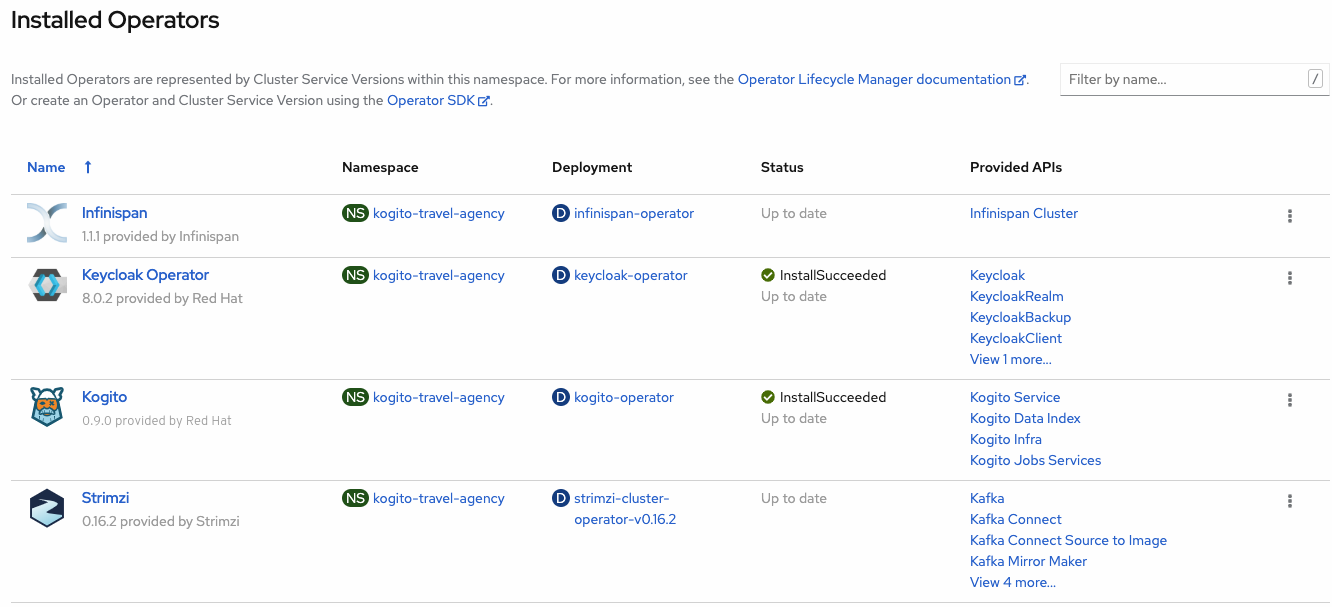
3.4.4. Installing the Infinispan persistence infrastructure for Kogito services on OpenShift
Kogito supports runtime persistence for process data in your services. Kogito persistence is based on Infinispan and enables you to configure key-value storage definitions to persist data, such as active nodes and process instance variables, so that the data is preserved across application restarts.
The Kogito Operator uses the Infinispan Operator to deploy the Infinispan infrastructure in a Kogito project. For optimal Kogito deployment on OpenShift, install the Infinispan Operator and enable Inifinispan persistence for your Kogito services. You can install the Infinispan infrastructure using the Kogito Operator page in the OpenShift web console or using the Kogito CLI.
This example uses the Kogito CLI to install the Infinispan infrastructure and the Kogito Operator page in the web console to verify that the infrastructure is enabled.
|
Instead of explicitly enabling Infinispan persistence, you can enable the Kogito Data Index Service to automatically generate the required Infinispan infrastructure for the Kogito services. However, for the first Kogito services that you deploy, consider following this procedure to create your infrastructure manually and to better understand Kogito deployment features. For information about enabling the Data Index Service, see Installing the Kogito Data Index Service for Kogito services on OpenShift. |
-
The Infinispan Operator is installed in the same OpenShift namespace as your Kogito project. You can install the Infinispan Operator using the Operators → OperatorHub page in the OpenShift web console or manually as described in the Infinispan Operator Guide.
-
In a command terminal, enter the following command to install the Infinispan infrastructure for the Kogito services:
Installing Infinispan infrastructure$ kogito install infinispan -
In the OpenShift web console, use the left menu to navigate to the following windows to verify the installed Infinispan infrastructure:
-
Operators → Installed Operators → Kogito → Kogito Infra: A new
kogito-infracustom resource is listed.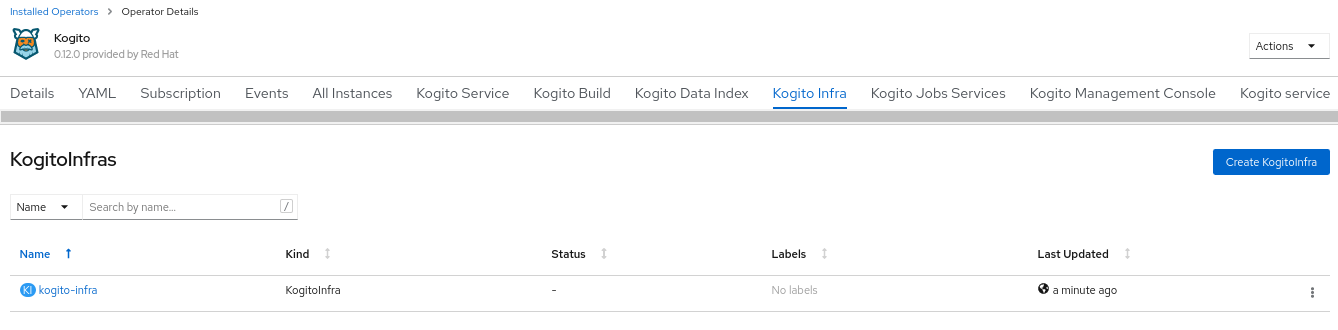 Figure 34. Kogito infrastructure resource for Infinispan
Figure 34. Kogito infrastructure resource for Infinispan -
Operators → Installed Operators → Infinispan → Infinispan Cluster: A new
kogito-infinispancustom resource is listed.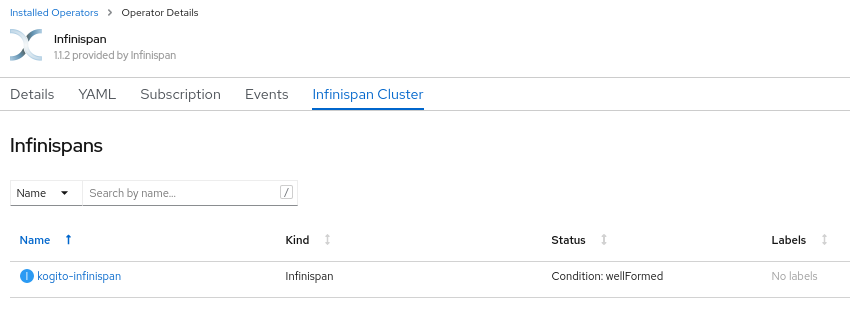 Figure 35. Infinispan cluster resource
Figure 35. Infinispan cluster resource -
Workloads → Stateful Sets: A new
kogito-infinispanstateful set is deployed. Figure 36. Stateful set for Infinispan
Figure 36. Stateful set for Infinispan
-
3.4.5. Installing the Kafka messaging infrastructure for Kogito services on OpenShift
Kogito supports the MicroProfile Reactive Messaging specification for messaging in your services. Kogito messaging is based on Apache Kafka and enables you to configure messages as either input or output of business process execution.
The Kogito Operator uses the Strimzi Operator to deploy and manage the Kafka infrastructure in a Kogito project. For optimal Kogito deployment on OpenShift, install the Strimzi Operator and enable Kafka messaging for your Kogito services. You can install the Kafka infrastructure using the Kogito Operator page in the OpenShift web console or using the Kogito CLI.
This example uses the Kogito CLI to install the Kafka infrastructure and the Kogito Operator page in the web console to verify that the infrastructure is enabled.
|
Instead of explicitly enabling Kafka messaging, you can enable the Kogito Data Index Service to automatically generate the required Kafka infrastructure for the Kogito services. However, for the first Kogito services that you deploy, consider following this procedure to create your infrastructure manually and to better understand Kogito deployment features. For information about enabling the Data Index Service, see Installing the Kogito Data Index Service for Kogito services on OpenShift. |
-
The Strimzi Operator is installed in the same OpenShift namespace as your Kogito project. You can install the Strimzi Operator using the Operators → OperatorHub page in the OpenShift web console or manually as described in the Strimzi Quick Start guide.
-
In a command terminal, enter the following command to install the Kafka infrastructure for the Kogito services:
Installing Kafka infrastructure$ kogito install kafka -
In the OpenShift web console, use the left menu to navigate to the following windows to verify the installed Kafka infrastructure:
-
Operators → Installed Operators → Kogito → Kogito Infra: Select the
kogito-infracustom resource and note that the Install Kafka option is enabled.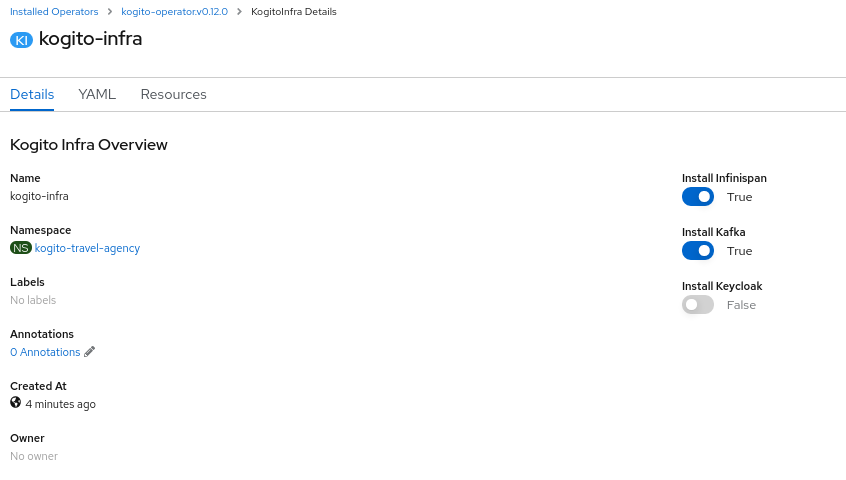 Figure 37. Kafka enabled
Figure 37. Kafka enabled -
Operators → Installed Operators → Strimzi → Kafka: A new
kogito-kafkacustom resource is listed.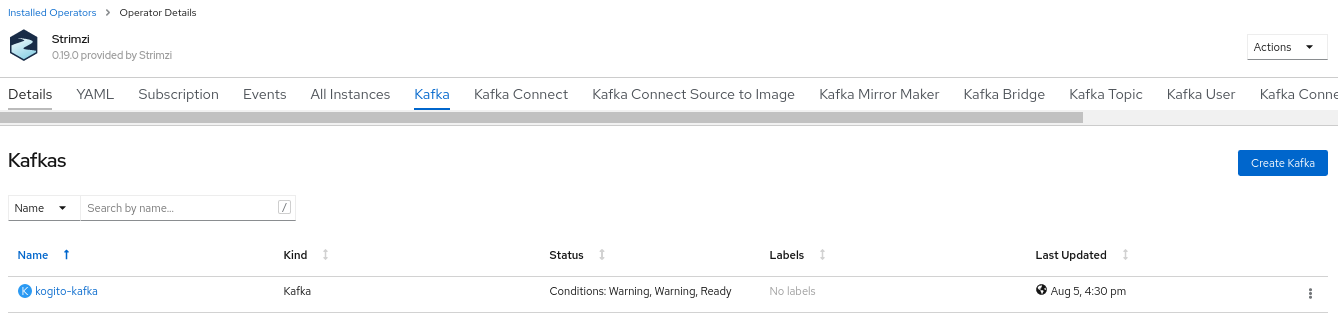 Figure 38. Kafka custom resource
Figure 38. Kafka custom resource -
Workloads → Stateful Sets: New
kogito-kafka-kafkaandkogito-kafka-zookeeperstateful sets are deployed.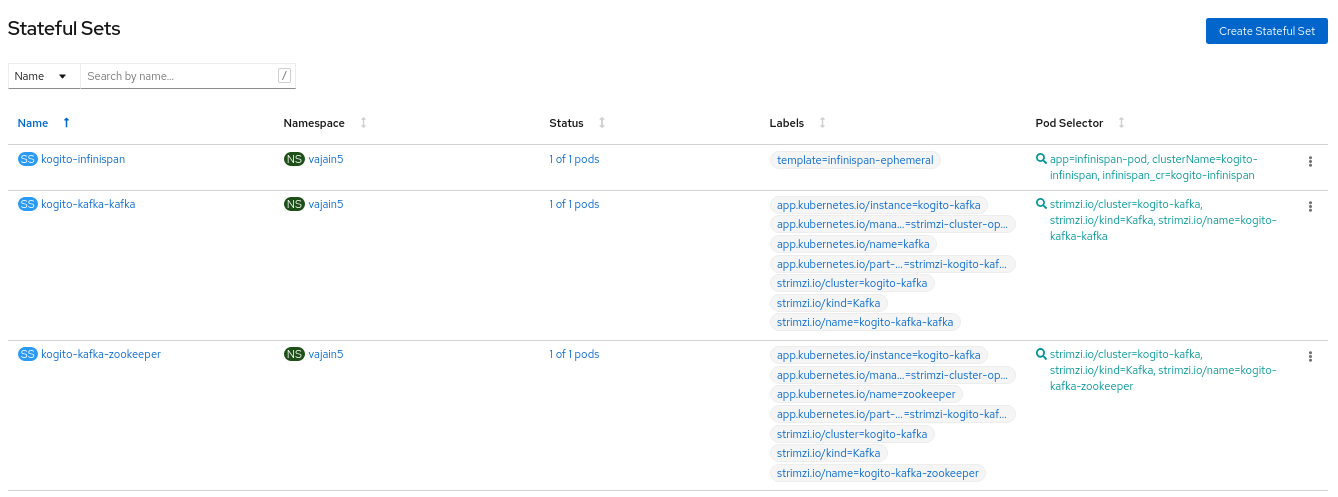 Figure 39. Stateful sets for Kafka
Figure 39. Stateful sets for Kafka
-
3.4.6. Installing the Kogito Data Index Service for Kogito services on OpenShift
Kogito provides a Data Index Service that stores all Kogito events related to processes, tasks, and domain data. The Data Index Service uses Kafka messaging to consume CloudEvents messages from Kogito services, and then indexes the returned data for future GraphQL queries and stores the data in the Infinispan persistence store. The Data Index Service is at the core of all Kogito search, insight, and management capabilities.
The Kogito Operator uses the Data Index Service for data management in a Kogito project. For optimal Kogito deployment on OpenShift, enable the Data Index Service for your Kogito services. You can install the Data Index Service using the Kogito Operator page in the OpenShift web console or using the Kogito CLI.
This example uses the Kogito CLI to install the Data Index Service and the Kogito Operator page in the web console to verify that the service is enabled.
-
In a command terminal, enter the following command to install the Kogito Data Index Service for the Kogito services:
Installing Data Index Service$ kogito install data-indexWhen you enter this command, the Kogito Operator verifies that the required Infinispan and Kafka infrastructures exist and provisions the Data Index Service to connect to your existing infrastructures. If the infrastructures do not exist, the Kogito Operator automatically deploys new infrastructures and connects to them.
Due to this automated infrastructure setup with the Data Index Service, you do not need to explicitly create Infinispan and Kafka infrastructures for every deployment. However, for the first Kogito services that you deploy, consider creating your infrastructures manually to better understand Kogito deployment features. -
In the OpenShift web console, use the left menu to navigate to the following windows to verify the installed Data Index Service:
-
Operators → Installed Operators → Kogito → Kogito Data Index: A new
kogito-data-indexcustom resource is listed.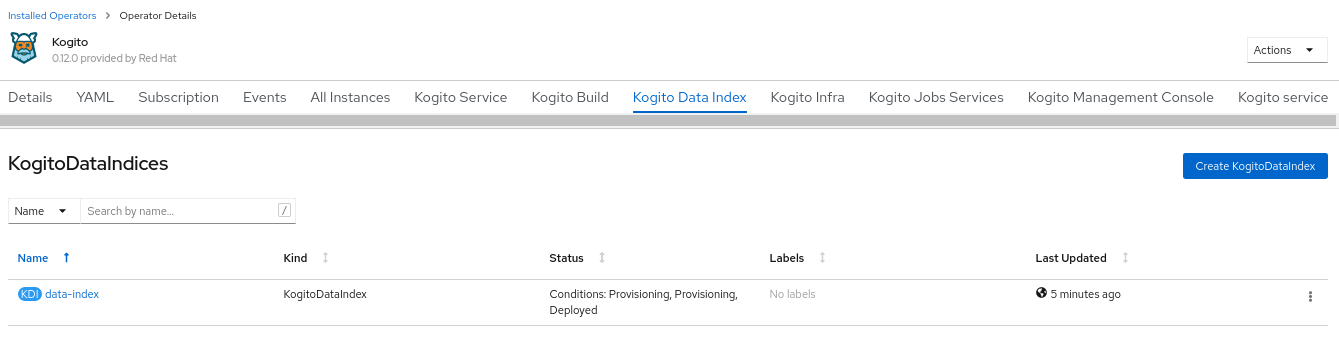 Figure 40. Data Index Service resource
Figure 40. Data Index Service resource -
Workloads → Deployments: A new
kogito-data-indexdeployment is listed.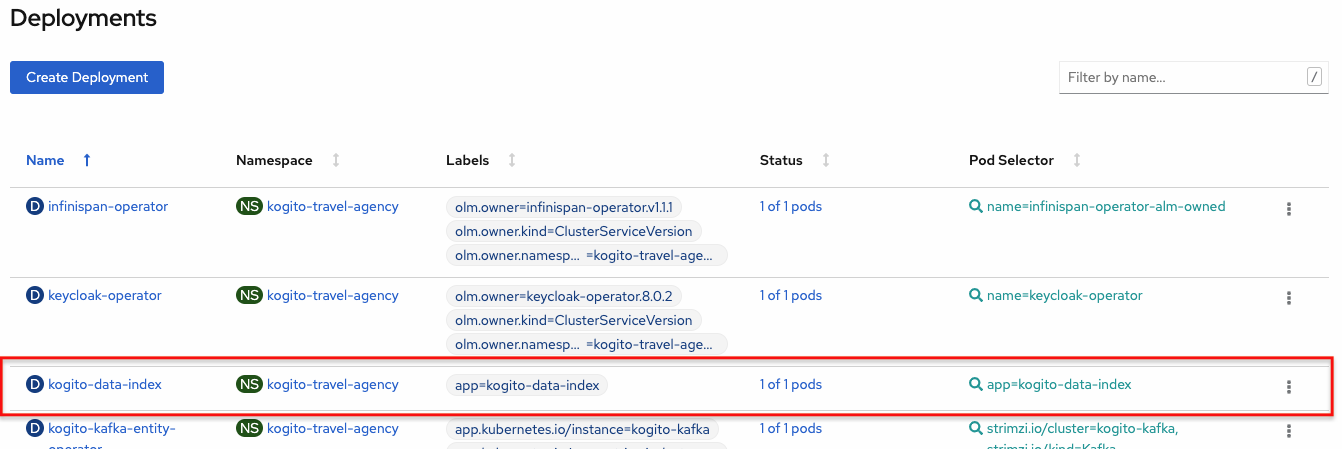 Figure 41. Data Index Service deployment
Figure 41. Data Index Service deployment -
Networking → Routes: A new
kogito-data-indexroute is listed.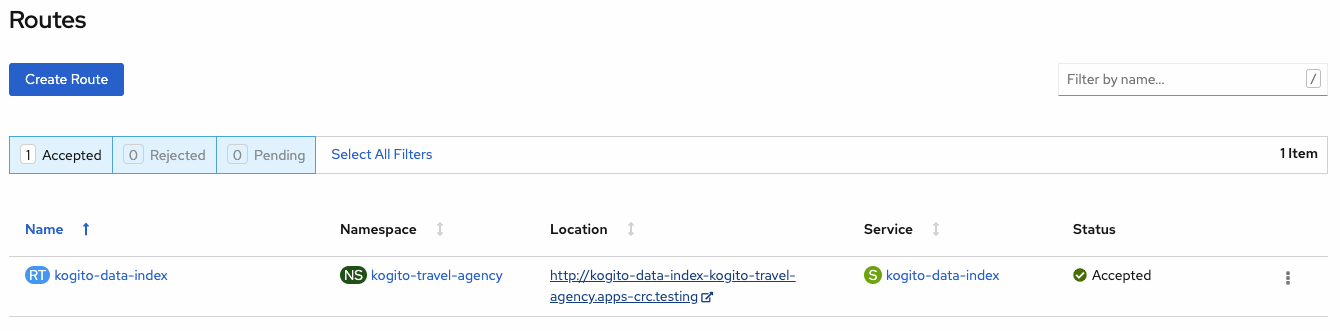 Figure 42. Data Index Service route
Figure 42. Data Index Service routeYou can click the Location URL to view the Kogito Data Index Service GraphQL interface (GraphiQL) and enter GraphQL queries for stored data.
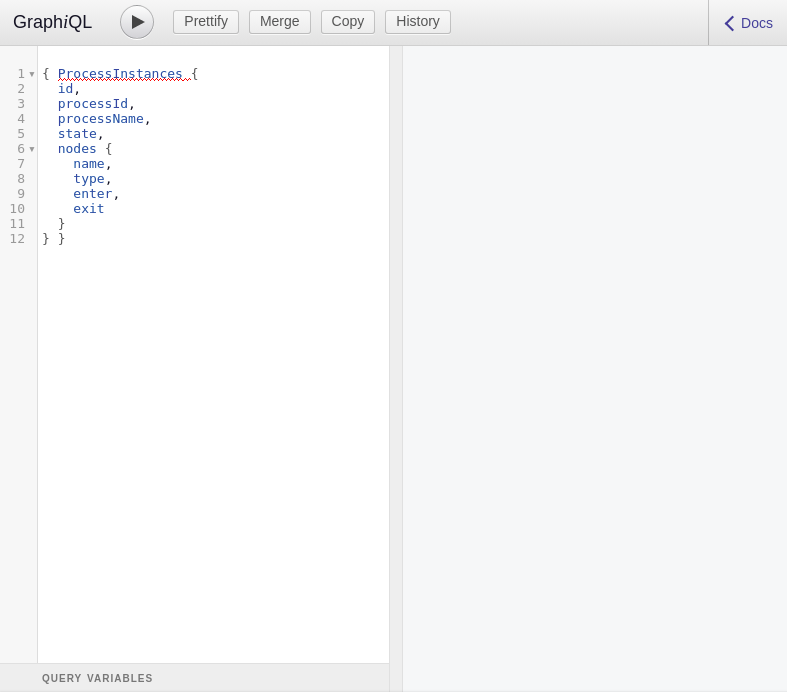 Figure 43. Example GraphQL query in GraphiQL interface for Data Index Service
Figure 43. Example GraphQL query in GraphiQL interface for Data Index Service
-
3.4.7. Creating Kogito service definitions on OpenShift using the Kogito CLI
After you set up the required infrastructures for your application, you can create the Kogito service definitions and provision the OpenShift resources required for deployment with a binary build. You can create the service definitions using the OpenShift web console or using the Kogito CLI.
This example uses the Kogito CLI to create the service definitions for the kogito-travel-agency extended example application and uses the Kogito Operator page in the web console to verify that the services are created.
The travel agency example application includes the following key OpenShift resources:
-
BuildConfig: Configures the application to support a binary build in addition to a traditional OpenShift build for deployment. In a binary build, you build the application locally and push the built application to the OpenShift build to be packaged into the runtime container image. A binary build enables services to be deployed faster than a traditional OpenShift build and deployment. -
ImageStream: Defines the set of container images identified by tags. -
Deployments: Describes the desired state of the application as a pod template. -
Service: Functions as a Kubernetes-internal load balancer to serve the application pods. -
Route: Exposes theServiceat a host name.
-
In a command terminal, navigate to the
kogito-travel-agencyextended example application and enter the following commands to create Kogito service definitions for thetravelsandvisasservices with Infinispan persistence and Kafka messaging enabled:Creating the travels service with persistence and messaging enabled$ kogito deploy-service travels --enable-persistence --enable-eventsCreating the visas service with persistence and messaging enabled$ kogito deploy-service visas --enable-persistence --enable-eventsWhen the deployment configuration of this service is generated, the Kogito Operator automatically configures the environment variables to point to the location of the Kafka and Infinispan environments that you deployed previously. For Kafka messaging, the operator sets the incoming and outgoing messaging channels and properties as needed. For Infinispan persistence, the operator sets the authorization configuration based on the credentials generated by the Infinispan Operator.
You can also provide a Git repository location to create your services remotely instead of creating your services from a local source. However, this example uses local applications to demonstrate how to prepare the Kogito project on a development machine for a direct push to the cloud. -
In the OpenShift web console, use the left menu to navigate to Operators → Installed Operators → Kogito → Kogito Service and verify the new
travelsandvisasservices: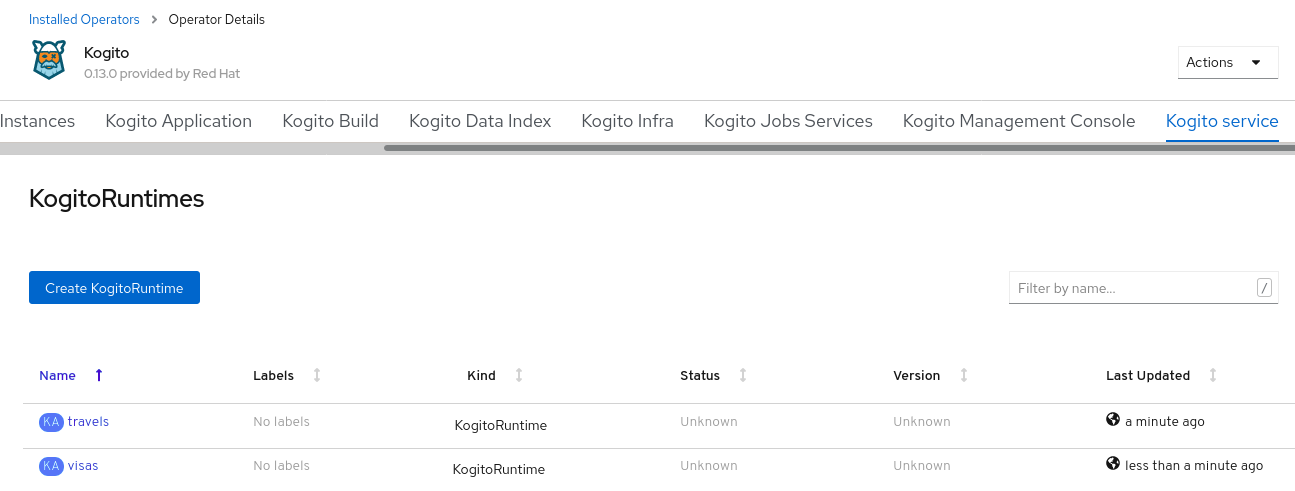 Figure 44. New travel agency and visas services listed
Figure 44. New travel agency and visas services listedThe new services are available but not yet deployed on OpenShift until you build and deploy the service projects from source using a binary build.
3.4.8. Deploying Kogito services on OpenShift using a binary build
OpenShift builds can require extensive amounts of time. As a faster alternative for building and deploying your Kogito services on OpenShift, you can use a binary build. In a binary build, you build the application locally and push the built application to an OpenShift BuildConfig configuration to be packaged into the runtime container image.
The kogito-travel-agency extended example application includes a BuildConfig configuration to support a binary build in addition to traditional building for deployment.
|
Kogito also supports Source-to-Image (S2I) builds, which build the application in an OpenShift build and then pass the built application to the next OpenShift build to be packaged into the runtime container image. The Kogito S2I build configuration also enables you to build the project directly from a Git repository on the OpenShift platform. However, this example uses the local applications to demonstrate how to prepare the Kogito project on a development machine for a direct push to the cloud. |
-
In a command terminal, navigate to the
kogito-travel-agency/extended/travelsexample service and build the project using Maven:Building the local travels project$ cd kogito-travel-agency/extended/travels $ mvn clean packageThis command builds the project in standard JDK mode to package the application as a runner JAR file and include any dependencies in a
libfolder.Alternatively, you can also build the project in native mode (requires GraalVM and SubstrateVM) to build and compile the application into a native executable for your system. The following resources are generated in the
targetfolder in preparation for deployment from binary build:-
travels-1.0-SNAPSHOT.jar: Standard JAR file with only the classes and resources of the project. -
travels-1.0-SNAPSHOT-runner.jar: Executable JAR file for the project. Note that this is not an uber-JAR file because the dependencies are copied into thetarget/libdirectory. -
lib: Directory with project dependencies.
-
-
From the same
kogito-travel-agency/extended/travelsdirectory location where you built the project, enter the following command to deploy the travels service to OpenShift using a binary build:Deploying to OpenShift using binary build$ oc start-build travels-binary --from-dir=target/ Uploading directory "target/" as binary input for the build ... .... Uploading finished build.build.openshift.io/travels-1 startedYou can use the following command to check the logs of the builder pod if needed:
Checking logs of builder pod$ oc logs -f build/travels-binary-1After the binary build is complete, the result is pushed to the
travelsImage Stream that was created by the Kogito Operator and triggers a new deployment. -
In the OpenShift web console, use the left menu to navigate to the following windows to verify the deployed service:
-
Workloads → Deployments: Select the
travelsdeployment to view the application deployment details, pod status, and other details.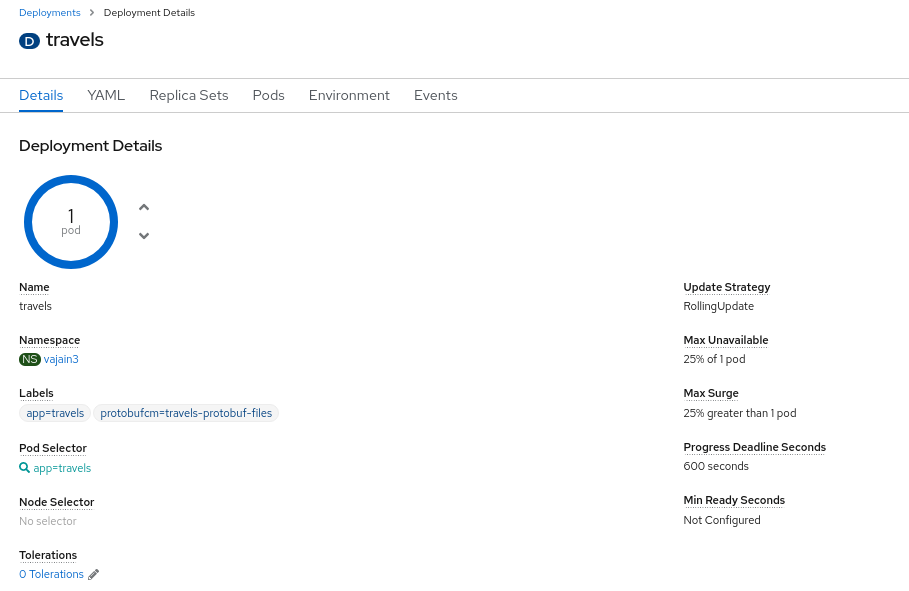 Figure 45. Travels deployment details
Figure 45. Travels deployment details -
Networking → Routes: Select the Location URL for the
travelsroute to view the main page of the Kogito travel agency application.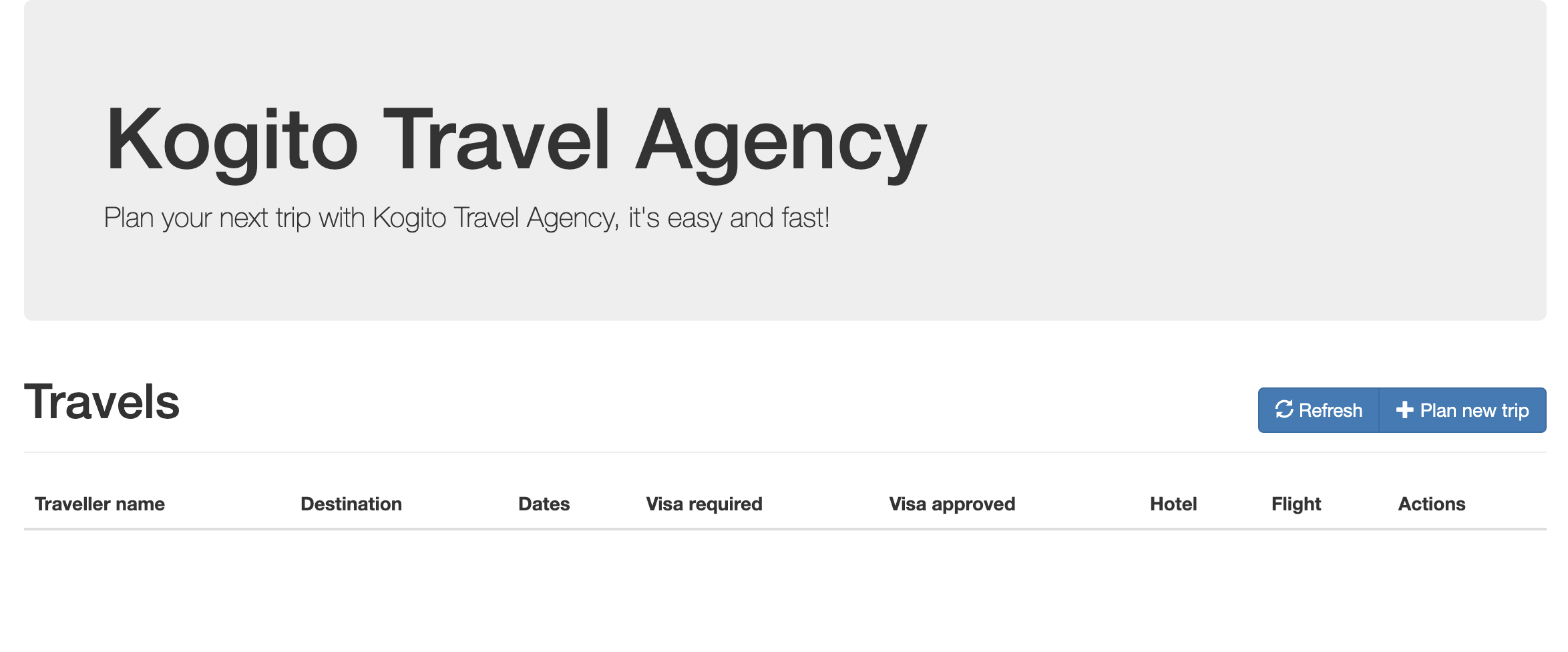 Figure 46. Travel agency application interface
Figure 46. Travel agency application interface
After you verify that the travel agency application is deployed, repeat the same steps to deploy the visas application.
-
-
In a command terminal, navigate to the
kogito-travel-agency/extended/visasexample service and build the project using Maven:Building the local visas project$ cd kogito-travel-agency/extended/visas $ mvn clean package -
Deploy the visas service to OpenShift using a binary build:
Deploying to OpenShift using binary build$ oc start-build visas-binary --from-dir=target/ Uploading directory "target/" as binary input for the build ... .... Uploading finished build.build.openshift.io/visas-1 startedYou can use the following command to check the logs of the builder pod if needed:
Checking logs of builder pod$ oc logs -f build/visas-binary-1After the binary build is complete, the result is pushed to the
visasImage Stream that was created by the Kogito Operator and triggers a new deployment. -
In the OpenShift web console, use the left menu to navigate to the following windows to verify the deployed service:
-
Workloads → Deployment Configs: Select the
visasdeployment to view the application deployment configurations, pod status, and other details.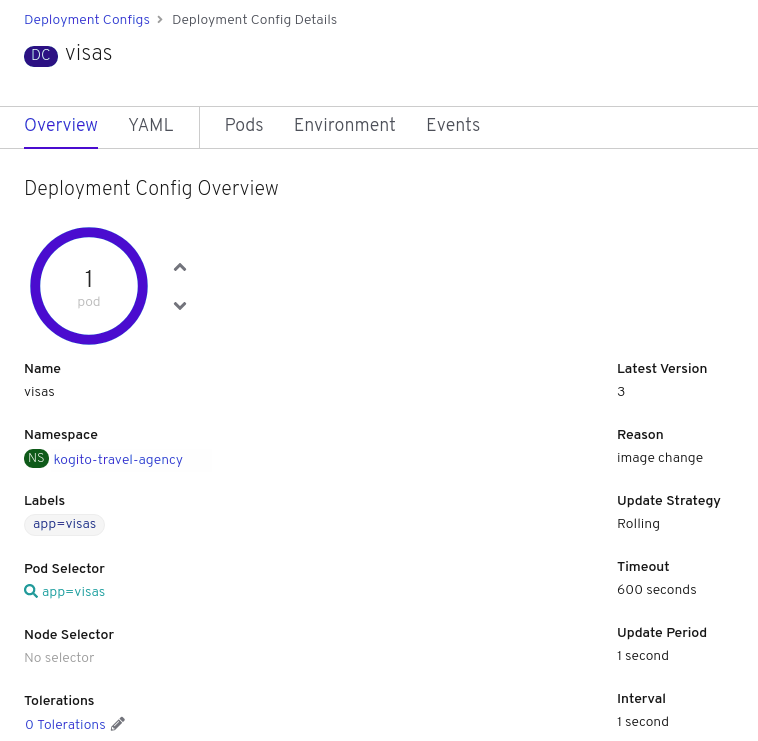 Figure 47. Visas deployment details
Figure 47. Visas deployment details -
Networking → Routes: Select the Location URL for the
visasroute to view the main page of the Kogito visas application.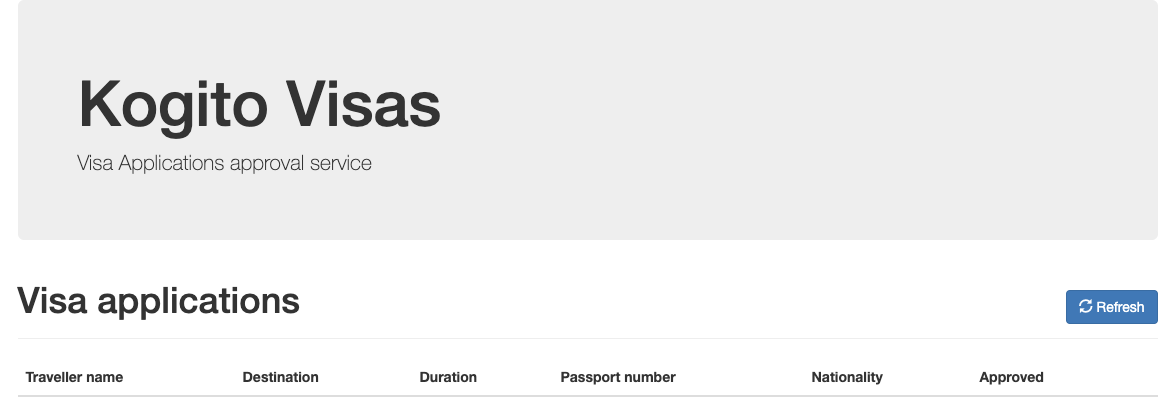 Figure 48. Visas application interface
Figure 48. Visas application interface
-
3.4.9. Interacting with the deployed travel agency services on OpenShift
After you deploy the example travel agency services on OpenShift, you can interact with the application interfaces to create a new travel plan.
You can also use a REST client or curl utility to send a REST request, such as the following example request body:
{
"traveller": {
"firstName": "Jan",
"lastName": "Kowalski",
"email": "jan@email.com",
"nationality": "Polish",
"address": {
"street": "Polna",
"city": "Krakow",
"zipCode": "32-000",
"country": "Poland"
}
},
"trip": {
"country": "US",
"city": "New York",
"begin": "2019-11-04T00:00:00.000+02:00",
"end": "2019-11-07T00:00:00.000+02:00"
}
}The travels service enables users to book a trip to a certain destination, including flight and hotel. A rule set determines whether a visa is required for the specified destination. The visa approval logic is then implemented as needed by the visas service.
For this tutorial, use the application interfaces for the travels and visas services to book a trip from one country to another and approve the required visa.
-
In the OpenShift web console, use the left menu to navigate to Networking → Routes and select the Location URL for the
travelsroute to view the main page of the Kogito travel agency application: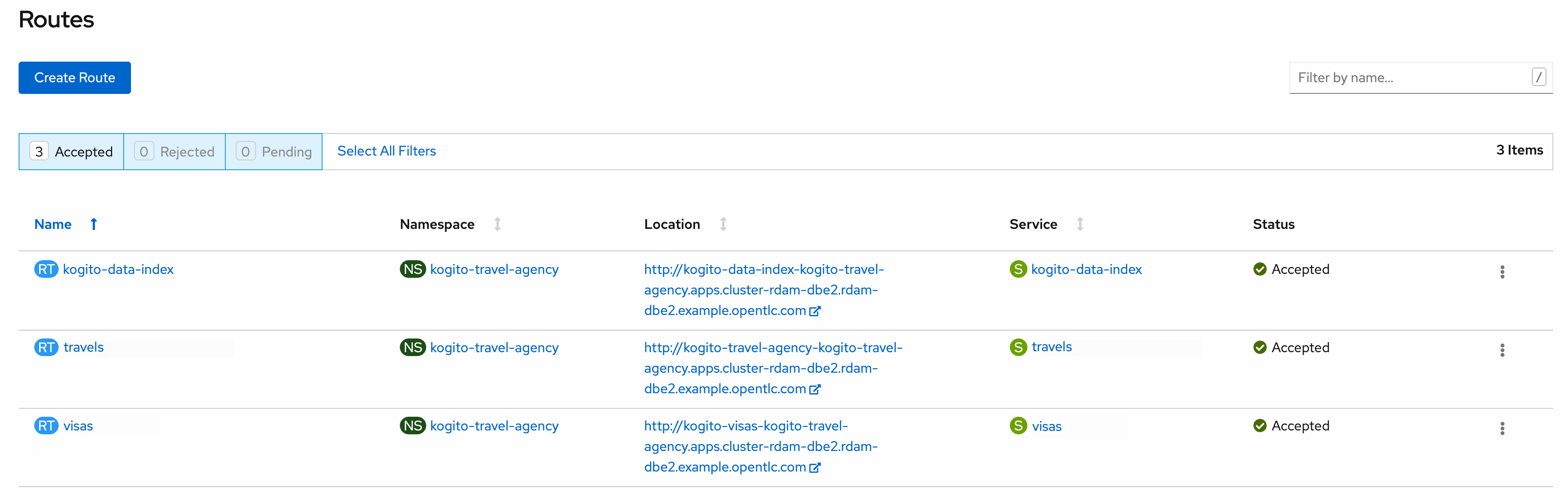 Figure 49. Routes for available services in web console
Figure 49. Routes for available services in web console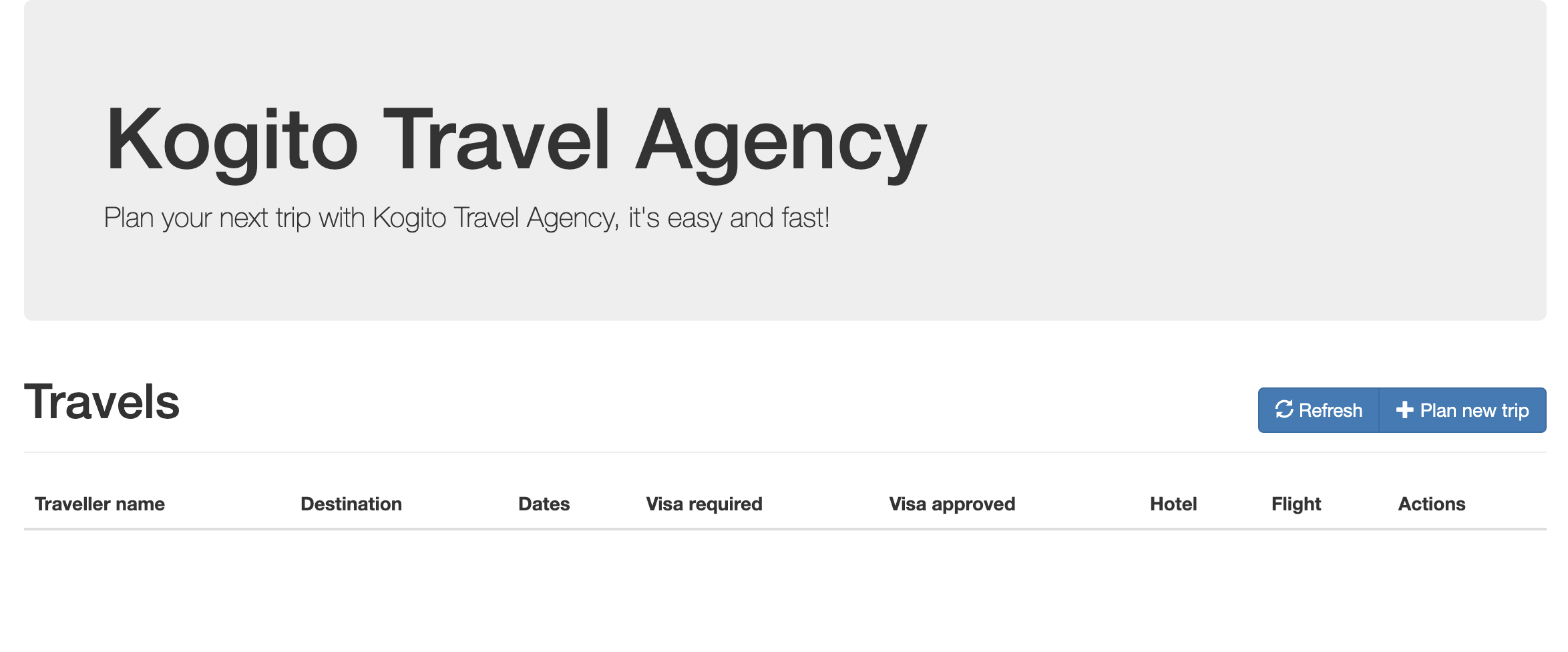 Figure 50. Travel agency application interface
Figure 50. Travel agency application interface -
In the travel agency application interface, click Plan new trip, enter details for a trip from one country to another, and click Book your trip to finish.
Ensure that the Nationality is different from the destination country so that a visa is required.
This example uses a traveler from Poland who is traveling to the United States:
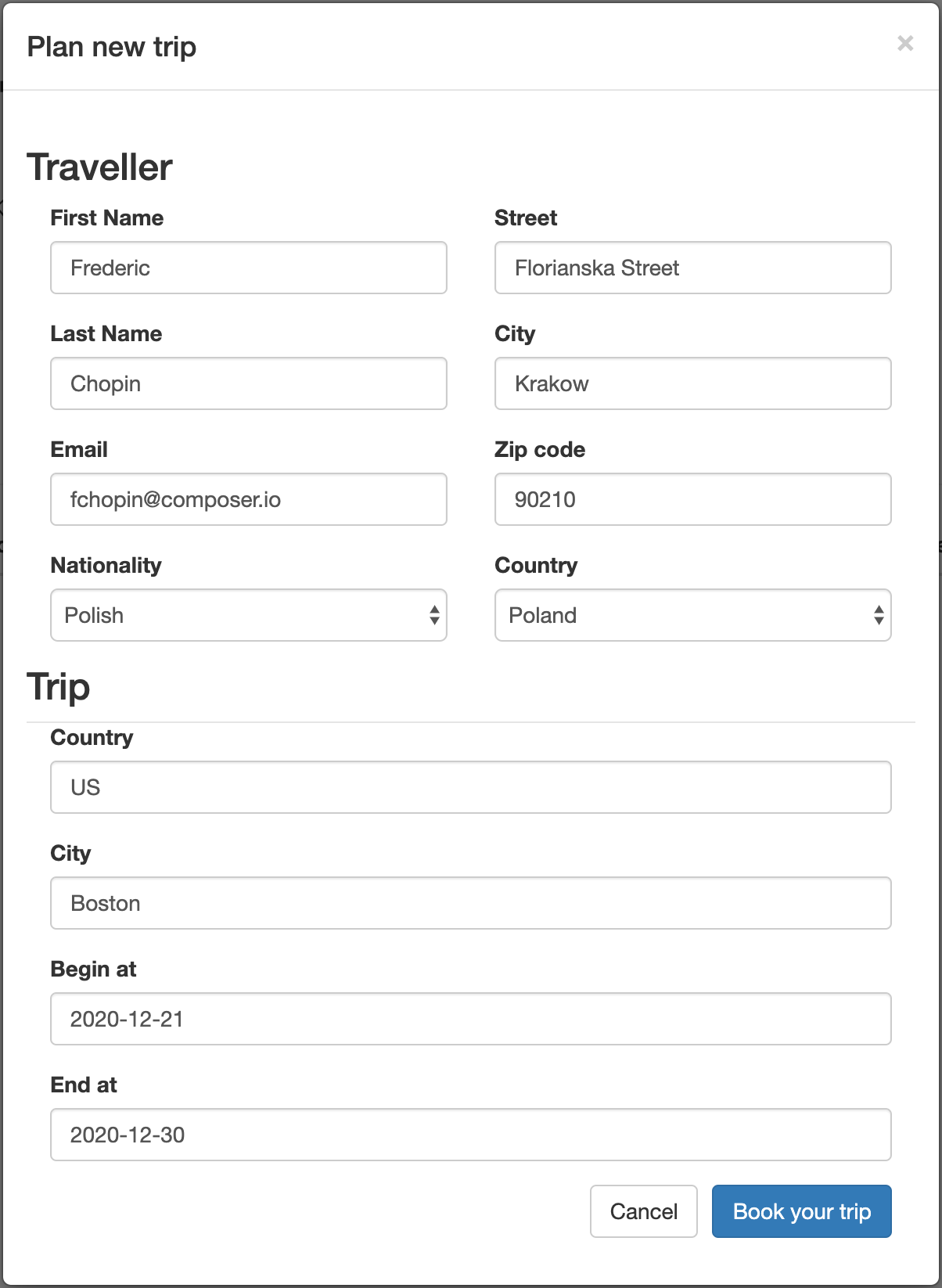 Figure 51. Book a new trip
Figure 51. Book a new tripThe new trip is displayed in the main page of the application interface:
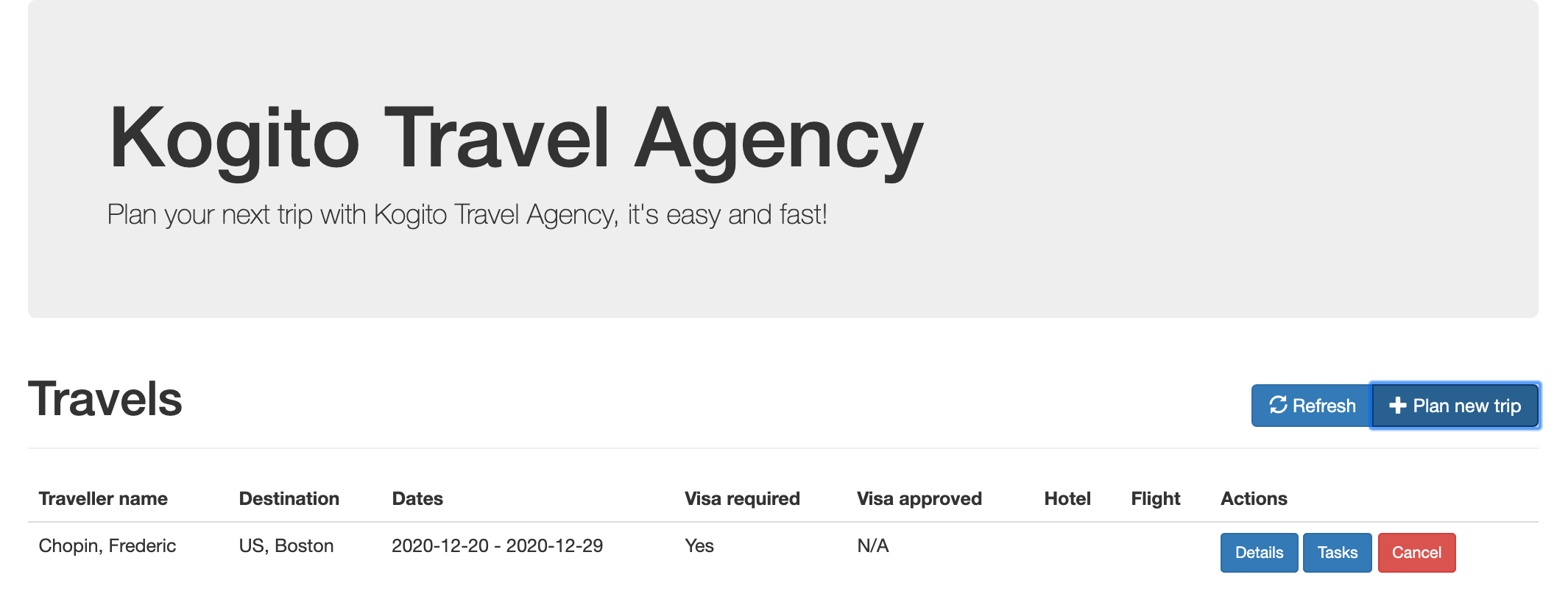 Figure 52. New trip listed in main page of application interface
Figure 52. New trip listed in main page of application interface -
Next to the new trip, click Tasks to view the pending tasks for that trip.
 Figure 53. Tasks for the new trip
Figure 53. Tasks for the new trip -
Next to the VisaApplication task, click Apply, enter random passport details in the application window, and click Submit application.
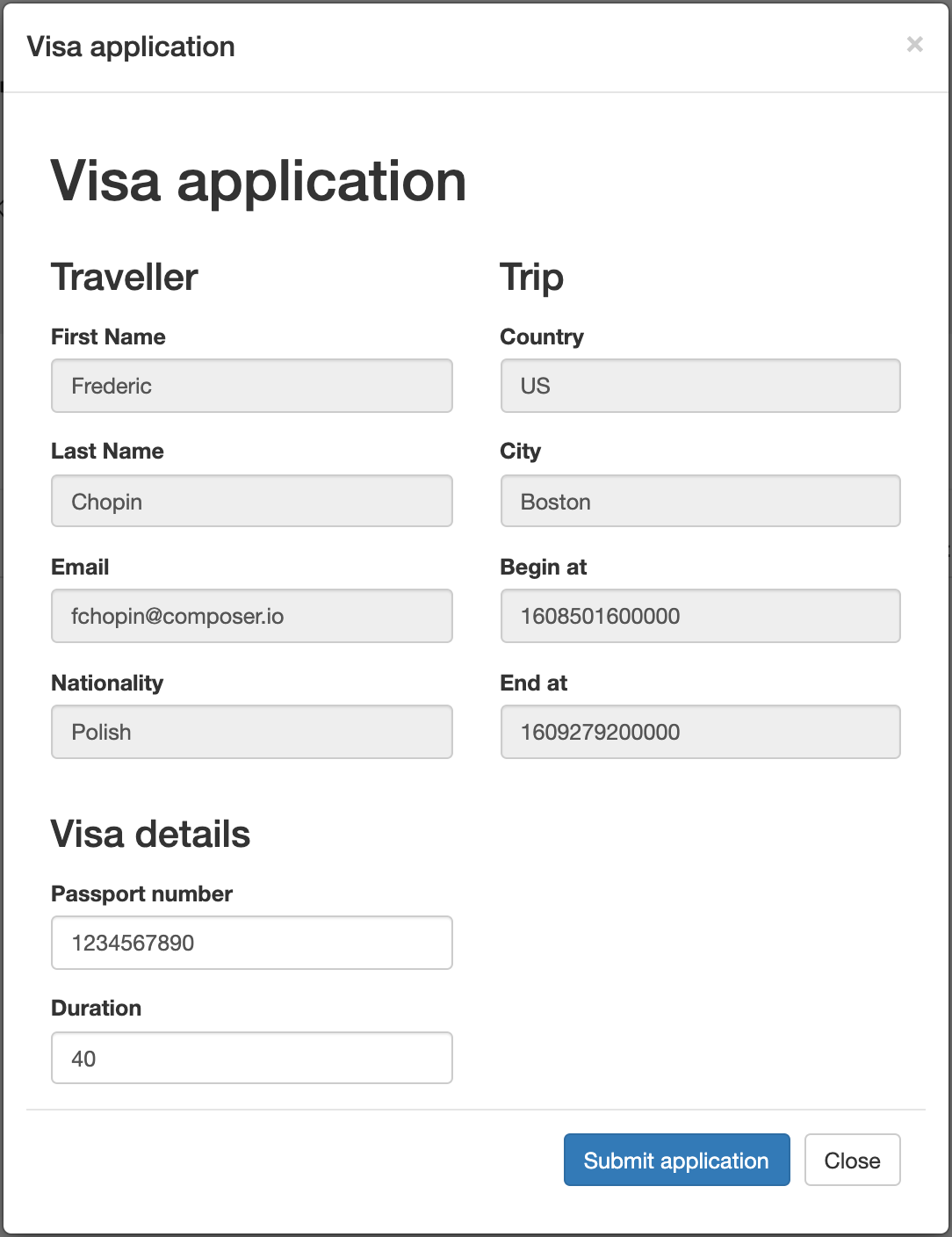 Figure 54. Submit visa application
Figure 54. Submit visa application -
In the OpenShift web console, use the left menu to navigate to Networking → Routes and select the Location URL for the
visasroute to view the main page of the Kogito visas application.The traveler visa application is displayed in the visas service interface.
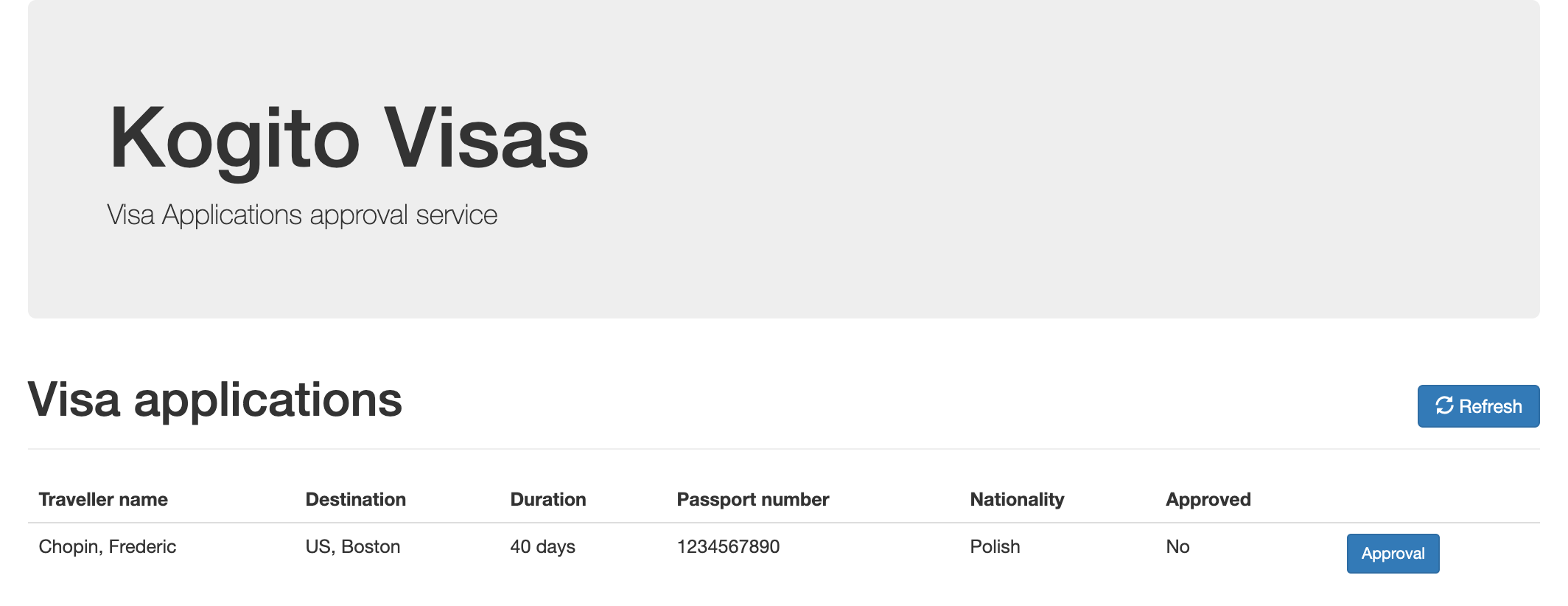 Figure 55. New visa application listed in visas service interface
Figure 55. New visa application listed in visas service interface -
Next to the listed visa application, click Approval → Approve to approve the visa application.
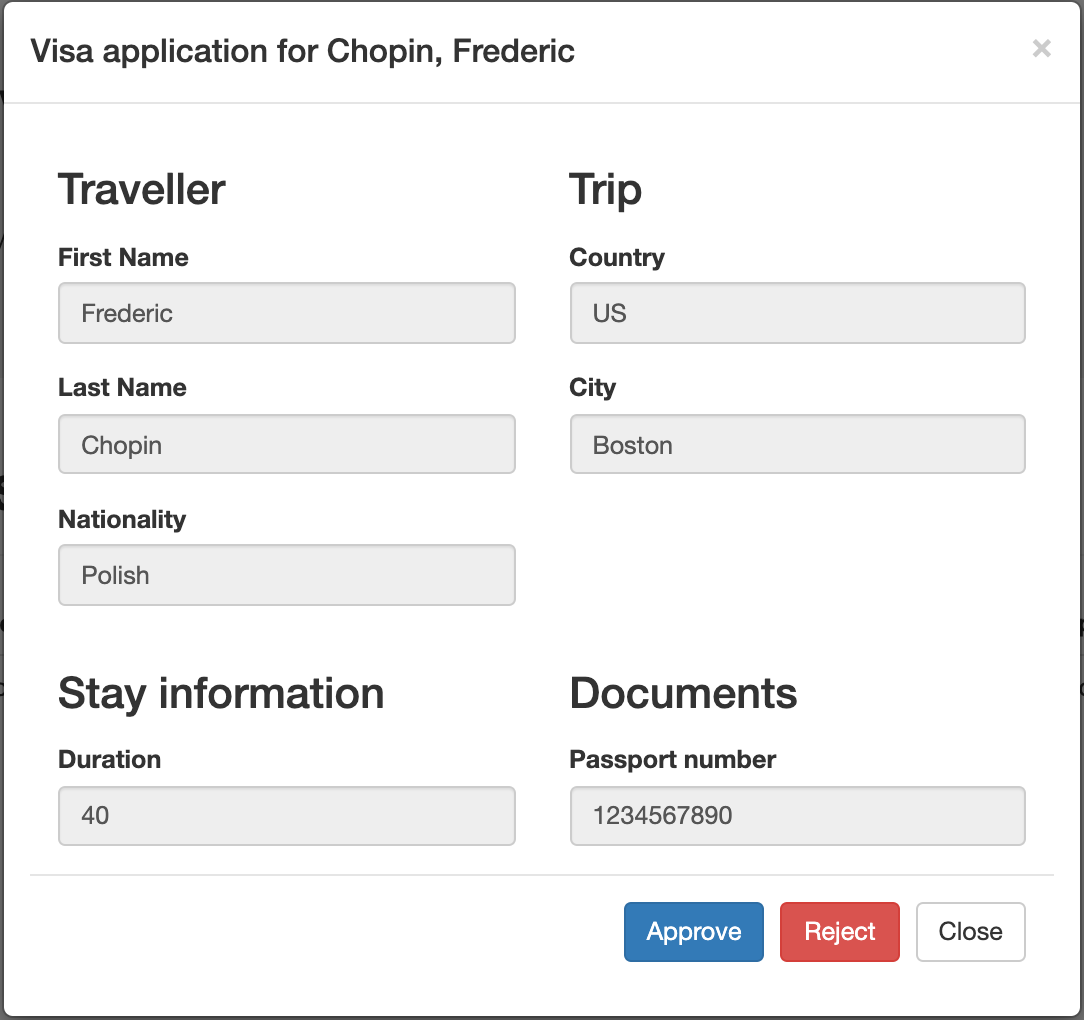 Figure 56. Approve visa application
Figure 56. Approve visa application -
Return to the travel agency application interface, and next to the approved trip, click Tasks and then click Complete for the pending ConfirmTravel task to complete the trip:
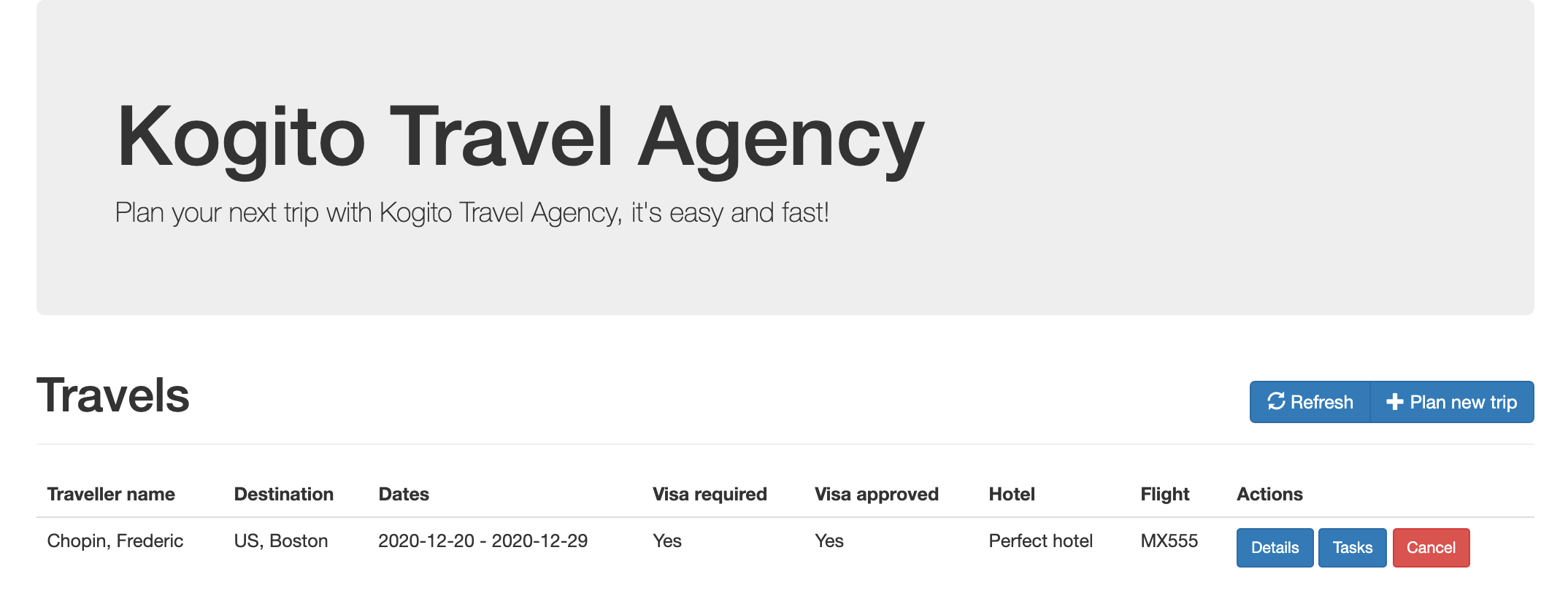 Figure 57. Trip listed and visa approved
Figure 57. Trip listed and visa approved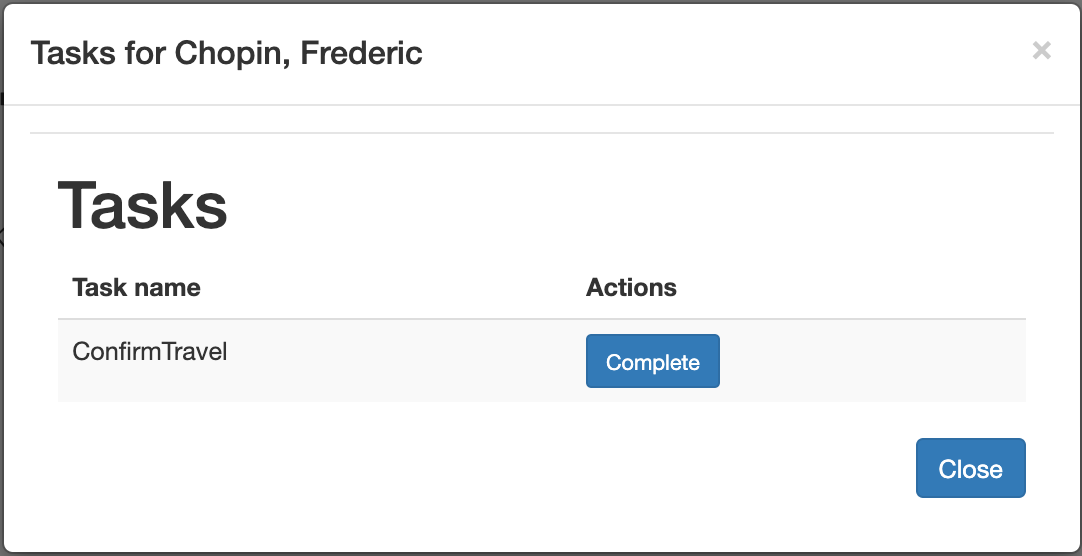 Figure 58. Complete trip confirmation task
Figure 58. Complete trip confirmation task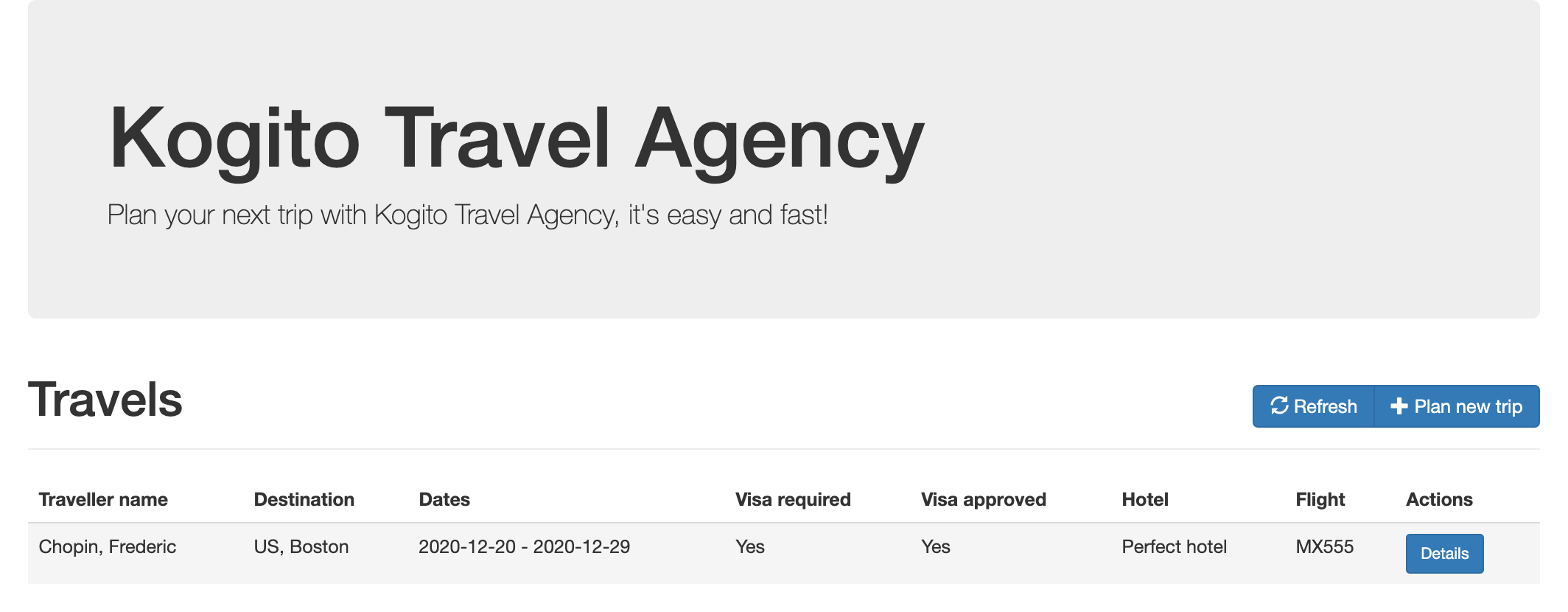 Figure 59. Trip confirmed and complete
Figure 59. Trip confirmed and completeNow that the application activity is complete, you can inspect the data that was created and stored by the Kogito Data Index Service that you configured for your application. In this case, you can search for data from booked trips and visa applications (
TravelsandVisaApplications) or for data from the underlying processes and tasks (ProcessInstancesandUserTaskInstances). -
In the OpenShift web console, use the left menu to navigate to Networking → Routes and select the Location URL for the
kogito-data-indexroute to view the Kogito Data Index Service GraphQL interface (GraphiQL):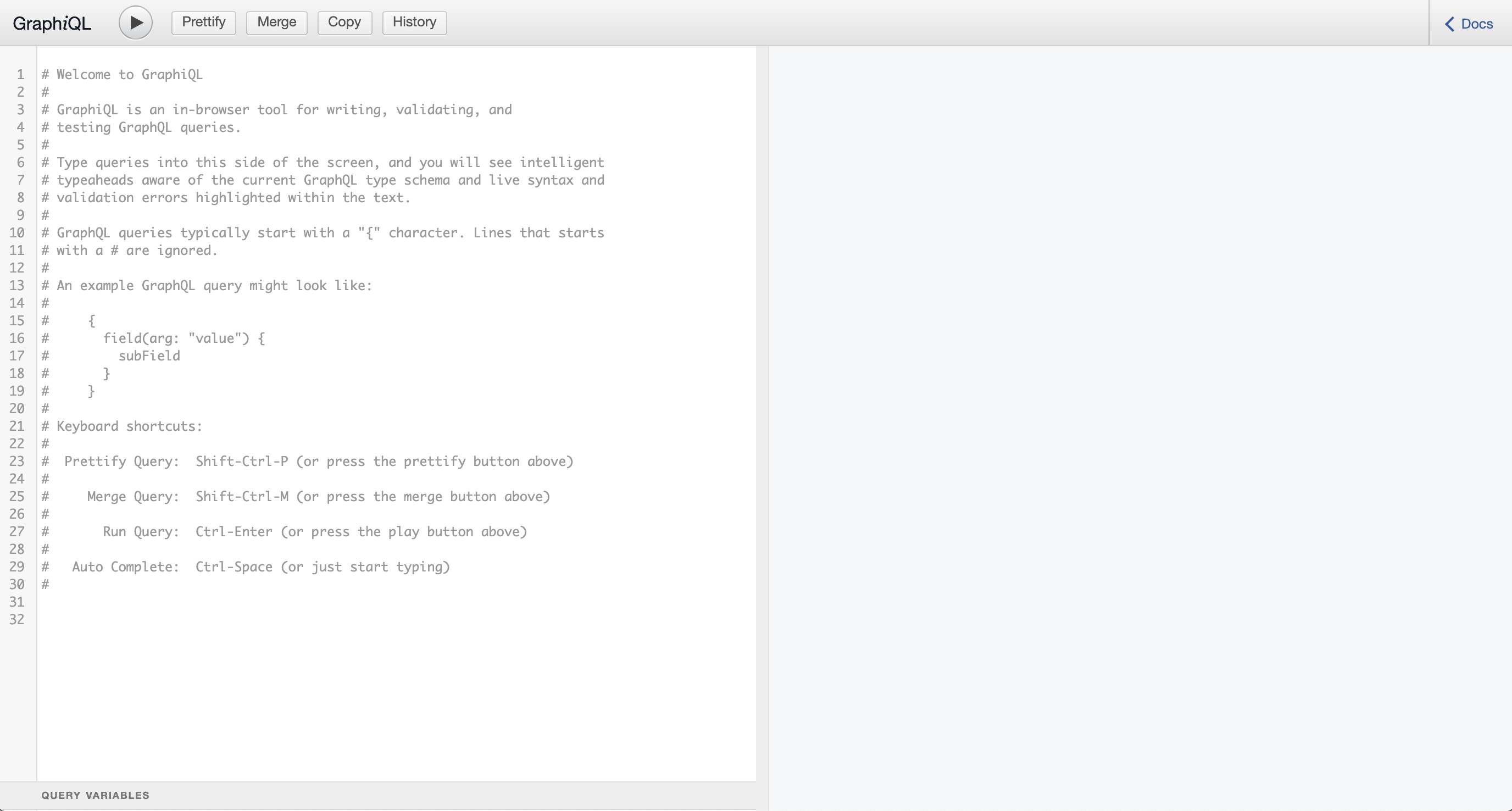 Figure 60. GraphiQL interface for Data Index Service
Figure 60. GraphiQL interface for Data Index Service -
In the GraphiQL interface, enter any of the following GraphQL queries to retrieve stored application data:
-
Retrieve data from booked trips (
Travels):Example query{ Travels { id, traveller { email firstName lastName nationality }, trip { begin city country end visaRequired } } }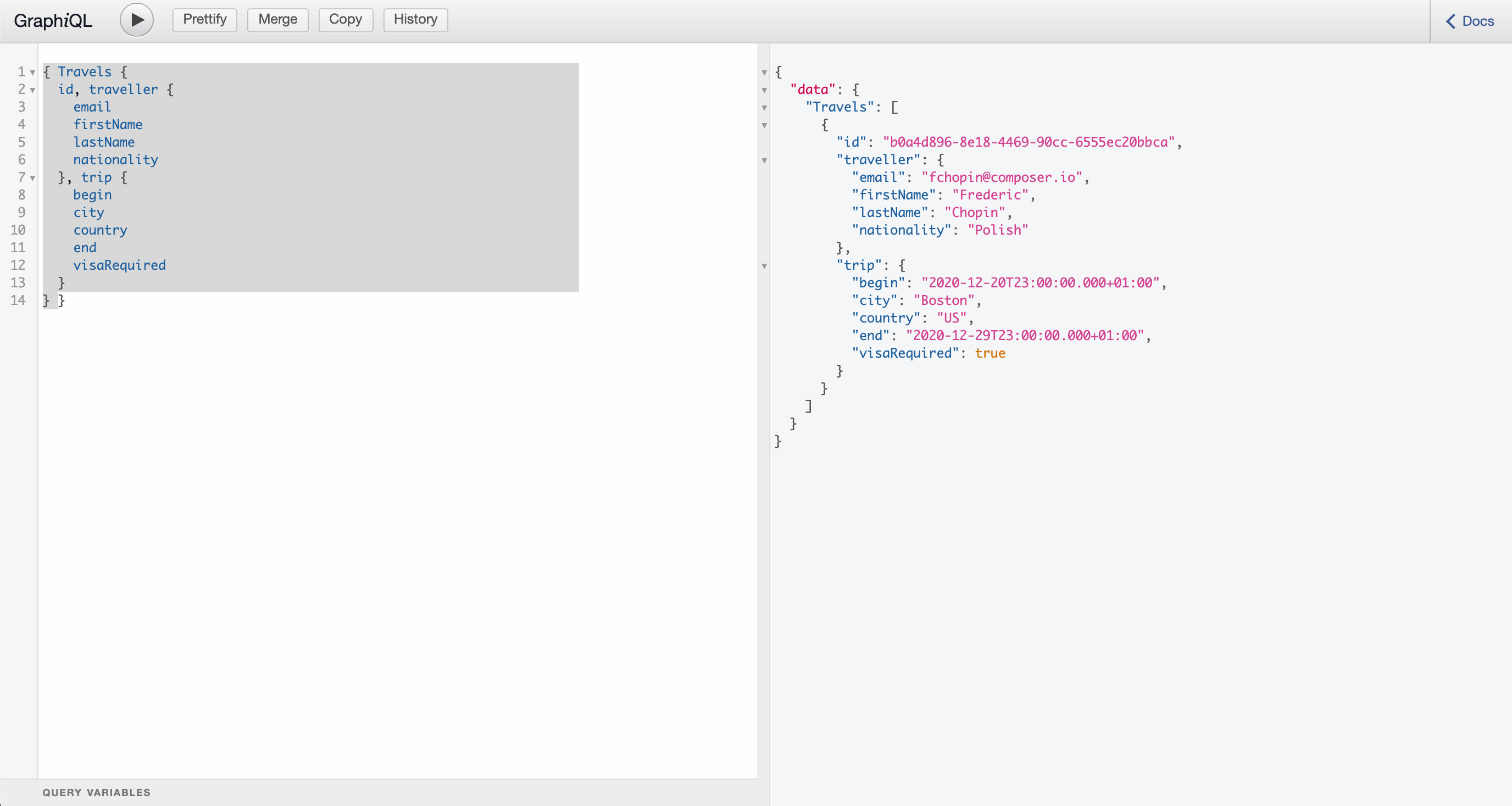 Figure 61. Example response
Figure 61. Example response -
Retrieve data from booked trips by traveler last name (
like: "Chop*"):Example query{ Travels (where: {traveller: {lastName: {like: "Chop*"}}}) { id, traveller { email firstName lastName nationality }, trip { begin city country end visaRequired } } } -
Retrieve data from visa applications (
VisaApplications):Example query{ VisaApplications { visaApplication { approved city country duration firstName lastName nationality passportNumber } } }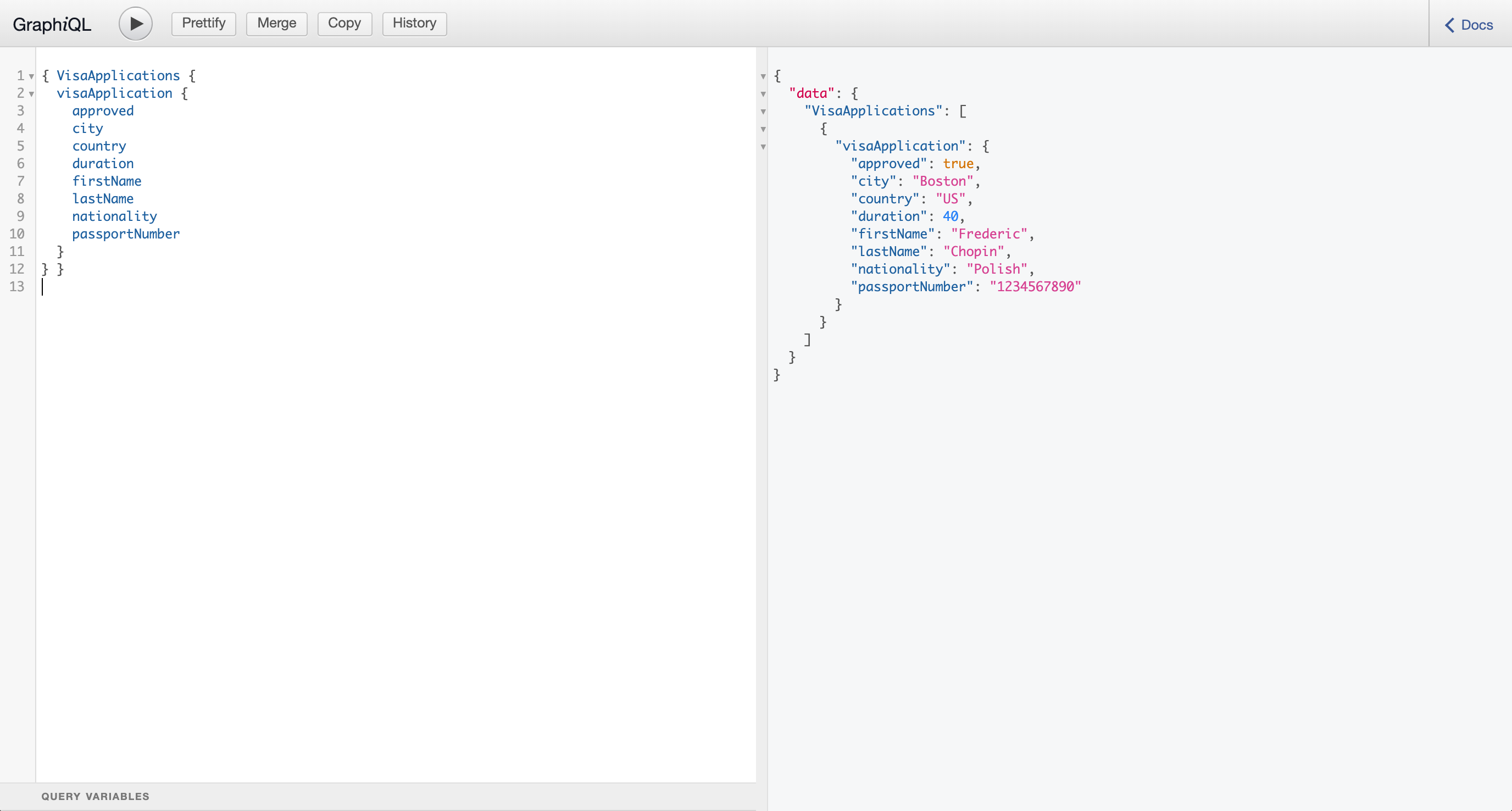 Figure 62. Example response
Figure 62. Example response -
Retrieve data from process instances (
ProcessInstances):Example query{ ProcessInstances { id, processId, processName, state, nodes { name, type, enter, exit } } }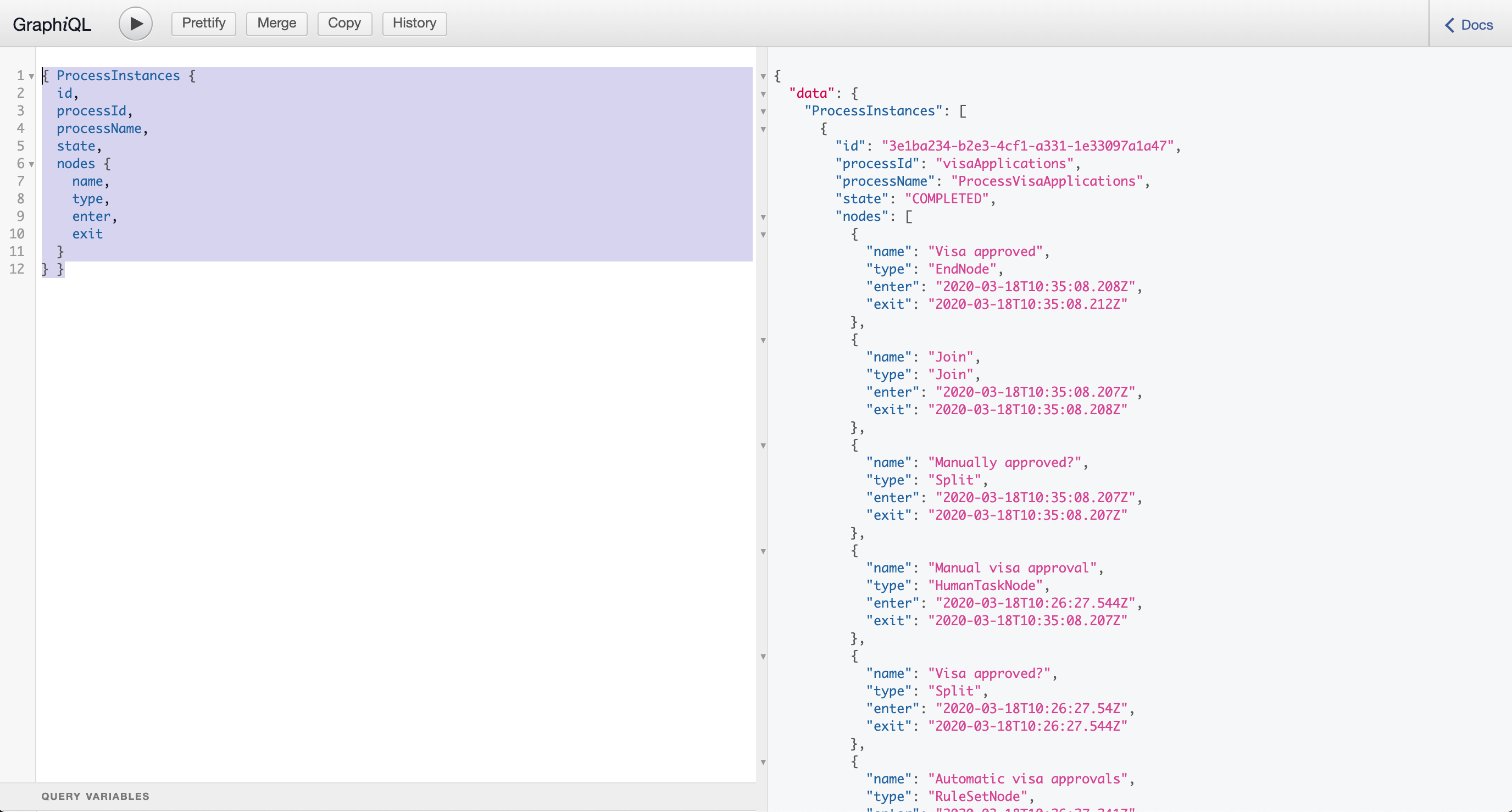 Figure 63. Example response
Figure 63. Example response -
Retrieve data from user task instances (
UserTaskInstances):Example query{ UserTaskInstances { name, priority, processId, processInstanceId } }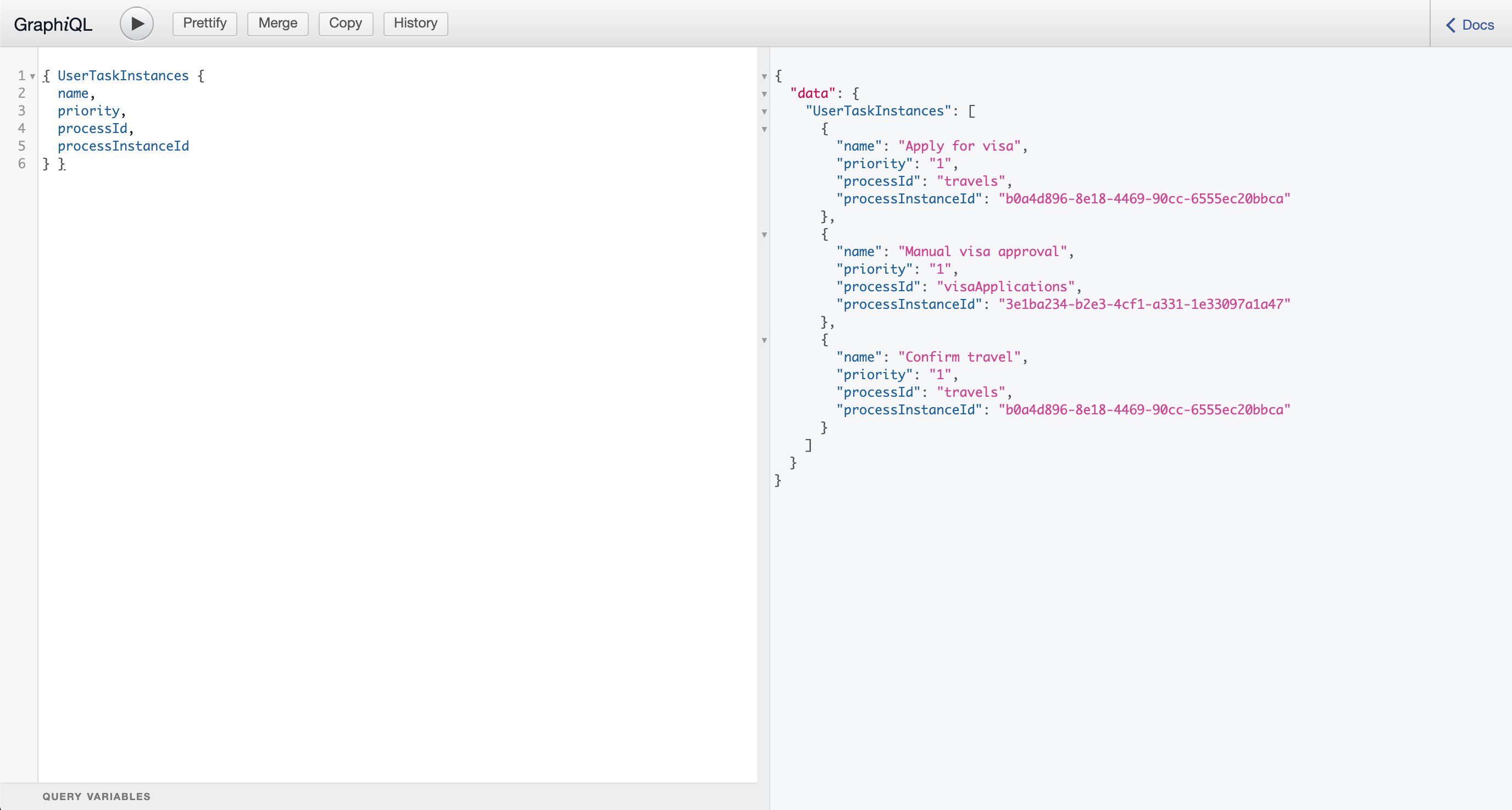 Figure 64. Example response
Figure 64. Example response
-
3.5. Kogito Operator and CLI
To help you deploy your Kogito services on OpenShift or Kubernetes for cloud implementation, Kogito provides an operator and a command-line interface (CLI):
-
Kogito Operator: An operator that guides you through the deployment process. The Kogito Operator is based on the Operator SDK and automates many of the deployment steps for you. For example, when you give the operator a link to the Git repository that contains your application, the operator can automatically configure the components required to build your project from source and deploy the resulting services.
-
Kogito command-line interface (CLI): A CLI tool that enables you to interact with the Kogito Operator for deployment tasks. The Kogito CLI also enables you to deploy Kogito services from source instead of relying on custom resources and YAML files. You can use the Kogito CLI as a command-line alternative for deploying Kogito services without the OpenShift web console.
For more information about the Kogito Operator and Kogito CLI and how to contribute, see the README file in the kogito-cloud-operator repository in GitHub.
3.5.1. Kogito Operator architecture
The Kogito Operator is written in Go and is built with the Operator SDK. The Kogito Operator uses the Kubernetes API for most of the deployment tasks that the operator facilitates and for other internal operations.
The Kogito Operator uses the following custom resources to deploy Kogito domain-specific services (the services that you develop), Kogito supporting services, and middleware infrastructure components:
-
KogitoBuild: Defines the build configurations for Kogito domain-specific services deployed on OpenShift -
KogitoRuntime: Defines the deployment configurations for Kogito domain-specific services deployed on Kubernetes or OpenShift from a container image in an image registry -
KogitoDataIndex,KogitoJobsService, andKogitoMgmtConsole: Define the deployment configurations for the Kogito Data Index Service, Jobs Service, and Management Console -
KogitoInfra: Defines the relevant middleware infrastructure component or third-party operator for the Kogito service, such as Infinispan for persistence or Apache Kafka for messaging
3.5.1.1. Kogito Operator dependencies on third-party operators
The Kogito Operator uses the following third-party operators to deploy Kogito service infrastructure components:
-
Infinispan Operator: Used to deploy Infinispan Server instances for process data persistence in Kogito services
-
Strimzi Operator: Used to deploy Apache Kafka clusters with Zookeeper for messaging in Kogito services
-
Keycloak Operator: Used to deploy Keycloak server instances for security and single sign-on capabilities in Kogito services
When you enable an infrastructure mechanism during Kogito service deployment or in the corresponding custom resource, such as in the KogitoRuntime resource, the Kogito Operator uses the relevant third-party operator to create the infrastructure.
For example, the following KogitoRuntime custom resource uses the spec.infinispan and spec.kafka configurations to enable Infinispan persistence and Kafka messaging for the Kogito service:
apiVersion: app.kiegroup.org/v1alpha1
kind: KogitoRuntime
metadata:
name: kogito-travel-agency
spec:
image: <domain>/<namespace>/kogito-travel-agency:latest
infinispan:
useKogitoInfra: true
kafka:
useKogitoInfra: trueIn this example, the Kogito Operator uses the Infinispan Operator to deploy the Infinispan Server instance for persistence and uses the Strimzi Operator to deploy the Kafka cluster for event messaging.
If the required third-party operators are not available to the Kogito Operator during Kogito service runtime, then the Kogito Operator cannot generate the infrastructure components and the user must install these operators in the OpenShift or Kubernetes cluster.
The Kogito Data Index Service similarly depends on Infinispan and Kafka infrastructure components. Without Infinispan persistence and Kafka messaging, the Data Index Service cannot function properly. However, you can specify whether the Data Index Service uses the general infrastructure components that the Kogito Operator generates or a custom alternative for that component.
For example, by default, the KogitoDataIndex resource specifies the useKogitoInfra configuration for both Infinispan and Kafka in order to use the corresponding infrastructure components generated by the Kogito Operator:
KogitoDataIndex resource configuration with persistence and messagingapiVersion: app.kiegroup.org/v1alpha1
kind: KogitoDataIndex
metadata:
name: data-index
spec:
replicas: 1
kafka:
useKogitoInfra: true
infinispan:
useKogitoInfra: trueIn this case, the Data Index Service is deployed after the Kogito Operator deploys the infrastructure components to support Infinispan and Kafka for the service.
To use a custom infrastructure configuration instead of the default Kogito Operator infrastructures, you can modify the resource definition as needed.
For example, the following KogitoDataIndex resource uses custom configurations for an Infinispan infrastructure:
KogitoDataIndex resource with custom Infinispan configurationsapiVersion: app.kiegroup.org/v1alpha1
kind: KogitoDataIndex
metadata:
name: data-index
spec:
replicas: 1
kafka:
useKogitoInfra: true
infinispan:
useAuth: true
credentials:
secretName: infinispan-credentials
usernameKey: admin
passwordKey: 1ei59dj3!
uri: my-infinispan-server:11222
saslMechanism: DIGEST-MD5
useKogitoInfra: falseIn this case, the Kogito Operator does not deploy an Infinispan Server instance, but connects to the my-infinispan-server server with the specified credentials.
3.5.1.2. Kogito Operator core package structure
The Kogito Operator uses the following core packages. Your understanding of the Kogito Operator package structure can help you use the operator more effectively or contribute to the development of the operator.
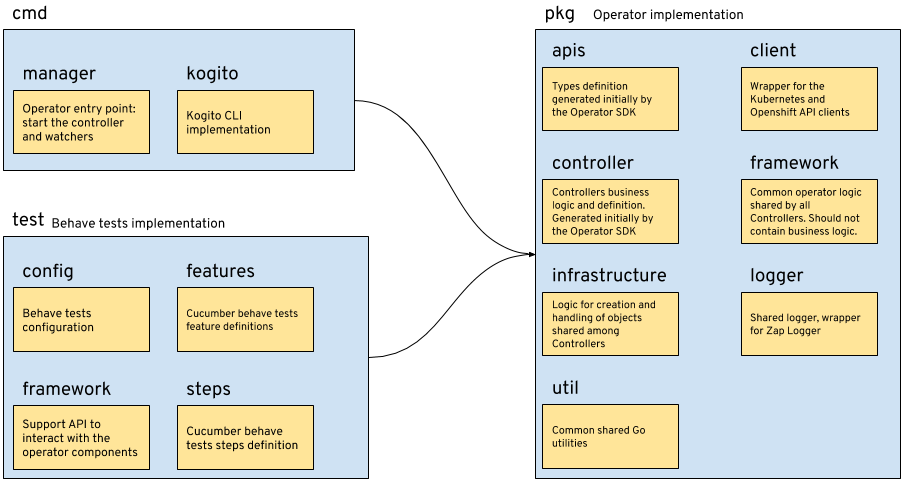
The following list describes the function and interaction of these core packages:
-
cmd: Contains the operator entry point and CLI implementation-
manager: Serves as the entry point for the Kogito Operator image -
kogito: Provides the implementation for the Kogito CLI
-
-
test: Contains the implementation for Behavior Driven Development (BDD) tests based on Godog (by Cucumber for Go)-
config: Provides the configuration for BDD tests -
features: Defines the features for BDD tests -
framework: Provides the support API framework to interact with other operator components -
steps: Defines BDD test steps
-
-
pkg: Contains the implementation for the Kogito Operator-
apis: Defines the custom resource definition types for the resources that are managed by the Kogito Operator -
client: Serves as a wrapper for the Kubernetes and OpenShift clients -
controller: Defines the business logic for how the Kogito Operator responds to changes to the resources that are managed by the operator -
framework: Provides the common code related to any Kubernetes operator for all controllers -
infrastructure: Provides the common code related to the Kogito Operator infrastructure for all controllers, such as external endpoints among the services that are managed by the operator -
logger: Provides the implementation for the common logger for all other packages, based on Zap (by Uber Go) -
util: Provides the common Go utilities used across the project
-
To explore Kogito Operator packages or contribute to the operator development, see the Kogito Operator source repository in GitHub.
3.5.2. Installing the Kogito Operator and CLI
The Kogito command-line interface (CLI) enables you to interact with the Kogito Operator for deployment tasks. After you install the Kogito CLI, the first time that you use the CLI to interact with a project or service, the Kogito Operator is automatically installed and used to execute the relevant tasks.
-
Go to the
kogito-cloud-operatorreleases page in GitHub and download the latest version of thekogito-cli-RELEASEbinary file that is specific to your operating system. -
Extract the
kogito-cli-RELEASEbinary file to a local directory:-
On Linux or Mac: In a command terminal, navigate to the directory where you downloaded the
kogito-cli-RELEASEbinary file and enter the following command to extract the contents:Extract the Kogito CLI distributiontar -xvf kogito-cli-RELEASE.tar.gz -
On Windows: In your file browser, navigate to the directory where you downloaded the
kogito-cli-RELEASEbinary file and extract the ZIP file.
The
kogitoexecutable file appears. -
-
Move the extracted
kogitofile to an existing directory in yourPATHvariable:-
On Linux or Mac: In a command terminal, enter the following command:
Move thekogitofilecp /PATH_TO_KOGITO /usr/local/bin -
On Windows: Update the relevant
PATHenvironment variables in your system settings to include the path to the Kogito CLI folder. For example, on Windows 10, go to Settings → System Info → Advanced System Settings → Advanced → Environment Variables and in the User or System variables, add the path for the Kogito CLI folder to thePATHvariable. Close and reopen your Windows command prompt to apply the changes.
-
After you install the Kogito CLI, the first time that you use the CLI to interact with a project or service, such as kogito use-project PROJECT_NAME, the Kogito Operator is automatically installed and used to execute the relevant tasks.
To install the Kogito Operator manually without using the Kogito CLI, you can use the OpenShift web console and go to Operators → OperatorHub in the left menu, search for and select Kogito, and follow the on-screen instructions to install the latest operator version.
If the Kogito Operator is not available in the OperatorHub in the OpenShift web console, in a command terminal, enter the following command to add the operator to the Operator Lifecycle Manager (OLM) and try again to install the operator in the OpenShift web console:
$ oc create -f deploy/olm-catalog/kogito-operator/kogito-operator-operatorsource.yamlIf the OLM is not available in the cluster, you can install the Kogito Operator manually without the OLM by applying the following YAML files from the operator deploy directory to the relevant namespace:
$ oc apply -f deploy/service_account.yaml
$ oc apply -f deploy/role.yaml
$ oc apply -f deploy/role_binding.yaml
$ oc apply -f deploy/operator.yaml3.5.3. Installing the Kogito Operator in the OpenShift web console
As an alternative or a supplement to the Kogito command-line interface (CLI), you can use the Kogito Operator page in the OpenShift web console to define Kogito infrastructure components and deploy Kogito services.
-
The application with your Kogito services is in a Git repository that is reachable from your OpenShift environment.
-
You have access to the OpenShift web console with
cluster-adminpermissions.
-
In the OpenShift web console, go to Operators → OperatorHub in the left menu, search for and select Kogito, and follow the on-screen instructions to install the latest operator version.
If the Kogito Operator is not available in the OperatorHub in the OpenShift web console, in a command terminal, enter the following command to add the operator to the Operator Lifecycle Manager (OLM) and try again to install the operator in the OpenShift web console:
Adding the Kogito Operator to the OLM$ oc create -f deploy/olm-catalog/kogito-operator/kogito-operator-operatorsource.yaml -
After you install the Kogito Operator, in the OpenShift web console, go to Operators → Installed Operators and select Kogito to begin defining your Kogito service components.
Use the upper toolbar options in the Kogito Operator page as needed to configure Kogito Infra components, such as Infinispan persistence, to configure Kogito supporting services, such as the Kogito Data Index and Kogito Jobs Service, and to create a Kogito Service instance.
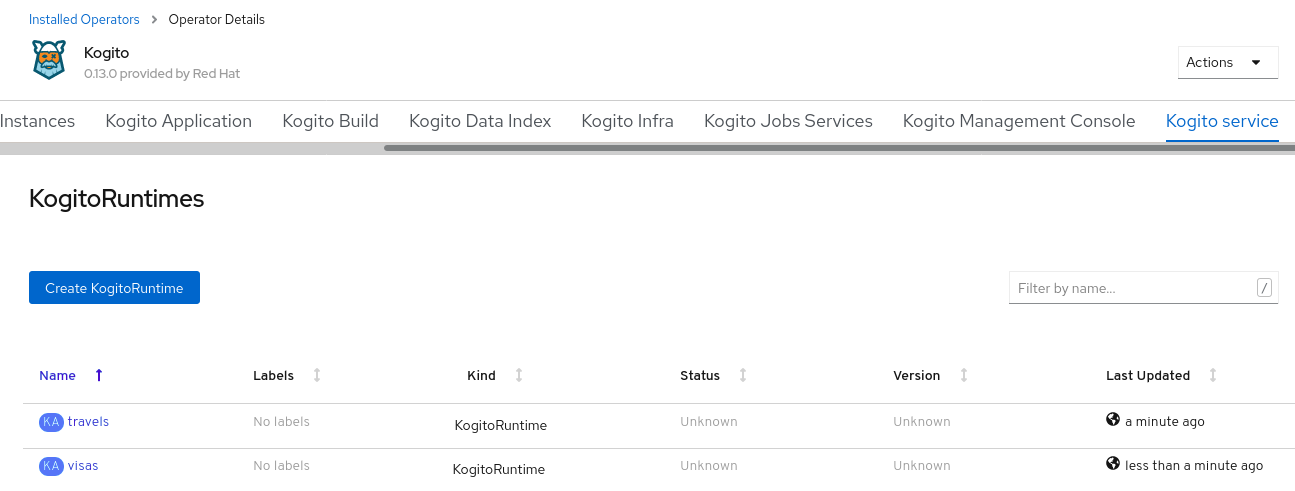 Figure 66. Kogito Operator page in OpenShift web console with Kogito services
Figure 66. Kogito Operator page in OpenShift web console with Kogito servicesAny Kogito services and related components that you define using the Kogito CLI are automatically updated in the OpenShift web console.
3.5.4. Supported operations in the Kogito CLI
The Kogito command-line interface (CLI) supports the following operations on Linux, Mac, and Windows operating systems. The syntax of some operations might vary for Windows users, such as a backslash (\) instead of a forward slash (/).
| Operation | Kogito CLI command | Example |
|---|---|---|
Create an OpenShift project for Kogito services. |
|
|
Connect the Kogito Operator to an existing OpenShift project with Kogito services. |
|
|
Install the Kogito Data Index Service for data management in Kogito services. Installing the Data Index Service automatically installs the Infinispan and Kafka infrastructures. |
|
|
Install the Infinispan infrastructure for process data persistence in Kogito services. |
|
|
Install the Apache Kafka infrastructure for messaging in Kogito services. |
|
|
Install the Kogito Jobs Service for job scheduling in Kogito services. |
|
|
Install the Kogito Management Console for managing process instance details in Kogito services. |
|
|
Install the Kogito Trusty Service to store tracing events and provide advanced analytical capabilities in Kogito services. |
|
|
Install the Kogito Explainability Service to analyze decisions made in Kogito services. |
|
|
Install Kogito supporting services or infrastructure components for a specified Kogito project. Use this syntax if you did not use the |
|
|
Create a Kogito service definition from a local source or from a Git repository and deploy the service. In a binary build configuration, this command creates the service definition but does not deploy the service. |
|
|
Enable Infinispan persistence and Apache Kafka messaging for a Kogito service during deployment. Use this command if you installed the relevant infrastructures using the Kogito Operator. In a binary build configuration, this command creates the service definition but does not deploy the service. |
|
|
Create a Kogito service definition from a local or Git source and deploy the service using a native build. |
|
|
Upload a Kogito service file, such as a Decision Model and Notation (DMN) or Business Process Model and Notation (BPMN) file, or a file directory with multiple files to an OpenShift Cluster and trigger a new Source-to-Image (S2I) build. For single files, you can specify a local file system path or Git repository URL. For file directories, you can specify a local file system path only. |
|
|
Delete a Kogito service. |
|
|
3.5.5. OpenShift deployment options with the Kogito Operator and CLI
The Kogito Operator and command-line interface (CLI) support the following options for building and deploying Kogito services on OpenShift:
-
Git source build and deployment
-
Binary build and deployment
-
File build and deployment
-
Native build and deployment
Kogito provides the relevant Source-to-Image (S2I) build configuration depending the deployment option that you use.
For all deployment options, you must be logged in to the relevant OpenShift cluster using the oc login command.
|
3.5.5.1. Git source build and deployment
In most use cases, you can use the standard runtime build and deployment method to deploy Kogito services on OpenShift from a Git repository source, as shown in the following examples. These examples are based on the kogito-travel-agency extended example application.
// Uses the provisioned namespace in your OpenShift cluster
$ kogito use-project PROJECT_NAME
// Deploys a new Kogito service from a Git source
$ kogito deploy-service travels https://github.com/kiegroup/kogito-examples/tree/stable/kogito-travel-agency/extended --context-dir travelsThe Kogito Operator uses the default branch in the specified Git repository, usually master.
Alternatively, you can generate a new namespace in your cluster during deployment:
// Creates a new namespace in your cluster
$ kogito new-project NEW_PROJECT_NAME
// Deploys a new Kogito service from a Git source
$ kogito deploy-service travels https://github.com/kiegroup/kogito-examples/tree/stable/kogito-travel-agency/extended --context-dir travels| If you are developing or testing your Kogito service locally, you can use the binary build or file build option to build and deploy from a local source instead of from a Git repository. |
3.5.5.2. Binary build and deployment
OpenShift builds can require extensive amounts of time. As a faster alternative for building and deploying your Kogito services on OpenShift, you can use a binary build. In a binary build, you build the application locally and push the built application to an OpenShift BuildConfig configuration to be packaged into the runtime container image.
The following example creates a Kogito service from a local directory, builds the project binaries, and deploys the binary build to OpenShift. This example is based on the kogito-travel-agency extended example application.
// Creates the Kogito service
$ cd ~/kogito-travel-agency/extended/travels
$ kogito deploy-service travels
// Builds the project and generates binary resources in target folder
$ mvn clean package
// Deploys to OpenShift using binary build
$ oc start-build travels-binary --from-dir=target/
Uploading directory "target/" as binary input for the build ...
....
Uploading finished
build.build.openshift.io/travels-1 startedIn this example, the following resources were generated in the target folder in preparation for the binary build:
-
travels-1.0-SNAPSHOT.jar: Standard JAR file with only the classes and resources of the project. -
travels-1.0-SNAPSHOT-runner.jar: Executable JAR file for the project. Note that this is not an uber-JAR file because the dependencies are copied into thetarget/libdirectory. -
lib: Directory with project dependencies.
After the binary build is complete, the result is pushed to the travels Image Stream that was created by the Kogito Operator and triggers a new deployment.
3.5.5.3. File build and deployment
You can build and deploy your Kogito services from a single file, such as a Decision Model and Notation (DMN), Business Process Model and Notation (BPMN or BPMN2), Drools Rule Language (DRL), or properties file, or from a directory with multiple files. You can specify a single file from your local file system path or from a Git repository URL, or specify a file directory from a local file system path only. When you upload the file or directory to an OpenShift cluster, a new Source-to-Image (S2I) build is automatically triggered.
| You cannot upload a file directory from a Git repository. The file directory must be in your local file system. However, you can upload single files from either a Git repository or your local file system. |
The following examples upload a single BPMN file from a local directory or Git repository to an OpenShift cluster for an S2I build. These examples are based on the kogito-travel-agency extended example application.
$ kogito deploy-service travels /tmp/kogito-examples/kogito-travel-agency/extended/travels/src/main/resources/org/acme/travels/travels.bpmn2
File found: /tmp/kogito-examples/kogito-travel-agency/extended/travels/src/main/resources/org/acme/travels/travels.bpmn2.
...
The requested file(s) was successfully uploaded to OpenShift, a build with this file(s) should now be running. To see the logs, run 'oc logs -f bc/kogito-travel-agency-builder -n kogito'$ kogito deploy-service travels https://github.com/kiegroup/kogito-examples/blob/stable/kogito-travel-agency/extended/travels/src/main/resources/org/acme/travels/travels.bpmn2
Asset found: travels.bpmn2.
...
The requested file(s) was successfully uploaded to OpenShift, a build with this file(s) should now be running. To see the logs, run 'oc logs -f bc/kogito-travel-agency-builder -n kogito'As instructed in the terminal output, you can run the following command to see the build logs:
$ oc logs -f bc/kogito-travel-agency-builder -n kogito
Receiving source from STDIN as file travels.bpmn2
Using docker-registry.default.svc:5000/openshift/kogito-quarkus-ubi8-s2i@sha256:729e158710dedba50a49943ba188d8f31d09568634896de9b903838fc4e34e94 as the s2i builder imageThe following examples upload multiple files within a local directory to an OpenShift cluster for an S2I build:
$ kogito deploy-service travels /tmp/kogito-examples/kogito-travel-agency/extended/travels/src/main/resources/org/acme/travels
The provided source is a dir, packing files.
File(s) found: [/tmp/kogito-examples/kogito-travel-agency/extended/travels/src/main/resources/org/acme/travels/flightBooking.bpmn2 /tmp/kogito-examples/kogito-travel-agency/extended/travels/src/main/resources/org/acme/travels/hotelBooking.bpmn2 /tmp/kogito-examples/kogito-travel-agency/extended/travels/src/main/resources/org/acme/travels/travels.bpmn2].
...
The requested file(s) was successfully uploaded to OpenShift, a build with this file(s) should now be running. To see the logs, run 'oc logs -f bc/travels-builder -n kogito'For every valid file type (DMN, BPMN, BPMN2, DRL) in the specified directory, the Kogito CLI compresses the files and uploads them to the OpenShift cluster. Any other unsupported file types are not uploaded. To ensure that other file types are uploaded, consider using a source build or a binary build.
If you need to update an uploaded file or directory after you create the build, you can use the oc start-build command to re-upload the file or directory, as shown in the following example. An S2I build cannot identify only changed files in a directory, so you must re-upload the entire directory of files to update the build.
$ oc start-build kogito-travel-agency-builder --from-file tmp/kogito-examples/kogito-travel-agency/extended/travels/src/main/resources/org/acme/travels/travels.bpmn2
$ oc start-build kogito-travel-agency-builder --from-dir tmp/kogito-examples/kogito-travel-agency/extended/travels/src/main/resources/org/acme/travels
If a build fails, use the OpenShift environment variable BUILD_LOGLEVEL with the desired level as part of your deployment command, as shown in the following example:
$ kogito --verbose deploy-service travels /tmp/kogito-examples/kogito-travel-agency/extended/travels/src/main/resources/org/acme/travels --build-env BUILD_LOGLEVEL=53.5.5.4. Native build and deployment
| Native build and deployment is for Quarkus only and requires GraalVM. |
By default, the Kogito Operator and CLI build services with traditional java compilers to save time and resources. The final generated artifact is a JAR file for the relevant runtime (defaults to Quarkus) with dependencies in the image user’s home directory, such as /home/kogito/bin/lib.
However, for Kogito services on Quarkus with GraalVM (required), the Kogito Operator and CLI can build the services in native mode for direct binary execution as native code. Building in native mode uses a very low footprint on the runtime, although many resources are consumed during build time.
For more information about native build performance, see the GraalVM Performance examples for Java.
For more information about ahead-of-time (AOT) compilation, see the GraalVM Native Image documentation.
The following examples build a Kogito service on Quarkus in native mode using the --native parameter. These examples are based on the kogito-travel-agency extended example application.
$ cd ~/kogito-travel-agency/extended/travels
$ kogito deploy-service travels --native$ kogito deploy-service travels https://github.com/kiegroup/kogito-examples/tree/stable/kogito-travel-agency/extended --context-dir travels --nativeIn Kogito Operator tests, native builds take approximately 10 minutes and the build pod can consume up to 10GB of RAM and 1.5 CPU cores.
By default, a Kogito project does not contain resource requests or limits. As a result, a native build might be terminated due to insufficient memory. To prevent this behavior, you can create a minimum memory request configuration for the Kogito application build, ensuring that the build pod is allocated on an OpenShift node with enough free memory. The side effect of this configuration is that OpenShift prioritizes the build pod.
For more information about OpenShift pod prioritization based on pod requests and limits, see Quality of Service Tiers in the OpenShift documentation.
The following example is a memory request configuration for the kogito-travel-agency extended example application:
kogito-travel-agencyapiVersion: app.kiegroup.org/v1alpha1
kind: KogitoBuild
metadata:
name: travels
namespace: kogito
spec:
type: RemoteSource
gitSource:
contextDir: kogito-travel-agency/extended/travels
uri: "https://github.com/kiegroup/kogito-examples/"
resources:
requests:
memory: "4Gi"
Ensure that you have these resources available on your OpenShift nodes when you run native builds. If the resources are not available, the S2I build fails. You can verify currently allocated and total resources of your nodes by using the command oc describe nodes invoked with admin permission.
|
You can limit the maximum heap space for the JVM used for a native build. You can apply the limitation by setting the quarkus.native.native-image-xmx property in the application.properties file of your Kogito project. In this case, the build pod requires roughly -Xmx plus 2 GB of memory. The -Xmx value depends on the complexity of the application. For example, for the process-quarkus-example example application, the -Xmx value 2g is sufficient, resulting in the builder pod consuming up to 4.2 GB of memory.
You can also set resource limits for a native build pod. In the process-quarkus-example application, 80 percent of the memory limit is used for heap space in the JVM responsible for the native build. If the computed heap space limit for the JVM is less than 1024 MB, then all the memory from resource limits is used.
The following example is a memory limit configuration for the process-quarkus-example example application:
process-quarkus-exampleapiVersion: app.kiegroup.org/v1alpha1
kind: KogitoBuild
metadata:
name: process-quarkus-example
namespace: kogito
spec:
type: RemoteSource
gitSource:
contextDir: process-quarkus-example
uri: "https://github.com/kiegroup/kogito-examples/"
resources:
limits:
memory: "4Gi"3.5.5.5. Kogito service properties configuration
When a Kogito service is deployed, a configMap resource is created for the application.properties configuration of the Kogito service.
The name of the configMap resource consists of the name of the Kogito service and the suffix -properties, as shown in the following example:
configMap resource generated during Kogito service deploymentkind: ConfigMap
apiVersion: v1
metadata:
name: kogito-travel-agency-properties
data:
application.properties : |-
property1=value1
property2=value2The application.properties data of the configMap resource is mounted in a volume to the container of the Kogito service. Any runtime properties that you add to the application.properties section override the default application configuration properties of the Kogito service.
When the application.properties data of the configMap is changed, a rolling update modifies the deployment and configuration of the Kogito service.
3.5.6. Kogito Operator interaction with Infinispan
You can use the following Kogito command-line interface (CLI) operation to install the Infinispan infrastructure for process data persistence in Kogito services:
$ kogito install infinispan -p PROJECT_NAMEWhen you install the Infinispan infrastructure for your Kogito project, the Kogito Operator creates a KogitoInfra custom resource to handle Infinispan deployment for you. This resource is added to your Kogito project and in the Kogito Operator page of the Installed Operators listed in the OpenShift web console, if applicable.
The KogitoInfra resource uses the Infinispan Operator to deploy new Infinispan Server instances when needed. Due to this dependency, the Infinispan Operator must be installed in the same namespace where you deployed the custom Kogito service. For information about Infinispan Operator installation, see the Infinispan Operator Guide.
The Kogito Operator does not manage Infinispan instances, but you can edit and manage Infinispan instances as needed. For example, if you want to scale the Infinispan cluster, you can edit the replicas field in the infinispan_types.go custom resource to meet your requirements.
By default, the KogitoInfra resource creates a secret that holds the user name and password for Infinispan authentication. To view the credentials, enter the following command:
$ oc get secret/kogito-infinispan-credential -o yaml
apiVersion: v1
data:
password: VzNCcW9DeXdpMVdXdlZJZQ==
username: ZGV2ZWxvcGVy
kind: Secret
...The key values are masked by a Base64 algorithm. To view the password from the previous example output in your terminal, enter the following command:
$ echo VzNCcW9DeXdpMVdXdlZJZQ== | base64 -d
W3BqoCywi1WWvVIe3.5.6.1. Infinispan persistence in Kogito services
After you install the Infinispan infrastructure, to enable Infinispan persistence for a Kogito service using the Kogito Operator, use the --enable-persistence flag during deployment in the Kogito CLI or edit the spec.infinispan configuration in the KogitoRuntime custom resource:
-
true: Infinispan is installed in the namespace and the connection property environment variables are injected into the service. -
false: Infinispan is not installed. Use this option only if you do not need persistence or if you intend to deploy your own persistence mechanism and you know how to configure your service to access it.
$ kogito deploy-service travels --enable-persistenceapiVersion: app.kiegroup.org/v1alpha1
kind: KogitoBuild
metadata:
name: travels
spec:
type: RemoteSource
gitSource:
uri: "https://github.com/kiegroup/kogito-examples/"
contextDir: kogito-travel-agency/extended/travels
envs:
- name: MAVEN_ARGS_APPEND
value: -Ppersistence
---
apiVersion: app.kiegroup.org/v1alpha1
kind: KogitoRuntime
metadata:
name: travels
spec:
infinispan:
useKogitoInfra: trueIf your Kogito project uses the infinispan-persistence-addon add-on to enable Infinispan persistence explicitly, the Kogito Operator installs Infinispan and injects the connection properties as environment variables into the service, depending on the runtime.
The following table lists the injected environment variables for Quarkus and Spring Boot:
| Quarkus environment variable | Spring Boot environment variable | Description | Example value |
|---|---|---|---|
|
|
Service URI from the deployed Infinispan instance |
|
|
|
Default user name generated by the Infinispan Operator |
|
|
|
Random password generated by the Infinispan Operator |
|
|
|
Defaults to |
|
Ensure that your Kogito service can read these properties in runtime. These variable names are the same as the names used by Infinispan clients from Quarkus and Spring Boot.
On Quarkus 1.1.0 (Kogito 0.6.0) or earlier, ensure that your application.properties contains the following properties:
quarkus.infinispan-client.server-list=
quarkus.infinispan-client.auth-username=
quarkus.infinispan-client.auth-password=
quarkus.infinispan-client.sasl-mechanism=These properties are replaced with the environment variables by the Kogito Operator at runtime.
|
Infinispan persistence with the Kogito Data Index Service
For the Kogito Data Index Service, if you do not provide a service URL to connect to Infinispan, a new server is deployed automatically in the |
3.5.7. Kogito Operator interaction with Apache Kafka
You can use the following Kogito command-line interface (CLI) operation to install the Apache Kafka infrastructure for messaging in Kogito services:
$ kogito install kafka -p PROJECT_NAMEWhen you install the Kafka infrastructure for your Kogito project, the Kogito Operator creates a KogitoInfra custom resource to handle the Kafka cluster deployment for you. This resource is added to your Kogito project and in the Kogito Operator page of the Installed Operators listed in the OpenShift web console, if applicable.
The Kogito Operator uses the Strimzi Operator to deploy a Kafka cluster with Zookeeper to support sending and receiving messages within a process. Due to this dependency, the Strimzi Operator must be installed in the Kafka cluster. For information about Strimzi Operator installation, see the Strimzi Quick Start guide.
After the Strimzi Operator deploys Kafka instances, you can edit the instances to meet your requirements.
3.5.7.1. Apache Kafka messaging in Kogito services
After you install the Apache Kafka infrastructure, to enable Kafka messaging for a Kogito service using the Kogito Operator, use the --enable-events flag during deployment in the Kogito CLI or edit the spec.kafka configuration in the KogitoRuntime custom resource:
-
true: Kafka is installed and deploys a Kafka cluster in the namespace if no Kafka cluster owned by the Kogito Operator exists. -
false: Kafka is not installed. Use this option only if you do not need messaging or if you intend to deploy your own messaging mechanism and you know how to configure your service to access it.
$ kogito deploy-service travels --enable-eventsapiVersion: app.kiegroup.org/v1alpha1
kind: KogitoBuild
metadata:
name: travels
spec:
type: RemoteSource
gitSource:
uri: "https://github.com/kiegroup/kogito-examples/"
contextDir: kogito-travel-agency/extended/travels
envs:
- name: MAVEN_ARGS_APPEND
value: -Pevents
---
apiVersion: app.kiegroup.org/v1alpha1
kind: KogitoRuntime
metadata:
name: travels
spec:
kafka:
useKogitoInfra: trueWhen you enable Kafka messaging, a variable named KAFKA_BOOTSTRAP_SERVERS is injected into the service container. On Quarkus, this is the default behavior when you use Kafka Client 1.x or later. On Spring Boot, you might need to use a property substitution in the application.properties file, such as the following example:
spring.kafka.bootstrap.servers=${KAFKA_BOOTSTRAP_SERVERS}If the service container has any environment variables with the suffix _BOOTSTRAP_SERVERS, the variables are also injected by the value of the KAFKA_BOOTSTRAP_SERVERS variable.
For example, when you deploy the following Kogito service, the variables MP_MESSAGING_INCOMING_TRAVELLERS_BOOTSTRAP_SERVERS and MP_MESSAGING_OUTGOING_PROCESSEDTRAVELLERS_BOOTSTRAP_SERVERS are injected with the deployed Kafka service URL:
$ kogito deploy-service travels https://github.com/kiegroup/kogito-examples/tree/stable/kogito-travel-agency/extended --context-dir travels --enable-events \
--build-env MAVEN_ARGS_APPEND="-Pevents" \
-e MP_MESSAGING_INCOMING_TRAVELLERS_BOOTSTRAP_SERVERS
-e MP_MESSAGING_OUTGOING_PROCESSEDTRAVELLERS_BOOTSTRAP_SERVERS|
Kafka messaging with the Kogito Data Index Service
For the Kogito Data Index Service, if you do not provide a service URL to connect to Kafka or the name of a Kafka instance that was deployed by Strimzi, a new Kafka instance is deployed automatically in the |
3.5.8. Kogito Operator interaction with the Kogito Data Index Service
Kogito provides a Data Index Service that stores all Kogito events related to processes, tasks, and domain data. The Data Index Service uses Apache Kafka messaging to consume CloudEvents messages from Kogito services, and then indexes the returned data for future GraphQL queries and stores the data in the Infinispan persistence store. The Data Index Service is at the core of all Kogito search, insight, and management capabilities.
You can use the following Kogito command-line interface (CLI) operation to install the Kogito Data Index Service for data management in Kogito services:
$ kogito install data-index -p PROJECT_NAMEWhen you enable the Data Index Service for your Kogito project, the Kogito Operator creates a KogitoDataIndex custom resource to handle the Data Index Service deployment for you. This resource is added to your Kogito project and in the Kogito Operator page of the Installed Operators listed in the OpenShift web console, if applicable.
If an Infinispan Server instance and an Apache Kafka cluster are not installed in the OpenShift namespace, the Kogito Operator automatically installs the required KogitoInfra customer resources for the Infinispan and Apache Kafka components.
3.5.8.1. Kogito Data Index Service properties configuration
When the Kogito Data Index Service is deployed, a configMap resource is created for the application.properties configuration of the Data Index Service.
The name of the configMap resource consists of the name of the Data Index Service and the suffix -properties, as shown in the following example:
configMap resource generated during Kogito Data Index Service deploymentkind: ConfigMap
apiVersion: v1
metadata:
name: data-index-properties
data:
application.properties : |-
property1=value1
property2=value2The application.properties data of the configMap resource is mounted in a volume to the container of the Data Index Service. Any runtime properties that you add to the application.properties section override the default application configuration properties of the Data Index Service.
When the application.properties data of the configMap is changed, a rolling update modifies the deployment and configuration of the Data Index Service.
If your Kogito project uses the infinispan-persistence-addon add-on to enable Infinispan persistence explicitly, the Kogito Operator mounts a volume based on a configMap resource created for you during the deployment of the service. This configMap resource has the -protobuf-files suffix and lists the protobuf (protocol buffers) files that your service generated during build time.
configMap resource with protobuf files listedkind: ConfigMap
apiVersion: v1
metadata:
name: example-quarkus-protobuf-files
labels:
kogito-protobuf: true
data:
visaApplications.proto: |-
syntax = "proto2";
package org.acme.travels.visaApplications;
import "kogito-index.proto";
import "kogito-types.proto";
option kogito_model = "VisaApplications";
option kogito_id = "visaApplications";
...When a new persistent Kogito service is deployed, a new set of protobuf files is generated and the Data Index Service creates a new pod instance that refers to the new volume.
Updated protobuf files are automatically refreshed by Kubernetes volumes, so if you add a new property in your domain data, this data is reflected automatically in the Data Index Service without restarts.
If a Kogito service is removed, the associated protobuf files are also removed and are no longer visible in the Data Index Service, but the data is still persisted in Infinispan.
3.5.9. Kogito Operator interaction with the Kogito Jobs Service
Kogito provides a Jobs Service for scheduling Business Process Model and Notation (BPMN) process events that are configured to be executed at a specified time. These time-based events in a process model are known as jobs.
By default, Kogito services use an in-memory timer service to handle jobs defined in your BPMN process models. This default timer service does not cover long time intervals and is only suitable for short delays defined in the process. For advanced use cases where time intervals can be days or weeks or when additional event handling options are required, you can configure your Kogito project to use the Kogito Jobs Service as an external timer service.
You can use the following Kogito command-line interface (CLI) operation to install the Kogito Jobs Service for job scheduling in Kogito services:
$ kogito install jobs-service -p PROJECT_NAMEWhen you enable the Jobs Service for your Kogito project, the Kogito Operator creates a KogitoJobsService custom resource to handle the Jobs Service deployment for you. This resource is added to your Kogito project and in the Kogito Operator page of the Installed Operators listed in the OpenShift web console, if applicable.
3.5.9.1. Infinispan persistence with the Kogito Jobs Service
To enable Infinispan persistence for the Kogito Jobs Service, you can use the --enable-persistence flag during deployment in the Kogito CLI or edit the spec.infinispan.useKogitoInfra configuration in the KogitoJobsService custom resource:
-
true: Infinispan is installed in the same namespace as the Jobs Service. -
false: Infinispan is not installed. Job data is persisted with the Jobs Service in-memory storage during the Jobs Service runtime. If the Jobs Service is restarted, all job information is lost.
$ kogito install jobs-service --enable-persistenceKogitoJobsService resource with Infinispan persistence enabledapiVersion: app.kiegroup.org/v1alpha1
kind: KogitoJobsService
metadata:
name: jobs-service
spec:
enablePersistence: true
build:
envs:
- name: MAVEN_ARGS_APPEND
value: -PpersistenceYou can refine the Infinispan integration by setting the properties spec.infinispan.credentials,
spec.infinispan.uri, and spec.infinispan.useKogitoInfra to false in the KogitoJobsService custom resource. With these properties set, the Infinispan Server is not deployed and the Jobs Service does not connect to the given URI. However, ensure that your cluster has access to this URI.
3.5.9.2. Kogito Jobs Service properties configuration
When the Kogito Jobs Service is deployed, a configMap resource is created for the application.properties configuration of the Jobs Service.
The name of the configMap resource consists of the name of the Jobs Service and the suffix -properties, as shown in the following example:
configMap resource generated during Kogito Jobs Service deploymentkind: ConfigMap
apiVersion: v1
metadata:
name: jobs-service-properties
data:
application.properties : |-
property1=value1
property2=value2The application.properties data of the configMap resource is mounted in a volume to the container of the Jobs Service. Any runtime properties that you add to the application.properties section override the default application configuration properties of the Jobs Service.
When the application.properties data of the configMap is changed, a rolling update modifies the deployment and configuration of the Jobs Service.
3.5.10. Kogito Operator interaction with the Kogito Trusty Service
Kogito provides a Trusty Service that stores all Kogito tracing events related to decisions made in Kogito services. The Trusty Service uses Apache Kafka messaging to consume CloudEvents messages from Kogito services, and then processes the tracing events and stores the data in the Infinispan persistence store.
You can use the following Kogito command-line interface (CLI) operation to install the Kogito Trusty Service for auditing purposes in Kogito services:
$ kogito install trusty -p PROJECT_NAMETo export tracing events from your Kogito project, you must additionally add the tracing-addon add-on as a dependency to your project.
When you enable the Trusty Service for your Kogito project, the Kogito Operator creates a KogitoTrusty custom resource to handle the Trusty Service deployment for you. This resource is added to your Kogito project and in the Kogito Operator page of the Installed Operators listed in the OpenShift web console, if applicable.
The Kogito Operator depends on the Infinispan Operator for persistence infrastructure and on the Strimzi Operator for Kafka messaging infrastructure. The Kogito Operator uses the Infinispan Operator to deploy new Infinispan Server instances when needed, and uses the Strimzi Operator to deploy a Kafka cluster with Zookeeper to support sending and receiving messages within a process. Due to these dependencies, these operators must be installed in the same namespace as the Kogito project. For information about Infinispan Operator installation, see the Infinispan Operator Guide. For information about Strimzi Operator installation, see the Strimzi Quick Start guide.
If the Kogito Explainability Service is enabled, then the Trusty Service also stores the explainability results for all the tracing events.
3.5.11. Kogito Operator interaction with the Kogito Explainability Service
As an aid to the Kogito Trusty Service workflow for storing tracing events, Kogito provides a supplemental Explainability Service that provides an explaination for the decisions made in Kogito services. The Explainability Service uses Apache Kafka messaging to consume CloudEvents messages from the Trusty Service, and then applies explainability algorithms. Some algorithms require the Explainability Service to interact with the Kogito service that evaluated the decision. This communication is performed with HTTP POST requests.
You can use the following Kogito command-line interface (CLI) operation to install the Kogito Explainability Service for auditing purposes in Kogito services:
$ kogito install explainability -p PROJECT_NAMEWhen you enable the Explainability Service for your Kogito project, the Kogito Operator creates a KogitoExplainability custom resource to handle the Explainability Service deployment for you. This resource is added to your Kogito project and in the Kogito Operator page of the Installed Operators listed in the OpenShift web console, if applicable.
If an Apache Kafka cluster is not installed in the OpenShift namespace, the Kogito Operator automatically installs the required KogitoInfra custom resources for the Apache Kafka component.
3.5.12. Kogito Operator interaction with Prometheus
Kogito provides a monitoring-prometheus-addon add-on that enables Prometheus metrics monitoring for Kogito services. The Kogito Operator uses the Prometheus Operator to expose the metrics from your Kogito project for Prometheus to scrape. Due to this dependency, the Prometheus Operator must be installed in the same namespace as your Kogito project.
When you deploy a Kogito service that uses the monitoring-prometheus-addon add-on and the Prometheus Operator is installed, the Kogito Operator creates a ServiceMonitor custom resource to expose the metrics for Prometheus, as shown in the following example:
ServiceMonitor resource for PrometheusapiVersion: monitoring.coreos.com/v1
kind: ServiceMonitor
metadata:
labels:
app: onboarding-service
name: onboarding-service
namespace: kogito
spec:
endpoints:
- path: /metrics
targetPort: 8080
scheme: http
namespaceSelector:
matchNames:
- kogito
selector:
matchLabels:
app: onboarding-serviceYou must manually configure your Prometheus custom resource that is managed by the Prometheus Operator to select the ServiceMonitor resource:
Prometheus resourceapiVersion: monitoring.coreos.com/v1
kind: Prometheus
metadata:
name: prometheus
spec:
serviceAccountName: prometheus
serviceMonitorSelector:
matchLabels:
app: onboarding-serviceAfter you configure your Prometheus resource with the ServiceMonitor resource, you can see the endpoint being scraped by Prometheus in the Targets page in the Prometheus web console:

The metrics exposed by the Kogito service appear in the Graph view:
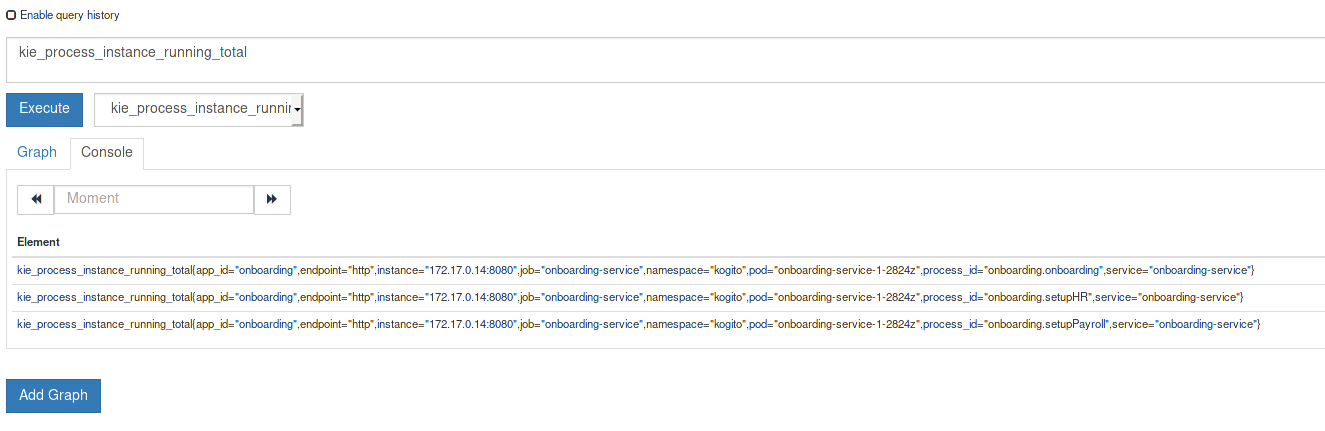
3.5.13. Deploying Kogito services on Kubernetes
Starting with Kogito 0.11, the Kogito Operator supports Kogito service deployment on Kubernetes. After you create your Kogito services as part of a business application, you can build a container image for your Kogito project, push the image to an image registry, and then use the Kogito Operator to deploy your services on Kubernetes from the registered container image.
The Kogito Operator uses a KogitoRuntime custom resource that enables Kubernetes or OpenShift deployment from a registered container image. This resource does not require you to build the images in the cluster. Instead, you can pass the Kogito service image that you want to deploy and the Kogito Operator handles the building and deployment for you.
For example Kogito service configurations for a Kubernetes deployment, see the travel-agency example application for Kubernetes.
-
The Kubernetes command-line tool
kubectlis installed. For installation instructions, see the Kubernetes documentation. -
Podman container manager is installed. For installation instructions, see the Podman documentation.
-
The application with your Kogito services is in a location that is reachable from your Kubernetes environment.
-
You have Kubernetes permissions to create resources in a specified namespace.
-
Go to the
kogito-cloud-operatorreleases page in GitHub, download the latest version of the Kogito OperatorSource codefile, and extract the downloadedkogito-cloud-operator-VERSIONfile to a local directory.The Kogito Operator source code contains resources for installing the operator manually for Kubernetes deployments.
-
In a command terminal, navigate to the root of the extracted
kogito-cloud-operator-VERSIONfolder and enter the following commands to create the Kubernetes namespace (if not created already) and to install the Kogito Operator in that namespace:Installing the Kogito Operator in a Kubernetes namespace$ cd ~/kogito-cloud-operator-VERSION // Creates the Kubernetes namespace (if not created already) $ export NAMESPACE=kogito $ kubectl create ns $NAMESPACE // Installs the Kogito Operator in the namespace $ ./hack/install.shYou must be logged in to the relevant Kubernetes cluster using the kubectlcommand. For more information about accessing Kubernetes clusters, see the Kubernetes documentation. -
If your Kogito project requires Infinispan persistence and Apache Kafka messaging, install the required Infinispan and Kafka infrastructure components, including the Infinispan Operator and the Strimzi Operator (for Kafka cluster deployment with Zookeeper).
The Kogito Operator cannot automatically install these operators for Infinispan persistence and Kafka messaging, so you must install the components manually, if needed.
For information about Infinispan installation and configuration, see the Infinispan documentation.
For information about Kafka installation and configuration, see the Apache Kafka documentation.
For an example script to install these infrastructure components for Kubernetes, see the
travel-agencyexample application for Kubernetes. -
Add the following
quarkus-jvm.Dockerfilefile orspringboot.Dockerfilefile, depending on your framework, to the root of your Kogito project to prepare your project for being built and registered as a container image:On Quarkus:quarkus-jvm.DockerfileFROM quay.io/kiegroup/kogito-quarkus-jvm-ubi8:latest COPY target/*-runner.jar $KOGITO_HOME/bin COPY target/lib $KOGITO_HOME/bin/lib COPY target/classes/persistence/ $KOGITO_HOME/data/protobufsOn Spring Boot:springboot.DockerfileFROM quay.io/kiegroup/kogito-springboot-ubi8:latest COPY target/*.jar $KOGITO_HOME/bin COPY target/classes/persistence/ $KOGITO_HOME/data/protobufs -
Build your Kogito project with your preferred method, such as
mvn clean package. -
Enter the following commands to build the container image, test the image locally, and push the image to the registry using Podman:
Build, test, and push the container image using Podman// Builds the container imagepodman build --tag quay.io/NAMESPACE/PROJECT_NAME:latest -f quarkus-jvm.Dockerfile// Runs the container image locally for testingpodman run --rm -it -p 8080:8080 quay.io/NAME_SPACE/PROJECT_NAME:latest// Pushes the container image to the Quay registrypodman push quay.io/NAME_SPACE/PROJECT_NAME:latest -
After you build and push the container image for your Kogito project, create a Kogito service definition YAML file as a
KogitoRuntimecustom resource for your Kogito service, as shown in the following example:Examplekogito-travels.yamlresource for the Kogito serviceapiVersion: app.kiegroup.org/v1alpha1 kind: KogitoRuntime metadata: name: kogito-travels spec: envs: - name: KOGITO_DATAINDEX_HTTP_URL value: http://data-index.kogito - name: KOGITO_DATAINDEX_WS_URL value: ws://data-index.kogito replicas: 1 image: domain: quay.io namespace: kiegroup name: kogito-travels kafka: useKogitoInfra: true infinispan: useKogitoInfra: trueThis example is based on the
travel-agencyexample application for Kubernetes and includes additional configurations for Infinispan persistence, Kafka messaging, and the Kogito Data Index Service. -
Enter the following command to deploy your Kogito service custom resource to your Kubernetes cluster:
Deploying the Kogito service resource to the Kubernetes clusterkubectl apply -f kogito-travels.yaml
3.5.14. Kogito service deployment troubleshooting
Use the following list to troubleshoot issues that you might encounter when using the Kogito Operator to deploy Kogito services. This list is updated as new issues and workarounds are discovered.
- No builds are running
-
If you do not see any builds running nor any resources created in the relevant namespace, enter the following commands to retrieve running pods and to view the Kogito Operator log for the pod:
View Kogito Operator log for a specified pod// Retrieves running pods $ oc get pods NAME READY STATUS RESTARTS AGE kogito-operator-6d7b6d4466-9ng8t 1/1 Running 0 26m // Opens Kogito Operator log for the pod $ oc logs -f kogito-operator-6d7b6d4466-9ng8t
4. Developing decision services with Kogito
As a developer of business decisions, you can use Kogito business automation to develop decision services using Decision Model and Notation (DMN) models, Drools Rule Language (DRL) rules, XLS or XLSX spreadsheet decision tables, or a combination of all three methods.
4.1. Decision-authoring assets in Kogito
Kogito supports several assets that you can use to define business decisions for your decision service. Each decision-authoring asset has different advantages, and you might prefer to use one or a combination of multiple assets depending on your goals and needs.
The following table highlights the main decision-authoring assets supported in Kogito projects to help you decide or confirm the best method for defining decisions in your decision service.
| Asset | Highlights | Authoring tools | Documentation |
|---|---|---|---|
Decision Model and Notation (DMN) models |
|
Kogito DMN modeler in VSCode or other DMN-compliant editor |
|
DRL rules |
|
Any integrated development environment (IDE) |
|
Spreadsheet decision tables |
|
Spreadsheet editor |
4.2. Example applications with Kogito services
Kogito includes example applications in the kogito-examples repository in GitHub. These example applications contain various types of Kogito services on Quarkus or Spring Boot to help you develop your own applications. The services use one or more Business Process Model and Notation (BPMN) process models, Decision Model and Notation (DMN) decision models, Drools Rule Language (DRL) rule units, XLS spreadsheet decision tables, or Java classes to define the service logic.
For information about each example application and instructions for using them, see the README file in the relevant application folder.
In the kogito-examples repository in GitHub, the example applications in the default stable branch use the latest version of Kogito.
|
The following list describes some of the examples provided with Kogito:
- Decision services
-
-
dmn-quarkus-exampleanddmn-springboot-example: A decision service (on Quarkus or Spring Boot) that uses DMN to determine driver penalty and suspension based on traffic violations. -
rules-quarkus-helloworld: A Hello World decision service on Quarkus with a single DRL rule unit. -
ruleunit-quarkus-exampleandruleunit-springboot-example: A decision service (on Quarkus or Spring Boot) that uses DRL with rule units to validate a loan application and that exposes REST operations to view application status.
-
- Decision services that use the Kogito Trusty Service and Explainability Service
-
-
dmn-tracing-quarkus: A DMN decision service on Quarkus that uses thetracing-decision-quarkus-addonadd-on to generate tracing events that the Kogito Trusty Service and Explainability Service can consume and expose. -
trusty-demonstration: A tutorial for deploying thedmn-tracing-quarkusexample application on Kubernetes as a demonstration of Kogito Trusty Service and Explainability Service capabilities in a cloud environment.
-
- Process services
-
-
process-quarkus-exampleandprocess-springboot-example: A process service (on Quarkus or Spring Boot) for ordering items and that exposes REST operations to create new orders or to list and delete active orders. -
onboarding-example: A combination of a process service and two decision services that use DMN and DRL for onboarding new employees. -
flexible-process-quarkusandflexible-process-springboot: A process service (on Quarkus or Spring Boot) that uses flexible processes for case management in Kogito.
-
- Process services that use OptaPlanner
-
-
process-optaplanner-quarkusandprocess-optaplanner-springboot: A process service (on Quarkus or Spring Boot) that uses OptaPlanner to optimize airline flight schedules and seat assignments. For information about OptaPlanner integration with Kogito, see the OptaPlanner documentation.
-
- Process services for OpenShift deployment
-
-
kogito-travel-agency: A combination of process services and decision services that use DRL and XLS for travel booking, intended for deployment on OpenShift.
-
- Serverless Workflow services
-
-
serverless-workflow-greeting-quarkusandserverless-workflow-greeting-springboot: A Serverless Workflow greeting service with both JSON and YAML workflow definitions. -
serverless-workflow-service-calls-quarkusandserverless-workflow-service-calls-springboot: A Serverless Workflow service for returning country information. -
serverless-workflow-events-quarkus: A Serverless Workflow service for processing job applicant approvals and that showcases event-driven services.
-
5. Using DMN models in Kogito services
As a developer of business decisions, you can use Decision Model and Notation (DMN) to model a decision service graphically. The decision requirements of a DMN decision model are determined by a decision requirements graph (DRG) that is depicted in one or more decision requirements diagrams (DRDs). A DRD can represent part or all of the overall DRG for the DMN model. DRDs trace business decisions from start to finish, with each decision node using logic defined in DMN boxed expressions such as decision tables.
Kogito provides design and runtime support for DMN 1.2 models at conformance level 3, and runtime-only support for DMN 1.1 and 1.3 models at conformance level 3. You can design your DMN models with the Kogito DMN modeler in VSCode or import existing DMN models into your Kogito projects for deployment and execution. DMN 1.1 and 1.3 models are currently not supported in the Kogito DMN modeler.
For more information about DMN, see the Object Management Group (OMG) Decision Model and Notation specification.
5.1. Decision Model and Notation (DMN)
Decision Model and Notation (DMN) is a standard established by the Object Management Group (OMG) for describing and modeling operational decisions. DMN defines an XML schema that enables DMN models to be shared between DMN-compliant platforms and across organizations so that business analysts and business rules developers can collaborate in designing and implementing DMN decision services. The DMN standard is similar to and can be used together with the Business Process Model and Notation (BPMN) standard for designing and modeling business processes.
For more information about the background and applications of DMN, see the OMG Decision Model and Notation specification.
5.1.1. DMN conformance levels
The DMN specification defines three incremental levels of conformance in a software implementation. A product that claims compliance at one level must also be compliant with any preceding levels. For example, a conformance level 3 implementation must also include the supported components in conformance levels 1 and 2. For the formal definitions of each conformance level, see the OMG Decision Model and Notation specification.
The following list summarizes the three DMN conformance levels:
- Conformance level 1
-
A DMN conformance level 1 implementation supports decision requirement diagrams (DRDs), decision logic, and decision tables, but decision models are not executable. Any language can be used to define the expressions, including natural, unstructured languages.
- Conformance level 2
-
A DMN conformance level 2 implementation includes the requirements in conformance level 1, and supports Simplified Friendly Enough Expression Language (S-FEEL) expressions and fully executable decision models.
- Conformance level 3
-
A DMN conformance level 3 implementation includes the requirements in conformance levels 1 and 2, and supports Friendly Enough Expression Language (FEEL) expressions, the full set of boxed expressions, and fully executable decision models.
Kogito provides design and runtime support for DMN 1.2 models at conformance level 3, and runtime-only support for DMN 1.1 and 1.3 models at conformance level 3. You can design your DMN models with the Kogito DMN modeler in VSCode or import existing DMN models into your Kogito projects for deployment and execution. DMN 1.1 and 1.3 models are currently not supported in the Kogito DMN modeler.
5.1.2. DMN decision requirements diagram (DRD) components
A decision requirements diagram (DRD) is a visual representation of your DMN model. A DRD can represent part or all of the overall decision requirements graph (DRG) for the DMN model. DRDs trace business decisions using decision nodes, business knowledge models, sources of business knowledge, input data, and decision services.
The following table summarizes the components in a DRD:
| Component | Description | Notation | |
|---|---|---|---|
Elements |
Decision |
Node where one or more input elements determine an output based on defined decision logic. |
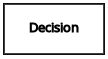
|
Business knowledge model |
Reusable function with one or more decision elements. Decisions that have the same logic but depend on different sub-input data or sub-decisions use business knowledge models to determine which procedure to follow. |
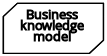
|
|
Knowledge source |
External authorities, documents, committees, or policies that regulate a decision or business knowledge model. Knowledge sources are references to real-world factors rather than executable business rules. |
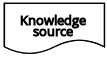
|
|
Input data |
Information used in a decision node or a business knowledge model. Input data usually includes business-level concepts or objects relevant to the business, such as loan applicant data used in a lending strategy. |
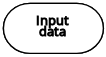
|
|
Decision service |
Top-level decision containing a set of reusable decisions published as a service for invocation. A decision service can be invoked from an external application or a BPMN business process. |
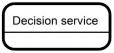
|
|
Requirement connectors |
Information requirement |
Connection from an input data node or decision node to another decision node that requires the information. |

|
Knowledge requirement |
Connection from a business knowledge model to a decision node or to another business knowledge model that invokes the decision logic. |

|
|
Authority requirement |
Connection from an input data node or a decision node to a dependent knowledge source or from a knowledge source to a decision node, business knowledge model, or another knowledge source. |

|
|
Artifacts |
Text annotation |
Explanatory note associated with an input data node, decision node, business knowledge model, or knowledge source. |
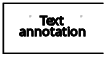
|
Association |
Connection from an input data node, decision node, business knowledge model, or knowledge source to a text annotation. |

|
|
The following table summarizes the permitted connectors between DRD elements:
| Starts from | Connects to | Connection type | Example |
|---|---|---|---|
Decision |
Decision |
Information requirement |
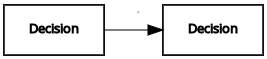
|
Business knowledge model |
Decision |
Knowledge requirement |
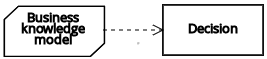
|
Business knowledge model |
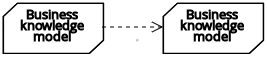
|
||
Decision service |
Decision |
Knowledge requirement |
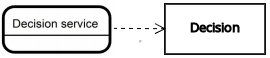
|
Business knowledge model |
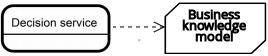
|
||
Input data |
Decision |
Information requirement |
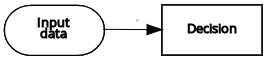
|
Knowledge source |
Authority requirement |
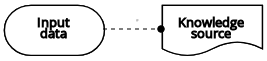
|
|
Knowledge source |
Decision |
Authority requirement |
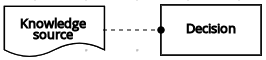
|
Business knowledge model |
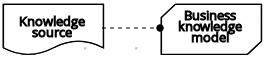
|
||
Knowledge source |
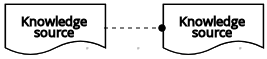
|
||
Decision |
Text annotation |
Association |
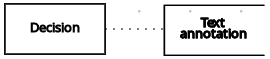
|
Business knowledge model |
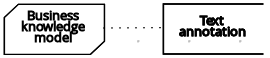
|
||
Knowledge source |
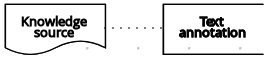
|
||
Input data |
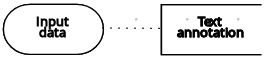
|
The following example DRD illustrates some of these DMN components in practice:
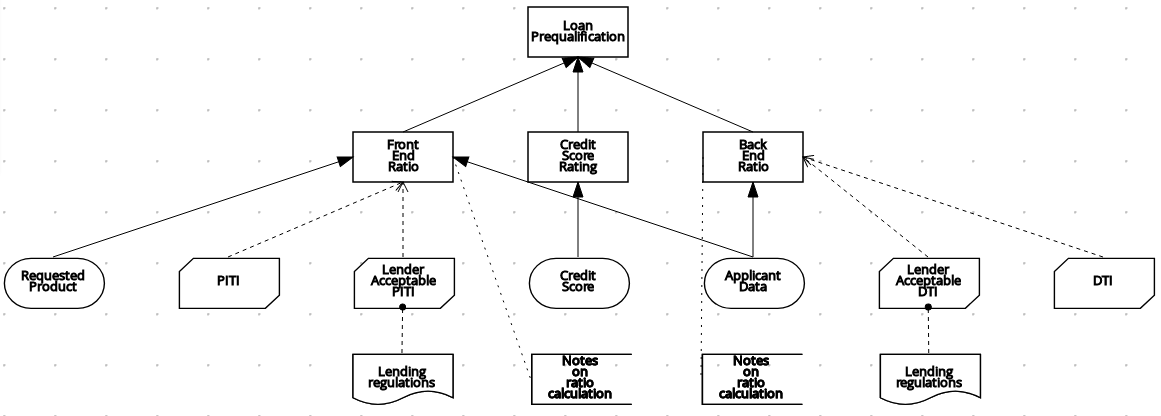
The following example DRD illustrates DMN components that are part of a reusable decision service:
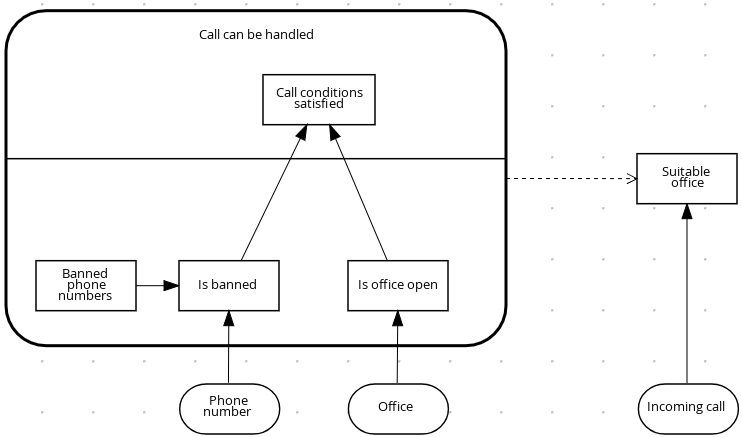
In a DMN decision service node, the decision nodes in the bottom segment incorporate input data from outside of the decision service to arrive at a final decision in the top segment of the decision service node. The resulting top-level decisions from the decision service are then implemented in any subsequent decisions or business knowledge requirements of the DMN model. You can reuse DMN decision services in other DMN models to apply the same decision logic with different input data and different outgoing connections.
5.1.3. Rule expressions in FEEL
Friendly Enough Expression Language (FEEL) is an expression language defined by the Object Management Group (OMG) DMN specification. FEEL expressions define the logic of a decision in a DMN model. FEEL is designed to facilitate both decision modeling and execution by assigning semantics to the decision model constructs. FEEL expressions in decision requirements diagrams (DRDs) occupy table cells in boxed expressions for decision nodes and business knowledge models.
For more information about FEEL in DMN, see the OMG Decision Model and Notation specification.
5.1.3.1. Data types in FEEL
Friendly Enough Expression Language (FEEL) supports the following data types:
-
Numbers
-
Strings
-
Boolean values
-
Dates
-
Time
-
Date and time
-
Days and time duration
-
Years and months duration
-
Functions
-
Contexts
-
Ranges (or intervals)
-
Lists
The DMN specification currently does not provide an explicit way of declaring a variable as a function, context, range, or list, but Kogito extends the DMN built-in types to support variables of these types.
|
The following list describes each data type:
- Numbers
-
Numbers in FEEL are based on the IEEE 754-2008 Decimal 128 format, with 34 digits of precision. Internally, numbers are represented in Java as
BigDecimalswithMathContext DECIMAL128. FEEL supports only one number data type, so the same type is used to represent both integers and floating point numbers.FEEL numbers use a dot (
.) as a decimal separator. FEEL does not support-INF,+INF, orNaN. FEEL usesnullto represent invalid numbers.Kogito extends the DMN specification and supports additional number notations:
-
Scientific: You can use scientific notation with the suffix
e<exp>orE<exp>. For example,1.2e3is the same as writing the expression1.2*10**3, but is a literal instead of an expression. -
Hexadecimal: You can use hexadecimal numbers with the prefix
0x. For example,0xffis the same as the decimal number255. Both uppercase and lowercase letters are supported. For example,0XFFis the same as0xff. -
Type suffixes: You can use the type suffixes
f,F,d,D,l, andL. These suffixes are ignored.
-
- Strings
-
Strings in FEEL are any sequence of characters delimited by double quotation marks.
Example"John Doe"
- Boolean values
-
FEEL uses three-valued boolean logic, so a boolean logic expression may have values
true,false, ornull. - Dates
-
Date literals are not supported in FEEL, but you can use the built-in
date()function to construct date values. Date strings in FEEL follow the format defined in the XML Schema Part 2: Datatypes document. The format is"YYYY-MM-DD"whereYYYYis the year with four digits,MMis the number of the month with two digits, andDDis the number of the day.Example:
date( "2017-06-23" )
Date objects have time equal to
"00:00:00", which is midnight. The dates are considered to be local, without a timezone. - Time
-
Time literals are not supported in FEEL, but you can use the built-in
time()function to construct time values. Time strings in FEEL follow the format defined in the XML Schema Part 2: Datatypes document. The format is"hh:mm:ss[.uuu][(+-)hh:mm]"wherehhis the hour of the day (from00to23),mmis the minutes in the hour, andssis the number of seconds in the minute. Optionally, the string may define the number of milliseconds (uuu) within the second and contain a positive (+) or negative (-) offset from UTC time to define its timezone. Instead of using an offset, you can use the letterzto represent the UTC time, which is the same as an offset of-00:00. If no offset is defined, the time is considered to be local.Examples:
time( "04:25:12" ) time( "14:10:00+02:00" ) time( "22:35:40.345-05:00" ) time( "15:00:30z" )
Time values that define an offset or a timezone cannot be compared to local times that do not define an offset or a timezone.
- Date and time
-
Date and time literals are not supported in FEEL, but you can use the built-in
date and time()function to construct date and time values. Date and time strings in FEEL follow the format defined in the XML Schema Part 2: Datatypes document. The format is"<date>T<time>", where<date>and<time>follow the prescribed XML schema formatting, conjoined byT.Examples:
date and time( "2017-10-22T23:59:00" ) date and time( "2017-06-13T14:10:00+02:00" ) date and time( "2017-02-05T22:35:40.345-05:00" ) date and time( "2017-06-13T15:00:30z" )
Date and time values that define an offset or a timezone cannot be compared to local date and time values that do not define an offset or a timezone.
If your implementation of the DMN specification does not support spaces in the XML schema, use the keyword dateTimeas a synonym ofdate and time. - Days and time duration
-
Days and time duration literals are not supported in FEEL, but you can use the built-in
duration()function to construct days and time duration values. Days and time duration strings in FEEL follow the format defined in the XML Schema Part 2: Datatypes document, but are restricted to only days, hours, minutes and seconds. Months and years are not supported.Examples:
duration( "P1DT23H12M30S" ) duration( "P23D" ) duration( "PT12H" ) duration( "PT35M" )
If your implementation of the DMN specification does not support spaces in the XML schema, use the keyword dayTimeDurationas a synonym ofdays and time duration. - Years and months duration
-
Years and months duration literals are not supported in FEEL, but you can use the built-in
duration()function to construct days and time duration values. Years and months duration strings in FEEL follow the format defined in the XML Schema Part 2: Datatypes document, but are restricted to only years and months. Days, hours, minutes, or seconds are not supported.Examples:
duration( "P3Y5M" ) duration( "P2Y" ) duration( "P10M" ) duration( "P25M" )
If your implementation of the DMN specification does not support spaces in the XML schema, use the keyword yearMonthDurationas a synonym ofyears and months duration. - Functions
-
FEEL has
functionliterals (or anonymous functions) that you can use to create functions. The DMN specification currently does not provide an explicit way of declaring a variable as afunction, but Kogito extends the DMN built-in types to support variables of functions.Example:
function(a, b) a + b
In this example, the FEEL expression creates a function that adds the parameters
aandband returns the result. - Contexts
-
FEEL has
contextliterals that you can use to create contexts. Acontextin FEEL is a list of key and value pairs, similar to maps in languages like Java. The DMN specification currently does not provide an explicit way of declaring a variable as acontext, but Kogito extends the DMN built-in types to support variables of contexts.Example:
{ x : 5, y : 3 }In this example, the expression creates a context with two entries,
xandy, representing a coordinate in a chart.In DMN 1.2, another way to create contexts is to create an item definition that contains the list of keys as attributes, and then declare the variable as having that item definition type.
The Kogito DMN API supports DMN
ItemDefinitionstructural types in aDMNContextrepresented in two ways:-
User-defined Java type: Must be a valid JavaBeans object defining properties and getters for each of the components in the DMN
ItemDefinition. If necessary, you can also use the@FEELPropertyannotation for those getters representing a component name which would result in an invalid Java identifier. -
java.util.Mapinterface: The map needs to define the appropriate entries, with the keys corresponding to the component name in the DMNItemDefinition.
-
- Ranges (or intervals)
-
FEEL has
rangeliterals that you can use to create ranges or intervals. Arangein FEEL is a value that defines a lower and an upper bound, where either can be open or closed. The DMN specification currently does not provide an explicit way of declaring a variable as arange, but Kogito extends the DMN built-in types to support variables of ranges.The syntax of a range is defined in the following formats:
range := interval_start endpoint '..' endpoint interval_end interval_start := open_start | closed_start open_start := '(' | ']' closed_start := '[' interval_end := open_end | closed_end open_end := ')' | '[' closed_end := ']' endpoint := expressionThe expression for the endpoint must return a comparable value, and the lower bound endpoint must be lower than the upper bound endpoint.
For example, the following literal expression defines an interval between
1and10, including the boundaries (a closed interval on both endpoints):[ 1 .. 10 ]
The following literal expression defines an interval between 1 hour and 12 hours, including the lower boundary (a closed interval), but excluding the upper boundary (an open interval):
[ duration("PT1H") .. duration("PT12H") )You can use ranges in decision tables to test for ranges of values, or use ranges in simple literal expressions. For example, the following literal expression returns
trueif the value of a variablexis between0and100:x in [ 1 .. 100 ]
- Lists
-
FEEL has
listliterals that you can use to create lists of items. Alistin FEEL is represented by a comma-separated list of values enclosed in square brackets. The DMN specification currently does not provide an explicit way of declaring a variable as alist, but Kogito extends the DMN built-in types to support variables of lists.Example:
[ 2, 3, 4, 5 ]
All lists in FEEL contain elements of the same type and are immutable. Elements in a list can be accessed by index, where the first element is
1. Negative indexes can access elements starting from the end of the list so that-1is the last element.For example, the following expression returns the second element of a list
x:x[2]
The following expression returns the second-to-last element of a list
x:x[-2]
Elements in a list can also be counted by the function
count, which uses the list of elements as the parameter.For example, the following expression returns
4:count([ 2, 3, 4, 5 ])
5.1.3.2. Built-in functions in FEEL
To promote interoperability with other platforms and systems, Friendly Enough Expression Language (FEEL) includes a library of built-in functions. The built-in FEEL functions are implemented in the Drools Decision Model and Notation (DMN) engine so that you can use the functions in your DMN decision services.
The following sections describe each built-in FEEL function, listed in the format NAME( PARAMETERS ). For more information about FEEL functions in DMN, see the OMG Decision Model and Notation specification.
Conversion functions
The following functions support conversion between values of different types. Some of these functions use specific string formats, such as the following examples:
-
date string: Follows the format defined in the XML Schema Part 2: Datatypes document, such as2020-06-01 -
time string: Follows one of the following formats:-
Format defined in the XML Schema Part 2: Datatypes document, such as
23:59:00z -
Format for a local time defined by ISO 8601 followed by
@and an IANA Timezone, such as00:01:00@Etc/UTC
-
-
date time string: Follows the format of adate stringfollowed byTand atime string, such as2012-12-25T11:00:00Z -
duration string: Follows the format ofdays and time durationandyears and months durationdefined in the XQuery 1.0 and XPath 2.0 Data Model, such asP1Y2M
- date( from ) - using date
-
Converts
fromto adatevalue.Table 6. Parameters Parameter Type Format fromstringdate stringExampledate( "2012-12-25" ) - date( "2012-12-24" ) = duration( "P1D" )
- date( from ) - using date and time
-
Converts
fromto adatevalue and sets time components to null.Table 7. Parameters Parameter Type fromdate and timeExampledate(date and time( "2012-12-25T11:00:00Z" )) = date( "2012-12-25" )
- date( year, month, day )
-
Produces a
datefrom the specified year, month, and day values.Table 8. Parameters Parameter Type yearnumbermonthnumberdaynumberExampledate( 2012, 12, 25 ) = date( "2012-12-25" )
- date and time( date, time )
-
Produces a
date and timefrom the specified date and ignores any time components and the specified time.Table 9. Parameters Parameter Type datedateordate and timetimetimeExampledate and time ( "2012-12-24T23:59:00" ) = date and time(date( "2012-12-24" ), time( "23:59:00" ))
- date and time( from )
-
Produces a
date and timefrom the specified string.Table 10. Parameters Parameter Type Format fromstringdate time stringExampledate and time( "2012-12-24T23:59:00" ) + duration( "PT1M" ) = date and time( "2012-12-25T00:00:00" )
- time( from )
-
Produces a
timefrom the specified string.Table 11. Parameters Parameter Type Format fromstringtime stringExampletime( "23:59:00z" ) + duration( "PT2M" ) = time( "00:01:00@Etc/UTC" )
- time( from )
-
Produces a
timefrom the specified parameter and ignores any date components.Table 12. Parameters Parameter Type fromtimeordate and timeExampletime(date and time( "2012-12-25T11:00:00Z" )) = time( "11:00:00Z" )
- time( hour, minute, second, offset? )
-
Produces a
timefrom the specified hour, minute, and second component values.Table 13. Parameters Parameter Type hournumberminutenumbersecondnumberoffset(Optional)days and time durationor nullExampletime( "23:59:00z" ) = time(23, 59, 0, duration( "PT0H" ))
- number( from, grouping separator, decimal separator )
-
Converts
fromto anumberusing the specified separators.Table 14. Parameters Parameter Type fromstringrepresenting a valid numbergrouping separatorSpace ( ), comma (
,), period (.), or nulldecimal separatorSame types as
grouping separator, but the values cannot matchExamplenumber( "1 000,0", " ", "," ) = number( "1,000.0", ",", "." )
- string( from )
-
Provides a string representation of the specified parameter.
Table 15. Parameters Parameter Type fromNon-null value
Examplesstring( 1.1 ) = "1.1" string( null ) = null
- duration( from )
-
Converts
fromto adays and time durationvalue oryears and months durationvalue.Table 16. Parameters Parameter Type Format fromstringduration stringExamplesdate and time( "2012-12-24T23:59:00" ) - date and time( "2012-12-22T03:45:00" ) = duration( "P2DT20H14M" ) duration( "P2Y2M" ) = duration( "P26M" )
- years and months duration( from, to )
-
Calculates the
years and months durationbetween the two specified parameters.Table 17. Parameters Parameter Type fromdateordate and timetodateordate and timeExampleyears and months duration( date( "2011-12-22" ), date( "2013-08-24" ) ) = duration( "P1Y8M" )
Boolean functions
The following functions support Boolean operations.
- not( negand )
-
Performs the logical negation of the
negandoperand.Table 18. Parameters Parameter Type negandbooleanExamplesnot( true ) = false not( null ) = null
String functions
The following functions support string operations.
| In FEEL, Unicode characters are counted based on their code points. |
- substring( string, start position, length? )
-
Returns the substring from the start position for the specified length. The first character is at position value
1.Table 19. Parameters Parameter Type stringstringstart positionnumberlength(Optional)numberExamplessubstring( "testing",3 ) = "sting" substring( "testing",3,3 ) = "sti" substring( "testing", -2, 1 ) = "n" substring( "\U01F40Eab", 2 ) = "ab"In FEEL, the string literal "\U01F40Eab"is the🐎abstring (horse symbol followed byaandb).
- string length( string )
-
Calculates the length of the specified string.
Table 20. Parameters Parameter Type stringstringExamplesstring length( "tes" ) = 3 string length( "\U01F40Eab" ) = 3
- upper case( string )
-
Produces an uppercase version of the specified string.
Table 21. Parameters Parameter Type stringstringExampleupper case( "aBc4" ) = "ABC4"
- lower case( string )
-
Produces a lowercase version of the specified string.
Table 22. Parameters Parameter Type stringstringExamplelower case( "aBc4" ) = "abc4"
- substring before( string, match )
-
Calculates the substring before the match.
Table 23. Parameters Parameter Type stringstringmatchstringExamplessubstring before( "testing", "ing" ) = "test" substring before( "testing", "xyz" ) = ""
- substring after( string, match )
-
Calculates the substring after the match.
Table 24. Parameters Parameter Type stringstringmatchstringExamplessubstring after( "testing", "test" ) = "ing" substring after( "", "a" ) = ""
- replace( input, pattern, replacement, flags? )
-
Calculates the regular expression replacement.
Table 25. Parameters Parameter Type inputstringpatternstringreplacementstringflags(Optional)stringThis function uses regular expression parameters as defined in XQuery 1.0 and XPath 2.0 Functions and Operators. Examplereplace( "abcd", "(ab)|(a)", "[1=$1][2=$2]" ) = "[1=ab][2=]cd"
- contains( string, match )
-
Returns
trueif the string contains the match.Table 26. Parameters Parameter Type stringstringmatchstringExamplecontains( "testing", "to" ) = false
- starts with( string, match )
-
Returns
trueif the string starts with the matchTable 27. Parameters Parameter Type stringstringmatchstringExamplestarts with( "testing", "te" ) = true
- ends with( string, match )
-
Returns
trueif the string ends with the match.Table 28. Parameters Parameter Type stringstringmatchstringExampleends with( "testing", "g" ) = true - matches( input, pattern, flags? )
-
Returns
trueif the input matches the regular expression.Table 29. Parameters Parameter Type inputstringpatternstringflags(Optional)stringThis function uses regular expression parameters as defined in XQuery 1.0 and XPath 2.0 Functions and Operators. Examplematches( "teeesting", "^te*sting" ) = true - split( string, delimiter )
-
Returns a list of the original string and splits it at the delimiter regular expression pattern.
Table 30. Parameters Parameter Type stringstringdelimiterstringfor a regular expression patternThis function uses regular expression parameters as defined in XQuery 1.0 and XPath 2.0 Functions and Operators. Examplessplit( "John Doe", "\\s" ) = ["John", "Doe"] split( "a;b;c;;", ";" ) = ["a","b","c","",""]
List functions
The following functions support list operations.
In FEEL, the index of the first element in a list is 1. The index of the last element in a list can be identified as -1.
|
- list contains( list, element )
-
Returns
trueif the list contains the element.Table 31. Parameters Parameter Type listlistelementAny type, including null
Examplelist contains( [1,2,3], 2 ) = true - count( list )
-
Counts the elements in the list.
Table 32. Parameters Parameter Type listlistExamplescount( [1,2,3] ) = 3 count( [] ) = 0 count( [1,[2,3]] ) = 2 - min( list )
-
Returns the minimum comparable element in the list.
Table 33. Parameters Parameter Type listlistAlternative signaturemin( e1, e2, ..., eN )
Examplesmin( [1,2,3] ) = 1 min( 1 ) = 1 min( [1] ) = 1 - max( list )
-
Returns the maximum comparable element in the list.
Table 34. Parameters Parameter Type listlistAlternative signaturemax( e1, e2, ..., eN )
Examplesmax( 1,2,3 ) = 3 max( [] ) = null - sum( list )
-
Returns the sum of the numbers in the list.
Table 35. Parameters Parameter Type listlistofnumberelementsAlternative signaturesum( n1, n2, ..., nN )
Examplessum( [1,2,3] ) = 6 sum( 1,2,3 ) = 6 sum( 1 ) = 1 sum( [] ) = null - mean( list )
-
Calculates the average (arithmetic mean) of the elements in the list.
Table 36. Parameters Parameter Type listlistofnumberelementsAlternative signaturemean( n1, n2, ..., nN )
Examplesmean( [1,2,3] ) = 2 mean( 1,2,3 ) = 2 mean( 1 ) = 1 mean( [] ) = null - all( list )
-
Returns
trueif all elements in the list are true.Table 37. Parameters Parameter Type listlistofbooleanelementsAlternative signatureall( b1, b2, ..., bN )
Examplesall( [false,null,true] ) = false all( true ) = true all( [true] ) = true all( [] ) = true all( 0 ) = null - any( list )
-
Returns
trueif any element in the list is true.Table 38. Parameters Parameter Type listlistofbooleanelementsAlternative signatureany( b1, b2, ..., bN )
Examplesany( [false,null,true] ) = true any( false ) = false any( [] ) = false any( 0 ) = null - sublist( list, start position, length? )
-
Returns the sublist from the start position, limited to the length elements.
Table 39. Parameters Parameter Type listliststart positionnumberlength(Optional)numberExamplesublist( [4,5,6], 1, 2 ) = [4,5] - append( list, item )
-
Creates a list that is appended to the item or items.
Table 40. Parameters Parameter Type listlistitemAny type
Exampleappend( [1], 2, 3 ) = [1,2,3] - concatenate( list )
-
Creates a list that is the result of the concatenated lists.
Table 41. Parameters Parameter Type listlistExampleconcatenate( [1,2],[3] ) = [1,2,3] - insert before( list, position, newItem )
-
Creates a list with the
newIteminserted at the specified position.Table 42. Parameters Parameter Type listlistpositionnumbernewItemAny type
Exampleinsert before( [1,3],1,2 ) = [2,1,3] - remove( list, position )
-
Creates a list with the removed element excluded from the specified position.
Table 43. Parameters Parameter Type listlistpositionnumberExampleremove( [1,2,3], 2 ) = [1,3] - reverse( list )
-
Returns a reversed list.
Table 44. Parameters Parameter Type listlistExamplereverse( [1,2,3] ) = [3,2,1] - index of( list, match )
-
Returns indexes matching the element.
Parameters-
listof typelist -
matchof any type
Table 45. Parameters Parameter Type listlistmatchAny type
Exampleindex of( [1,2,3,2],2 ) = [2,4] -
- union( list )
-
Returns a list of all the elements from multiple lists and excludes duplicates.
Table 46. Parameters Parameter Type listlistExampleunion( [1,2],[2,3] ) = [1,2,3] - distinct values( list )
-
Returns a list of elements from a single list and excludes duplicates.
Table 47. Parameters Parameter Type listlistExampledistinct values( [1,2,3,2,1] ) = [1,2,3] - flatten( list )
-
Returns a flattened list.
Table 48. Parameters Parameter Type listlistExampleflatten( [[1,2],[[3]], 4] ) = [1,2,3,4] - product( list )
-
Returns the product of the numbers in the list.
Table 49. Parameters Parameter Type listlistofnumberelementsAlternative signatureproduct( n1, n2, ..., nN )
Examplesproduct( [2, 3, 4] ) = 24 product( 2, 3, 4 ) = 24 - median( list )
-
Returns the median of the numbers in the list. If the number of elements is odd, the result is the middle element. If the number of elements is even, the result is the average of the two middle elements.
Table 50. Parameters Parameter Type listlistofnumberelementsAlternative signaturemedian( n1, n2, ..., nN )
Examplesmedian( 8, 2, 5, 3, 4 ) = 4 median( [6, 1, 2, 3] ) = 2.5 median( [ ] ) = null - stddev( list )
-
Returns the standard deviation of the numbers in the list.
Table 51. Parameters Parameter Type listlistofnumberelementsAlternative signaturestddev( n1, n2, ..., nN )
Examplesstddev( 2, 4, 7, 5 ) = 2.081665999466132735282297706979931 stddev( [47] ) = null stddev( 47 ) = null stddev( [ ] ) = null - mode( list )
-
Returns the mode of the numbers in the list. If multiple elements are returned, the numbers are sorted in ascending order.
Table 52. Parameters Parameter Type listlistofnumberelementsAlternative signaturemode( n1, n2, ..., nN )
Examplesmode( 6, 3, 9, 6, 6 ) = [6] mode( [6, 1, 9, 6, 1] ) = [1, 6] mode( [ ] ) = [ ]
Numeric functions
The following functions support number operations.
- decimal( n, scale )
-
Returns a number with the specified scale.
Table 53. Parameters Parameter Type nnumberscalenumberin the range[−6111..6176]Examplesdecimal( 1/3, 2 ) = .33 decimal( 1.5, 0 ) = 2 decimal( 2.5, 0 ) = 2 - floor( n )
-
Returns the greatest integer that is less than or equal to the specified number.
Table 54. Parameters Parameter Type nnumberExamplesfloor( 1.5 ) = 1 floor( -1.5 ) = -2 - ceiling( n )
-
Returns the smallest integer that is greater than or equal to the specified number.
Table 55. Parameters Parameter Type nnumberExamplesceiling( 1.5 ) = 2 ceiling( -1.5 ) = -1 - abs( n )
-
Returns the absolute value.
Table 56. Parameters Parameter Type nnumber,days and time duration, oryears and months durationExamplesabs( 10 ) = 10 abs( -10 ) = 10 abs( @"PT5H" ) = @"PT5H" abs( @"-PT5H" ) = @"PT5H" - modulo( dividend, divisor )
-
Returns the remainder of the division of the dividend by the divisor. If either the dividend or divisor is negative, the result is of the same sign as the divisor.
This function is also expressed as modulo(dividend, divisor) = dividend - divisor*floor(dividen d/divisor).Table 57. Parameters Parameter Type dividendnumberdivisornumberExamplesmodulo( 12, 5 ) = 2 modulo( -12,5 )= 3 modulo( 12,-5 )= -3 modulo( -12,-5 )= -2 modulo( 10.1, 4.5 )= 1.1 modulo( -10.1, 4.5 )= 3.4 modulo( 10.1, -4.5 )= -3.4 modulo( -10.1, -4.5 )= -1.1 - sqrt( number )
-
Returns the square root of the specified number.
Table 58. Parameters Parameter Type nnumberExamplesqrt( 16 ) = 4 - log( number )
-
Returns the logarithm of the specified number.
Table 59. Parameters Parameter Type nnumberExampledecimal( log( 10 ), 2 ) = 2.30 - exp( number )
-
Returns Euler’s number
eraised to the power of the specified number.Table 60. Parameters Parameter Type nnumberExampledecimal( exp( 5 ), 2 ) = 148.41 - odd( number )
-
Returns
trueif the specified number is odd.Table 61. Parameters Parameter Type nnumberExamplesodd( 5 ) = true odd( 2 ) = false - even( number )
-
Returns
trueif the specified number is even.Table 62. Parameters Parameter Type nnumberExampleseven( 5 ) = false even ( 2 ) = true
Date and time functions
The following functions support date and time operations.
- is( value1, value2 )
-
Returns
trueif both values are the same element in the FEEL semantic domain.Table 63. Parameters Parameter Type value1Any type
value2Any type
Examplesis( date( "2012-12-25" ), time( "23:00:50" ) ) = false is( date( "2012-12-25" ), date( "2012-12-25" ) ) = true is( time( "23:00:50z" ), time( "23:00:50" ) ) = false
Range functions
The following functions support temporal ordering operations to establish relationships between single scalar values and ranges of such values. These functions are similar to the components in the Health Level Seven (HL7) International Clinical Quality Language (CQL) 1.4 syntax.
- before( )
-
Returns
truewhen an elementAis before an elementBand when the relevant requirements for evaluating totrueare also met.Signatures-
before( point1 point2 ) -
before( point range ) -
before( range point ) -
before( range1,range2 )
Requirements for evaluating totrue-
point1 < point2 -
point < range.start or ( point = range.start and not(range.start included) ) -
range.end < point or ( range.end = point and not(range.end included) ) -
range1.end < range2.start or (( not(range1.end included) or not(range2.start included) ) and range1.end = range2.start )
Examplesbefore( 1, 10 ) = true before( 10, 1 ) = false before( 1, [1..10] ) = false before( 1, (1..10] ) = true before( 1, [5..10] ) = true before( [1..10], 10 ) = false before( [1..10), 10 ) = true before( [1..10], 15 ) = true before( [1..10], [15..20] ) = true before( [1..10], [10..20] ) = false before( [1..10), [10..20] ) = true before( [1..10], (10..20] ) = true -
- after( )
-
Returns
truewhen an elementAis after an elementBand when the relevant requirements for evaluating totrueare also met.Signatures-
after( point1 point2 ) -
after( point range ) -
after( range, point ) -
after( range1 range2 )
Requirements for evaluating totrue-
point1 > point2 -
point > range.end or ( point = range.end and not(range.end included) ) -
range.start > point or ( range.start = point and not(range.start included) ) -
range1.start > range2.end or (( not(range1.start included) or not(range2.end included) ) and range1.start = range2.end )
Examplesafter( 10, 5 ) = true after( 5, 10 ) = false after( 12, [1..10] ) = true after( 10, [1..10) ) = true after( 10, [1..10] ) = false after( [11..20], 12 ) = false after( [11..20], 10 ) = true after( (11..20], 11 ) = true after( [11..20], 11 ) = false after( [11..20], [1..10] ) = true after( [1..10], [11..20] ) = false after( [11..20], [1..11) ) = true after( (11..20], [1..11] ) = true -
- meets( )
-
Returns
truewhen an elementAmeets an elementBand when the relevant requirements for evaluating totrueare also met.Signatures-
meets( range1, range2 )
Requirements for evaluating totrue-
range1.end included and range2.start included and range1.end = range2.start
Examplesmeets( [1..5], [5..10] ) = true meets( [1..5), [5..10] ) = false meets( [1..5], (5..10] ) = false meets( [1..5], [6..10] ) = false -
- met by( )
-
Returns
truewhen an elementAis met by an elementBand when the relevant requirements for evaluating totrueare also met.Signatures-
met by( range1, range2 )
Requirements for evaluating totrue-
range1.start included and range2.end included and range1.start = range2.end
Examplesmet by( [5..10], [1..5] ) = true met by( [5..10], [1..5) ) = false met by( (5..10], [1..5] ) = false met by( [6..10], [1..5] ) = false -
- overlaps( )
-
Returns
truewhen an elementAoverlaps an elementBand when the relevant requirements for evaluating totrueare also met.Signatures-
overlaps( range1, range2 )
Requirements for evaluating totrue-
( range1.end > range2.start or (range1.end = range2.start and (range1.end included or range2.end included)) ) and ( range1.start < range2.end or (range1.start = range2.end and range1.start included and range2.end included) )
Examplesoverlaps( [1..5], [3..8] ) = true overlaps( [3..8], [1..5] ) = true overlaps( [1..8], [3..5] ) = true overlaps( [3..5], [1..8] ) = true overlaps( [1..5], [6..8] ) = false overlaps( [6..8], [1..5] ) = false overlaps( [1..5], [5..8] ) = true overlaps( [1..5], (5..8] ) = false overlaps( [1..5), [5..8] ) = false overlaps( [1..5), (5..8] ) = false overlaps( [5..8], [1..5] ) = true overlaps( (5..8], [1..5] ) = false overlaps( [5..8], [1..5) ) = false overlaps( (5..8], [1..5) ) = false -
- overlaps before( )
-
Returns
truewhen an elementAoverlaps before an elementBand when the relevant requirements for evaluating totrueare also met.Signatures-
overlaps before( range1 range2 )
Requirements for evaluating totrue-
( range1.start < range2.start or (range1.start = range2.start and range1.start included and range2.start included) ) and ( range1.end > range2.start or (range1.end = range2.start and range1.end included and range2.start included) ) and ( range1.end < range2.end or (range1.end = range2.end and (not(range1.end included) or range2.end included )) )
Examplesoverlaps before( [1..5], [3..8] ) = true overlaps before( [1..5], [6..8] ) = false overlaps before( [1..5], [5..8] ) = true overlaps before( [1..5], (5..8] ) = false overlaps before( [1..5), [5..8] ) = false overlaps before( [1..5), (1..5] ) = true overlaps before( [1..5], (1..5] ) = true overlaps before( [1..5), [1..5] ) = false overlaps before( [1..5], [1..5] ) = false -
- overlaps after( )
-
Returns
truewhen an elementAoverlaps after an elementBand when the relevant requirements for evaluating totrueare also met.Signatures-
overlaps after( range1 range2 )
Requirements for evaluating totrue-
( range2.start < range1.start or (range2.start = range1.start and range2.start included and not( range1.start included)) ) and ( range2.end > range1.start or (range2.end = range1.start and range2.end included and range1.start included) ) and ( range2.end < range1.end or (range2.end = range1.end and (not(range2.end included) or range1.end included)) )
Examplesoverlaps after( [3..8], [1..5] )= true overlaps after( [6..8], [1..5] )= false overlaps after( [5..8], [1..5] )= true overlaps after( (5..8], [1..5] )= false overlaps after( [5..8], [1..5) )= false overlaps after( (1..5], [1..5) )= true overlaps after( (1..5], [1..5] )= true overlaps after( [1..5], [1..5) )= false overlaps after( [1..5], [1..5] )= false overlaps after( (1..5), [1..5] )= false overlaps after( (1..5], [1..6] )= false overlaps after( (1..5], (1..5] )= false overlaps after( (1..5], [2..5] )= false -
- finishes( )
-
Returns
truewhen an elementAfinishes an elementBand when the relevant requirements for evaluating totrueare also met.Signatures-
finishes( point, range ) -
finishes( range1, range2 )
Requirements for evaluating totrue-
range.end included and range.end = point -
range1.end included = range2.end included and range1.end = range2.end and ( range1.start > range2.start or (range1.start = range2.start and (not(range1.start included) or range2.start included)) )
Examplesfinishes( 10, [1..10] ) = true finishes( 10, [1..10) ) = false finishes( [5..10], [1..10] ) = true finishes( [5..10), [1..10] ) = false finishes( [5..10), [1..10) ) = true finishes( [1..10], [1..10] ) = true finishes( (1..10], [1..10] ) = true -
- finished by( )
-
Returns
truewhen an elementAis finished by an elementBand when the relevant requirements for evaluating totrueare also met.Signatures-
finished by( range, point ) -
finished by( range1 range2 )
Requirements for evaluating totrue-
range.end included and range.end = point -
range1.end included = range2.end included and range1.end = range2.end and ( range1.start < range2.start or (range1.start = range2.start and (range1.start included or not(range2.start included))) )
Examplesfinished by( [1..10], 10 ) = true finished by( [1..10), 10 ) = false finished by( [1..10], [5..10] ) = true finished by( [1..10], [5..10) ) = false finished by( [1..10), [5..10) ) = true finished by( [1..10], [1..10] ) = true finished by( [1..10], (1..10] ) = true -
- includes( )
-
Returns
truewhen an elementAincludes an elementBand when the relevant requirements for evaluating totrueare also met.Signatures-
includes( range, point ) -
includes( range1, range2 )
Requirements for evaluating totrue-
(range.start < point and range.end > point) or (range.start = point and range.start included) or (range.end = point and range.end included) -
( range1.start < range2.start or (range1.start = range2.start and (range1.start included or not(range2.start included))) ) and ( range1.end > range2.end or (range1.end = range2.end and (range1.end included or not(range2.end included))) )
Examplesincludes( [1..10], 5 ) = true includes( [1..10], 12 ) = false includes( [1..10], 1 ) = true includes( [1..10], 10 ) = true includes( (1..10], 1 ) = false includes( [1..10), 10 ) = false includes( [1..10], [4..6] ) = true includes( [1..10], [1..5] ) = true includes( (1..10], (1..5] ) = true includes( [1..10], (1..10) ) = true includes( [1..10), [5..10) ) = true includes( [1..10], [1..10) ) = true includes( [1..10], (1..10] ) = true includes( [1..10], [1..10] ) = true -
- during( )
-
Returns
truewhen an elementAis during an elementBand when the relevant requirements for evaluating totrueare also met.Signatures-
during( point, range ) -
during( range1 range2 )
Requirements for evaluating totrue-
(range.start < point and range.end > point) or (range.start = point and range.start included) or (range.end = point and range.end included) -
( range2.start < range1.start or (range2.start = range1.start and (range2.start included or not(range1.start included))) ) and ( range2.end > range1.end or (range2.end = range1.end and (range2.end included or not(range1.end included))) )
Examplesduring( 5, [1..10] ) = true during( 12, [1..10] ) = false during( 1, [1..10] ) = true during( 10, [1..10] ) = true during( 1, (1..10] ) = false during( 10, [1..10) ) = false during( [4..6], [1..10] ) = true during( [1..5], [1..10] ) = true during( (1..5], (1..10] ) = true during( (1..10), [1..10] ) = true during( [5..10), [1..10) ) = true during( [1..10), [1..10] ) = true during( (1..10], [1..10] ) = true during( [1..10], [1..10] ) = true -
- starts( )
-
Returns
truewhen an elementAstarts an elementBand when the relevant requirements for evaluating totrueare also met.Signatures-
starts( point, range ) -
starts( range1, range2 )
Requirements for evaluating totrue-
range.start = point and range.start included -
range1.start = range2.start and range1.start included = range2.start included and ( range1.end < range2.end or (range1.end = range2.end and (not(range1.end included) or range2.end included)) )
Examplesstarts( 1, [1..10] ) = true starts( 1, (1..10] ) = false starts( 2, [1..10] ) = false starts( [1..5], [1..10] ) = true starts( (1..5], (1..10] ) = true starts( (1..5], [1..10] ) = false starts( [1..5], (1..10] ) = false starts( [1..10], [1..10] ) = true starts( [1..10), [1..10] ) = true starts( (1..10), (1..10) ) = true -
- started by( )
-
Returns
truewhen an elementAis started by an elementBand when the relevant requirements for evaluating totrueare also met.Signatures-
started by( range, point ) -
started by( range1, range2 )
Requirements for evaluating totrue-
range.start = point and range.start included -
range1.start = range2.start and range1.start included = range2.start included and ( range2.end < range1.end or (range2.end = range1.end and (not(range2.end included) or range1.end included)) )
Examplesstarted by( [1..10], 1 ) = true started by( (1..10], 1 ) = false started by( [1..10], 2 ) = false started by( [1..10], [1..5] ) = true started by( (1..10], (1..5] ) = true started by( [1..10], (1..5] ) = false started by( (1..10], [1..5] ) = false started by( [1..10], [1..10] ) = true started by( [1..10], [1..10) ) = true started by( (1..10), (1..10) ) = true -
- coincides( )
-
Returns
truewhen an elementAcoincides with an elementBand when the relevant requirements for evaluating totrueare also met.Signatures-
coincides( point1, point2 ) -
coincides( range1, range2 )
Requirements for evaluating totrue-
point1 = point2 -
range1.start = range2.start and range1.start included = range2.start included and range1.end = range2.end and range1.end included = range2.end included
Examplescoincides( 5, 5 ) = true coincides( 3, 4 ) = false coincides( [1..5], [1..5] ) = true coincides( (1..5), [1..5] ) = false coincides( [1..5], [2..6] ) = false -
Temporal functions
The following functions support general temporal operations.
- day of year( date )
-
Returns the Gregorian number of the day of the year.
Table 64. Parameters Parameter Type datedateordate and timeExampleday of year( date(2019, 9, 17) ) = 260 - day of week( date )
-
Returns the Gregorian day of the week:
"Monday","Tuesday","Wednesday","Thursday","Friday","Saturday", or"Sunday".Table 65. Parameters Parameter Type datedateordate and timeExampleday of week( date(2019, 9, 17) ) = "Tuesday" - month of year( date )
-
Returns the Gregorian month of the year:
"January","February","March","April","May","June","July","August","September","October","November", or"December".Table 66. Parameters Parameter Type datedateordate and timeExamplemonth of year( date(2019, 9, 17) ) = "September" - month of year( date )
-
Returns the Gregorian week of the year as defined by ISO 8601.
Table 67. Parameters Parameter Type datedateordate and timeExamplesweek of year( date(2019, 9, 17) ) = 38 week of year( date(2003, 12, 29) ) = 1 week of year( date(2004, 1, 4) ) = 1 week of year( date(2005, 1, 1) ) = 53 week of year( date(2005, 1, 3) ) = 1 week of year( date(2005, 1, 9) ) = 1
Sort functions
The following functions support sorting operations.
- sort( list, precedes )
-
Returns a list of the same elements but ordered according to the sorting function.
Table 68. Parameters Parameter Type listlistprecedesfunctionExamplesort( list: [3,1,4,5,2], precedes: function(x,y) x < y ) = [1,2,3,4,5]
Context functions
The following functions support context operations.
- get value( m, key )
-
Returns the value from the context for the specified entry key.
Table 69. Parameters Parameter Type mcontextkeystringExamplesget value( {key1 : "value1"}, "key1" ) = "value1" get value( {key1 : "value1"}, "unexistent-key" ) = null - get entries( m )
-
Returns a list of key-value pairs for the specified context.
Table 70. Parameters Parameter Type mcontextExampleget entries( {key1 : "value1", key2 : "value2"} ) = [ { key : "key1", value : "value1" }, {key : "key2", value : "value2"} ]
5.1.3.3. Variable and function names in FEEL
Unlike many traditional expression languages, Friendly Enough Expression Language (FEEL) supports spaces and a few special characters as part of variable and function names. A FEEL name must start with a letter, ?, or _ element. The unicode letter characters are also allowed. Variable names cannot start with a language keyword, such as and, true, or every. The remaining characters in a variable name can be any of the starting characters, as well as digits, white spaces, and special characters such as +, -, /, *, ', and ..
For example, the following names are all valid FEEL names:
-
Age
-
Birth Date
-
Flight 234 pre-check procedure
Several limitations apply to variable and function names in FEEL:
- Ambiguity
-
The use of spaces, keywords, and other special characters as part of names can make FEEL ambiguous. The ambiguities are resolved in the context of the expression, matching names from left to right. The parser resolves the variable name as the longest name matched in scope. You can use
( )to disambiguate names if necessary. - Spaces in names
-
The DMN specification limits the use of spaces in FEEL names. According to the DMN specification, names can contain multiple spaces but not two consecutive spaces.
In order to make the language easier to use and avoid common errors due to spaces, Kogito removes the limitation on the use of consecutive spaces. Kogito supports variable names with any number of consecutive spaces, but normalizes them into a single space. For example, the variable references
First Namewith one space andFirst Namewith two spaces are both acceptable in Kogito.Kogito also normalizes the use of other white spaces, like the non-breakable white space that is common in web pages, tabs, and line breaks. From a Kogito FEEL engine perspective, all of these characters are normalized into a single white space before processing.
- The keyword
in -
The keyword
inis the only keyword in the language that cannot be used as part of a variable name. Although the specifications allow the use of keywords in the middle of variable names, the use ofinin variable names conflicts with the grammar definition offor,everyandsomeexpression constructs.
5.1.3.4. DMN decision tables
A decision table in DMN is a visual representation of one or more business rules in a tabular format. You use decision tables to define rules for a decision node that applies those rules at a given point in the decision model. Each rule consists of a single row in the table, and includes columns that define the conditions (input) and outcome (output) for that particular row. The definition of each row is precise enough to derive the outcome using the values of the conditions. Input and output values can be FEEL expressions or defined data type values.
For example, the following decision table determines credit score ratings based on a defined range of a loan applicant’s credit score:
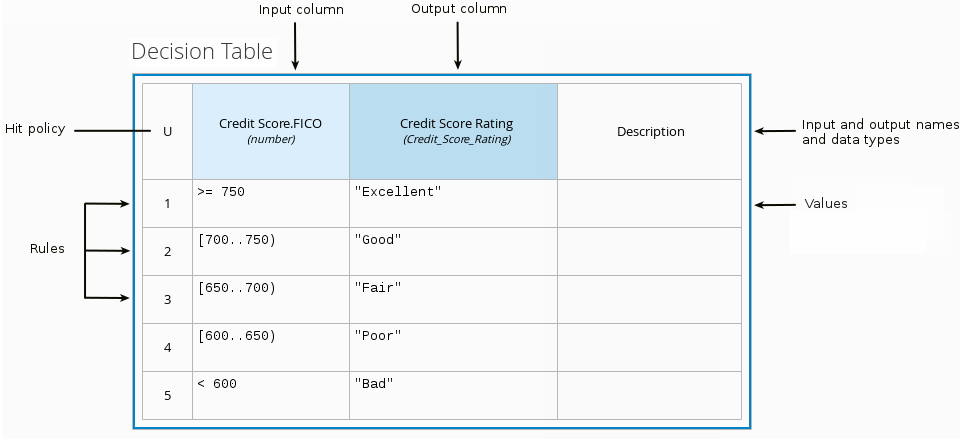
The following decision table determines the next step in a lending strategy for applicants depending on applicant loan eligibility and the bureau call type:
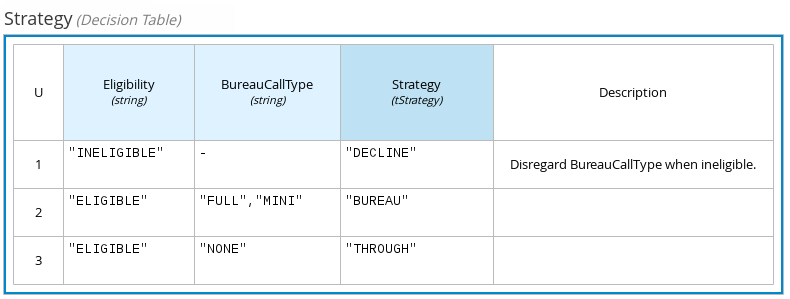
The following decision table determines applicant qualification for a loan as the concluding decision node in a loan prequalification decision model:
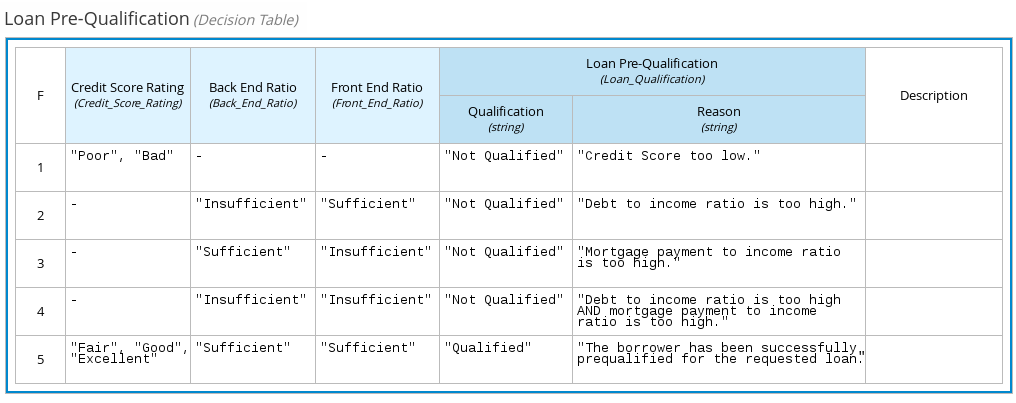
Decision tables are a popular way of modeling rules and decision logic, and are used in many methodologies (such as DMN) and implementation frameworks (such as Drools).
| Kogito supports both DMN decision tables and Drools-native decision tables, but they are different types of assets with different syntax requirements and are not interchangeable. For more information about Drools-native decision tables in Kogito, see Spreadsheet decision tables. |
Hit policies in DMN decision tables
Hit policies determine how to reach an outcome when multiple rules in a decision table match the provided input values. For example, if one rule in a decision table applies a sales discount to military personnel and another rule applies a discount to students, then when a customer is both a student and in the military, the decision table hit policy must indicate whether to apply one discount or the other (Unique, First) or both discounts (Collect Sum). You specify the single character of the hit policy (U, F, C+) in the upper-left corner of the decision table.
The following decision table hit policies are supported in DMN:
-
Unique (U): Permits only one rule to match. Any overlap raises an error.
-
Any (A): Permits multiple rules to match, but they must all have the same output. If multiple matching rules do not have the same output, an error is raised.
-
Priority (P): Permits multiple rules to match, with different outputs. The output that comes first in the output values list is selected.
-
First (F): Uses the first match in rule order.
-
Collect (C+, C>, C<, C#): Aggregates output from multiple rules based on an aggregation function.
-
Collect ( C ): Aggregates values in an arbitrary list.
-
Collect Sum (C+): Outputs the sum of all collected values. Values must be numeric.
-
Collect Min (C<): Outputs the minimum value among the matches. The resulting values must be comparable, such as numbers, dates, or text (lexicographic order).
-
Collect Max (C>): Outputs the maximum value among the matches. The resulting values must be comparable, such as numbers, dates or text (lexicographic order).
-
Collect Count (C#): Outputs the number of matching rules.
-
5.1.3.5. Boxed literal expressions
A boxed literal expression in DMN is a literal FEEL expression as text in a table cell, typically with a labeled column and an assigned data type. You use boxed literal expressions to define simple or complex node logic or decision data directly in FEEL for a particular node in a decision. Literal FEEL expressions must conform to FEEL syntax requirements in the OMG Decision Model and Notation specification.
For example, the following boxed literal expression defines the minimum acceptable PITI calculation (principal, interest, taxes, and insurance) in a lending decision, where acceptable rate is a variable defined in the DMN model:
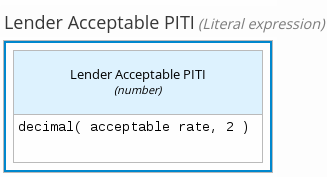
The following boxed literal expression sorts a list of possible dating candidates (soul mates) in an online dating application based on their score on criteria such as age, location, and interests:
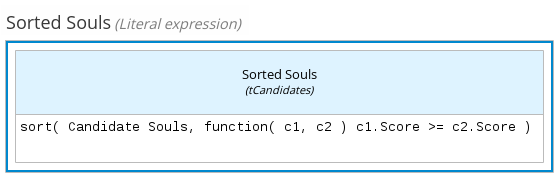
5.1.3.6. Boxed context expressions
A boxed context expression in DMN is a set of variable names and values with a result value. Each name-value pair is a context entry. You use context expressions to represent data definitions in decision logic and set a value for a desired decision element within the DMN decision model. A value in a boxed context expression can be a data type value or FEEL expression, or can contain a nested sub-expression of any type, such as a decision table, a literal expression, or another context expression.
For example, the following boxed context expression defines the factors for sorting delayed passengers in a flight-rebooking decision model, based on defined data types (tPassengerTable, tFlightNumberList):
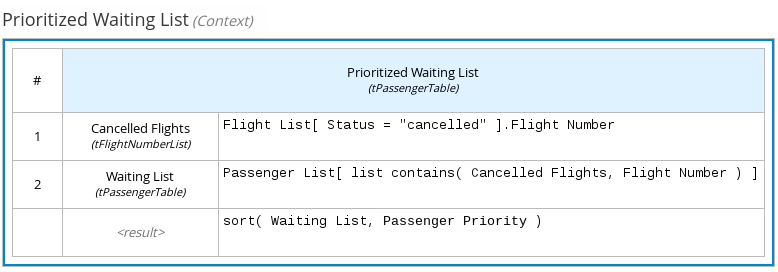
The following boxed context expression defines the factors that determine whether a loan applicant can meet minimum mortgage payments based on principal, interest, taxes, and insurance (PITI), represented as a front-end ratio calculation with a sub-context expression:
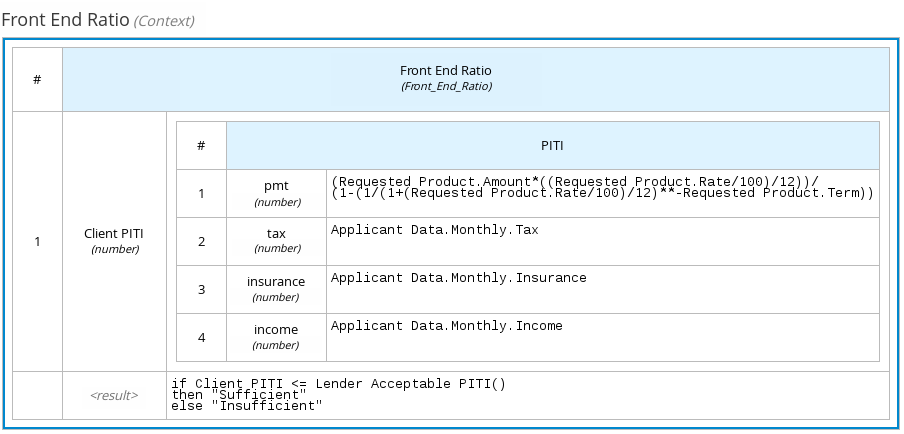
5.1.3.7. Boxed relation expressions
A boxed relation expression in DMN is a traditional data table with information about given entities, listed as rows. You use boxed relation tables to define decision data for relevant entities in a decision at a particular node. Boxed relation expressions are similar to context expressions in that they set variable names and values, but relation expressions contain no result value and list all variable values based on a single defined variable in each column.
For example, the following boxed relation expression provides information about employees in an employee rostering decision:
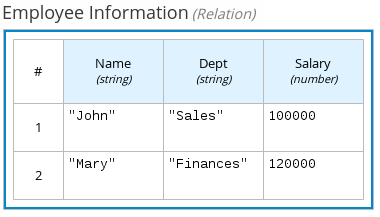
5.1.3.8. Boxed function expressions
A boxed function expression in DMN is a parameterized boxed expression containing a literal FEEL expression, a nested context expression of an external JAVA or PMML function, or a nested boxed expression of any type. By default, all business knowledge models are defined as boxed function expressions. You use boxed function expressions to call functions on your decision logic and to define all business knowledge models.
For example, the following boxed function expression determines airline flight capacity in a flight-rebooking decision model:
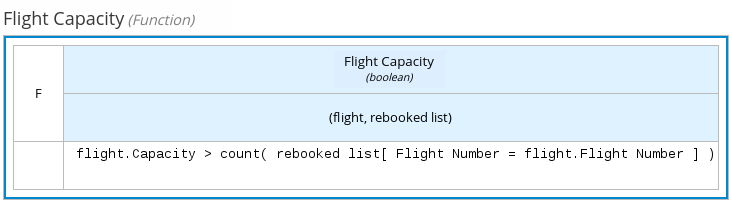
The following boxed function expression contains a basic Java function as a context expression for determining absolute value in a decision model calculation:
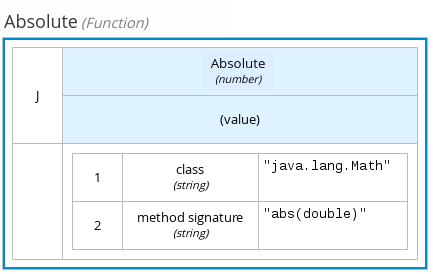
The following boxed function expression determines a monthly mortgage installment as a business knowledge model in a lending decision, with the function value defined as a nested context expression:
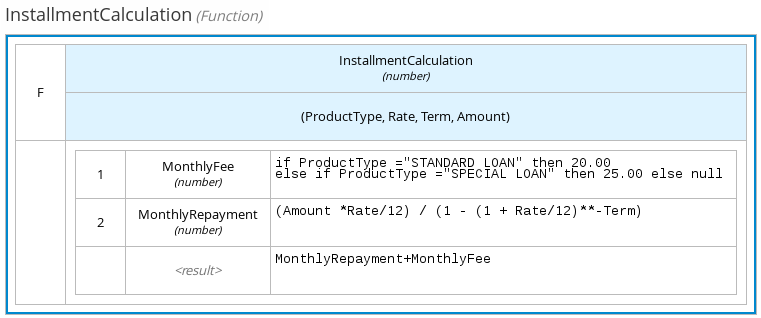
The following boxed function expression uses a PMML model included in the DMN file to define the minimum acceptable PITI calculation (principal, interest, taxes, and insurance) in a lending decision:
5.1.3.9. Boxed invocation expressions
A boxed invocation expression in DMN is a boxed expression that invokes a business knowledge model. A boxed invocation expression contains the name of the business knowledge model to be invoked and a list of parameter bindings. Each binding is represented by two boxed expressions on a row: The box on the left contains the name of a parameter and the box on the right contains the binding expression whose value is assigned to the parameter to evaluate the invoked business knowledge model. You use boxed invocations to invoke at a particular decision node a business knowledge model defined in the decision model.
For example, the following boxed invocation expression invokes a Reassign Next Passenger business knowledge model as the concluding decision node in a flight-rebooking decision model:
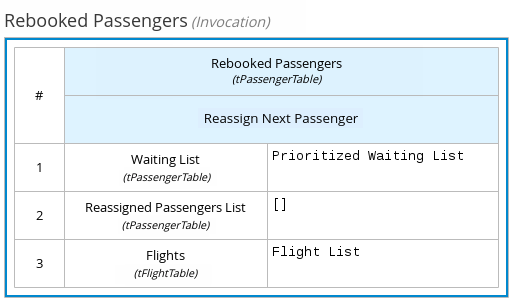
The following boxed invocation expression invokes an InstallmentCalculation business knowledge model to calculate a monthly installment amount for a loan before proceeding to affordability decisions:
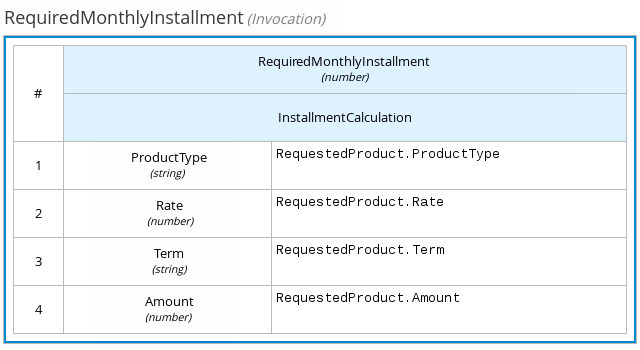
5.1.3.10. Boxed list expressions
A boxed list expression in DMN represents a FEEL list of items. You use boxed lists to define lists of relevant items for a particular node in a decision. You can also use literal FEEL expressions for list items in cells to create more complex lists.
For example, the following boxed list expression identifies approved credit score agencies in a loan application decision service:
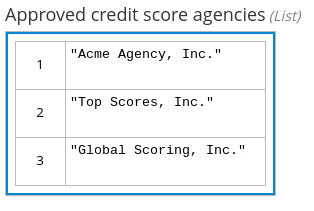
The following boxed list expression also identifies approved credit score agencies but uses FEEL logic to define the agency status (Inc., LLC, SA, GA) based on a DMN input node:
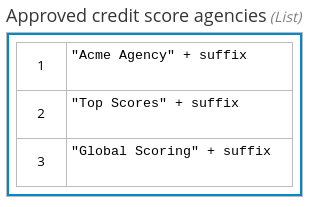
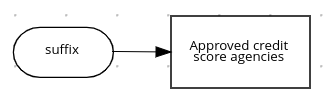
5.1.4. DMN model example
The following is a real-world DMN model example that demonstrates how you can use decision modeling to reach a decision based on input data, circumstances, and company guidelines. In this scenario, a flight from San Diego to New York is canceled, requiring the affected airline to find alternate arrangements for its inconvenienced passengers.
First, the airline collects the information necessary to determine how best to get the travelers to their destinations:
- Input data
-
-
List of flights
-
List of passengers
-
- Decisions
-
-
Prioritize the passengers who will get seats on a new flight
-
Determine which flights those passengers will be offered
-
- Business knowledge models
-
-
The company process for determining passenger priority
-
Any flights that have space available
-
Company rules for determining how best to reassign inconvenienced passengers
-
The airline then uses the DMN standard to model its decision process in the following decision requirements diagram (DRD) for determining the best rebooking solution:
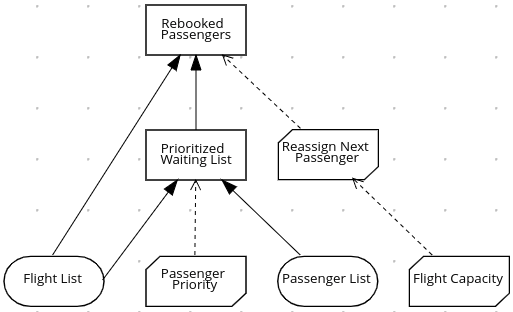
Similar to flowcharts, DRDs use shapes to represent the different elements in a process. Ovals contain the two necessary input data, rectangles contain the decision points in the model, and rectangles with clipped corners (business knowledge models) contain reusable logic that can be repeatedly invoked.
The DRD draws logic for each element from boxed expressions that provide variable definitions using FEEL expressions or data type values.
Some boxed expressions are basic, such as the following decision for establishing a prioritized waiting list:
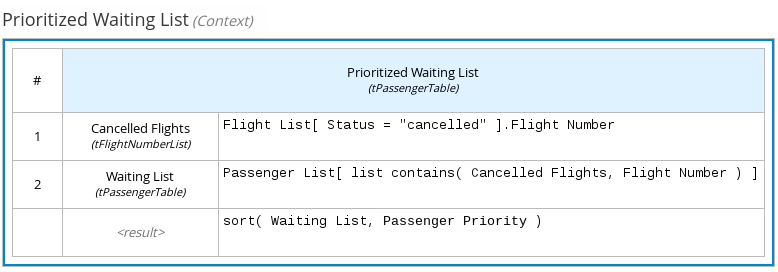
Some boxed expressions are more complex with greater detail and calculation, such as the following business knowledge model for reassigning the next delayed passenger:
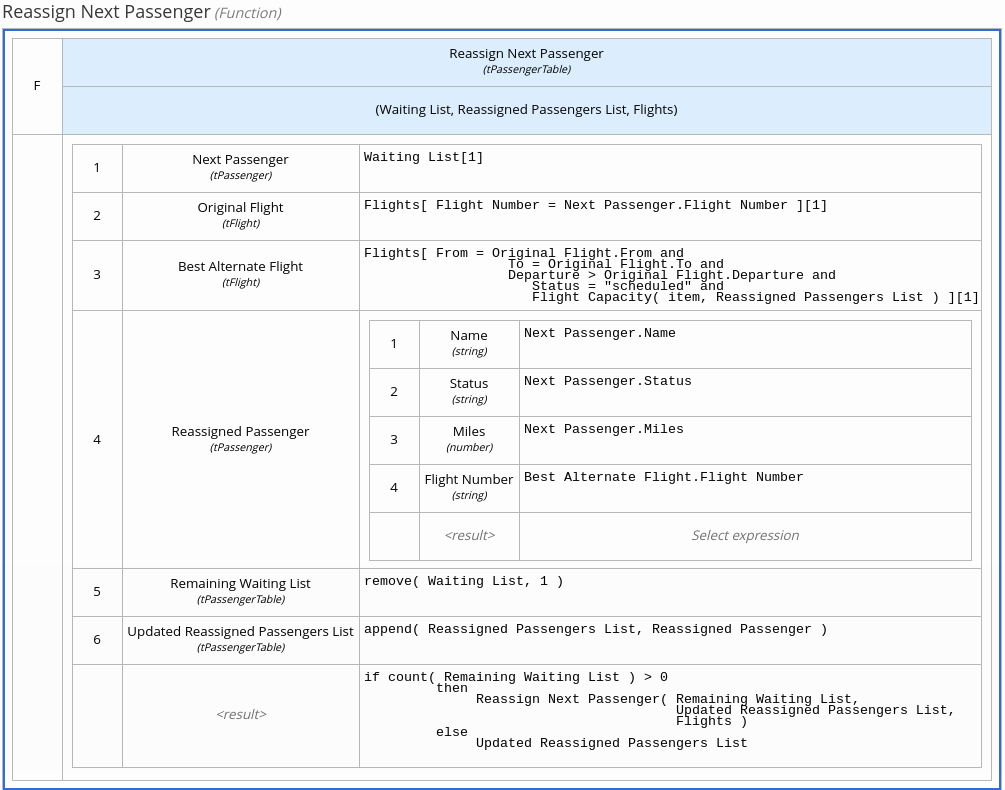
The following is the DMN source file for this decision model:
<dmn:definitions xmlns="https://www.drools.org/kie-dmn/Flight-rebooking" xmlns:dmn="http://www.omg.org/spec/DMN/20151101/dmn.xsd" xmlns:feel="http://www.omg.org/spec/FEEL/20140401" id="_0019_flight_rebooking" name="0019-flight-rebooking" namespace="https://www.drools.org/kie-dmn/Flight-rebooking">
<dmn:itemDefinition id="_tFlight" name="tFlight">
<dmn:itemComponent id="_tFlight_Flight" name="Flight Number">
<dmn:typeRef>feel:string</dmn:typeRef>
</dmn:itemComponent>
<dmn:itemComponent id="_tFlight_From" name="From">
<dmn:typeRef>feel:string</dmn:typeRef>
</dmn:itemComponent>
<dmn:itemComponent id="_tFlight_To" name="To">
<dmn:typeRef>feel:string</dmn:typeRef>
</dmn:itemComponent>
<dmn:itemComponent id="_tFlight_Dep" name="Departure">
<dmn:typeRef>feel:dateTime</dmn:typeRef>
</dmn:itemComponent>
<dmn:itemComponent id="_tFlight_Arr" name="Arrival">
<dmn:typeRef>feel:dateTime</dmn:typeRef>
</dmn:itemComponent>
<dmn:itemComponent id="_tFlight_Capacity" name="Capacity">
<dmn:typeRef>feel:number</dmn:typeRef>
</dmn:itemComponent>
<dmn:itemComponent id="_tFlight_Status" name="Status">
<dmn:typeRef>feel:string</dmn:typeRef>
</dmn:itemComponent>
</dmn:itemDefinition>
<dmn:itemDefinition id="_tFlightTable" isCollection="true" name="tFlightTable">
<dmn:typeRef>tFlight</dmn:typeRef>
</dmn:itemDefinition>
<dmn:itemDefinition id="_tPassenger" name="tPassenger">
<dmn:itemComponent id="_tPassenger_Name" name="Name">
<dmn:typeRef>feel:string</dmn:typeRef>
</dmn:itemComponent>
<dmn:itemComponent id="_tPassenger_Status" name="Status">
<dmn:typeRef>feel:string</dmn:typeRef>
</dmn:itemComponent>
<dmn:itemComponent id="_tPassenger_Miles" name="Miles">
<dmn:typeRef>feel:number</dmn:typeRef>
</dmn:itemComponent>
<dmn:itemComponent id="_tPassenger_Flight" name="Flight Number">
<dmn:typeRef>feel:string</dmn:typeRef>
</dmn:itemComponent>
</dmn:itemDefinition>
<dmn:itemDefinition id="_tPassengerTable" isCollection="true" name="tPassengerTable">
<dmn:typeRef>tPassenger</dmn:typeRef>
</dmn:itemDefinition>
<dmn:itemDefinition id="_tFlightNumberList" isCollection="true" name="tFlightNumberList">
<dmn:typeRef>feel:string</dmn:typeRef>
</dmn:itemDefinition>
<dmn:inputData id="i_Flight_List" name="Flight List">
<dmn:variable name="Flight List" typeRef="tFlightTable"/>
</dmn:inputData>
<dmn:inputData id="i_Passenger_List" name="Passenger List">
<dmn:variable name="Passenger List" typeRef="tPassengerTable"/>
</dmn:inputData>
<dmn:decision name="Prioritized Waiting List" id="d_PrioritizedWaitingList">
<dmn:variable name="Prioritized Waiting List" typeRef="tPassengerTable"/>
<dmn:informationRequirement>
<dmn:requiredInput href="#i_Passenger_List"/>
</dmn:informationRequirement>
<dmn:informationRequirement>
<dmn:requiredInput href="#i_Flight_List"/>
</dmn:informationRequirement>
<dmn:knowledgeRequirement>
<dmn:requiredKnowledge href="#b_PassengerPriority"/>
</dmn:knowledgeRequirement>
<dmn:context>
<dmn:contextEntry>
<dmn:variable name="Cancelled Flights" typeRef="tFlightNumberList"/>
<dmn:literalExpression>
<dmn:text>Flight List[ Status = "cancelled" ].Flight Number</dmn:text>
</dmn:literalExpression>
</dmn:contextEntry>
<dmn:contextEntry>
<dmn:variable name="Waiting List" typeRef="tPassengerTable"/>
<dmn:literalExpression>
<dmn:text>Passenger List[ list contains( Cancelled Flights, Flight Number ) ]</dmn:text>
</dmn:literalExpression>
</dmn:contextEntry>
<dmn:contextEntry>
<dmn:literalExpression>
<dmn:text>sort( Waiting List, passenger priority )</dmn:text>
</dmn:literalExpression>
</dmn:contextEntry>
</dmn:context>
</dmn:decision>
<dmn:decision name="Rebooked Passengers" id="d_RebookedPassengers">
<dmn:variable name="Rebooked Passengers" typeRef="tPassengerTable"/>
<dmn:informationRequirement>
<dmn:requiredDecision href="#d_PrioritizedWaitingList"/>
</dmn:informationRequirement>
<dmn:informationRequirement>
<dmn:requiredInput href="#i_Flight_List"/>
</dmn:informationRequirement>
<dmn:knowledgeRequirement>
<dmn:requiredKnowledge href="#b_ReassignNextPassenger"/>
</dmn:knowledgeRequirement>
<dmn:invocation>
<dmn:literalExpression>
<dmn:text>reassign next passenger</dmn:text>
</dmn:literalExpression>
<dmn:binding>
<dmn:parameter name="Waiting List"/>
<dmn:literalExpression>
<dmn:text>Prioritized Waiting List</dmn:text>
</dmn:literalExpression>
</dmn:binding>
<dmn:binding>
<dmn:parameter name="Reassigned Passengers List"/>
<dmn:literalExpression>
<dmn:text>[]</dmn:text>
</dmn:literalExpression>
</dmn:binding>
<dmn:binding>
<dmn:parameter name="Flights"/>
<dmn:literalExpression>
<dmn:text>Flight List</dmn:text>
</dmn:literalExpression>
</dmn:binding>
</dmn:invocation>
</dmn:decision>
<dmn:businessKnowledgeModel id="b_PassengerPriority" name="passenger priority">
<dmn:encapsulatedLogic>
<dmn:formalParameter name="Passenger1" typeRef="tPassenger"/>
<dmn:formalParameter name="Passenger2" typeRef="tPassenger"/>
<dmn:decisionTable hitPolicy="UNIQUE">
<dmn:input id="b_Passenger_Priority_dt_i_P1_Status" label="Passenger1.Status">
<dmn:inputExpression typeRef="feel:string">
<dmn:text>Passenger1.Status</dmn:text>
</dmn:inputExpression>
<dmn:inputValues>
<dmn:text>"gold", "silver", "bronze"</dmn:text>
</dmn:inputValues>
</dmn:input>
<dmn:input id="b_Passenger_Priority_dt_i_P2_Status" label="Passenger2.Status">
<dmn:inputExpression typeRef="feel:string">
<dmn:text>Passenger2.Status</dmn:text>
</dmn:inputExpression>
<dmn:inputValues>
<dmn:text>"gold", "silver", "bronze"</dmn:text>
</dmn:inputValues>
</dmn:input>
<dmn:input id="b_Passenger_Priority_dt_i_P1_Miles" label="Passenger1.Miles">
<dmn:inputExpression typeRef="feel:string">
<dmn:text>Passenger1.Miles</dmn:text>
</dmn:inputExpression>
</dmn:input>
<dmn:output id="b_Status_Priority_dt_o" label="Passenger1 has priority">
<dmn:outputValues>
<dmn:text>true, false</dmn:text>
</dmn:outputValues>
<dmn:defaultOutputEntry>
<dmn:text>false</dmn:text>
</dmn:defaultOutputEntry>
</dmn:output>
<dmn:rule id="b_Passenger_Priority_dt_r1">
<dmn:inputEntry id="b_Passenger_Priority_dt_r1_i1">
<dmn:text>"gold"</dmn:text>
</dmn:inputEntry>
<dmn:inputEntry id="b_Passenger_Priority_dt_r1_i2">
<dmn:text>"gold"</dmn:text>
</dmn:inputEntry>
<dmn:inputEntry id="b_Passenger_Priority_dt_r1_i3">
<dmn:text>>= Passenger2.Miles</dmn:text>
</dmn:inputEntry>
<dmn:outputEntry id="b_Passenger_Priority_dt_r1_o1">
<dmn:text>true</dmn:text>
</dmn:outputEntry>
</dmn:rule>
<dmn:rule id="b_Passenger_Priority_dt_r2">
<dmn:inputEntry id="b_Passenger_Priority_dt_r2_i1">
<dmn:text>"gold"</dmn:text>
</dmn:inputEntry>
<dmn:inputEntry id="b_Passenger_Priority_dt_r2_i2">
<dmn:text>"silver","bronze"</dmn:text>
</dmn:inputEntry>
<dmn:inputEntry id="b_Passenger_Priority_dt_r2_i3">
<dmn:text>-</dmn:text>
</dmn:inputEntry>
<dmn:outputEntry id="b_Passenger_Priority_dt_r2_o1">
<dmn:text>true</dmn:text>
</dmn:outputEntry>
</dmn:rule>
<dmn:rule id="b_Passenger_Priority_dt_r3">
<dmn:inputEntry id="b_Passenger_Priority_dt_r3_i1">
<dmn:text>"silver"</dmn:text>
</dmn:inputEntry>
<dmn:inputEntry id="b_Passenger_Priority_dt_r3_i2">
<dmn:text>"silver"</dmn:text>
</dmn:inputEntry>
<dmn:inputEntry id="b_Passenger_Priority_dt_r3_i3">
<dmn:text>>= Passenger2.Miles</dmn:text>
</dmn:inputEntry>
<dmn:outputEntry id="b_Passenger_Priority_dt_r3_o1">
<dmn:text>true</dmn:text>
</dmn:outputEntry>
</dmn:rule>
<dmn:rule id="b_Passenger_Priority_dt_r4">
<dmn:inputEntry id="b_Passenger_Priority_dt_r4_i1">
<dmn:text>"silver"</dmn:text>
</dmn:inputEntry>
<dmn:inputEntry id="b_Passenger_Priority_dt_r4_i2">
<dmn:text>"bronze"</dmn:text>
</dmn:inputEntry>
<dmn:inputEntry id="b_Passenger_Priority_dt_r4_i3">
<dmn:text>-</dmn:text>
</dmn:inputEntry>
<dmn:outputEntry id="b_Passenger_Priority_dt_r4_o1">
<dmn:text>true</dmn:text>
</dmn:outputEntry>
</dmn:rule>
<dmn:rule id="b_Passenger_Priority_dt_r5">
<dmn:inputEntry id="b_Passenger_Priority_dt_r5_i1">
<dmn:text>"bronze"</dmn:text>
</dmn:inputEntry>
<dmn:inputEntry id="b_Passenger_Priority_dt_r5_i2">
<dmn:text>"bronze"</dmn:text>
</dmn:inputEntry>
<dmn:inputEntry id="b_Passenger_Priority_dt_r5_i3">
<dmn:text>>= Passenger2.Miles</dmn:text>
</dmn:inputEntry>
<dmn:outputEntry id="b_Passenger_Priority_dt_r5_o1">
<dmn:text>true</dmn:text>
</dmn:outputEntry>
</dmn:rule>
</dmn:decisionTable>
</dmn:encapsulatedLogic>
<dmn:variable name="passenger priority" typeRef="feel:boolean"/>
</dmn:businessKnowledgeModel>
<dmn:businessKnowledgeModel id="b_ReassignNextPassenger" name="reassign next passenger">
<dmn:encapsulatedLogic>
<dmn:formalParameter name="Waiting List" typeRef="tPassengerTable"/>
<dmn:formalParameter name="Reassigned Passengers List" typeRef="tPassengerTable"/>
<dmn:formalParameter name="Flights" typeRef="tFlightTable"/>
<dmn:context>
<dmn:contextEntry>
<dmn:variable name="Next Passenger" typeRef="tPassenger"/>
<dmn:literalExpression>
<dmn:text>Waiting List[1]</dmn:text>
</dmn:literalExpression>
</dmn:contextEntry>
<dmn:contextEntry>
<dmn:variable name="Original Flight" typeRef="tFlight"/>
<dmn:literalExpression>
<dmn:text>Flights[ Flight Number = Next Passenger.Flight Number ][1]</dmn:text>
</dmn:literalExpression>
</dmn:contextEntry>
<dmn:contextEntry>
<dmn:variable name="Best Alternate Flight" typeRef="tFlight"/>
<dmn:literalExpression>
<dmn:text>Flights[ From = Original Flight.From and To = Original Flight.To and Departure > Original Flight.Departure and Status = "scheduled" and has capacity( item, Reassigned Passengers List ) ][1]</dmn:text>
</dmn:literalExpression>
</dmn:contextEntry>
<dmn:contextEntry>
<dmn:variable name="Reassigned Passenger" typeRef="tPassenger"/>
<dmn:context>
<dmn:contextEntry>
<dmn:variable name="Name" typeRef="feel:string"/>
<dmn:literalExpression>
<dmn:text>Next Passenger.Name</dmn:text>
</dmn:literalExpression>
</dmn:contextEntry>
<dmn:contextEntry>
<dmn:variable name="Status" typeRef="feel:string"/>
<dmn:literalExpression>
<dmn:text>Next Passenger.Status</dmn:text>
</dmn:literalExpression>
</dmn:contextEntry>
<dmn:contextEntry>
<dmn:variable name="Miles" typeRef="feel:number"/>
<dmn:literalExpression>
<dmn:text>Next Passenger.Miles</dmn:text>
</dmn:literalExpression>
</dmn:contextEntry>
<dmn:contextEntry>
<dmn:variable name="Flight Number" typeRef="feel:string"/>
<dmn:literalExpression>
<dmn:text>Best Alternate Flight.Flight Number</dmn:text>
</dmn:literalExpression>
</dmn:contextEntry>
</dmn:context>
</dmn:contextEntry>
<dmn:contextEntry>
<dmn:variable name="Remaining Waiting List" typeRef="tPassengerTable"/>
<dmn:literalExpression>
<dmn:text>remove( Waiting List, 1 )</dmn:text>
</dmn:literalExpression>
</dmn:contextEntry>
<dmn:contextEntry>
<dmn:variable name="Updated Reassigned Passengers List" typeRef="tPassengerTable"/>
<dmn:literalExpression>
<dmn:text>append( Reassigned Passengers List, Reassigned Passenger )</dmn:text>
</dmn:literalExpression>
</dmn:contextEntry>
<dmn:contextEntry>
<dmn:literalExpression>
<dmn:text>if count( Remaining Waiting List ) > 0 then reassign next passenger( Remaining Waiting List, Updated Reassigned Passengers List, Flights ) else Updated Reassigned Passengers List</dmn:text>
</dmn:literalExpression>
</dmn:contextEntry>
</dmn:context>
</dmn:encapsulatedLogic>
<dmn:variable name="reassign next passenger" typeRef="tPassengerTable"/>
<dmn:knowledgeRequirement>
<dmn:requiredKnowledge href="#b_HasCapacity"/>
</dmn:knowledgeRequirement>
</dmn:businessKnowledgeModel>
<dmn:businessKnowledgeModel id="b_HasCapacity" name="has capacity">
<dmn:encapsulatedLogic>
<dmn:formalParameter name="flight" typeRef="tFlight"/>
<dmn:formalParameter name="rebooked list" typeRef="tPassengerTable"/>
<dmn:literalExpression>
<dmn:text>flight.Capacity > count( rebooked list[ Flight Number = flight.Flight Number ] )</dmn:text>
</dmn:literalExpression>
</dmn:encapsulatedLogic>
<dmn:variable name="has capacity" typeRef="feel:boolean"/>
</dmn:businessKnowledgeModel>
</dmn:definitions>5.2. DMN support in Kogito
Kogito provides design and runtime support for DMN 1.2 models at conformance level 3, and runtime-only support for DMN 1.1 and 1.3 models at conformance level 3. You can design your DMN models with the Kogito DMN modeler in VSCode or import existing DMN models into your Kogito projects for deployment and execution. DMN 1.1 and 1.3 models are currently not supported in the Kogito DMN modeler.
In addition to all DMN conformance level 3 requirements, Kogito also includes enhancements and fixes to FEEL and DMN model components to optimize the experience of implementing DMN decision services with Kogito. From a platform perspective, DMN models are like any other business asset in Kogito, such as DRL files or spreadsheet decision tables, that you can include in your Kogito project and execute to start your DMN decision services.
5.2.1. FEEL enhancements in Kogito
Kogito includes the following enhancements and other changes to FEEL in the current DMN implementation:
-
Space Sensitivity: This DMN implementation of the FEEL language is space insensitive. The goal is to avoid non-deterministic behavior based on the context and differences in behavior based on invisible characters, such as white spaces. This means that for this implementation, a variable named
first namewith one space is exactly the same asfirst namewith two spaces in it. -
List functions
or()andand(): The specification defines two list functions namedor()andand(). However, according to the FEEL grammar, these are not valid function names, asandandorare reserved keywords. This implementation renames these functions toany()andall()respectively, in anticipation for DMN 1.2. -
Keyword
incannot be used in variable names: The specification defines that any keyword can be reused as part of a variable name, but the ambiguities caused with thefor … in … returnloop prevent the reuse of theinkeyword. All other keywords are supported as part of variable names. -
Keywords are not supported in attributes of anonymous types: FEEL is not a strongly typed language and the parser must resolve ambiguity in name parts of an attribute of an anonymous type. The parser supports reusable keywords as part of a variable name defined in the scope, but the parser does not support keywords in attributes of an anonymous type. For example,
for item in Order.items return Federal Tax for Item( item )is a valid and supported FEEL expression, where a function namedFederal Tax for Item(…)can be defined and invoked correctly in the scope. However, the expressionfor i in [ {x and y : true, n : 1}, {x and y : false, n: 2} ] return i.x and yis not supported because anonymous types are defined in the iteration context of theforexpression and the parser cannot resolve the ambiguity. -
Support for date and time literals on ranges: According to the grammar rules #8, #18, #19, #34 and #62,
date and timeliterals are supported in ranges (pages 110-111). Chapter 10.3.2.7 on page 114, on the other hand, contradicts the grammar and says they are not supported. This implementation chose to follow the grammar and supportdate and timeliterals on ranges, as well as extend the specification to support any arbitrary expression (see extensions below). -
Invalid time syntax: Chapter 10.3.2.3.4 on page 112 and bullet point about
timeon page 131 both state that thetimestring lexical representation follows the XML Schema Datatypes specification as well as ISO 8601. According to the XML Schema specification (https://www.w3.org/TR/xmlschema-2/#time), the lexical representation of a time follows the patternhh:mm:ss.ssswithout any leading character. The DMN specification uses a leading "T" in several examples, that we understand is a typo and not in accordance with the standard. -
Support for scientific and hexadecimal notations: This implementation supports scientific and hexadecimal notation for numbers. For example,
1.2e5(scientific notation),0xD5(hexadecimal notation). -
Support for expressions as end points in ranges: This implementation supports expressions as endpoints for ranges. For example,
[date("2016-11-24")..date("2016-11-27")] -
Support for additional types: The specification only defines the following as basic types of the language:
-
number
-
string
-
boolean
-
days and time duration
-
years and month duration
-
time
-
date and time
For completeness and orthogonality, this implementation also supports the following types:
-
context
-
list
-
range
-
function
-
unary test
-
-
Support for unary tests: For completeness and orthogonality, unary tests are supported as first class citizens in the language. They are functions with an implicit single parameter and can be invoked in the same way as functions. For example,
UnaryTestAsFunction.feel{ is minor : < 18, Bob is minor : is minor( bob.age ) } -
Support for additional built-in functions: The following additional functions are supported:
-
now(): Returns the current local date and time. -
today(): Returns the current local date. -
decision table(): Returns a decision table function, although the specification mentions a decision table. The function on page 114 is not implementable as defined. -
string( mask, p… ): Returns a string formatted as per the mask. See Java String.format() for details on the mask syntax. For example,string( "%4.2f", 7.1298 )returns the string"7.12".
-
-
Support for additional date and time arithmetics: Subtracting two dates returns a day and time duration with the number of days between the two dates, ignoring daylight savings. For example,
DateArithmetic.feeldate( "2017-05-12" ) - date( "2017-04-25" ) = duration( "P17D" )
5.2.2. DMN model enhancements in Kogito
Kogito includes the following enhancements to DMN model support in the current DMN implementation:
-
Support for types with spaces on names: The DMN XML schema defines type refs such as QNames. The QNames do not allow spaces. Therefore, it is not possible to use types like FEEL
date and time,days and time durationoryears and months duration. This implementation does parse such typerefs as strings and allows type names with spaces. However, in order to comply with the XML schema, it also adds the following aliases to such types that can be used instead:-
date and time=dateTime -
days and time duration=durationordayTimeDuration -
years and months duration=durationoryearMonthDurationNote that, for the "duration" types, the user can simply use
durationand the decision engine will infer the proper duration, eitherdays and time durationoryears and months duration.
-
-
Lists support heterogeneous element types: Currently this implementation supports lists with heterogeneous element types. This is an experimental extension and does limit the functionality of some functions and filters. This decision will be re-evaluated in the future.
-
TypeRef link between Decision Tables and Item Definitions: On decision tables/input clause, if no values list is defined, the decision engine automatically checks the type reference and applies the allowed values check if it is defined.
5.3. Creating and editing DMN models in the Kogito DMN modeler
You can use the Kogito DMN modeler in VSCode to design DMN decision requirements diagrams (DRDs) and define decision logic for a complete and functional DMN decision model. Kogito provides design and runtime support for DMN 1.2 models at conformance level 3, and includes enhancements and fixes to FEEL and DMN model components to optimize the experience of implementing DMN decision services with Kogito. Kogito also provides runtime-only support for DMN 1.1 and 1.3 models at conformance level 3. DMN 1.1 and 1.3 models are currently not supported in the Kogito DMN modeler.
-
VSCode 1.46.0 or later is installed.
-
The Kogito Bundle VSCode extension is installed and enabled in your VSCode IDE. For information about enabling the VSCode extension, see Installing the Kogito VSCode extension bundle without the Kogito Business Modeler Hub.
-
You have created a Kogito project and have included any Java objects required for your Kogito service. For information about creating a project, see Creating and running your first Kogito services.
-
In your VSCode IDE, create or import a DMN file in the relevant folder of your Kogito project, typically in
src/main/resources.For a new DMN file, you can also enter dmn.newin a web browser to design your decision model in the Kogito online DMN modeler. When you finish creating your decision model, you can click Download in the online modeler page to import your DMN file into your Kogito project. -
Open the new or imported DMN file to view the decision requirements diagram (DRD) in the Kogito DMN modeler.
If the DRD does not open in the Kogito DMN modeler, ensure that you have installed and enabled the Kogito Bundle VSCode extension.
If the Kogito DMN modeler opens only the XML source of the DMN file and displays an error message, review the reported errors and the DMN model file to ensure that all DMN elements are correctly defined.
-
Begin adding components to your new or imported DRD by clicking and dragging one of the DMN nodes from the left toolbar:
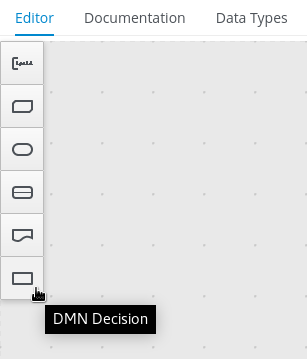 Figure 89. Adding DRD components
Figure 89. Adding DRD componentsThe following DRD components are available:
-
Decision: Use this node for a DMN decision, where one or more input elements determine an output based on defined decision logic.
-
Business knowledge model: Use this node for reusable functions with one or more decision elements. Decisions that have the same logic but depend on different sub-input data or sub-decisions use business knowledge models to determine which procedure to follow.
-
Knowledge source: Use this node for external authorities, documents, committees, or policies that regulate a decision or business knowledge model. Knowledge sources are references to real-world factors rather than executable business rules.
-
Input data: Use this node for information used in a decision node or a business knowledge model. Input data usually includes business-level concepts or objects relevant to the business, such as loan applicant data used in a lending strategy.
-
Text annotation: Use this node for explanatory notes associated with an input data node, decision node, business knowledge model, or knowledge source.
-
Decision service: Use this node to enclose a set of reusable decisions implemented as a decision service for invocation. A decision service can be used in other DMN models and can be invoked from an external application or a BPMN business process.
-
-
In the DMN modeler canvas, double-click the new DRD node to enter an informative node name.
-
If the node is a decision or business knowledge model, select the node to display the node options and click the Edit icon to open the DMN boxed expression editor to define the decision logic for the node:
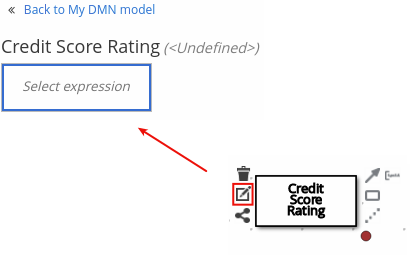 Figure 90. Opening a new decision node boxed expression
Figure 90. Opening a new decision node boxed expression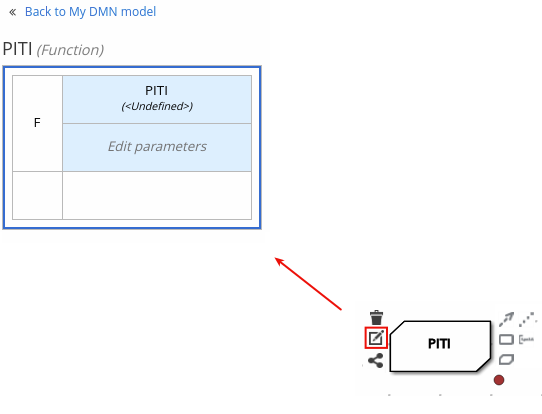 Figure 91. Opening a new business knowledge model boxed expression
Figure 91. Opening a new business knowledge model boxed expressionBy default, all business knowledge models are defined as boxed function expressions containing a literal FEEL expression, a nested context expression of an external JAVA or PMML function, or a nested boxed expression of any type.
For decision nodes, you click the undefined table to select the type of boxed expression you want to use, such as a boxed literal expression, boxed context expression, decision table, or other DMN boxed expression.
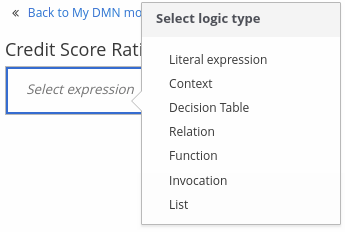 Figure 92. Selecting the logic type for a decision node
Figure 92. Selecting the logic type for a decision nodeFor business knowledge models, you click the upper-left function cell to select the function type, or right-click the function value cell, select Clear, and select a boxed expression of another type.
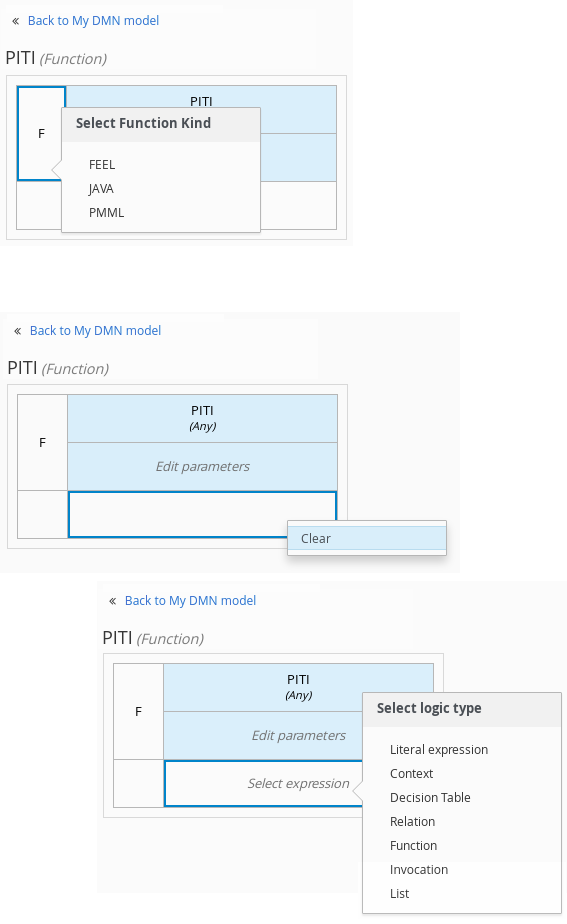 Figure 93. Selecting the function or other logic type for a business knowledge model
Figure 93. Selecting the function or other logic type for a business knowledge model -
In the selected boxed expression editor for either a decision node (any expression type) or business knowledge model (function expression), click the applicable table cells to define the table name, variable data types, variable names and values, function parameters and bindings, or FEEL expressions to include in the decision logic.
You can right-click cells for additional actions where applicable, such as inserting or removing table rows and columns or clearing table contents.
The following is an example decision table for a decision node that determines credit score ratings based on a defined range of a loan applicant’s credit score:
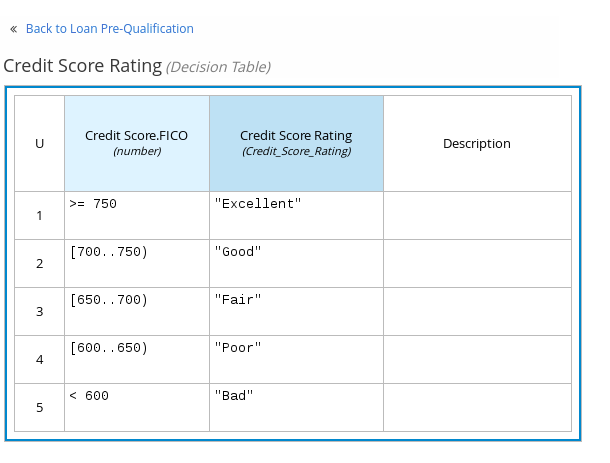 Figure 94. Decision node decision table for credit score rating
Figure 94. Decision node decision table for credit score ratingThe following is an example boxed function expression for a business knowledge model that calculates mortgage payments based on principal, interest, taxes, and insurance (PITI) as a literal expression:
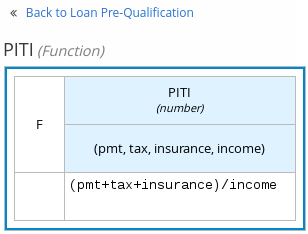 Figure 95. Business knowledge model function for PITI calculation
Figure 95. Business knowledge model function for PITI calculation -
After you define the decision logic for the selected node, click Back to MODEL_NAME to return to the DRD view.
-
For the selected DRD node, use the available connection options to create and connect to the next node in the DRD, or click and drag a new node onto the DRD canvas from the left toolbar.
The node type determines which connection options are supported. For example, an Input data node can connect to a decision node, knowledge source, or text annotation using the applicable connection type, whereas a Knowledge source node can connect to any DRD element. A Decision node can connect only to another decision or a text annotation.
The following connection types are available, depending on the node type:
-
Information requirement: Use this connection from an input data node or decision node to another decision node that requires the information.
-
Knowledge requirement: Use this connection from a business knowledge model to a decision node or to another business knowledge model that invokes the decision logic.
-
Authority requirement: Use this connection from an input data node or a decision node to a dependent knowledge source or from a knowledge source to a decision node, business knowledge model, or another knowledge source.
-
Association: Use this connection from an input data node, decision node, business knowledge model, or knowledge source to a text annotation.
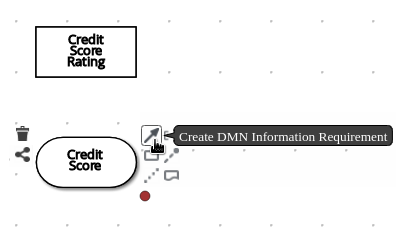 Figure 96. Connecting credit score input to the credit score rating decision
Figure 96. Connecting credit score input to the credit score rating decision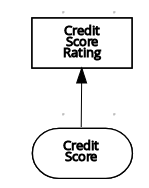
-
-
Continue adding and defining the remaining DRD components of your decision model and save the completed DRD.
The following is an example DRD for a loan prequalification decision model:
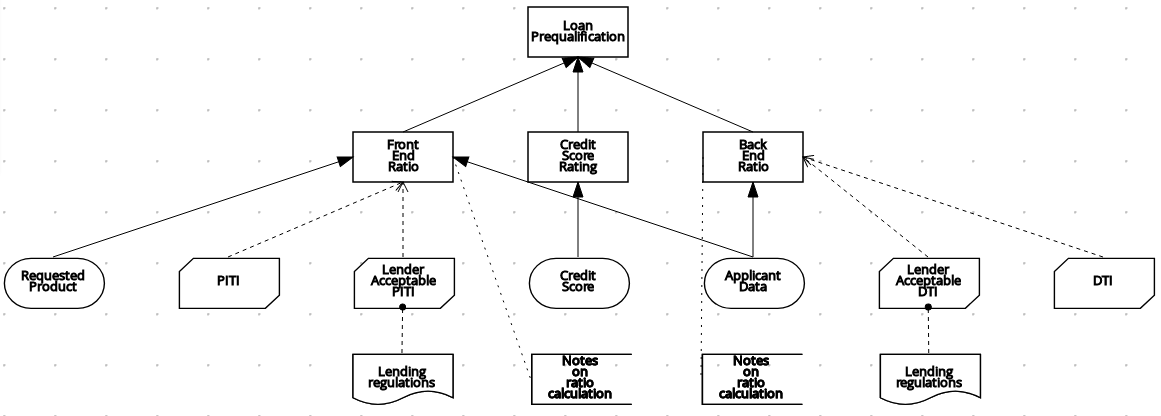 Figure 97. Completed DRD for loan prequalification
Figure 97. Completed DRD for loan prequalificationThe following is an example DRD for a phone call handling decision model using a reusable decision service:
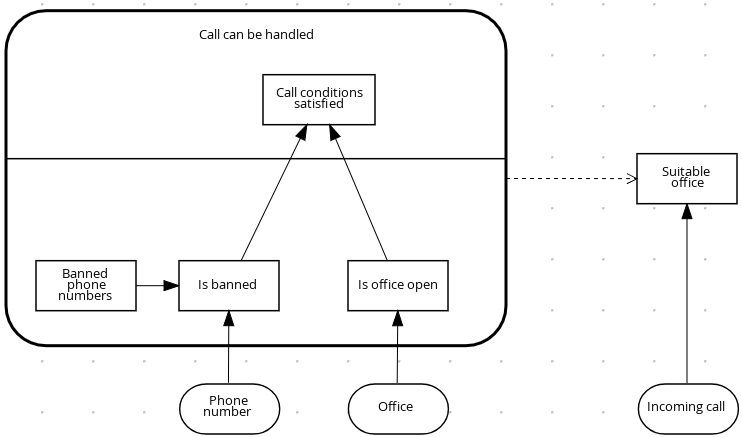 Figure 98. Completed DRD for phone call handling with a decision service
Figure 98. Completed DRD for phone call handling with a decision serviceIn a DMN decision service node, the decision nodes in the bottom segment incorporate input data from outside of the decision service to arrive at a final decision in the top segment of the decision service node. The resulting top-level decisions from the decision service are then implemented in any subsequent decisions or business knowledge requirements of the DMN model. You can reuse DMN decision services in other DMN models to apply the same decision logic with different input data and different outgoing connections.
5.3.1. Defining DMN decision logic in boxed expressions in the Kogito DMN modeler
Boxed expressions in DMN are tables that you use to define the underlying logic of decision nodes and business knowledge models in a decision requirements diagram (DRD). Some boxed expressions can contain other boxed expressions, but the top-level boxed expression corresponds to the decision logic of a single DRD artifact. While DRDs represent the flow of a DMN decision model, boxed expressions define the actual decision logic of individual nodes. DRDs and boxed expressions together form a complete and functional DMN decision model.
You can use the Kogito DMN modeler in VSCode to define decision logic for your DRD components using built-in boxed expressions.
-
A DMN file is created or imported in your Kogito project in VSCode.
-
In your VSCode IDE, open the DMN file to view the decision requirements diagram (DRD) in the Kogito DMN modeler.
If the DRD does not open in the Kogito DMN modeler, ensure that you have installed and enabled the Kogito Bundle VSCode extension.
If the Kogito DMN modeler opens only the XML source of the DMN file and displays an error message, review the reported errors and the DMN model file to ensure that all DMN elements are correctly defined.
-
In the DMN modeler canvas, select a decision node or business knowledge model node that you want to define and click the Edit icon to open the DMN boxed expression editor:
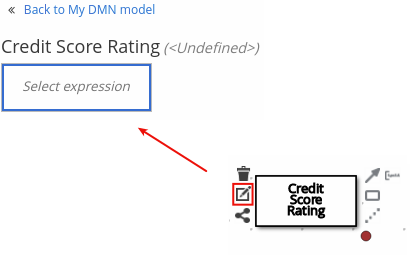 Figure 99. Opening a new decision node boxed expression
Figure 99. Opening a new decision node boxed expression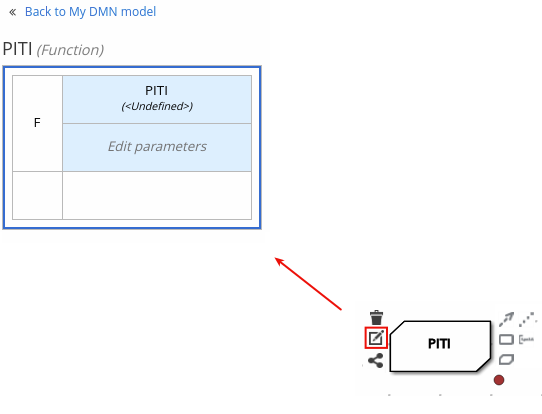 Figure 100. Opening a new business knowledge model boxed expression
Figure 100. Opening a new business knowledge model boxed expressionBy default, all business knowledge models are defined as boxed function expressions containing a literal FEEL expression, a nested context expression of an external JAVA or PMML function, or a nested boxed expression of any type.
For decision nodes, you click the undefined table to select the type of boxed expression you want to use, such as a boxed literal expression, boxed context expression, decision table, or other DMN boxed expression.
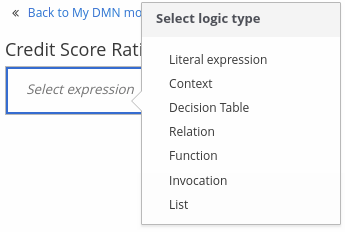 Figure 101. Selecting the logic type for a decision node
Figure 101. Selecting the logic type for a decision nodeFor business knowledge model nodes, you click the upper-left function cell to select the function type, or right-click the function value cell, select Clear, and select a boxed expression of another type.
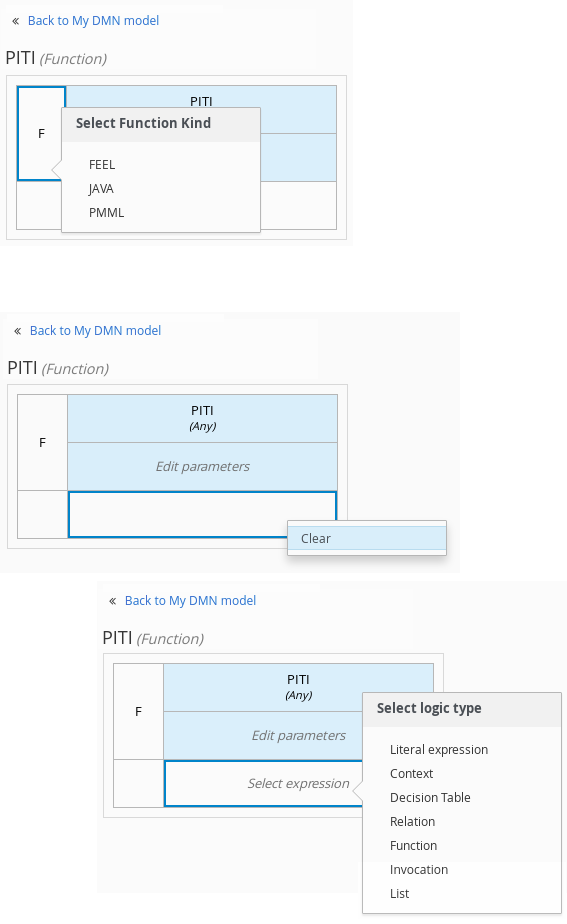 Figure 102. Selecting the function or other logic type for a business knowledge model
Figure 102. Selecting the function or other logic type for a business knowledge model -
For this example, use a decision node and select Decision Table as the boxed expression type.
A decision table in DMN is a visual representation of one or more rules in a tabular format. Each rule consists of a single row in the table, and includes columns that define the conditions (input) and outcome (output) for that particular row.
-
Click the input column header to define the name and data type for the input condition. For example, name the input column Credit Score.FICO with a
numberdata type. This column specifies numeric credit score values or ranges of loan applicants. -
Click the output column header to define the name and data type for the output values. For example, name the output column Credit Score Rating and next to the Data Type option, click Manage to go to the Data Types page where you can create a custom data type with score ratings as constraints.
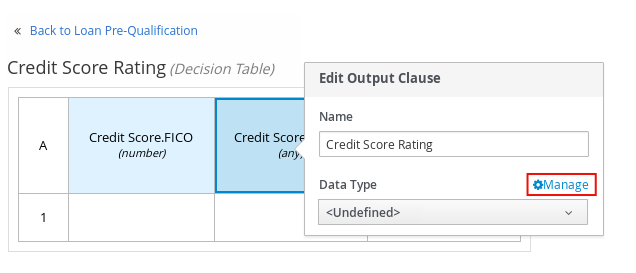 Figure 103. Managing data types for a column header value
Figure 103. Managing data types for a column header value -
On the Data Types page, click New Data Type to add a new data type.
For this example, click New Data Type and create a Credit_Score_Rating data type as a
string: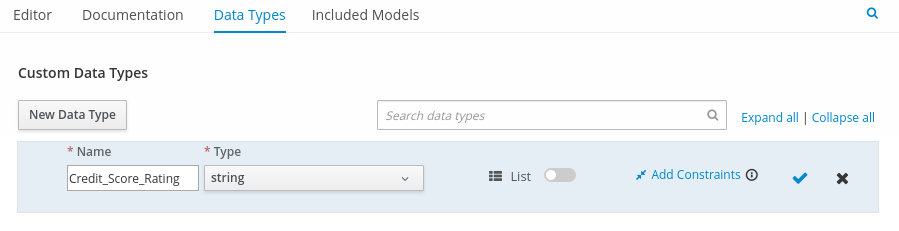 Figure 104. Adding a new data type
Figure 104. Adding a new data type -
Click Add Constraints, select Enumeration from the drop-down options, and add the following constraints:
-
"Excellent" -
"Good" -
"Fair" -
"Poor" -
"Bad"
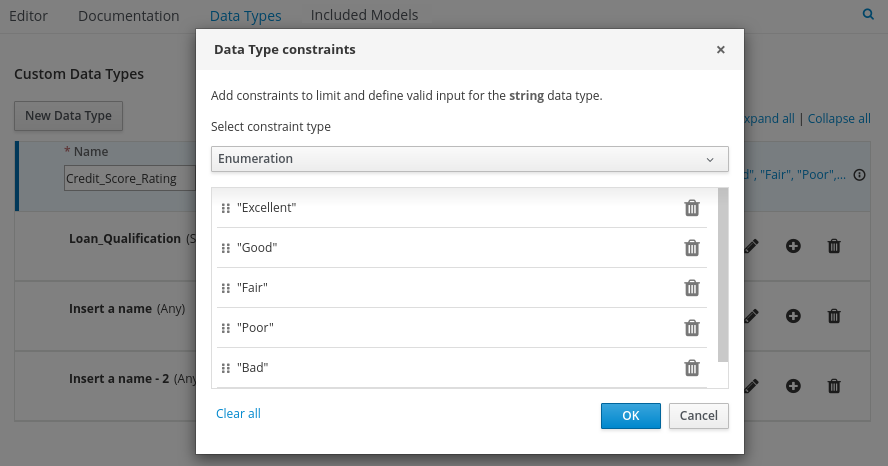 Figure 105. Adding constraints to the new data type
Figure 105. Adding constraints to the new data typeTo change the order of data type constraints, you can click the left end of the constraint row and drag the row as needed:
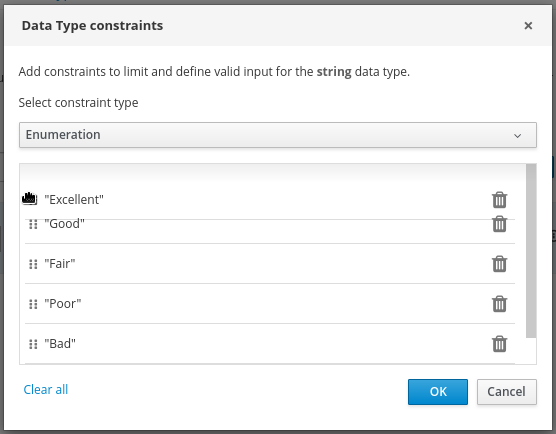 Figure 106. Dragging constraints to change constraint order
Figure 106. Dragging constraints to change constraint orderFor information about constraint types and syntax requirements for the specified data type, see the Decision Model and Notation specification.
-
-
Click OK to save the constraints and click the check mark to the right of the data type to save the data type.
-
Return to the Credit Score Rating decision table, click the Credit Score Rating column header, and set the data type to this new custom data type.
-
Use the Credit Score.FICO input column to define credit score values or ranges of values, and use the Credit Score Rating column to specify one of the corresponding ratings you defined in the Credit_Score_Rating data type.
Right-click any value cell to insert or delete rows (rules) or columns (clauses).
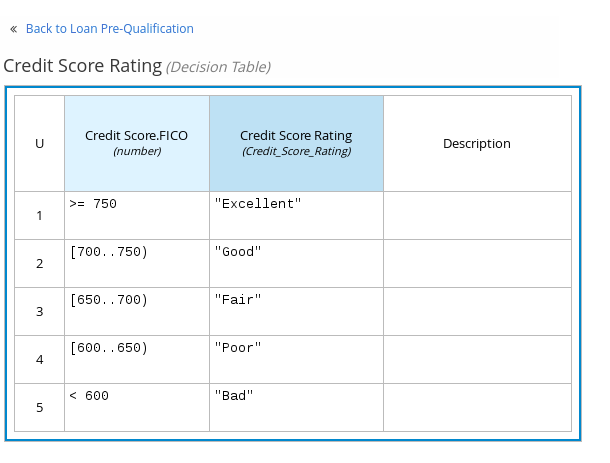 Figure 107. Decision node decision table for credit score rating
Figure 107. Decision node decision table for credit score rating -
After you define all rules, click the upper-left corner of the decision table to define the rule Hit Policy and Builtin Aggregator (for COLLECT hit policy only).
The hit policy determines how to reach an outcome when multiple rules in a decision table match the provided input values. The built-in aggregator determines how to aggregate rule values when you use the COLLECT hit policy.
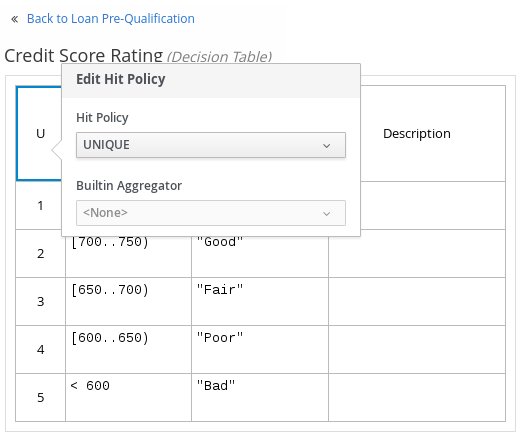 Figure 108. Defining the decision table hit policy
Figure 108. Defining the decision table hit policyThe following example is a more complex decision table that determines applicant qualification for a loan as the concluding decision node in the same loan prequalification decision model:
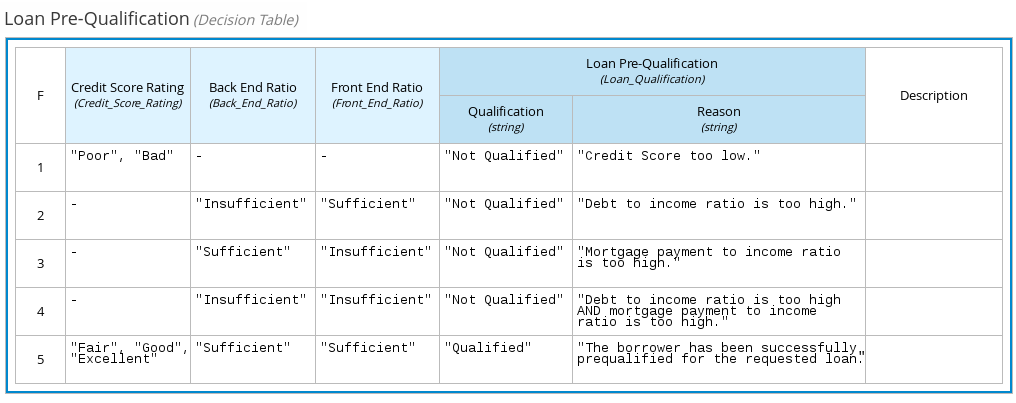 Figure 109. Decision table for loan prequalification
Figure 109. Decision table for loan prequalification
For boxed expression types other than decision tables, you follow these guidelines similarly to navigate the boxed expression tables and define variables and parameters for decision logic, but according to the requirements of the boxed expression type. Some boxed expressions, such as boxed literal expressions, can be single-column tables, while other boxed expressions, such as function, context, and invocation expressions, can be multi-column tables with nested boxed expressions of other types.
For example, the following boxed context expression defines the parameters that determine whether a loan applicant can meet minimum mortgage payments based on principal, interest, taxes, and insurance (PITI), represented as a front-end ratio calculation with a sub-context expression:
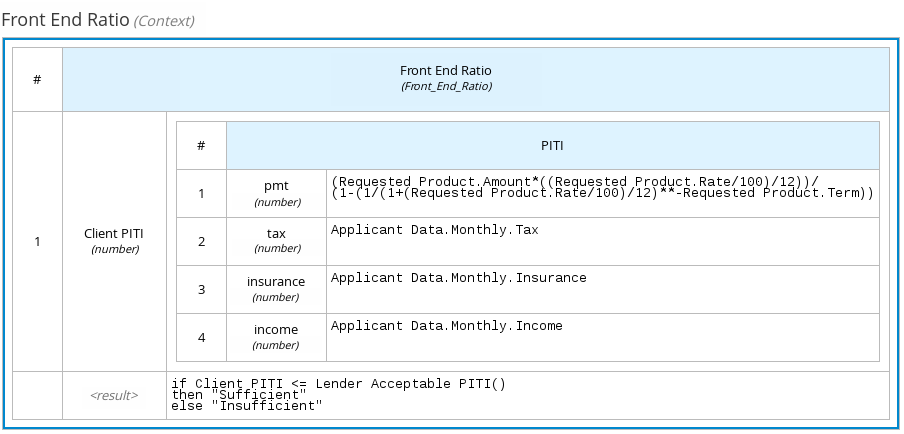
The following boxed function expression determines a monthly mortgage installment as a business knowledge model in a lending decision, with the function value defined as a nested context expression:
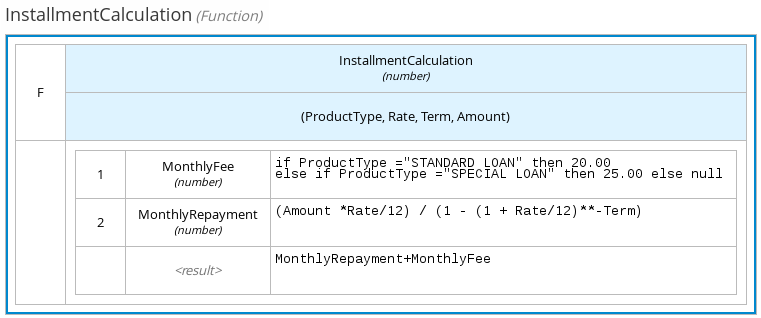
For more information and examples of each boxed expression type, see [con-dmn-boxed-expressions_dmn-models].
5.3.2. Creating custom data types for DMN boxed expressions in the Kogito DMN modeler
In DMN boxed expressions in the Kogito DMN modeler, data types determine the structure of the data that you use within an associated table, column, or field in the boxed expression. You can use default DMN data types (such as String, Number, Boolean) or you can create custom data types to specify additional fields and constraints that you want to implement for the boxed expression values.
Custom data types that you create for a boxed expression can be simple or structured:
-
Simple data types have only a name and a type assignment. Example:
Age (number). -
Structured data types contain multiple fields associated with a parent data type. Example: A single type
Personcontaining the fieldsName (string),Age (number),Email (string).
-
A DMN file is created or imported in your Kogito project in VSCode.
-
In your VSCode IDE, open the DMN file to view the decision requirements diagram (DRD) in the Kogito DMN modeler.
If the DRD does not open in the Kogito DMN modeler, ensure that you have installed and enabled the Kogito Bundle VSCode extension.
If the Kogito DMN modeler opens only the XML source of the DMN file and displays an error message, review the reported errors and the DMN model file to ensure that all DMN elements are correctly defined.
-
In the DMN modeler canvas, select a decision node or business knowledge model for which you want to define the data types and click the Edit icon to open the DMN boxed expression editor.
-
If the boxed expression is for a decision node that is not yet defined, click the undefined table to select the type of boxed expression you want to use, such as a boxed literal expression, boxed context expression, decision table, or other DMN boxed expression.
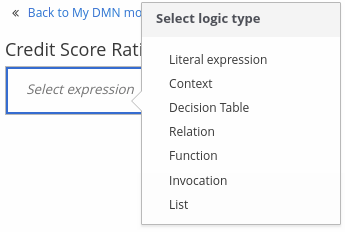 Figure 112. Selecting the logic type for a decision node
Figure 112. Selecting the logic type for a decision node -
Click the cell for the table header, column header, or parameter field (depending on the boxed expression type) for which you want to define the data type and click Manage to go to the Data Types page where you can create a custom data type.
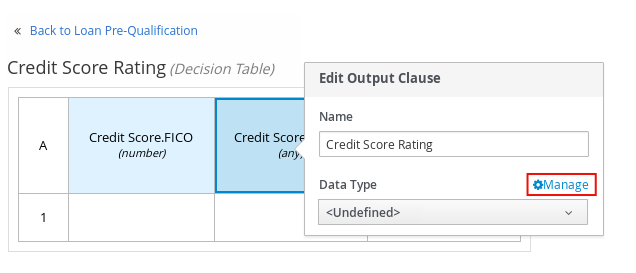 Figure 113. Managing data types for a column header value
Figure 113. Managing data types for a column header valueYou can also set and manage custom data types for a specified decision node or business knowledge model node by selecting the Properties icon in the upper-right corner of the DMN modeler:
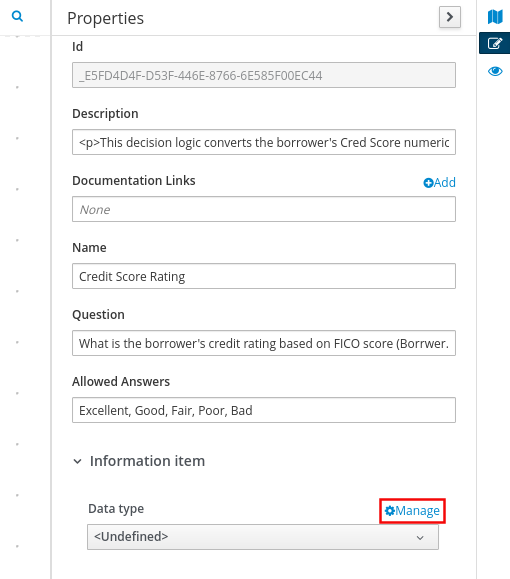 Figure 114. Managing data types in decision requirements diagram (DRD) properties
Figure 114. Managing data types in decision requirements diagram (DRD) propertiesThe data type that you define for a specified cell in a boxed expression determines the structure of the data that you use within that associated table, column, or field in the boxed expression.
In this example, an output column Credit Score Rating for a DMN decision table defines a set of custom credit score ratings based on an applicant’s credit score.
-
On the Data Types page, click New Data Type to add a new data type.
For this example, click New Data Type and create a Credit_Score_Rating data type as a
string: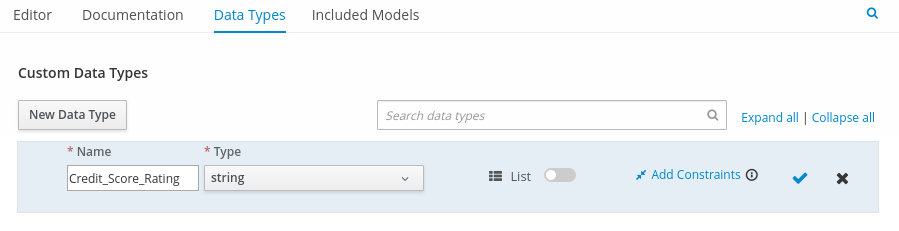 Figure 115. Adding a new data type
Figure 115. Adding a new data typeIf the data type requires a list of items, enable the List setting.
-
Click Add Constraints, select Enumeration from the drop-down options, and add the following constraints:
-
"Excellent" -
"Good" -
"Fair" -
"Poor" -
"Bad"
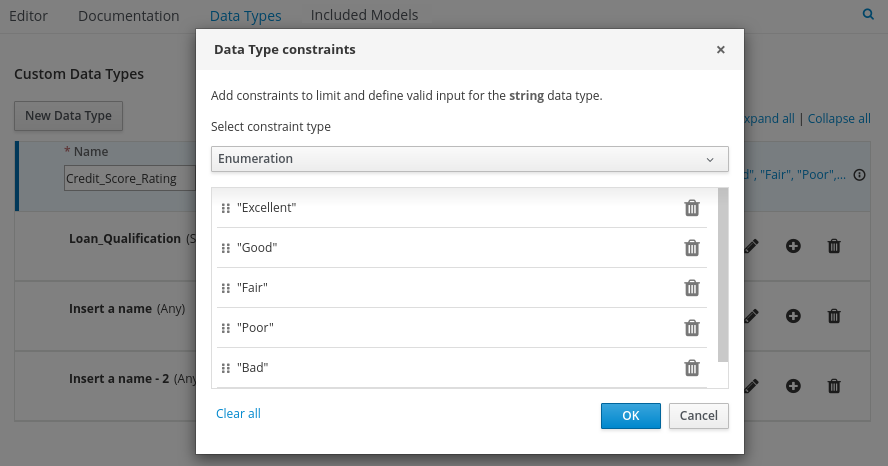 Figure 116. Adding constraints to the new data type
Figure 116. Adding constraints to the new data typeTo change the order of data type constraints, you can click the left end of the constraint row and drag the row as needed:
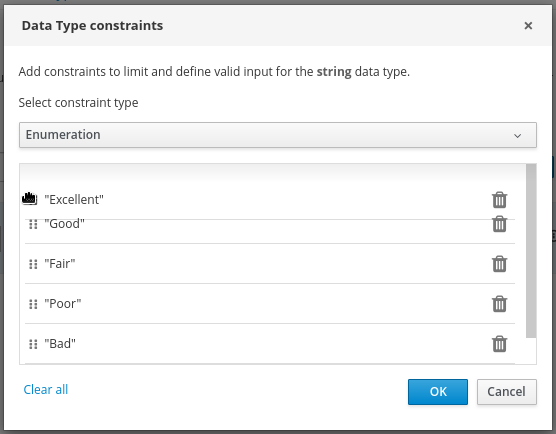 Figure 117. Dragging constraints to change constraint order
Figure 117. Dragging constraints to change constraint orderFor information about constraint types and syntax requirements for the specified data type, see the Decision Model and Notation specification.
-
-
Click OK to save the constraints and click the check mark to the right of the data type to save the data type.
-
Return to the Credit Score Rating decision table, click the Credit Score Rating column header, set the data type to this new custom data type, and define the rule values for that column with the rating constraints that you specified.
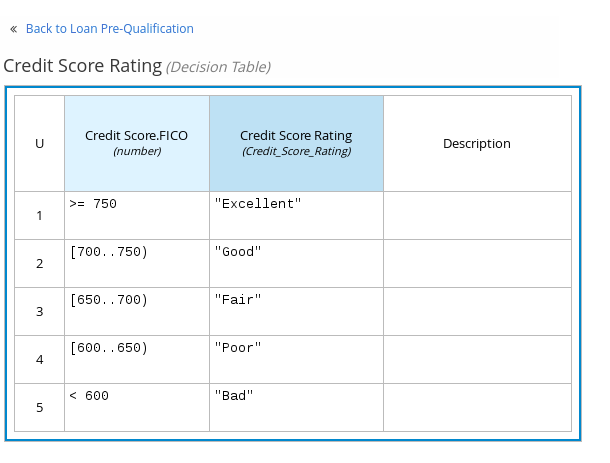 Figure 118. Decision table for credit score rating
Figure 118. Decision table for credit score ratingIn the DMN decision model for this scenario, the Credit Score Rating decision flows into the following Loan Prequalification decision that also requires custom data types:
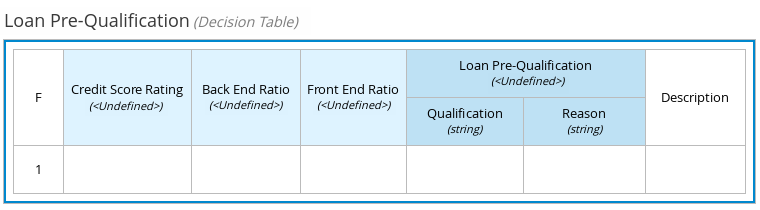 Figure 119. Decision table for loan prequalification
Figure 119. Decision table for loan prequalification -
Continuing with this example, return to the Data Types window, click New Data Type, and create a Loan_Qualification data type as a
Structurewith no constraints.When you save the new structured data type, the first sub-field appears so that you can begin defining nested data fields in this parent data type. You can use these sub-fields in association with the parent structured data type in boxed expressions, such as nested column headers in decision tables or nested table parameters in context or function expressions.
For additional sub-fields, select the addition icon next to the Loan_Qualification data type:
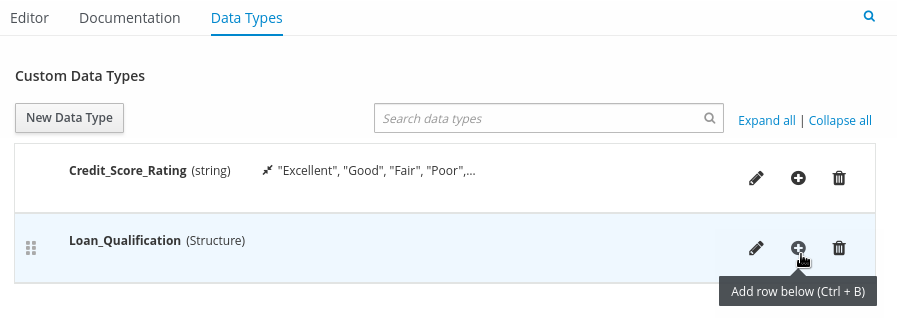 Figure 120. Adding a new structured data type with nested fields
Figure 120. Adding a new structured data type with nested fields -
For this example, under the structured Loan_Qualification data type, add a Qualification field with
"Qualified"and"Not Qualified"enumeration constraints, and a Reason field with no constraints. Add also a simple Back_End_Ratio and a Front_End_Ratio data type, both with"Sufficient"and"Insufficient"enumeration constraints.Click the check mark to the right of each data type that you create to save your changes.
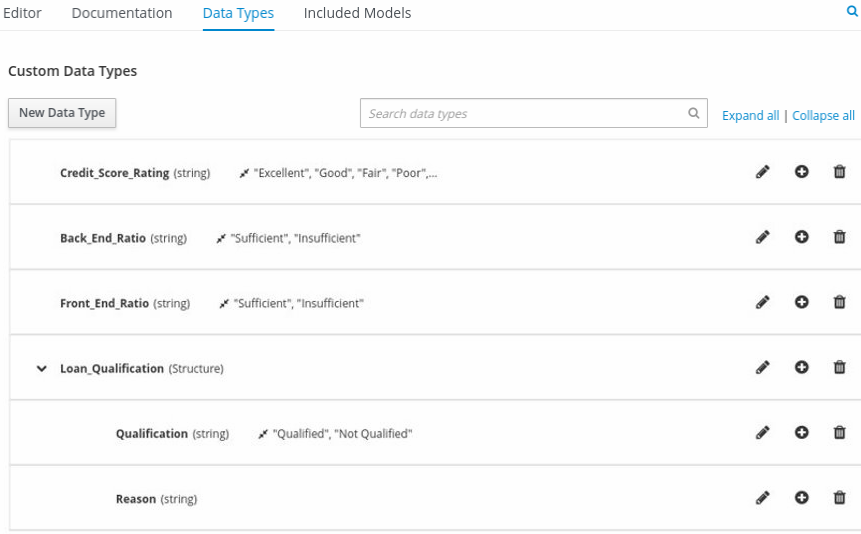 Figure 121. Adding nested data types with constraints
Figure 121. Adding nested data types with constraintsTo change the order or nesting of data types, you can click the left end of the data type row and drag the row as needed:
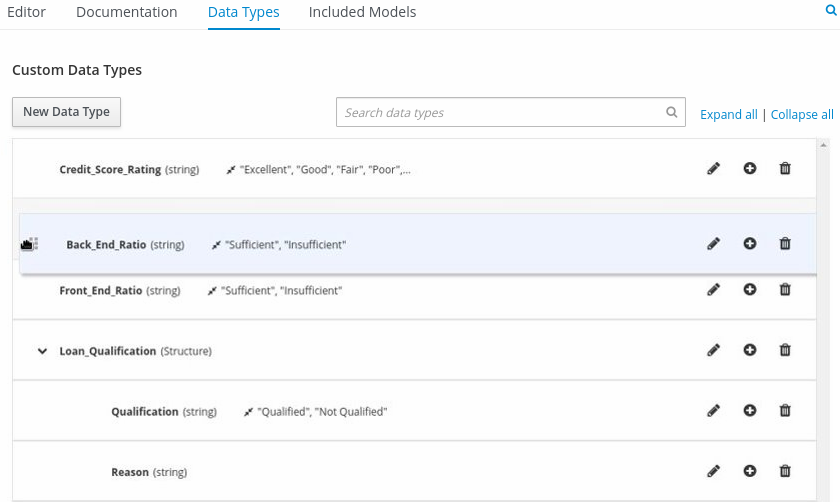 Figure 122. Dragging data types to change data type order or nesting
Figure 122. Dragging data types to change data type order or nesting -
Return to the decision table and, for each column, click the column header cell, set the data type to the new corresponding custom data type, and define the rule values as needed for the column with the constraints that you specified, if applicable.
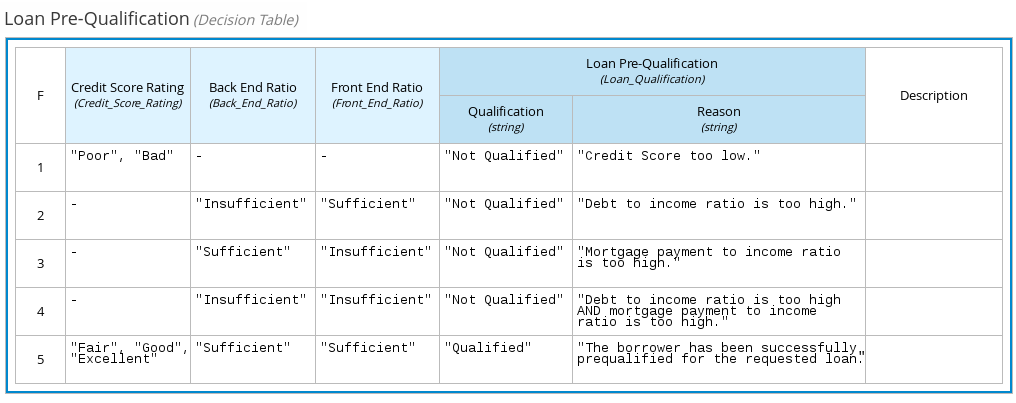 Figure 123. Decision table for loan prequalification
Figure 123. Decision table for loan prequalification
For boxed expression types other than decision tables, you follow these guidelines similarly to navigate the boxed expression tables and define custom data types as needed.
For example, the following boxed function expression uses custom tCandidate and tProfile structured data types to associate data for online dating compatibility:
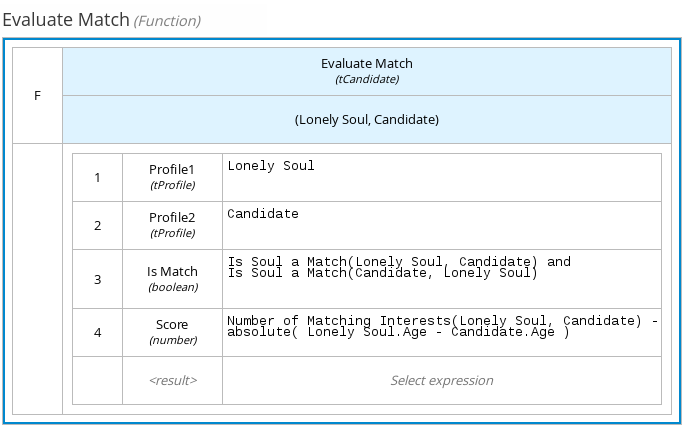
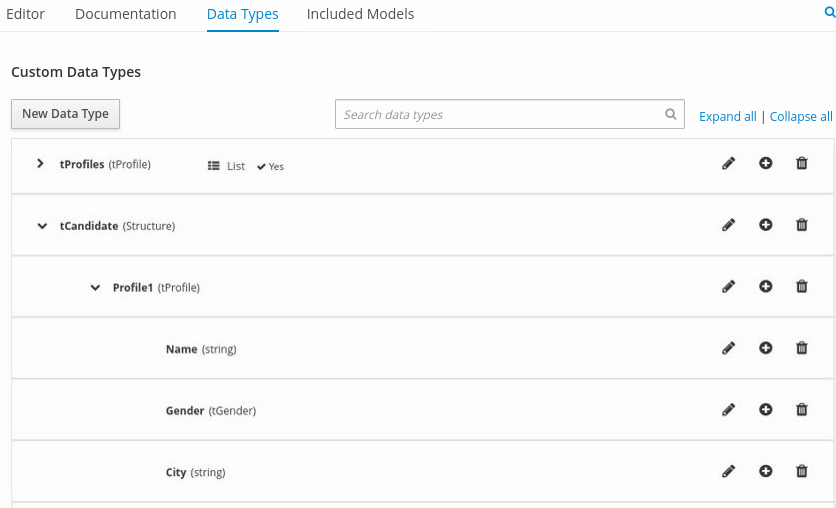
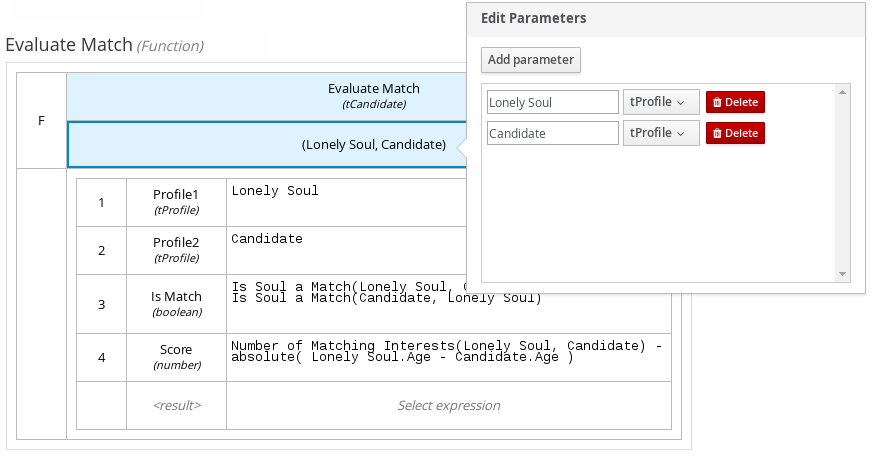
5.3.3. Included models in DMN files in the Kogito VSCode DMN modeler
In the Kogito DMN modeler in VSCode, you can use the Included Models tab to include other DMN models and Predictive Model Markup Language (PMML) models from your project in a specified DMN file. When you include a DMN model within another DMN file, you can use all of the nodes and logic from both models in the same decision requirements diagram (DRD). When you include a PMML model within a DMN file, you can invoke that PMML model as a boxed function expression for a DMN decision node or business knowledge model node.
You cannot include DMN or PMML models from different directories within your Kogito project or from other Kogito projects.
| Included models are supported in the Kogito DMN modeler in VSCode only. In other Kogito modeling tools, such as the Business Modeler desktop application or Business Modeler online viewer, the Kogito DMN modeler does not support DMN or PMML included models. |
5.3.3.1. Including other DMN models within a DMN file in the Kogito VSCode DMN modeler
In the Kogito DMN modeler in VSCode, you can include other DMN models from the same directory of your Kogito project in a specified DMN file. When you include a DMN model within another DMN file, you can use all of the nodes and logic from both models in the same decision requirements diagram (DRD), but you cannot edit the nodes from the included model. To edit nodes from included models, you must update the source file for the included model directly. If you update the source file for an included DMN model, open the DMN file where the DMN model is included (or close and re-open) to verify the changes.
You cannot include DMN models from different directories within your Kogito project or from other Kogito projects.
-
The DMN models are created or imported (as
.dmnfiles) in the same directory of your Kogito project as the DMN file in which you want to include the models, such as insrc/main/resources.
-
In your VSCode IDE, open the DMN file to view the decision requirements diagram (DRD) in the Kogito DMN modeler.
If the DRD does not open in the Kogito DMN modeler, ensure that you have installed and enabled the Kogito Bundle VSCode extension.
If the Kogito DMN modeler opens only the XML source of the DMN file and displays an error message, review the reported errors and the DMN model file to ensure that all DMN elements are correctly defined.
-
In the DMN modeler, click the Included Models tab.
-
Click Include Model, select a DMN model from your directory in the Models list, enter a unique name for the included model, and click Include:
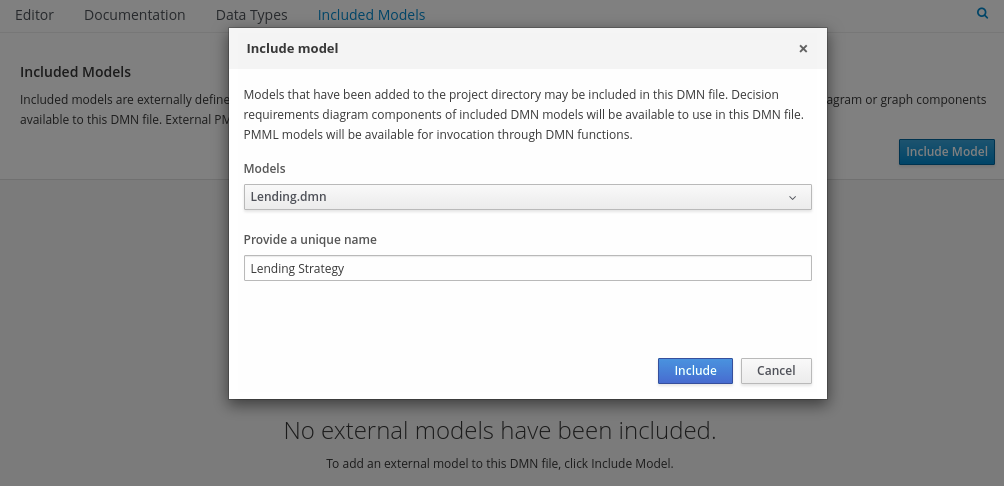 Figure 127. Including a DMN model
Figure 127. Including a DMN modelThe DMN model is added to this DMN file, and all DRD nodes from the included model are listed under Decision Components in the Decision Navigator view:
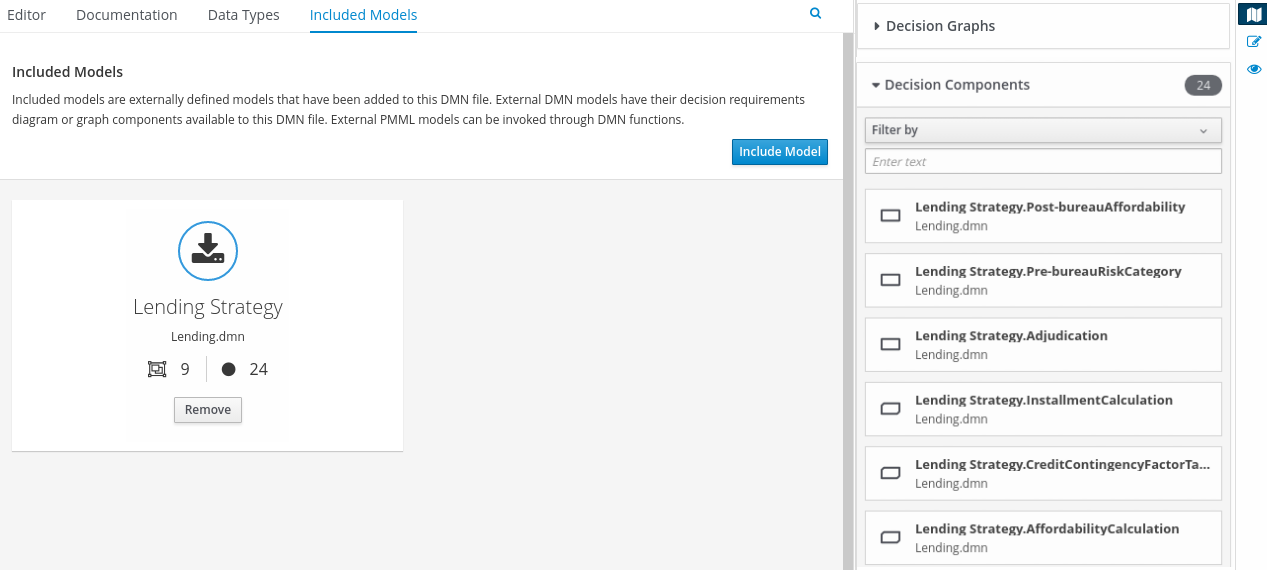 Figure 128. DMN file with decision components from the included DMN model
Figure 128. DMN file with decision components from the included DMN modelAll data types from the included model are also listed in read-only mode in the Data Types tab for the DMN file:
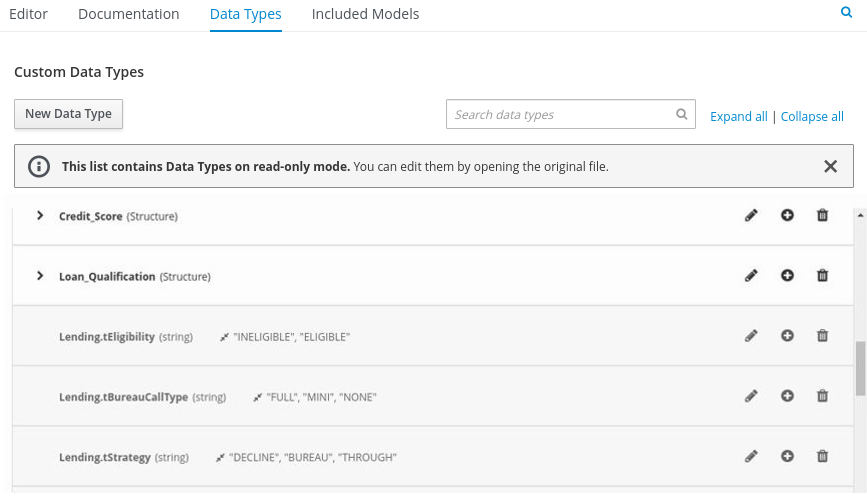 Figure 129. DMN file with data types from the included DMN model
Figure 129. DMN file with data types from the included DMN model -
In the Editor tab of the DMN modeler, click and drag the included DRD components onto the canvas to begin implementing them in your DRD:
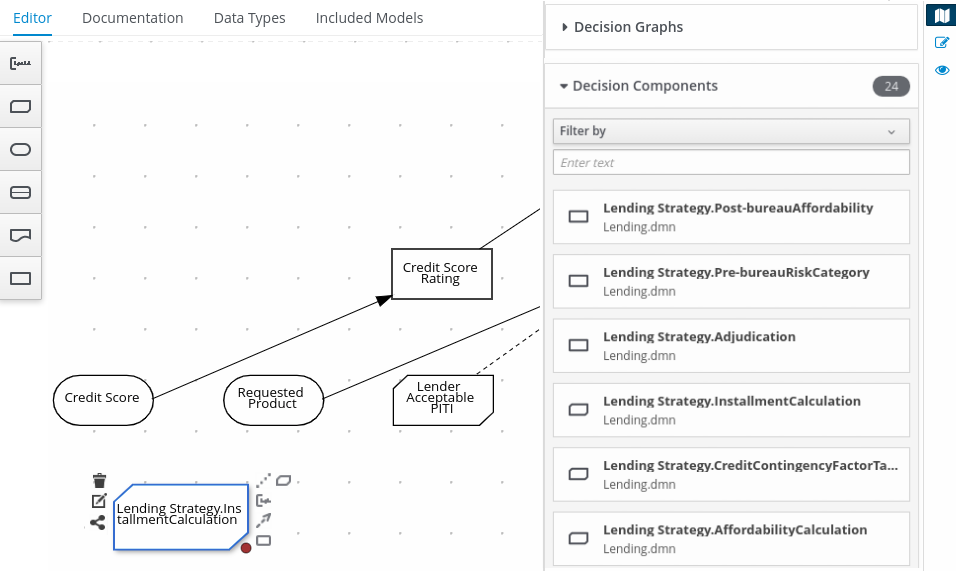 Figure 130. Adding DRD components from the included DMN model
Figure 130. Adding DRD components from the included DMN modelTo edit DRD nodes or data types from included models, you must update the source file for the included model directly. If you update the source file for an included DMN model, open the DMN file where the DMN model is included (or close and re-open) to verify the changes.
To edit the included model name or to remove the included model from the DMN file, use the Included Models tab in the DMN modeler.
When you remove an included model, any nodes from that included model that are currently used in the DRD are also removed.
5.3.3.2. Including PMML models within a DMN file in the Kogito VSCode DMN modeler
In the Kogito DMN modeler in VSCode, you can include Predictive Model Markup Language (PMML) models from your project in a specified DMN file. When you include a PMML model within a DMN file, you can invoke that PMML model as a boxed function expression for a DMN decision node or business knowledge model node. If you update the source file for an included PMML model, you must remove and re-include the PMML model in the DMN file to apply the source changes.
You cannot include PMML models from different directories within your Kogito project or from other Kogito projects.
-
The PMML models are created or imported (as
.pmmlfiles) in the same directory of your Kogito project as the DMN file in which you want to include the models, such as insrc/main/resources.
-
In your VSCode IDE, open the DMN file to view the decision requirements diagram (DRD) in the Kogito DMN modeler.
If the DRD does not open in the Kogito DMN modeler, ensure that you have installed and enabled the Kogito Bundle VSCode extension.
If the Kogito DMN modeler opens only the XML source of the DMN file and displays an error message, review the reported errors and the DMN model file to ensure that all DMN elements are correctly defined.
-
In the DMN modeler, click the Included Models tab.
-
Click Include Model, select a PMML model from your directory in the Models list, enter a unique name for the included model, and click Include:
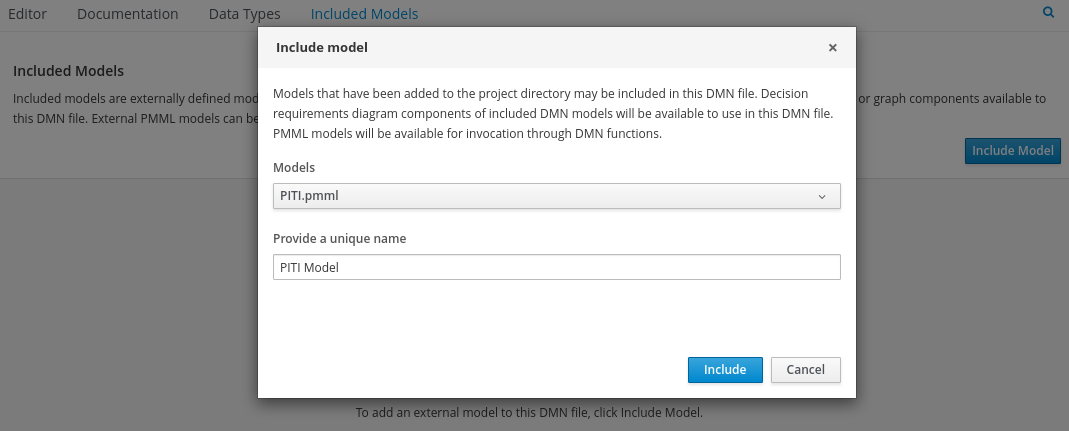 Figure 131. Including a PMML model
Figure 131. Including a PMML modelThe PMML model is added to this DMN file:
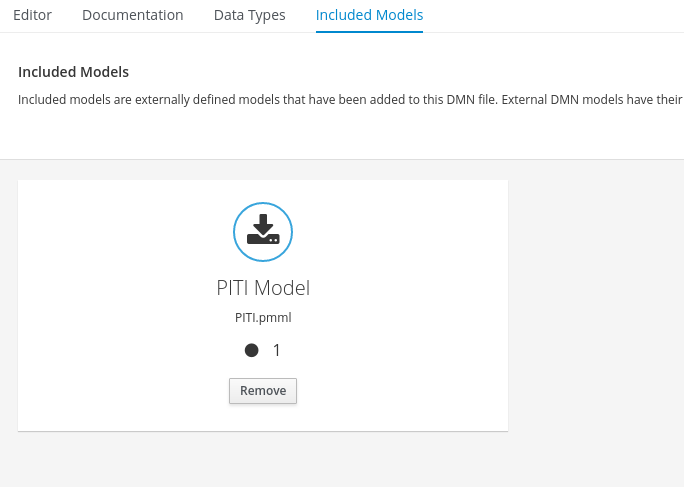 Figure 132. DMN file with included PMML model
Figure 132. DMN file with included PMML model -
In the Editor tab of the DMN modeler, select or create the decision node or business knowledge model node in which you want to invoke the PMML model and click the Edit icon to open the DMN boxed expression editor:
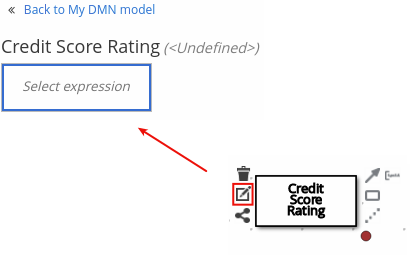 Figure 133. Opening a new decision node boxed expression
Figure 133. Opening a new decision node boxed expression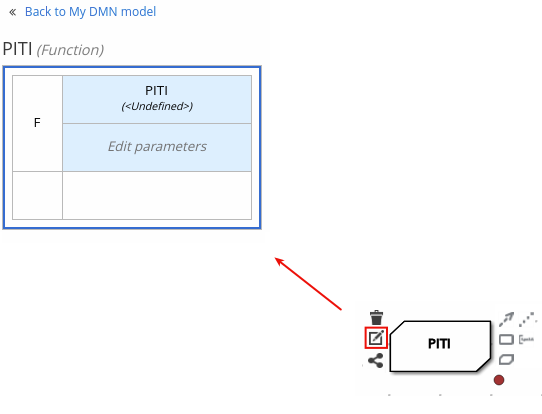 Figure 134. Opening a new business knowledge model boxed expression
Figure 134. Opening a new business knowledge model boxed expression -
Set the expression type to Function (default for business knowledge model nodes), click the upper-left function cell, and select PMML.
-
In the document and model rows in the table, double-click the undefined cells to specify the included PMML document and the relevant PMML model within that document:
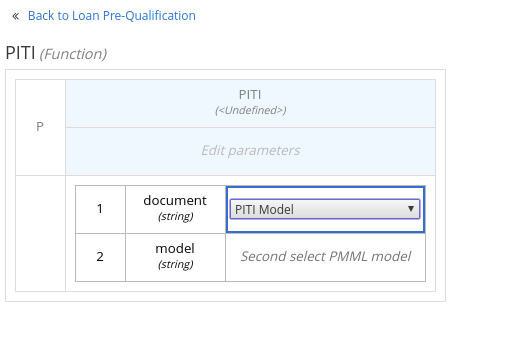 Figure 135. Adding a PMML model in a DMN business knowledge model
Figure 135. Adding a PMML model in a DMN business knowledge model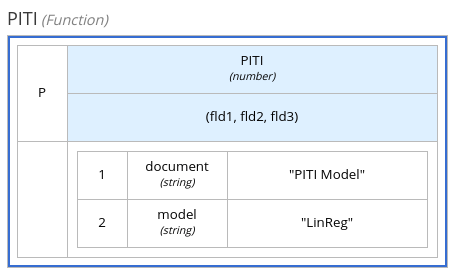 Figure 136. Example PMML definition in a DMN business knowledge model
Figure 136. Example PMML definition in a DMN business knowledge modelIf you update the source file for an included PMML model, you must remove and re-include the PMML model in the DMN file to apply the source changes.
To edit the included model name or to remove the included model from the DMN file, use the Included Models tab in the DMN modeler.
5.3.4. Creating DMN models with multiple diagrams in the Kogito DMN modeler
For complex DMN models, you can use the Kogito DMN modeler in VSCode to design multiple DMN decision requirements diagrams (DRDs) that represent parts of the overall decision requirements graph (DRG) for the DMN decision model. In simple cases, you can use a single DRD to represent all of the overall DRG for the decision model, but in complex cases, a single DRD can become large and difficult to follow. Therefore, to better organize DMN decision models with many decision requirements, you can divide the model into smaller nested DRDs that constitute the larger central DRD representation of the overall DRG.
-
You understand how to design DRDs in the Kogito DMN modeler. For information about creating DRDs, see Creating and editing DMN models in the Kogito DMN modeler.
-
In your VSCode IDE, create or import a DMN file in the relevant folder of your Kogito project, typically in
src/main/resources.For a new DMN file, you can also enter dmn.newin a web browser to design your decision model in the Kogito online DMN modeler. When you finish creating your decision model, you can click Download in the online modeler page to import your DMN file into your Kogito project. -
Open the new or imported DMN file to view the DRD in the Kogito DMN modeler, and begin designing or modifying the DRD using the DMN nodes in the left toolbar.
If the DRD does not open in the Kogito DMN modeler, ensure that you have installed and enabled the Kogito Bundle VSCode extension.
If the Kogito DMN modeler opens only the XML source of the DMN file and displays an error message, review the reported errors and the DMN model file to ensure that all DMN elements are correctly defined.
-
For any DMN nodes that you want to define in a separate nested DRD, select the node, click the DRD Actions icon, and select from the available options.
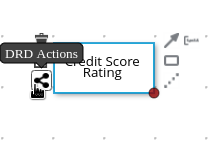 Figure 137. DRD actions icon for subdividing a DRD
Figure 137. DRD actions icon for subdividing a DRDThe following options are available:
-
Create: Use this option to create a nested DRD where you can separately define the DMN components and diagram for the selected node.
-
Add to: If you already created a nested DRD, use this option to add the selected node to an existing DRD.
-
Remove: If the node that you selected is already within a nested DRD, use this option to remove the node from that nested DRD.
After you create a nested DRD within your DMN decision model, the new DRD opens in a separate DRD canvas and the available DRD and components are listed in the Decision Navigator right menu. You can use the Decision Navigator menu to rename or remove a nested DRD.
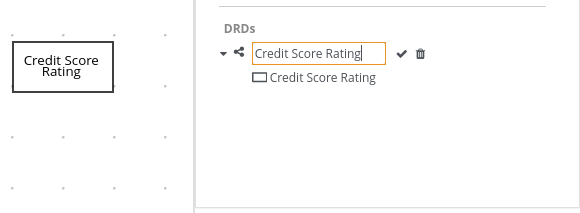 Figure 138. Rename new nested DRD in the Decision Navigator menu
Figure 138. Rename new nested DRD in the Decision Navigator menu -
-
In the separate canvas for the new nested DRD, design the flow and logic for all required components in this portion of the DMN model, as usual.
-
Continue adding and defining any other nested DRDs for your decision model and save the completed DMN file.
For example, the following DRD for a loan prequalification decision model contains all DMN components for the model without any nested DRDs. This example relies on the single DRD for all components and logic, resulting in a large and complex diagram.
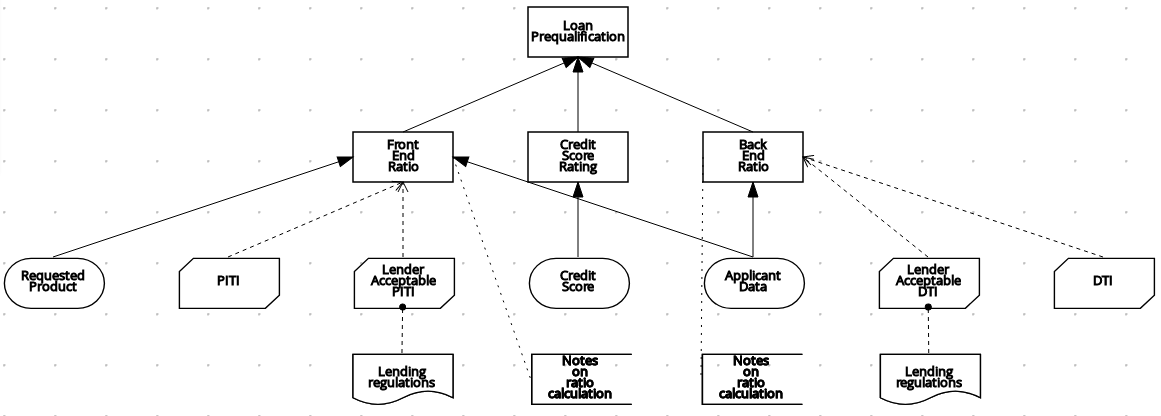 Figure 139. Single DRD for loan prequalification
Figure 139. Single DRD for loan prequalificationAlternatively, by following the steps in this procedure, you can divide this example DRD into multiple nested DRDs to better organize the decision requirements, as shown in the following example:
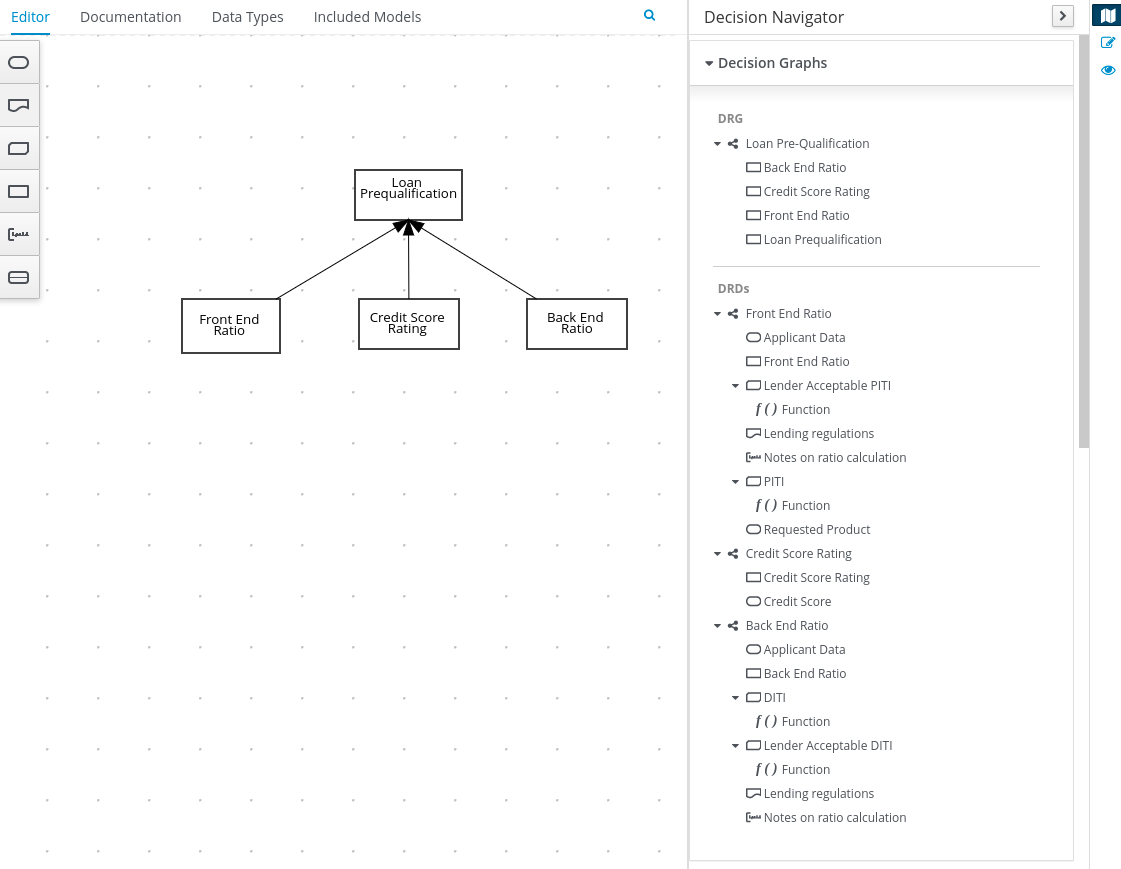 Figure 140. Multiple nested DRDs for loan prequalification
Figure 140. Multiple nested DRDs for loan prequalification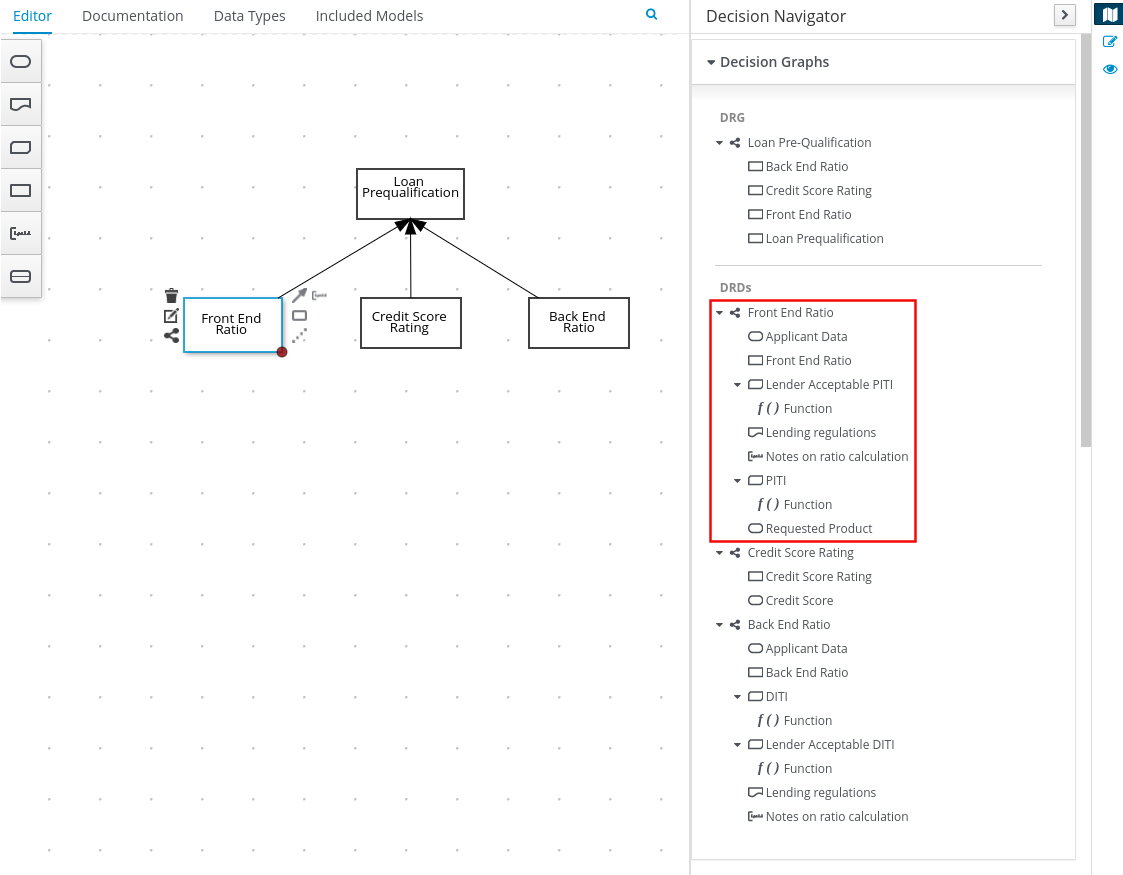 Figure 141. Overview of front end ratio DRD
Figure 141. Overview of front end ratio DRD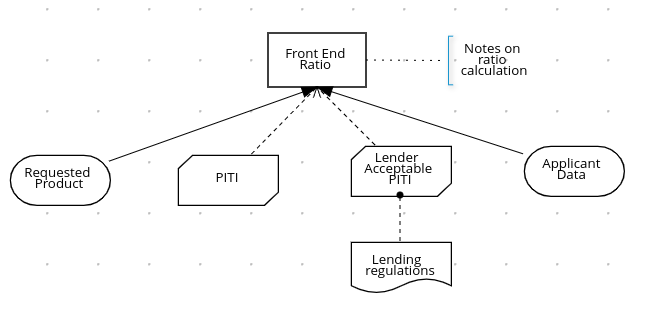 Figure 142. DRD for front end ratio
Figure 142. DRD for front end ratio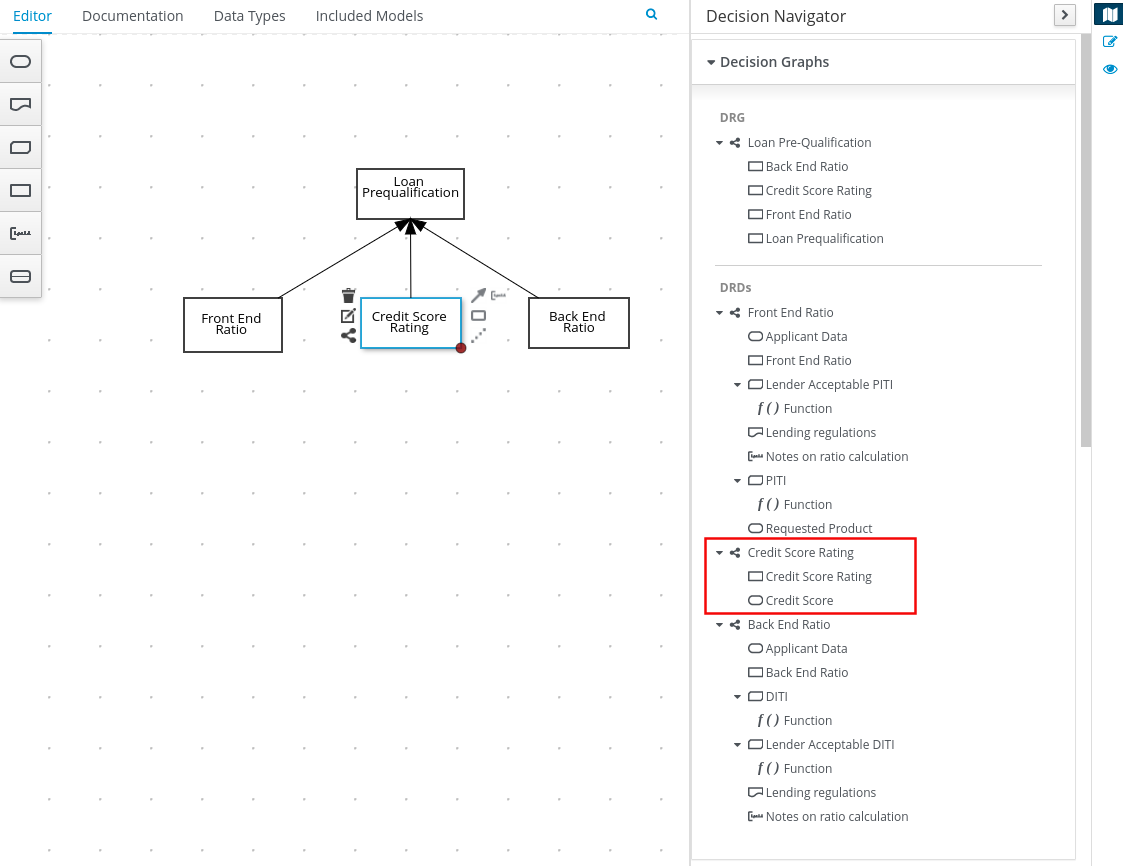 Figure 143. Overview of credit score rating DRD
Figure 143. Overview of credit score rating DRD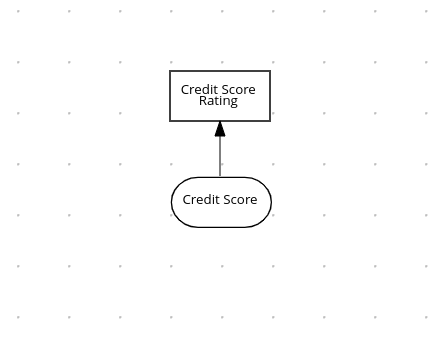 Figure 144. DRD for credit score rating
Figure 144. DRD for credit score rating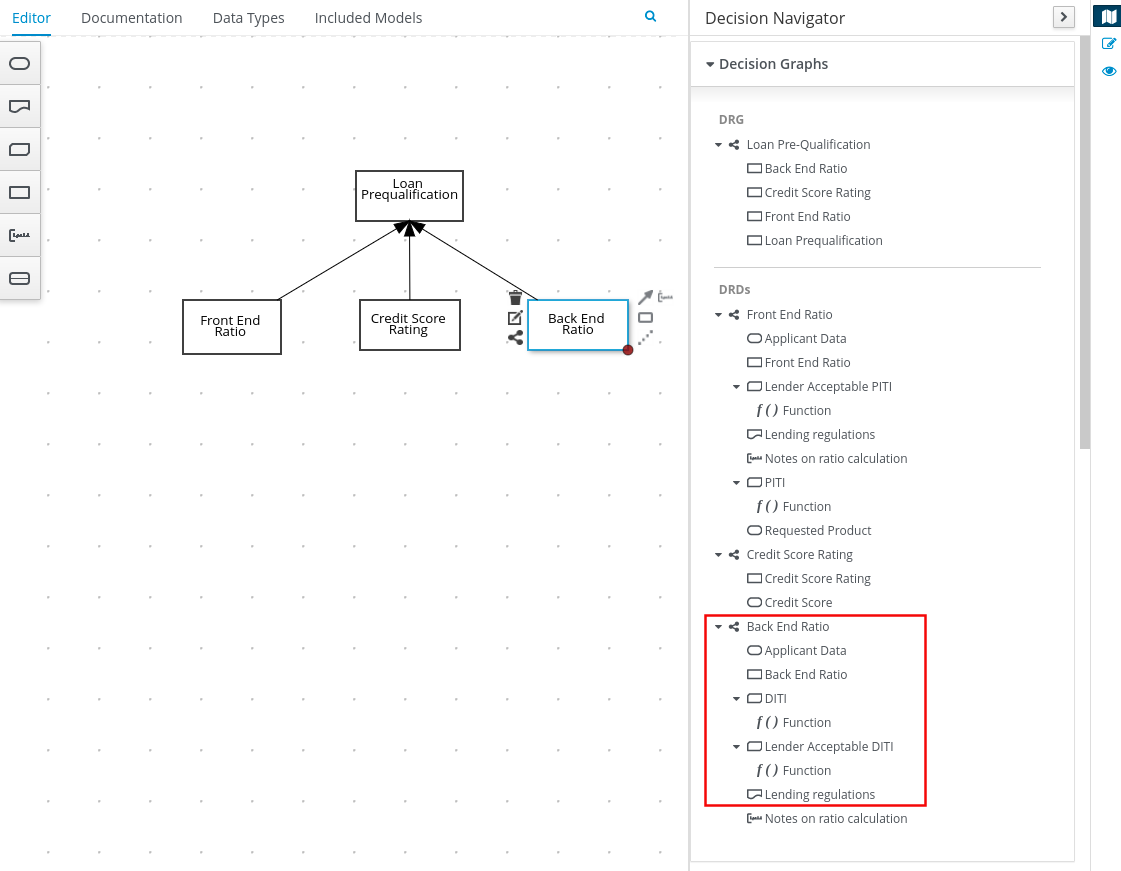 Figure 145. Overview of back end ratio DRD
Figure 145. Overview of back end ratio DRD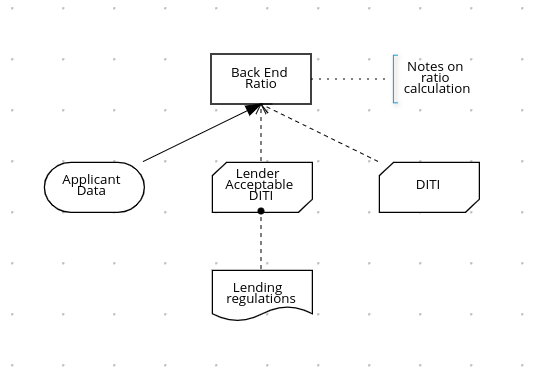 Figure 146. DRD for back end ratio
Figure 146. DRD for back end ratio
5.3.5. DMN model documentation in the Kogito DMN modeler
In the Kogito DMN modeler, you can use the Documentation tab to generate a report of your DMN model. The DMN model report contains all decision requirements diagrams (DRDs), data types, and boxed expressions in your DMN model. You can use this report to share your DMN model details or as part of your internal reporting workflow.
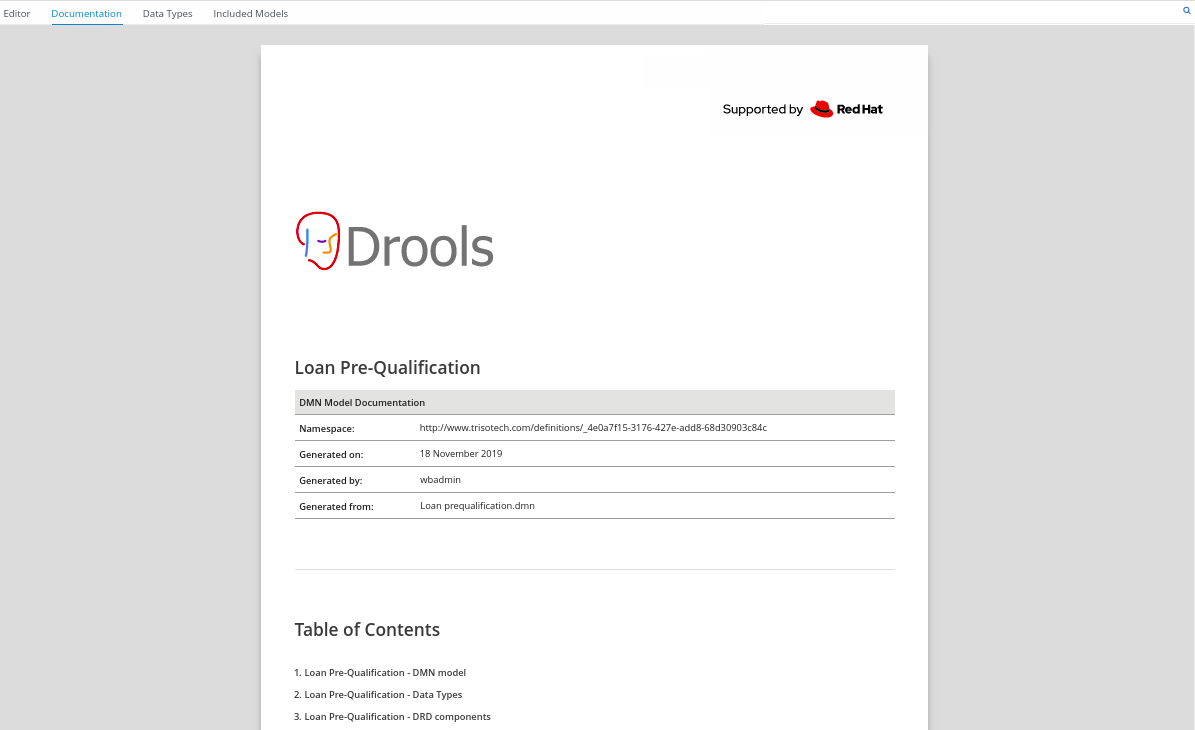
5.3.6. Kogito DMN modeler navigation and properties
The Kogito DMN modeler provides the following additional features to help you navigate through the components and properties of decision requirements diagrams (DRDs).
- DMN decision and diagram views
-
In the upper-right corner of the DMN modeler, select the Decision Navigator view to navigate between the decision components, graphs, and boxed expressions of a selected DRD:
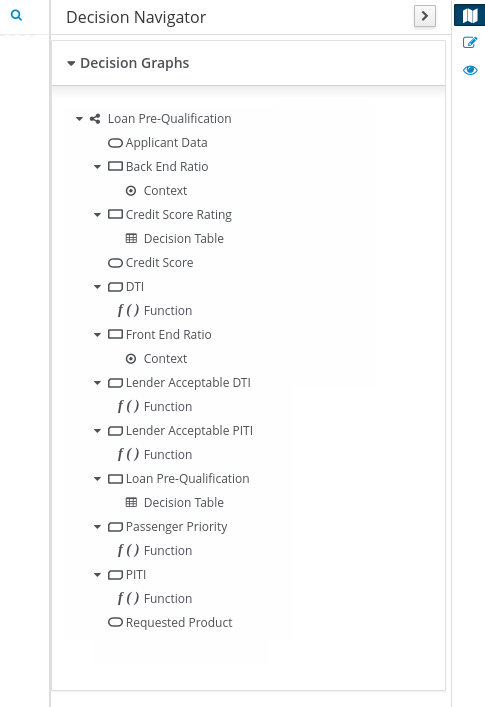 Figure 148. Decision Navigator view
Figure 148. Decision Navigator view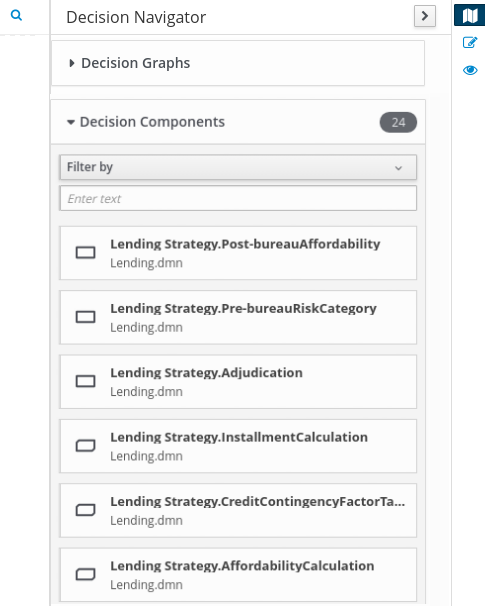
The DRD components from any DMN models included in the DMN file (in the Included Models tab) are also listed in the Decision Components panel for the DMN file. In the upper-right corner of the DMN modeler, select the Preview icon to view an elevated preview of the DRD:
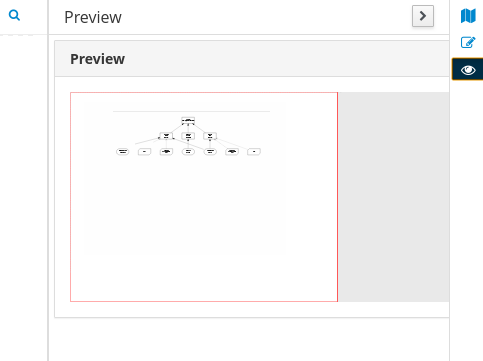 Figure 149. Diagram preview
Figure 149. Diagram preview - DRD properties and design
-
In the upper-right corner of the DMN modeler, select the Properties icon to modify the identifying information, data types, and appearance of a selected DRD, DRD node, or boxed expression cell:
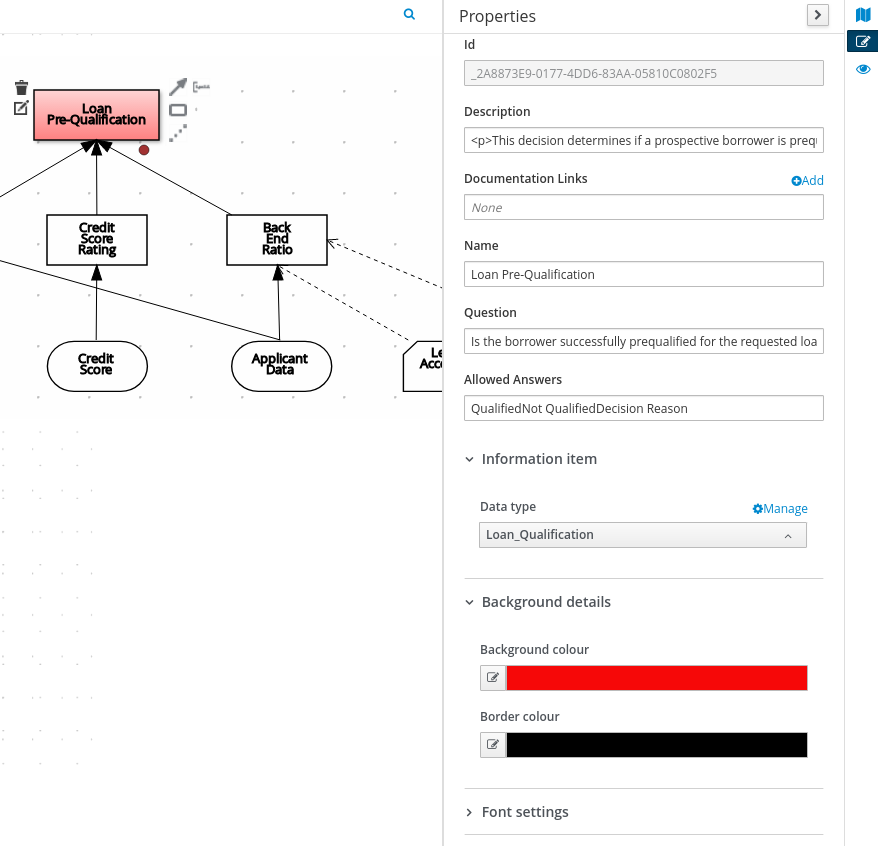 Figure 150. DRD node properties
Figure 150. DRD node propertiesTo view the properties of the entire DRD, click the DRD canvas background instead of a specific node.
- DRD search
-
In the upper-right corner of the DMN modeler, use the search bar to search for text that appears in your DRD. The search feature is especially helpful in complex DRDs with many nodes:
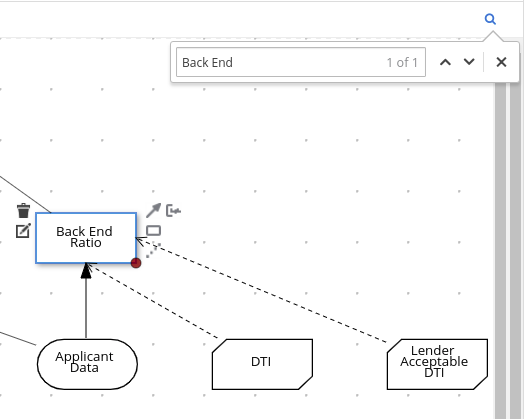 Figure 151. DRD search
Figure 151. DRD search
5.4. Kogito service execution
After you design your Kogito service, you can build and run your application and then send REST API requests to the application to execute your services. The exact REST API requests that you can use depend on how you set up the application.
For example, consider a Kogito service that is set up to generate a /persons REST API endpoint and determines whether a specified customer is an adult or is underage. In this example, you can send the following POST request using a REST client or curl utility to add an adult and execute the service:
{
"person": {
"name": "John Quark",
"age": 20
}
}curl -X POST http://localhost:8080/persons -H 'content-type: application/json' -H 'accept: application/json' -d '{"person": {"name":"John Quark", "age": 20}}'{
"id": "3af806dd-8819-4734-a934-728f4c819682",
"person": {
"name": "John Quark",
"age": 20,
"adult": false
},
"isAdult": true
}For information about creating, running, and testing an example application with Kogito services, see Creating and running your first Kogito services.
For information about deploying your Kogito service to OpenShift, see Deploying Kogito services on OpenShift.
5.5. Kogito Audit Investigation Console
The Kogito Audit Investigation Console is a user interface for monitoring and investigating Decision Model and Notation (DMN) model executions in Kogito.
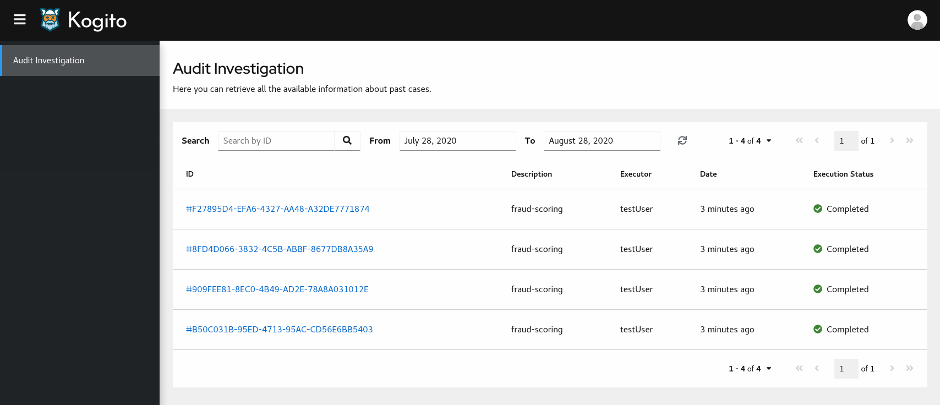
You can use the Audit Investigation Console to browse DMN model executions, verify execution status, retrieve execution details, such as decision outcomes, input data, and model preview, and obtain explanation information about how the processed decisions were made.
The Audit Investigation Console requires your Kogito services to use the following Kogito components:
-
Kogito Trusty Service: Enables the Audit Investigation Console to access stored events related to decision tracing from your Kogito services. The Kogito Trusty Service requires Infinispan persistence and Apache Kafka messaging for your Kogito service. For more information about the Trusty Service, see Kogito Trusty Service and Explainability Service.
-
Kogito Explainability Service: Generates explainability data that is stored in the Kogito Trusty Service. The Audit Investigation Console accesses the explainbility information from tracing-event data for decisions in your Kogito services. The Kogito Explainbility Service requires Apache Kafka messaging for your Kogito service.
-
Kogito Tracing decision add-on: Enables the Kogito service to produce tracing events and publish the events to Apache Kafka. The add-on also exposes the REST endpoint
/predictfor the Kogito Explainbility Service.
5.5.1. Using the Kogito Audit Investigation Console to view DMN model execution details
You can use the Kogito Audit Investigation Console to view DMN model execution details for your Kogito services. You can run the Audit Investigation Console for local Kogito services or add it to your Kogito infrastructure on OpenShift.
-
A Kogito Trusty Service instance and Explainbility Service instance are configured and running for your Kogito service. The Trusty Service enables the Audit Investigation Console to access stored DMN model execution data. The Trusty Service requires Infinispan persistence and Apache Kafka messaging for your Kogito service. For information about the Trusty Service, see Kogito Trusty Service and Explainability Service.
-
The
pom.xmlfile of your Kogito project contains the following dependency for the tracing add-on. This add-on enables the Trusty Service to interact with the decision-tracing data through the CloudEvents messages.Project dependency to enable tracing capability on Quarkus<dependency> <groupId>org.kie.kogito</groupId> <artifactId>tracing-decision-quarkus-addon</artifactId> </dependency>Project dependency to enable tracing capability on SpringBoot<dependency> <groupId>org.kie.kogito</groupId> <artifactId>tracing-decision-springboot-addon</artifactId> </dependency> -
The
application.propertiesfile of your Kogito project contains the following system property for the location where the Kogito service is deployed, such ashttp://localhost:8080. This property enables the Explainability Service to generate the URLs to interact with Kogito and enrich tracing data with explainbility.Application property for REST URLskogito.service.url=http://HOST:PORTIn a Kubernetes or OpenShift environment, if you specified the KOGITO_SERVICE_URLenvironment variable in the relevant container, this application property in your Kogito project is not required for the Explainability Service.
-
Go to the
trusty-uiartifacts page, select the latest release of the Kogito Audit Investigation Console, and download thetrusty-ui-VERSION-runner.jarfile to a local directory. -
In a command terminal, navigate to the directory location of the downloaded
trusty-ui-VERSION-runner.jarfile and enter the following command to run the Audit Investigation Console:Running the Audit Investigation Console$ java -Dquarkus.http.port=9000 -jar trusty-ui-VERSION-runner.jarThe default port for the Audit Investigation Console is 8080, but this example specifies port 9000 to avoid conflicts with the example Kogito service running at port 8080.
In an OpenShift environment, you can use the Kogito command-line interface (CLI) or the OpenShift web console to add the Audit Investigation Console to your Kogito infrastructure.
In the
trusty-uiCLI command, replace the Trusty Service host and port values with the host and port of your running Trusty Service instance. This command includes aKOGITO_TRUSTY_ENDPOINTenvironment variable that injects the specified Trusty Service endpoint into the Audit Investigation Console service container.Adding the Audit Investigation Console to your OpenShift infrastructure using the Kogito CLI$ kogito trusty-ui --env KOGITO_TRUSTY_ENDPOINT=http://trusty:8080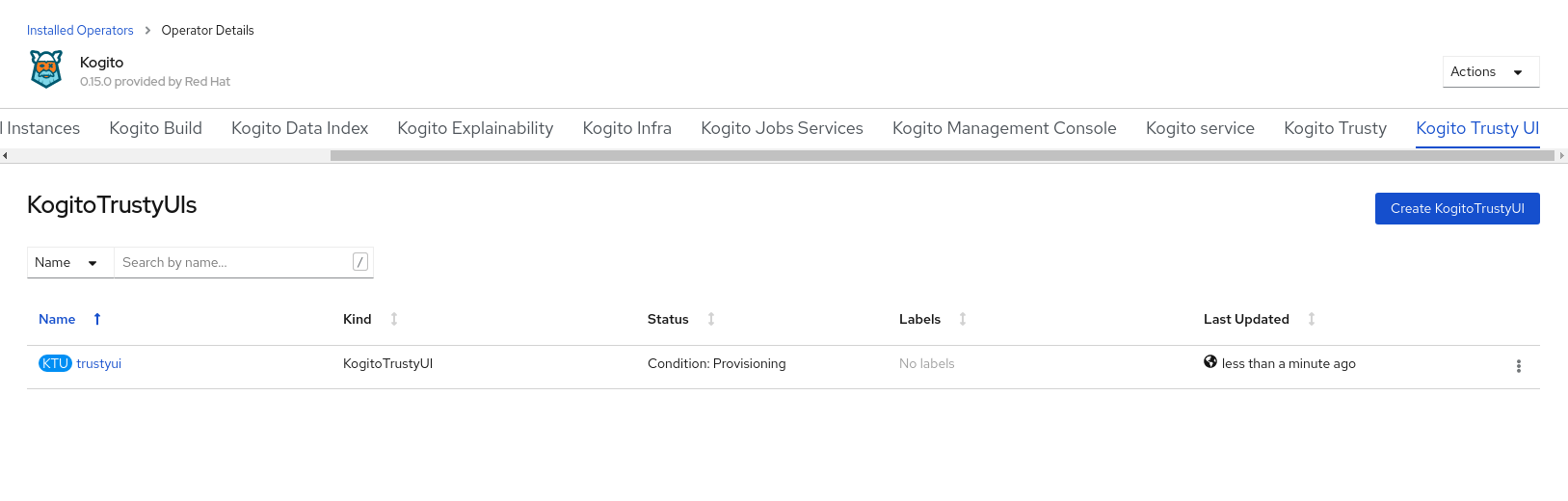 Figure 153. Kogito Audit Investigation Console instance on OpenShift web console
Figure 153. Kogito Audit Investigation Console instance on OpenShift web consoleIf you did not already install the required Trusty Service and Explainability Service, you can likewise use the OpenShift web console to add these instances and try again to add the Audit Investigation Console instance.
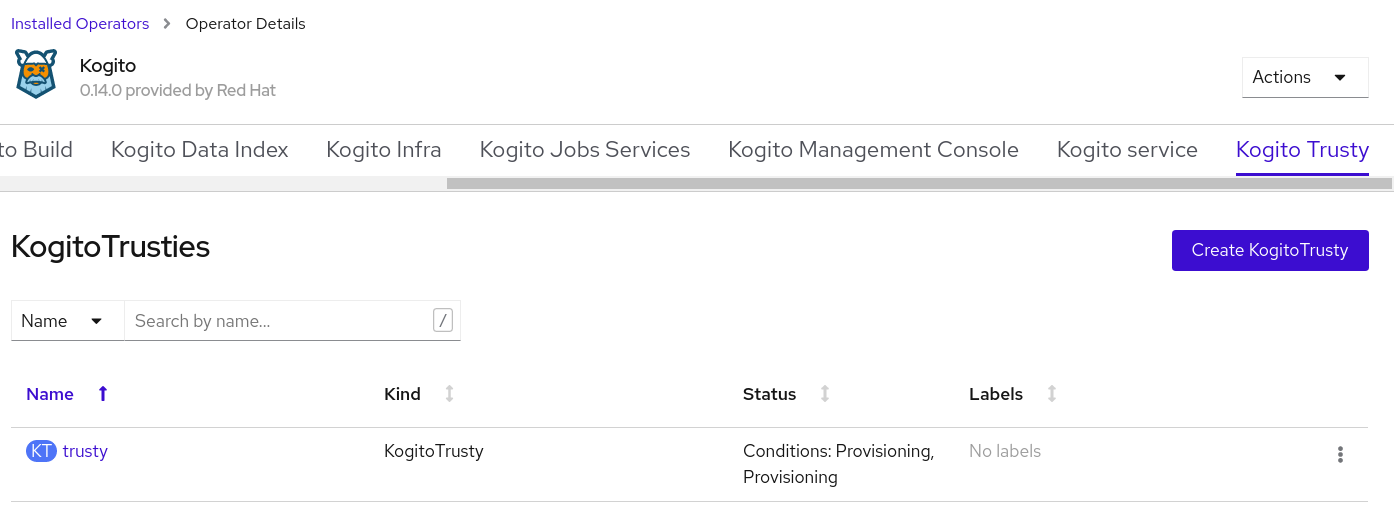 Figure 154. Kogito Trusty Service instance on OpenShift web console
Figure 154. Kogito Trusty Service instance on OpenShift web console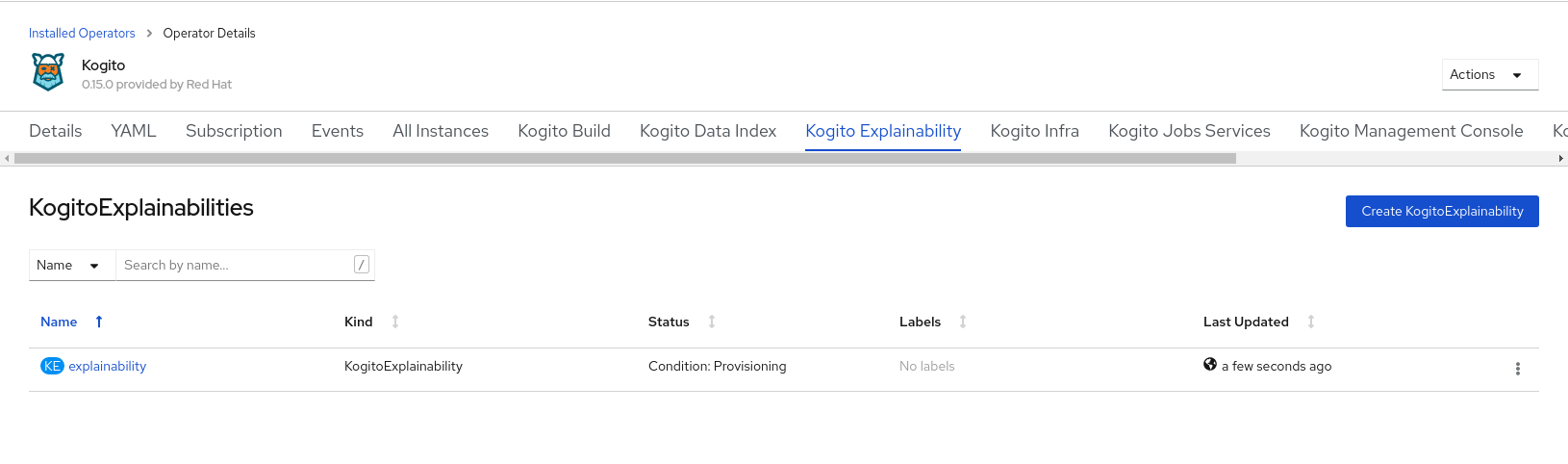 Figure 155. Kogito Explainability Service instance on OpenShift web console
Figure 155. Kogito Explainability Service instance on OpenShift web console -
In a web browser, navigate to
http://localhost:9000to open the Audit Investigation Console. If you modified the configured Trusty UI port, use the modified location.On OpenShift, navigate to the route URL for the Audit Investigation Console instance.
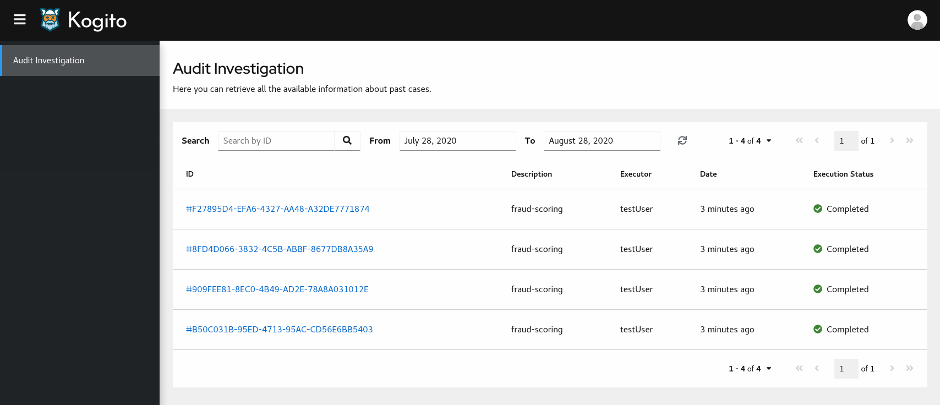 Figure 156. Kogito Audit Investigation Console
Figure 156. Kogito Audit Investigation ConsoleThe Audit Investigation Console displays data for all available DMN model executions. By default, executions are filtered to display results from the last month. To modify the list view, you can use the search or sort fields at the top of the screen.
-
In the DMN model executions list, select an execution ID to view and navigate through the details for the selected execution.
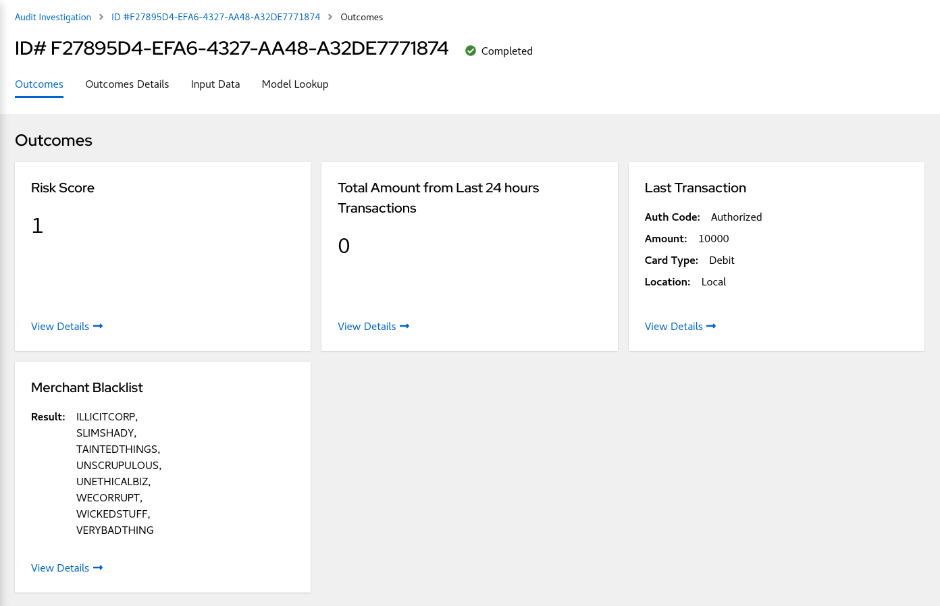 Figure 157. Execution details page
Figure 157. Execution details pageAt the top of the execution details page, you can hover your cursor over the execution status to view information about execution date, time, and executor.
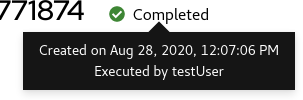 Figure 158. Execution status tooltip
Figure 158. Execution status tooltip -
In the execution details page, use the following tabs in the top menu to view different aspects of the DMN model execution:
-
Outcomes: Use this page to view a list of the decision outcomes in the current execution. Each outcome is a card containing the output of the decision. You can click View Details for each card to open the Outcome Details section for that specific outcome.
-
Outcome Details: Use this page to view information about decision outcomes of the execution.
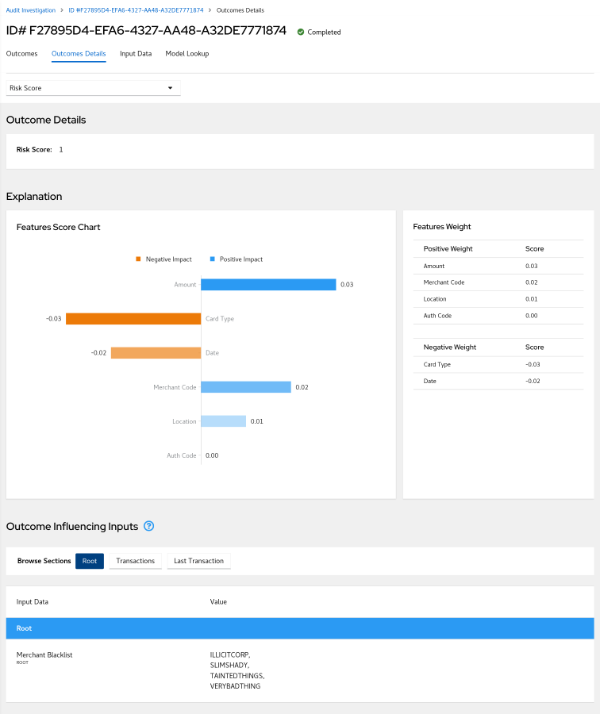 Figure 159. Outcome Details page
Figure 159. Outcome Details pageYou can change which outcome to view by selecting from the drop-down options in the top menu.
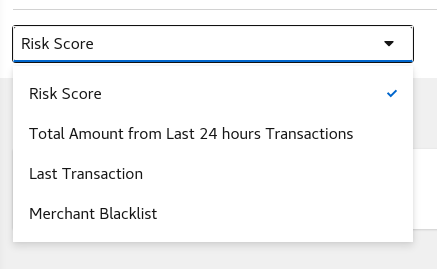 Figure 160. Outcomes selection
Figure 160. Outcomes selectionThe Explanation section provides insight about how the inputs of the model influenced the decision outcome. A score from
-1to1is assigned to each input, representing its positive or negative effect on the decision result. Score values are rounded to the second decimal digit. If you hover your cursor over the graph bars, you can also see the full score value. Next to the Features Score Chart panel, the Features Weight panel contains the same scores in a tabular view, grouped by positive and negative weight.The Outcome Influencing Inputs section provides a list of the inputs that were considered during the elaboration of the current decision outcome. The inputs typically consist of a sub-set of the inputs provided to the DMN model, or may consist of all provided inputs. For complex input structures, you can select from the Browse Sections options to view different input sections.
-
Input Data: Use this page to view all inputs submitted to the DMN model for the current execution, including all inputs that were not incorporated in the outcomes processing. For complex input structures, you can select from the Browse Sections options to view different input sections.
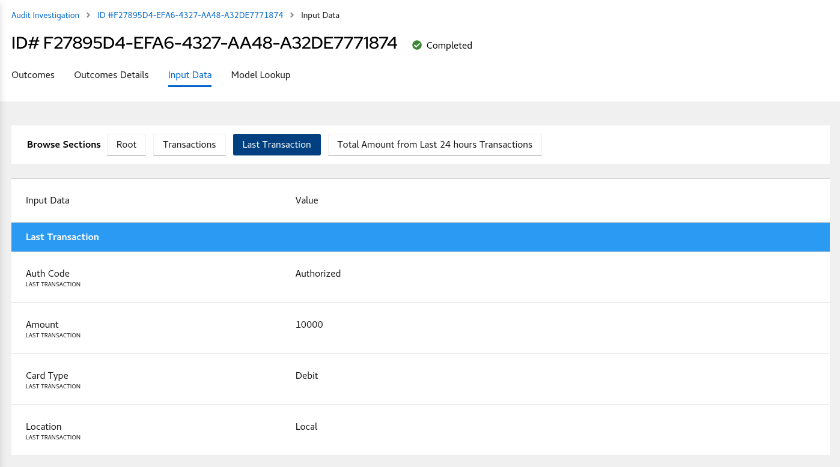 Figure 161. Input Data page
Figure 161. Input Data page -
Model Lookup: Use this page to view the decision requirements diagram (DRD) of the executed DMN model.
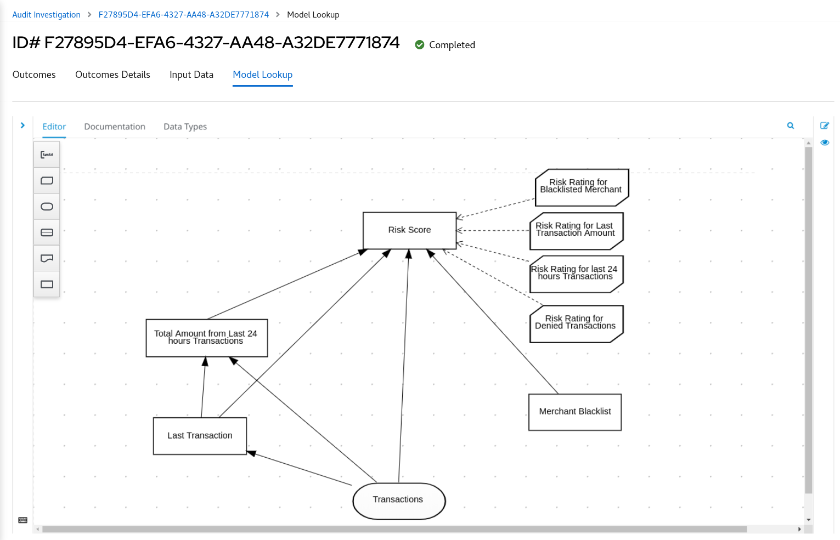 Figure 162. Model Lookup page
Figure 162. Model Lookup pageThe Model Lookup viewer currently does not support DMN models that include other DMN models or PMML models.
-
For example Kogito services that use the Trusty Service and Explainability Service, see the following example applications in GitHub:
-
dmn-tracing-quarkus: A DMN decision service on Quarkus that uses thetracing-decision-quarkus-addonadd-on to generate tracing events that the Kogito Trusty Service and Explainability Service can consume and expose. -
trusty-demonstration: A tutorial for deploying thedmn-tracing-quarkusexample application on Kubernetes as a demonstration of Kogito Trusty Service and Explainability Service capabilities in a cloud environment.
6. Using DRL rules in Kogito services
As a developer of business decisions, you can define business rules using Drools Rule Language (DRL) directly in free-form .drl text files. A DRL file can contain one or more rules that define at a minimum the rule conditions (when) and actions (then).
6.1. Drools Rule Language (DRL)
Drools Rule Language (DRL) is a notation established by the Drools open source business automation project for defining and describing business rules. You define DRL rules in .drl text files. A DRL file can contain one or more rules that define at a minimum the rule conditions (when) and actions (then).
DRL files consist of the following components:
package
unit
import
declare // Optional
query // Optional
rule "rule name"
// Attributes
when
// Conditions
then
// Actions
end
rule "rule2 name"
...The following example DRL rule determines the age limit in a loan application decision service:
rule "Underage"
when
/applicant[ applicantName : name, age < 21 ]
$application : /loanApplication[ applicant == applicantName ]
then
$application.setApproved( false );
$application.setExplanation( "Underage" );
endA DRL file can contain single or multiple rules and queries, and can define resource declarations and attributes that are assigned and used by your rules and queries. The components in a DRL file are grouped in a defined rule unit that serves as a unique namespace for each group of rules. The DRL package followed by the rule unit definition must be listed at the top of a DRL file, and the rules are typically listed last. All other DRL components can follow any order.
Each rule must have a unique name within the rule unit. If you use the same rule name more than once in any DRL file in the unit, the rules fail to compile. Rule names generally must follow standard Java identifier conventions. However, you can enclose rule names with double quotation marks (rule "rule name") to prevent possible compilation errors, especially if you use spaces in rule names.
6.1.1. Packages in DRL
A package is a folder of related assets in Kogito, such as data objects, DRL files, decision tables, and other asset types. A package also serves as a unique namespace for each group of rules. A single rule base can contain multiple packages. You typically store all the rules for a package in the same file as the package declaration so that the package is self-contained. However, you can import objects from other packages that you want to use in the rules.
The following example is a package name and namespace for a DRL file in a mortgage application decision service:
package org.mortgages;The following railroad diagram shows all the components that may make up a package:
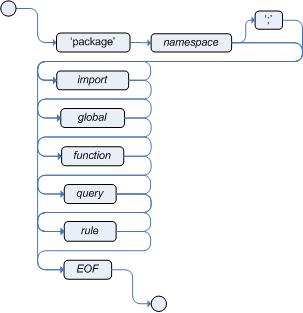
Note that a package must have a namespace and be declared using standard Java conventions for package names; i.e., no spaces, unlike rule names which allow spaces.
In terms of the order of elements, they can appear in any order in the rule file, with the exception of the package and unit statements, which must be at the top of the file.
In all cases, the semicolons are optional.
Notice that any rule attribute (as described in the section [rules-attributes-ref-drl-rules]) may also be written at package level, superseding the attribute’s default value. The modified default may still be replaced by an attribute setting within a rule.
6.1.2. Rule units in DRL
A DRL rule unit is a module for rules and a unit of execution. A rule unit collects a set of rules with the declaration of the type of facts that the rules act on. A rule unit also serves as a unique namespace for each group of rules. A single rule base can contain multiple rule units. You typically store all the rules for a unit in the same file as the unit declaration so that the unit is self-contained.
The following example is a rule unit designated in a DRL file in a mortgage application decision service:
package org.mortgages;
unit MortgageRules;To define a rule unit, you declare the relevant fact types and declare the data sources for the types by implementing the RuleUnitData interface, and then define the rules in the unit:
package org.mortgages;
unit MortgageRules;
import org.kie.kogito.rules.DataSource;
import org.kie.kogito.rules.DataStream;
declare Person
name : String
dateOfBirth : Date
address : Address
end
declare MortgageRules extends RuleUnitData
person: DataStream<Person> = DataSource.createStream()
end
rule "Using a rule unit with a declared type"
when
$p : /person[ name == "James" ]
then // Insert Mark, who is a customer of James.
Person mark = new Person();
mark.setName( "Mark" );
person.append( mark );
endTo separate the fact types from the rule unit for use with other DRL rules, you can declare the types in a separate DRL file and then use the DRL rule file to declare the data sources by using the RuleUnitData interface implementation:
package org.mortgages;
declare Person
name : String
dateOfBirth : Date
address : Address
endpackage org.mortgages;
unit MortgageRules;
import org.kie.kogito.rules.DataSource;
import org.kie.kogito.rules.DataStream;
declare MortgageRules extends RuleUnitData
person: DataStream<Person> = DataSource.createStream()
end
rule "Using a rule unit with a declared type"
when
$p : /person[ name == "James" ]
then // Insert Mark, who is a customer of James.
Person mark = new Person();
mark.setName( "Mark" );
person.append( mark );
endIn this example, persons is a DataStream data source for facts of type Person. Data sources are typed sources of data that rule units can subscribe to for updates. You interact with the rule unit through the data sources it exposes. A data source can be a DataStream source for append-only storage, a DataStore source for writable storage to add or remove data, or a SingletonStore source for writable storage to set and clear a single element.
As part of your data source declaration, you also import org.kie.kogito.rules.DataSource and the relevant data source support, such as import org.kie.kogito.rules.DataStream in this example.
You can add several rules to the same DRL file, or further break down the rule set and type declarations by creating more files. However you construct your rule sets, ensure that all DRL rule files exist in the same directory and start with the correct package and unit declarations.
6.1.2.1. Rule unit use case
As an additional rule unit use case, consider the following example decision service that evaluates incoming data from a heat sensor for temperature measurements and produces alerts when the temperature is above a specified threshold.
This example service uses the following types.drl file in the src/main/resources/org/acme folder of the Kogito project to declare the Temperature and the Alert fact types:
package com.acme;
declare Temperature
value: double
end
declare Alert
severity: String
message: String
endTo define DRL rules that pattern-match against Temperature values, the example service must expose an entry point for the incoming data to the decision engine and publish alerts on a separate channel. To establish this data source for decision data, the example service uses a rule unit with DataStream data sources for Temperature objects and for Alert objects.
The DataStream data source is an append-only store for incoming data, similar to a queue. This type of data source is logical for both sources in this example because the temperature data is coming from an external source (the sensor) and the service publishes the alerts externally as they are produced.
The example service uses the following MonitoringService.drl file in the same src/main/resources/com/acme folder of the Kogito project to declare the data sources for the fact types and defines the rules for the rule unit:
package com.acme;
unit MonitoringService;
import org.kie.kogito.rules.DataSource;
import org.kie.kogito.rules.DataStream;
declare MonitoringService extends RuleUnitData
temperature: DataStream<Temperature> = DataSource.createStream()
alertData: DataStream<Alert> = DataSource.createStream()
end
rule "tooHot"
when
$temp : /temperature[value >= 80]
then
alertData.append(new Alert("HIGH", "Temperature exceeds threshold: " + temp.value));
endThe rule unit implements the required RuleUnitData interface and declares the data sources for the previously defined types. The sample rule raises an alert when the temperature reaches or exceeds 80 degrees.
6.1.2.2. Data sources for DRL rule units
Data sources are typed sources of data that rule units can subscribe to for updates. You interact with the rule unit through the data sources it exposes.
Kogito supports the following types of data sources. When you declare data sources in DRL rule files, the sources are internally rendered as shown in these examples.
-
DataStream: An append-only storage option. Use this storage option when you want to publish or share data values. You can use the notationDataSource.createStream()to return aDataStream<T>object and use the methodappend(T)to add more data.Example DataStream data source definitionDataStream<Temperature> temperature = DataSource.createStream(); // Append value and notify all subscribers temperature.append(new Temperature(100)); -
DataStore: A writable storage option for adding or removing data and then notifying all subscribers that mutable data has been modified. Rules can pattern-match against incoming values and update or remove available values. For users familiar with Drools, this option is equivalent to a typed version of an entry point. In fact, aDataStore<Object>is equivalent to an old-style entry point.Example DataStore data source definitionDataStore<Temperature> temperature = DataSource.createStore(); Temperature temp = new Temperature(100); // Add value `t` and notify all subscribers DataHandle t = temperature.add(temp); temp.setValue(50); // Notify all subscribers that the value referenced by `t` has changed temperature.update(t, temp); // Remove value referenced by `t` and notify all subscribers temperature.remove(t); -
SingletonStore: A writable storage option for setting or clearing a single element and then notifying all subscribers that the element has been modified. Rules can pattern-match against the value and update or clear available values. For users familiar with Drools, this option is equivalent to a global. In fact, aSingleton<Object>is similar to an old-style global, except that when used in conjuction with rules, you can pattern-match against it.Example SingletonStore data source definitionSingletonStore<Temperature> temperature = DataSource.createSingleton(); Temperature temp = new Temperature(100); // Add value `temp` and notify all subscribers temperature.set(temp); temp.setValue(50); // Notify all subscribers that the value has changed temperature.update(); Temperature temp2 = new Temperature(200); // Overwrite contained value with `temp2` and notify all subscribers temperature.set(temp2); temp2.setValue(150); // Notify all subscribers that the value has changed temperature.update(); // Clear store and notify all subscribers temperature.clear();
Subscribers to a data source are known as data processors. A data processor implements the DataProcessor<T> interface. This interface contains callbacks to all the events that a subscribed data source can trigger.
public interface DataProcessor<T> {
void insert(DataHandle handle, T object);
void update(DataHandle handle, T object);
void delete(DataHandle handle);
}The DataHandle method is an internal reference to an object of a data source. Each callaback method might or might not be invoked, depending on whether the corresponding data source implements the capability. For example, a DataStream source invokes only the insert callback, whereas a SingletonStore source invokes the insert callback on set and the delete callback on clear or before an overwriting set.
6.1.2.3. DRL rule unit declaration using Java
As an alternative to declaring fact types and rule units in DRL files, you can also declare types and units using Java classes. In this case, you add the source code to the src/main/java folder of your Kogito project instead of src/main/resources.
For example, the following Java classes define the type and rule unit declarations for the example temperature monitoring service:
package com.acme;
public class Temperature {
private final double value;
public Temperature(double value) { this.value = value; }
public double getValue() { return value; }
}package com.acme;
public class Alert {
private final String severity
private final String message;
public Temperature(String severity, String message) {
this.severity = severity;
this.message = message;
}
public String getSeverity() { return severity; }
public String getMessage() { return message; }
}package com.acme;
import org.kie.kogito.rules.DataSource;
import org.kie.kogito.rules.DataStream;
public class MonitoringService implements RuleUnitData {
private DataStream<Temperature> temperature = DataSource.createStream();
private DataStream<Alert> alertData = DataSource.createStream();
public DataStream<Temperature> getTemperature() { return temperature; }
public DataStream<Alert> getAlertData() { return alertData; }
}In this scenario, the DRL rule files then stand alone in the src/main/resources folder and consist of the unit and the rules, with no direct declarations, as shown in the following example:
package com.acme;
unit MonitoringService;
rule "tooHot"
when
$temp : /temperature[value >= 80]
then
alertData.append(new Alert("HIGH", "Temperature exceeds threshold: " + temp.value));
end6.1.2.4. DRL rule units with BPMN processes
If you use a DRL rule unit as part of a business rule task in a Business Process Model and Notation (BPMN) process in your Kogito project, you do not need to create an explicit data type declaration or a rule unit class that implements the RuleUnitData interface. Instead, you designate the rule unit in the DRL file as usual and specify the rule unit in the format unit:PACKAGE_NAME.UNIT_NAME in the implementation details for the business rule task in the BPMN process. When you build the project, the business process implicitly declares the rule unit as part of the business rule task to execute the DRL file.
For example, the following is a DRL file with a rule unit designation:
package com.acme;
unit MonitoringService;
rule "tooHot"
when
$temp : Temperature( value >= 80 ) from temperature
then
alertData.add(new Alert("HIGH", "Temperature exceeds threshold: " + temp.value));
endIn the relevant business process in a BPMN 2.0 process modeler, you select the business rule task and for the Implementation/Execution property, you set the rule language to DRL and the rule flow group to unit:com.acme.MonitoringService.
This rule unit syntax specifies that you are using the com.acme.MonitoringService rule unit instead of a traditional rule flow group. This is the rule unit that you referenced in the example DRL file. When you build the project, the business process implicitly declares the rule unit as part of the business rule task to execute the DRL file.
6.1.3. Import statements in DRL

Similar to import statements in Java, imports in DRL files identify the fully qualified paths and type names for any objects that you want to use in the rules. You specify the package and data object in the format packageName.objectName, with multiple imports on separate lines. The decision engine automatically imports classes from the Java package with the same name as the DRL package and from the package java.lang.
The following example is an import statement for a loan application object in a mortgage application decision service:
import org.mortgages.LoanApplication;6.1.4. Type declarations and metadata in DRL
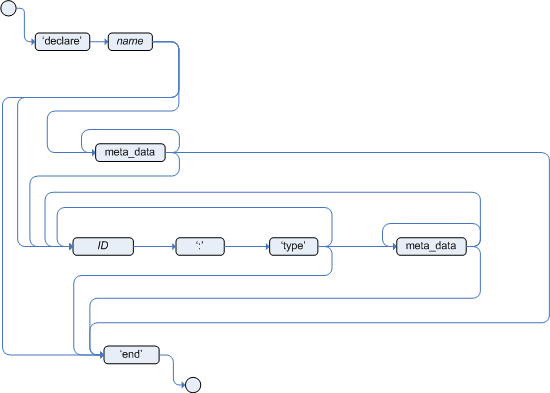
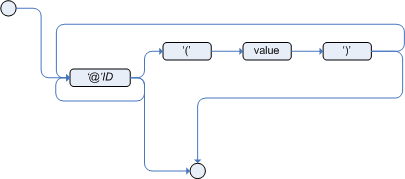
Declarations in DRL files define new fact types or metadata for fact types to be used by rules in the DRL file:
-
New fact types: The default fact type in the
java.langpackage of Kogito isObject, but you can declare other types in DRL files as needed. Declaring fact types in DRL files enables you to define a new fact model directly in the decision engine, without creating models in a lower-level language like Java. You can also declare a new type when a domain model is already built and you want to complement this model with additional entities that are used mainly during the reasoning process. -
Metadata for fact types: You can associate metadata in the format
@KEY( VALUE )with new or existing facts. Metadata can be any kind of data that is not represented by the fact attributes and is consistent among all instances of that fact type. The metadata can be queried at run time by the decision engine and used in the reasoning process.
6.1.4.1. Type declarations without metadata in DRL
A declaration of a new fact does not require any metadata, but must include a list of attributes or fields. If a type declaration does not include identifying attributes, the decision engine searches for an existing fact class in the classpath and raises an error if the class is missing.
For example, the following DRL file contains a declaration of a new fact type Person from a person data source and uses no metadata:
declare Person
name : String
dateOfBirth : java.util.Date
address : Address
end
rule "Using a declared type"
when
$p : /person[ name == "James" ]
then // Insert Mark, who is a customer of James.
Person mark = new Person();
mark.setName( "Mark" );
person.append( mark );
endIn this example, the new fact type Person has the three attributes name, dateOfBirth, and address. Each attribute has a type that can be any valid Java type, including another class that you create or a fact type that you previously declared. The dateOfBirth attribute has the type java.util.Date, from the Java API, and the address attribute has the previously defined fact type Address.
To avoid writing the fully qualified name of a class every time you declare it, you can define the full class name as part of the import clause:
import java.util.Date
declare Person
name : String
dateOfBirth : Date
address : Address
endWhen you declare a new fact type, the decision engine generates at compile time a Java class representing the fact type. The generated Java class is a one-to-one JavaBeans mapping of the type definition.
For example, the following Java class is generated from the example Person type declaration:
public class Person implements Serializable {
private String name;
private java.util.Date dateOfBirth;
private Address address;
// Empty constructor
public Person() {...}
// Constructor with all fields
public Person( String name, Date dateOfBirth, Address address ) {...}
// If keys are defined, constructor with keys
public Person( ...keys... ) {...}
// Getters and setters
// `equals` and `hashCode`
// `toString`
}You can then use the generated class in your rules like any other fact, as illustrated in the previous rule example with the Person type declaration from a person data source:
rule "Using a declared type"
when
$p : /person[ name == "James" ]
then // Insert Mark, who is a customer of James.
Person mark = new Person();
mark.setName( "Mark" );
person.append( mark );
end6.1.4.2. Enumerative type declarations in DRL
DRL supports the declaration of enumerative types in the format declare enum FACT_TYPE, followed by a comma-separated list of values ending with a semicolon. You can then use the enumerative list in the rules in the DRL file.
For example, the following enumerative type declaration defines days of the week for an employee scheduling rule:
declare enum DaysOfWeek
SUN("Sunday"),MON("Monday"),TUE("Tuesday"),WED("Wednesday"),THU("Thursday"),FRI("Friday"),SAT("Saturday");
fullName : String
end
rule "Using a declared Enum"
when
$emp : /employee[ dayOff == DaysOfWeek.MONDAY ]
then
...
end6.1.4.3. Extended type declarations in DRL
DRL supports type declaration inheritance in the format declare FACT_TYPE_1 extends FACT_TYPE_2. To extend a type declared in Java by a subtype declared in DRL, you repeat the parent type in a declaration statement without any fields.
For example, the following type declarations extend a Student type from a top-level Person type, and a LongTermStudent type from the Student subtype:
import org.people.Person
declare Person end
declare Student extends Person
school : String
end
declare LongTermStudent extends Student
years : int
course : String
end6.1.4.4. Type declarations with metadata in DRL
You can associate metadata in the format @KEY( VALUE ) (the value is optional) with fact types or fact attributes. Metadata can be any kind of data that is not represented by the fact attributes and is consistent among all instances of that fact type. The metadata can be queried at run time by the decision engine and used in the reasoning process. Any metadata that you declare before the attributes of a fact type are assigned to the fact type, while metadata that you declare after an attribute are assigned to that particular attribute.
In the following example, the two metadata attributes @author and @dateOfCreation are declared for the Person fact type, and the two metadata items @key (literal) and @maxLength are declared for the name attribute. The @key literal metadata attribute has no required value, so the parentheses and the value are omitted.
import java.util.Date
declare Person
@author( Bob )
@dateOfCreation( 01-Feb-2009 )
name : String @key @maxLength( 30 )
dateOfBirth : Date
address : Address
endFor declarations of metadata attributes for existing types, you can identify the fully qualified class name as part of the import clause for all declarations or as part of the individual declare clause:
import org.drools.examples.Person
declare Person
@author( Bob )
@dateOfCreation( 01-Feb-2009 )
enddeclare org.drools.examples.Person
@author( Bob )
@dateOfCreation( 01-Feb-2009 )
end6.1.4.5. Metadata tags for fact type and attribute declarations in DRL
Although you can define custom metadata attributes in DRL declarations, the decision engine also supports the following predefined metadata tags for declarations of fact types or fact type attributes.
|
The examples in this section that refer to the VoiceCall fact class in an example Telecom domain model
|
- @role
-
This tag determines whether a given fact type is handled as a regular fact or an event in the decision engine during complex event processing.
Default parameter:
factSupported parameters:
fact,event@role( fact | event )Example: Declare VoiceCall as event typedeclare VoiceCall @role( event ) end - @timestamp
-
This tag is automatically assigned to every event in the decision engine. By default, the time is provided by the session clock and assigned to the event when it is inserted into the working memory of the decision engine. You can specify a custom time stamp attribute instead of the default time stamp added by the session clock.
Default parameter: The time added by the decision engine session clock
Supported parameters: Session clock time or custom time stamp attribute
@timestamp( ATTRIBUTE_NAME )Example: Declare VoiceCall timestamp attributedeclare VoiceCall @role( event ) @timestamp( callDateTime ) end - @duration
-
This tag determines the duration time for events in the decision engine. Events can be interval-based events or point-in-time events. Interval-based events have a duration time and persist in the working memory of the decision engine until their duration time has lapsed. Point-in-time events have no duration and are essentially interval-based events with a duration of zero. By default, every event in the decision engine has a duration of zero. You can specify a custom duration attribute instead of the default.
Default parameter: Null (zero)
Supported parameters: Custom duration attribute
@duration( ATTRIBUTE_NAME )Example: Declare VoiceCall duration attributedeclare VoiceCall @role( event ) @timestamp( callDateTime ) @duration( callDuration ) end - @expires
-
This tag determines the time duration before an event expires in the working memory of the decision engine. By default, an event expires when the event can no longer match and activate any of the current rules. You can define an amount of time after which an event should expire. This tag definition also overrides the implicit expiration offset calculated from temporal constraints and sliding windows in the KIE base. This tag is available only when the decision engine is running in stream mode.
Default parameter: Null (event expires after event can no longer match and activate rules)
Supported parameters: Custom
timeOffsetattribute in the format[#d][#h][#m][#s][[ms]]@expires( TIME_OFFSET )Example: Declare expiration offset for VoiceCall eventsdeclare VoiceCall @role( event ) @timestamp( callDateTime ) @duration( callDuration ) @expires( 1h35m ) end - @typesafe
-
This tab determines whether a given fact type is compiled with or without type safety. By default, all type declarations are compiled with type safety enabled. You can override this behavior to type-unsafe evaluation, where all constraints are generated as MVEL constraints and executed dynamically. This is useful when dealing with collections that do not have any generics or mixed type collections.
Default parameter:
trueSupported parameters:
true,false@typesafe( BOOLEAN )Example: Declare VoiceCall for type-unsafe evaluationdeclare VoiceCall @role( fact ) @typesafe( false ) end - @serialVersionUID
-
This tag defines an identifying
serialVersionUIDvalue for a serializable class in a fact declaration. If a serializable class does not explicitly declare aserialVersionUID, the serialization run time calculates a defaultserialVersionUIDvalue for that class based on various aspects of the class, as described in the Java Object Serialization Specification. However, for optimal deserialization results and for greater compatibility with serialized KIE sessions, set theserialVersionUIDas needed in the relevant class or in your DRL declarations.Default parameter: Null
Supported parameters: Custom
serialVersionUIDinteger@serialVersionUID( INTEGER )Example: Declare serialVersionUID for a VoiceCall classdeclare VoiceCall @serialVersionUID( 42 ) end - @key
-
This tag enables a fact type attribute to be used as a key identifier for the fact type. The generated class can then implement the
equals()andhashCode()methods to determine if two instances of the type are equal to each other. The decision engine can also generate a constructor using all the key attributes as parameters.Default parameter: None
Supported parameters: None
ATTRIBUTE_DEFINITION @keyExample: Declare Person type attributes as keysdeclare Person firstName : String @key lastName : String @key age : int endFor this example, the decision engine checks the
firstNameandlastNameattributes to determine if two instances ofPersonare equal to each other, but it does not check theageattribute. The decision engine also implicitly generates three constructors: one without parameters, one with the@keyfields, and one with all fields:Example constructors from the key declarationsPerson() // Empty constructor Person( String firstName, String lastName ) Person( String firstName, String lastName, int age )You can then create instances of the type based on the key constructors, as shown in the following example:
Example instance using the key constructorPerson person = new Person( "John", "Doe" );
6.1.5. Queries in DRL
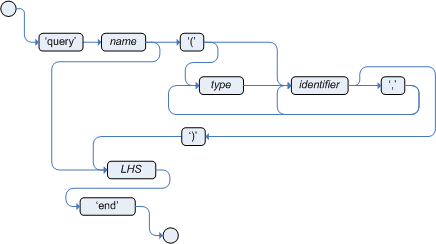
Queries in DRL files search the working memory of the decision engine for facts related to the rules in the DRL file. You add the query definitions in DRL files and then obtain the matching results in your application code. Queries search for a set of defined conditions and do not require when or then specifications. Query names are scoped to the rule unit, so each query name must be unique within the same rule unit. In Kogito, queries are automatically exposed as REST endpoints.
The following example is a query definition for an Alert object with a severity field set to HIGH:
package com.acme;
unit MonitoringService;
query highSeverity
alerts : /alertData[ severity == "HIGH" ]
endKogito automatically exposes this query through an endpoint /high-severity.
For this example, assume that the MonitoringService rule unit class has the following form:
package com.acme;
import org.kie.kogito.rules.DataSource;
import org.kie.kogito.rules.DataStream;
public class MonitoringService implements RuleUnitData {
private DataStream<Temperature> temperature = DataSource.createStream();
private DataStream<Alert> alertData = DataSource.createStream();
public DataStream<Temperature> getTemperature() { return temperature; }
public DataStream<Alert> getAlertData() { return alertData; }
}In this case, you can invoke the query using the following command:
/high-severity endpoint$ curl -X POST \
-H 'Accept: application/json' \
-H 'Content-Type: application/json' \
-d '{ "eventData": [ { "type": "temperature", "value" : 20 }, { "type": "temperature", "value" : 100 } ] }' \
http://localhost:8080/high-severity{
"alerts" : [
{
"severity" : "HIGH",
"message" : "Temperature exceeds threshold: 100"
}
]
}This example submits the data to the eventData data source and returns the result of the highSeverity query as a response.
6.1.5.1. Property-change settings and listeners for fact types
By default, the decision engine does not re-evaluate all fact patterns for fact types each time a rule is triggered, but instead reacts only to modified properties that are constrained or bound inside a given pattern. For example, if a rule calls modify() on a fact as part of the rule actions, this modification does not automatically trigger the re-evaluation of all patterns referring to the modified type. Only the patterns constrained on the changed properties of that fact are re-evaluated. This property reactivity behavior prevents unwanted recursions and results in more efficient rule evaluation. This behavior also avoids the need of using the no-loop rule attribute to prevent infinite recursion.
You can modify or disable this property reactivity behavior with the following options, and then use a property-change setting in your Java class or DRL files to fine-tune property reactivity as needed:
-
ALWAYS: (Default) All types are property reactive, but you can disable property reactivity for a specific type by using the@classReactiveproperty-change setting. -
ALLOWED: No types are property reactive, but you can enable property reactivity for a specific type by using the@propertyReactiveproperty-change setting. -
DISABLED: No types are property reactive. All property-change listeners are ignored.
To set the property reactivity behavior, update the drools.propertySpecific system property in the application.properties file of your Kogito project:
drools.propertySpecific=ALLOWEDThe decision engine supports the following property-change settings and listeners for fact classes or declared DRL fact types:
- @classReactive
-
If property reactivity is set to
ALWAYSin the decision engine (all types are property reactive), this tag disables the default property reactivity behavior for a specific Java class or a declared DRL fact type. You can use this tag if you want the decision engine to re-evaluate all fact patterns for the specified fact type each time the rule is triggered, instead of reacting only to modified properties that are constrained or bound inside a given pattern.Example: Disable default property reactivity in a DRL type declarationdeclare Person @classReactive firstName : String lastName : String endExample: Disable default property reactivity in a Java class@classReactive public static class Person { private String firstName; private String lastName; } - @propertyReactive
-
If property reactivity is set to
ALLOWEDin the decision engine (no types are property reactive unless specified), this tag enables property reactivity for a specific Java class or a declared DRL fact type. You can use this tag if you want the decision engine to react only to modified properties that are constrained or bound inside a given pattern for the specified fact type, instead of re-evaluating all fact patterns for the fact each time the rule is triggered.Example: Enable property reactivity in a DRL type declaration (when reactivity is disabled globally)declare Person @propertyReactive firstName : String lastName : String endExample: Enable property reactivity in a Java class (when reactivity is disabled globally)@propertyReactive public static class Person { private String firstName; private String lastName; }
- @propertyChangeSupport
-
For facts that implement support for property changes as defined in the JavaBeans Specification, this tag enables the decision engine to monitor changes in the fact properties.
Example: Declare property change support in JavaBeans objectdeclare Person @propertyChangeSupport end
6.1.6. Rule attributes in DRL
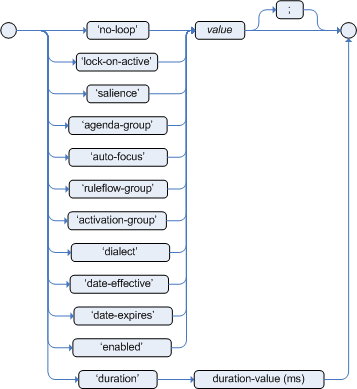
Rule attributes are additional specifications that you can add to business rules to modify rule behavior. In DRL files, you typically define rule attributes above the rule conditions and actions, with multiple attributes on separate lines, in the following format:
rule "rule_name"
// Attribute
// Attribute
when
// Conditions
then
// Actions
endThe following table lists the names and supported values of the attributes that you can assign to rules:
| Attribute | Value |
|---|---|
|
An integer defining the priority of the rule. Rules with a higher salience value are given higher priority when ordered in the activation queue. Example: |
|
A Boolean value. When the option is selected, the rule is enabled. When the option is not selected, the rule is disabled. Example: |
|
A string containing a date and time definition. The rule can be activated only if the current date and time is after a Example: |
|
A string containing a date and time definition. The rule cannot be activated if the current date and time is after the Example: |
|
A Boolean value. When the option is selected, the rule cannot be reactivated (looped) if a consequence of the rule re-triggers a previously met condition. When the condition is not selected, the rule can be looped in these circumstances. Example: |
|
A string identifying an activation (or XOR) group to which you want to assign the rule. In activation groups, only one rule can be activated. The first rule to fire will cancel all pending activations of all rules in the activation group. Example: |
|
A long integer value defining the duration of time in milliseconds after which the rule can be activated, if the rule conditions are still met. Example: |
|
A string identifying either Example: |
|
A Quartz calendar definition for scheduling the rule. Example: |
|
A Boolean value, applicable only to rules within agenda groups. When the option is selected, the next time the rule is activated, a focus is automatically given to the agenda group to which the rule is assigned. Example: |
|
A Boolean value, applicable only to rules within rule flow groups or agenda groups. When the option is selected, the next time the ruleflow group for the rule becomes active or the agenda group for the rule receives a focus, the rule cannot be activated again until the ruleflow group is no longer active or the agenda group loses the focus. This is a stronger version of the Example: |
|
A string identifying either Example: |
6.1.7. Rule conditions in DRL
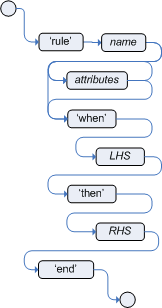

The when part of a DRL rule (also known as the Left Hand Side (LHS) of the rule) contains the conditions that must be met to execute an action. Conditions consist of a series of stated OOPath expressions of patterns and constraints, with optional bindings and supported rule condition elements (keywords), based on the available data objects in the package. OOPath is an object-oriented syntax extension to XPath for navigating through related elements while handling collections and filtering constraints.
For example, in a decision service that raises alerts when the temperature reaches or exceeds 80 degrees, a rule tooHot contains the when condition /temperature[value >= 80].
DRL uses when instead of if because if is typically part of a procedural execution flow during which a condition is checked at a specific point in time. In contrast, when indicates that the condition evaluation is not limited to a specific evaluation sequence or point in time, but instead occurs continually at any time. Whenever the condition is met, the actions are executed.
|
If the when section is empty, then the conditions are considered to be true and the actions in the then section are executed the first time the rules are fired. This is useful if you want to use rules to set up the decision engine state.
The following example rule uses empty conditions to insert a fact every time the rule is executed:
rule "start-up"
when
// Empty
then // Actions to be executed once
alerts.add( new Alert("INFO", "System started") );
endFormally, the core grammar of an OOPath expression is defined in extended Backus-Naur form (EBNF) notation in the following way:
OOPExpr = [ID ( ":" | ":=" )] ( "/" | "?/" ) OOPSegment { ( "/" | "?/" | "." ) OOPSegment } ;
OOPSegment = ID ["#" ID] ["[" ( Number | Constraints ) "]"]6.1.7.1. OOPath expressions and constraints
An OOPath expression of a pattern in a DRL rule condition is the segment to be matched by the decision engine. An OOPath expression can potentially match each fact that is inserted into the working memory of the decision engine. It can also contain constraints to further define the facts to be matched.
In the simplest form, with no constraints, an OOPath expression matches a fact in the given data source. In the following example with a DataSource<Person> named person, the expression matches against all Person objects in the data source of the decision engine:
/personPatterns can also refer to superclasses or even interfaces, potentially matching facts from many different classes. For example, the following pattern matches all Student subtypes of the Person object:
/person # StudentSquare brackets in a pattern enclose the constraints, such as the following constraint on the person’s age:
/person[ age == 50 ]A constraint is an expression that returns true or false. Constraints in DRL are essentially Java expressions with some enhancements, such as property access, and some differences, such as equals() and !equals() semantics for == and != (instead of the usual same and not same semantics).
Any JavaBeans property can be accessed directly from pattern constraints. A JavaBeans property is exposed internally using a standard JavaBeans getter that takes no arguments and returns something. For example, the age property is written as age in DRL instead of the getter getAge():
/person[ age == 50 ]
// This is equivalent to the following getter format:
/person[ getAge() == 50 ]Kogito uses the standard JDK Introspector class to achieve this mapping and follows the standard JavaBeans specification. For optimal decision engine performance, use the property access format, such as age, instead of using getters explicitly, such as getAge().
|
Do not use property accessors to change the state of the object in a way that might affect the rules because the decision engine caches the results of the match between invocations for higher efficiency. For example, do not use property accessors in the following ways: Instead of following the second example, insert a fact that wraps the current date in the working memory and update that fact between rule executions as needed. |
However, if the getter of a property cannot be found, the compiler uses the property name as a fallback method name, without arguments:
/person[ age == 50 ]
// If `Person.getAge()` does not exist, the compiler uses the following syntax:
/person[ age() == 50 ]You can also nest access properties in patterns, as shown in the following example. Nested properties are indexed by the decision engine.
/person[ address.houseNumber == 50 ]
// This is equivalent to the following expression:
/person[ getAddress().getHouseNumber() == 50 ]You can use any Java expression that returns a boolean value as a constraint inside the parentheses of a pattern. Java expressions can be mixed with other expression enhancements, such as property access:
/person[ age == 50 ]You can change the evaluation priority by using parentheses, as in any logical or mathematical expression:
/person[ age > 100 && ( age % 10 == 0 ) ]You can also reuse Java methods in constraints, as shown in the following example:
/person[ Math.round( weight / ( height * height ) ) < 25.0 ]|
Do not use constraints to change the state of the object in a way that might affect the rules because the decision engine caches the results of the match between invocations for higher efficiency. Any method that is executed on a fact in the rule conditions must be a read-only method. Also, the state of a fact should not change between rule invocations unless those facts are marked as updated in the working memory on every change. For example, do not use a pattern constraint in the following ways: |
Standard Java operator precedence applies to constraint operators in DRL, and DRL operators follow standard Java semantics except for the == and != operators.
The == operator uses null-safe equals() semantics instead of the usual same semantics. For example, the pattern /person[ firstName == "John" ] is similar to java.util.Objects.equals(person.getFirstName(), "John"), and because "John" is not null, the pattern is also similar to "John".equals(person.getFirstName()).
The != operator uses null-safe !equals() semantics instead of the usual not same semantics. For example, the pattern /person[ firstName != "John" ] is similar to !java.util.Objects.equals(person.getFirstName(), "John").
If the field and the value of a constraint are of different types, the decision engine uses type coercion to resolve the conflict and reduce compilation errors. For instance, if "ten" is provided as a string in a numeric evaluator, a compilation error occurs, whereas "10" is coerced to a numeric 10. In coercion, the field type always takes precedence over the value type:
/person[ age == "10" ] // "10" is coerced to 10For groups of constraints, you can use a delimiting comma , to use implicit and connective semantics:
// Person is at least 50 years old and weighs at least 80 kilograms:
/person[ age > 50, weight > 80 ]
// Person is at least 50 years old, weighs at least 80 kilograms, and is taller than 2 meters:
/person[ age > 50, weight > 80, height > 2 ]
Although the && and , operators have the same semantics, they are resolved with different priorities. The && operator precedes the || operator, and both the && and || operators together precede the , operator. Use the comma operator at the top-level constraint for optimal decision engine performance and human readability.
|
You cannot embed a comma operator in a composite constraint expression, such as in parentheses:
// Do not use the following format:
/person[ ( age > 50, weight > 80 ) || height > 2 ]
// Use the following format instead:
/person[ ( age > 50 && weight > 80 ) || height > 2 ]6.1.7.2. Bound variables in patterns and constraints
You can bind variables to OOPath expressions of patterns and constraints to refer to matched objects in other portions of a rule. Bound variables can help you define rules more efficiently or more consistently with how you annotate facts in your data model.
For example, the following DRL rule uses the variable $p for an OOPath expression with the Person fact:
rule "simple rule"
when
$p : /person
then
System.out.println( "Person " + p );
endSimilarly, you can also bind variables to nested properties, as shown in the following example:
// Two persons of the same age:
/person[ firstAge : age ] // Binding
and
/person[ age == firstAge ] // Constraint expression|
Ensure that you separate constraint bindings and constraint expressions for clearer and more efficient rule definitions. Although mixed bindings and expressions are supported, they can complicate patterns and affect evaluation efficiency. |
6.1.7.3. Nested constraints and inline casts
In some cases, you might need to access multiple properties of a nested object, as shown in the following example:
/person[ name == "mark", address.city == "london", address.country == "uk" ]You can group these property accessors to nested objects for more readable rules, as shown in the following example:
/person[ name == "mark"]/address[ city == "london", country == "uk" ]When you work with nested objects, you can use the syntax TYPE#SUB_TYPE to cast to a subtype and make the getters from the parent type available to the subtype. You can use either the object name or fully qualified class name, and you can cast to one or multiple subtypes, as shown in the following examples:
// Inline casting with subtype name:
/person[ name == "mark"]/address#LongAddress[ country == "uk" ]
// Inline casting with fully qualified class name:
/person[ name == "mark"]/address#org.domain.LongAddress[ country == "uk" ]
// Multiple inline casts:
/person[ name == "mark" ]/address#LongAddress/country#DetailedCountry[ population > 10000000 ]These example patterns cast Address to LongAddress, and additionally to DetailedCountry in the last example, making the parent getters available to the subtypes in each case.
6.1.7.4. Date literal in constraints
By default, the decision engine supports the date format dd-mmm-yyyy. You can customize the date format, including a time format mask if needed, by providing an alternative format mask with the system property drools.dateformat="dd-mmm-yyyy hh:mm". You can also customize the date format by changing the language locale with the drools.defaultlanguage and drools.defaultcountry system properties. For example, the locale of Thailand is set as drools.defaultlanguage=th and drools.defaultcountry=TH.
/person[ bornBefore < "27-Oct-2009" ]6.1.7.5. Auto-boxing and primitive types
Drools attempts to preserve numbers in their primitive or object wrapper form, so a variable bound to an int primitive when used in a code block or expression will no longer need manual unboxing; unlike early Drools versions where all primitives were autoboxed, requiring manual unboxing. A variable bound to an object wrapper will remain as an object; the existing JDK 1.5 and JDK 5 rules to handle auto-boxing and unboxing apply in this case. When evaluating field constraints, the system attempts to coerce one of the values into a comparable format; so a primitive is comparable to an object wrapper.
6.1.7.6. Supported operators in DRL constraints
DRL supports standard Java semantics for operators in constraints, with some exceptions and with some additional operators that are unique in DRL. The following list summarizes the operators that are handled differently in DRL constraints than in standard Java semantics or that are unique in DRL constraints.
/,#-
Use the
/operator to group property accessors to nested objects, and use the#operator to cast to a subtype in nested objects. Casting to a subtype makes the getters from the parent type available to the subtype. You can use either the object name or fully qualified class name, and you can cast to one or multiple subtypes.Example constraints with nested objects// Ungrouped property accessors: /person[ name == "mark", address.city == "london", address.country == "uk" ] // Grouped property accessors: /person[ name == "mark"]/address[ city == "london", country == "uk" ]Example constraints with inline casting to a subtype// Inline casting with subtype name: /person[ name == "mark", address#LongAddress.country == "uk" ] // Inline casting with fully qualified class name: /person[ name == "mark", address#org.domain.LongAddress.country == "uk" ] // Multiple inline casts: /person[ name == "mark", address#LongAddress.country#DetailedCountry.population > 10000000 ] !.-
Use this operator to dereference a property in a null-safe way. The value to the left of the
!.operator must be not null (interpreted as!= null) in order to give a positive result for pattern matching.Example constraint with null-safe dereferencing/person[ $streetName : address!.street ] // This is internally rewritten in the following way: /person[ address != null, $streetName : address.street ] []-
Use this operator to access a
Listvalue by index or aMapvalue by key.Example constraints withListandMapaccess// The following format is the same as `childList(0).getAge() == 18`: /person[childList[0].age == 18] // The following format is the same as `credentialMap.get("jdoe").isValid()`: /person[credentialMap["jdoe"].valid] <,<=,>,>=-
Use these operators on properties with natural ordering. For example, for
Datefields, the<operator means before, and forStringfields, the operator means alphabetically before. These properties apply only to comparable properties.Example constraints withbeforeoperator/person[ birthDate < $otherBirthDate ] /person[ firstName < $otherFirstName ] ==,!=-
Use these operators as
equals()and!equals()methods in constraints, instead of the usualsameandnot samesemantics.Example constraint with null-safe equality/person[ firstName == "John" ] // This is similar to the following formats: java.util.Objects.equals(person.getFirstName(), "John") "John".equals(person.getFirstName())Example constraint with null-safe not equality/person[ firstName != "John" ] // This is similar to the following format: !java.util.Objects.equals(person.getFirstName(), "John") &&,||-
Use these operators to create an abbreviated combined relation condition that adds more than one restriction on a field. You can group constraints with parentheses
()to create a recursive syntax pattern.Example constraints with abbreviated combined relation// Simple abbreviated combined relation condition using a single `&&`: /person[age > 30 && < 40] // Complex abbreviated combined relation using groupings: /person[age ((> 30 && < 40) || (> 20 && < 25))] // Mixing abbreviated combined relation with constraint connectives: /person[age > 30 && < 40 || location == "london"]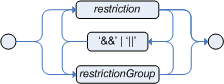 Figure 171. Abbreviated combined relation condition
Figure 171. Abbreviated combined relation condition Figure 172. Abbreviated combined relation condition withparentheses
Figure 172. Abbreviated combined relation condition withparentheses matches,not matches-
Use these operators to indicate that a field matches or does not match a specified Java regular expression. Typically, the regular expression is a
Stringliteral, but variables that resolve to a valid regular expression are also supported. These operators apply only toStringproperties. If you usematchesagainst anullvalue, the resulting evaluation is alwaysfalse. If you usenot matchesagainst anullvalue, the resulting evaluation is alwaystrue. As in Java, regular expressions that you write asStringliterals must use a double backslash\\to escape.Example constraint to match or not match a regular expression/person[ country matches "(USA)?\\S*UK" ] /person[ country not matches "(USA)?\\S*UK" ] contains,not contains-
Use these operators to verify whether a field that is an
Arrayor aCollectioncontains or does not contain a specified value. These operators apply toArrayorCollectionproperties, but you can also use these operators in place ofString.contains()and!String.contains()constraints checks.Example constraints withcontainsandnot containsfor a Collection// Collection with a specified field: /familyTree[ countries contains "UK" ] /familyTree[ countries not contains "UK" ] // Collection with a variable: /familyTree[ countries contains $var ] /familyTree[ countries not contains $var ]Example constraints withcontainsandnot containsfor a String literal// Sting literal with a specified field: /person[ fullName contains "Jr" ] /person[ fullName not contains "Jr" ] // String literal with a variable: /person[ fullName contains $var ] /person[ fullName not contains $var ]For backward compatibility, the excludesoperator is a supported synonym fornot contains. memberOf,not memberOf-
Use these operators to verify whether a field is a member of or is not a member of an
Arrayor aCollectionthat is defined as a variable. TheArrayorCollectionmust be a variable.Example constraints withmemberOfandnot memberOfwith a Collection/familyTree[ person memberOf $europeanDescendants ] /familyTree[ person not memberOf $europeanDescendants ] soundslike-
Use this operator to verify whether a word has almost the same sound, using English pronunciation, as the given value (similar to the
matchesoperator). This operator uses the Soundex algorithm.Example constraint withsoundslike// Match firstName "Jon" or "John": /person[ firstName soundslike "John" ] str-
Use this operator to verify whether a field that is a
Stringstarts with or ends with a specified value. You can also use this operator to verify the length of theString.Example constraints withstr// Verify what the String starts with: /message[ routingValue str[startsWith] "R1" ] // Verify what the String ends with: /message[ routingValue str[endsWith] "R2" ] // Verify the length of the String: /message[ routingValue str[length] 17 ] in,notin-
Use these operators to specify more than one possible value to match in a constraint (compound value restriction). This functionality of compound value restriction is supported only in the
inandnot inoperators. The second operand of these operators must be a comma-separated list of values enclosed in parentheses. You can provide values as variables, literals, return values, or qualified identifiers. These operators are internally rewritten as a list of multiple restrictions using the operators==or!=.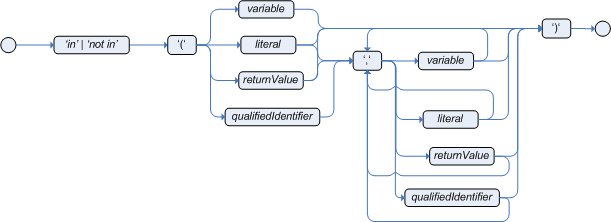 Figure 173. compoundValueRestrictionExample constraints with
Figure 173. compoundValueRestrictionExample constraints withinandnotin/person[ $color : favoriteColor ] /color[ type in ( "red", "blue", $color ) ] /person[ $color : favoriteColor ] /color[ type notin ( "red", "blue", $color ) ]
6.1.7.7. Operator precedence in DRL pattern constraints
DRL supports standard Java operator precedence for applicable constraint operators, with some exceptions and with some additional operators that are unique in DRL. The following table lists DRL operator precedence where applicable, from highest to lowest precedence:
| Operator type | Operators | Notes |
|---|---|---|
Nested or null-safe property access |
|
Not standard Java semantics |
|
|
Not standard Java semantics |
Constraint binding |
|
Not standard Java semantics |
Multiplicative |
|
|
Additive |
|
|
Shift |
|
|
Relational |
|
|
Equality |
|
Uses |
Non-short-circuiting |
|
|
Non-short-circuiting exclusive |
|
|
Non-short-circuiting inclusive |
|
|
Logical |
|
|
Logical |
|
|
Ternary |
|
|
Comma-separated |
|
Not standard Java semantics |
6.1.7.8. Supported rule condition elements in DRL (keywords)
DRL supports the following rule condition elements (keywords) that you can use with the patterns that you define in DRL rule conditions:
and-
Use this to group conditional components into a logical conjunction. Infix and prefix
andare supported. You can group patterns explicitly with parentheses(). By default, all listed patterns are combined withandwhen no conjunction is specified. Figure 174. infixAnd
Figure 174. infixAnd Figure 175. prefixAndExample patterns with
Figure 175. prefixAndExample patterns withand//Infix `and`: colorType: /color/type and /person[ favoriteColor == colorType ] //Infix `and` with grouping: (colorType: /color/type and (/person[ favoriteColor == colorType ] or /person[ favoriteColor == colorType ]) // Prefix `and`: (and colorType: /color/type /person[ favoriteColor == colorType ]) // Default implicit `and`: colorType: /color/type /person[ favoriteColor == colorType ]Do not use a leading declaration binding with the
andkeyword (as you can withor, for example). A declaration can only reference a single fact at a time, and if you use a declaration binding withand, then whenandis satisfied, it matches both facts and results in an error.Example misuse ofand// Causes compile error: $person : (/person[ name == "Romeo" ] and /person[ name == "Juliet"]) or-
Use this to group conditional components into a logical disjunction. Infix and prefix
orare supported. You can group patterns explicitly with parentheses(). You can also use pattern binding withor, but each pattern must be bound separately. Figure 176. infixOr
Figure 176. infixOr Figure 177. prefixOrExample patterns with
Figure 177. prefixOrExample patterns withor//Infix `or`: colorType: /color/type or /person[ favoriteColor == colorType] //Infix `or` with grouping: colorType: /color/type or (/person[ favoriteColor == colorType] and /person[ favoriteColor == colorType]) // Prefix `or`: (or colorType: /color/type /person[ favoriteColor == colorType])Example patterns withorand pattern bindingpensioner : ( /person[ sex == "f", age > 60 ] or /person[ sex == "m", age > 65 ] ) (or pensioner : /person[ sex == "f", age > 60 ] pensioner : /person[ sex == "m", age > 65 ])The behavior of the
orcondition element is different from the connective||operator for constraints and restrictions in field constraints. The decision engine does not directly interpret theorelement but uses logical transformations to rewrite a rule withoras a number of sub-rules. This process ultimately results in a rule that has a singleoras the root node and one sub-rule for each of its condition elements. Each sub-rule is activated and executed like any normal rule, with no special behavior or interaction between the sub-rules.Therefore, consider the
orcondition element a shortcut for generating two or more similar rules that, in turn, can create multiple activations when two or more terms of the disjunction are true. exists-
Use this to specify facts and constraints that must exist. This option is triggered on only the first match, not subsequent matches. If you use this element with multiple patterns, enclose the patterns with parentheses
(). Figure 178. ExistsExample patterns with
Figure 178. ExistsExample patterns withexistsexists /person[ firstName == "John"] exists (/person[ firstName == "John", age == 42 ]) exists (/person[ firstName == "John" ] and /person[ lastName == "Doe" ]) not-
Use this to specify facts and constraints that must not exist. If you use this element with multiple patterns, enclose the patterns with parentheses
(). Figure 179. NotExample patterns with
Figure 179. NotExample patterns withnotnot /person[ firstName == "John"] not (/person[ firstName == "John", age == 42 )] not (/person[ firstName == "John" ] and /person[ lastName == "Doe" ]) forall-
Use this to verify whether all facts that match the first pattern match all the remaining patterns. When a
forallconstruct is satisfied, the rule evaluates totrue. This element is a scope delimiter, so it can use any previously bound variable, but no variable bound inside of it is available for use outside of it. Figure 180. ForallExample rule with
Figure 180. ForallExample rule withforallrule "All full-time employees have red ID badges" when forall( $emp : /employee[ type == "fulltime" ] /employee[ this == $emp, badgeColor = "red" ] ) then // True, all full-time employees have red ID badges. endIn this example, the rule selects all
employeeobjects whose type is"fulltime". For each fact that matches this pattern, the rule evaluates the patterns that follow (badge color) and if they match, the rule evaluates totrue.To state that all facts of a given type in the working memory of the decision engine must match a set of constraints, you can use
forallwith a single pattern for simplicity.Example rule withforalland a single patternrule "All full-time employees have red ID badges" when forall( /employee[ badgeColor = "red" ] ) then // True, all full-time employees have red ID badges. endYou can use
forallconstructs with multiple patterns or nest them with other condition elements, such as inside anotelement construct.Example rule withforalland multiple patternsrule "All employees have health and dental care programs" when forall( $emp : /employee /healthCare[ employee == $emp ] /dentalCare[ employee == $emp ] ) then // True, all employees have health and dental care. endExample rule withforallandnotrule "Not all employees have health and dental care" when not ( forall( $emp : /employee /healthCare[ employee == $emp ] /dentalCare[ employee == $emp ] ) ) then // True, not all employees have health and dental care. endThe format forall( p1 p2 p3 …)is equivalent tonot( p1 and not( and p2 p3 … ) ). accumulate-
Use this to iterate over a collection of objects, execute custom actions for each of the elements, and return one or more result objects (if the constraints evaluate to
true). You can use predefined functions in youraccumulateconditions or implement custom functions as needed. You can also use the abbreviationaccforaccumulatein rule conditions.Use the following format to define
accumulateconditions in rules:Preferred format foraccumulateaccumulate( SOURCE_PATTERN; FUNCTIONS [;CONSTRAINTS] )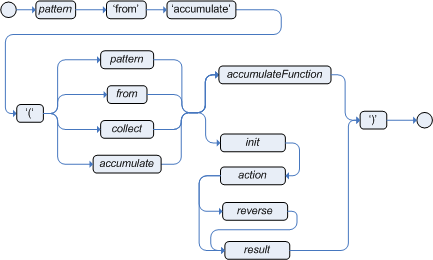 Figure 181. Accumulate
Figure 181. AccumulateAlthough the decision engine supports alternate formats for the accumulateelement for backward compatibility, this format is preferred for optimal performance in rules and applications.The decision engine supports the following predefined
accumulatefunctions. These functions accept any expression as input.-
average -
min -
max -
count -
sum -
collectList -
collectSet
In the following example rule,
min,max, andaverageareaccumulatefunctions that calculate the minimum, maximum, and average temperature values over all the readings for each sensor:Example rule withaccumulateto calculate temperature valuesrule "Raise alarm" when s : /sensor accumulate( /reading( sensor == $s, $temp : temperature ); $min : min( $temp ), $max : max( $temp ), $avg : average( $temp ); $min < 20, $avg > 70 ) then // Raise the alarm. endThe following example rule uses the
averagefunction withaccumulateto calculate the average profit for all items in an order:Example rule withaccumulateto calculate average profitrule "Average profit" when $order : /order accumulate( /orderItem( order == $order, $cost : cost, $price : price ); $avgProfit : average( 1 - $cost / $price ) ) then // Average profit for `$order` is `$avgProfit`. endTo use custom, domain-specific functions in
accumulateconditions, create a Java class that implements theorg.kie.api.runtime.rule.AccumulateFunctioninterface. For example, the following Java class defines a custom implementation of anAverageDatafunction:Example Java class with custom implementation ofaveragefunction// An implementation of an accumulator capable of calculating average values public class AverageAccumulateFunction implements org.kie.api.runtime.rule.AccumulateFunction<AverageAccumulateFunction.AverageData> { public void readExternal(ObjectInput in) throws IOException, ClassNotFoundException { } public void writeExternal(ObjectOutput out) throws IOException { } public static class AverageData implements Externalizable { public int count = 0; public double total = 0; public AverageData() {} public void readExternal(ObjectInput in) throws IOException, ClassNotFoundException { count = in.readInt(); total = in.readDouble(); } public void writeExternal(ObjectOutput out) throws IOException { out.writeInt(count); out.writeDouble(total); } } /* (non-Javadoc) * @see org.kie.api.runtime.rule.AccumulateFunction#createContext() */ public AverageData createContext() { return new AverageData(); } /* (non-Javadoc) * @see org.kie.api.runtime.rule.AccumulateFunction#init(java.io.Serializable) */ public void init(AverageData context) { context.count = 0; context.total = 0; } /* (non-Javadoc) * @see org.kie.api.runtime.rule.AccumulateFunction#accumulate(java.io.Serializable, java.lang.Object) */ public void accumulate(AverageData context, Object value) { context.count++; context.total += ((Number) value).doubleValue(); } /* (non-Javadoc) * @see org.kie.api.runtime.rule.AccumulateFunction#reverse(java.io.Serializable, java.lang.Object) */ public void reverse(AverageData context, Object value) { context.count--; context.total -= ((Number) value).doubleValue(); } /* (non-Javadoc) * @see org.kie.api.runtime.rule.AccumulateFunction#getResult(java.io.Serializable) */ public Object getResult(AverageData context) { return new Double( context.count == 0 ? 0 : context.total / context.count ); } /* (non-Javadoc) * @see org.kie.api.runtime.rule.AccumulateFunction#supportsReverse() */ public boolean supportsReverse() { return true; } /* (non-Javadoc) * @see org.kie.api.runtime.rule.AccumulateFunction#getResultType() */ public Class< ? > getResultType() { return Number.class; } }To use the custom function in a DRL rule, import the function using the
import accumulatestatement:Format to import a custom functionimport accumulate CLASS_NAME FUNCTION_NAMEExample rule with the importedaveragefunctionimport accumulate AverageAccumulateFunction.AverageData average rule "Average profit" when $order : /order accumulate( /orderItem[ order == $order, $cost : cost, $price : price ]; $avgProfit : average( 1 - $cost / $price ) ) then // Average profit for `$order` is `$avgProfit`. endFor backward compatibility, the decision engine also supports the configuration of
accumulatefunctions through configuration files and system properties, but this is a deprecated method. To configure theaveragefunction from the previous example using the configuration file or system property, set a property as shown in the following example:drools.accumulate.function.average = AverageAccumulateFunction.AverageDataNote that
drools.accumulate.functionis a required prefix,averageis how the function is used in the DRL files, andAverageAccumulateFunction.AverageDatais the fully qualified name of the class that implements the function behavior. -
6.1.8. Rule actions in DRL
The then part of the rule (also known as the Right Hand Side (RHS) of the rule) contains the actions to be performed when the conditional part of the rule has been met. Rule actions are typically determined by one or more data sources that you define as part of your DRL rule unit. For example, if a bank requires loan applicants to have over 21 years of age (with a rule condition /applicant[ applicantName : name, age < 21 ]) and a loan applicant is under 21 years old, the then action of an "Underage" rule would be setApproved( false ) based on a defined data source, declining the loan because the applicant is under age.
The main purpose of rule actions is to to insert, delete, or modify data in the working memory of the decision engine. Effective rule actions are small, declarative, and readable. If you need to use imperative or conditional code in rule actions, then divide the rule into multiple smaller and more declarative rules.
rule "Underage"
when
/applicant[ applicantName : name, age < 21 ]
$application : /loanApplication[ applicant == applicantName ]
then
$application.setApproved( false );
$application.setExplanation( "Underage" );
endFor more information about using data sources for rule actions, see Rule units in DRL.
6.1.9. Comments in DRL files
DRL supports single-line comments prefixed with a double forward slash // and multi-line comments enclosed with a forward slash and asterisk /* … */. You can use DRL comments to annotate rules or any related components in DRL files. DRL comments are ignored by the decision engine when the DRL file is processed.
rule "Underage"
// This is a single-line comment.
when
/applicant[ applicantName : name, age < 21 ] // This is an in-line comment
$application : /loanApplication[ applicant == applicantName ]
then
/* This is a multi-line comment
in the rule actions. */
$application.setApproved( false );
$application.setExplanation( "Underage" );
end
The hash symbol # is not supported for DRL comments.
|
6.1.10. Error messages for DRL troubleshooting
Kogito provides standardized messages for DRL errors to help you troubleshoot and resolve problems in your DRL files. The error messages use the following format:

-
1st Block: Error code
-
2nd Block: Line and column in the DRL source where the error occurred
-
3rd Block: Description of the problem
-
4th Block: Component in the DRL source (rule, function, query) where the error occurred
-
5th Block: Pattern in the DRL source where the error occurred (if applicable)
Kogito supports the following standardized error messages:
- 101: no viable alternative
-
Indicates that the parser reached a decision point but could not identify an alternative.
Example rule with incorrect spelling1: rule "simple rule" 2: when 3: exists /person 4: exits /student // Must be `exists` 5: then 6: endError message[ERR 101] Line 4:4 no viable alternative at input 'exits' in rule "simple rule"Example rule without a rule name1: package org.drools.examples; 2: rule // Must be `rule "rule name"` (or `rule rule_name` if no spacing) 3: when 4: Object() 5: then 6: System.out.println("A RHS"); 7: endError message[ERR 101] Line 3:2 no viable alternative at input 'when'In this example, the parser encountered the keyword
whenbut expected the rule name, so it flagswhenas the incorrect expected token.Example rule with incorrect syntax1: rule "simple rule" 2: when 3: /student[ name == "Andy ] // Must be `"Andy"` 4: then 5: endError message[ERR 101] Line 0:-1 no viable alternative at input '<eof>' in rule "simple rule" in pattern studentA line and column value of 0:-1means the parser reached the end of the source file (<eof>) but encountered incomplete constructs, usually due to missing quotation marks"…", apostrophes'…', or parentheses(…). - 102: mismatched input
-
Indicates that the parser expected a particular symbol that is missing at the current input position.
Example rule with an incomplete rule statement1: rule "simple rule" 2: when 3: $p : /person[ // Must be a complete rule statementError message[ERR 102] Line 0:-1 mismatched input '<eof>' expecting ']' in rule "simple rule" in pattern personA line and column value of 0:-1means the parser reached the end of the source file (<eof>) but encountered incomplete constructs, usually due to missing quotation marks"…", apostrophes'…', or parentheses(…).Example rule with incorrect syntax1: package org.drools.examples; 2: 3: rule "Wrong syntax" 4: when 5: not /car[ ( type == "tesla", price == 10000 ) || ( type == "kia", price == 1000 ) ] // Must use `&&` operators instead of commas `,` 6: then 7: System.out.println("OK"); 8: endError messages[ERR 102] Line 5:36 mismatched input ',' expecting ')' in rule "Wrong syntax" in pattern car [ERR 101] Line 5:57 no viable alternative at input 'type' in rule "Wrong syntax" [ERR 102] Line 5:106 mismatched input ']' expecting 'then' in rule "Wrong syntax"In this example, the syntactic problem results in multiple error messages related to each other. The single solution of replacing the commas
,with&&operators resolves all errors. If you encounter multiple errors, resolve one at a time in case errors are consequences of previous errors. - 103: failed predicate
-
Indicates that a validating semantic predicate evaluated to
false. These semantic predicates are typically used to identify component keywords in DRL files, such asdeclare,rule,exists,not, and others.Example rule with an invalid keyword1: package nesting; 2: 3: import org.drools.compiler.Person 4: import org.drools.compiler.Address 5: 6: Some text // Must be a valid DRL keyword 7: 8: rule "test something" 9: when 10: $p: /person[ name=="Michael" ] 11: then 12: $p.name = "other"; 13: System.out.println(p.name); 14: endError message[ERR 103] Line 6:0 rule 'rule_key' failed predicate: {(validateIdentifierKey(DroolsSoftKeywords.RULE))}? in ruleThe
Some textline is invalid because it does not begin with or is not a part of a DRL keyword construct, so the parser fails to validate the rest of the DRL file.This error is similar to 102: mismatched input, but usually involves DRL keywords. - 104: trailing semi-colon not allowed
-
Indicates that an
eval()clause in a rule condition uses a semicolon;but must not use one.Example rule witheval()and trailing semicolon1: rule "simple rule" 2: when 3: eval( abc(); ) // Must not use semicolon `;` 4: then 5: endError message[ERR 104] Line 3:4 trailing semi-colon not allowed in rule "simple rule" - 105: did not match anything
-
Indicates that the parser reached a sub-rule in the grammar that must match an alternative at least once, but the sub-rule did not match anything. The parser has entered a branch with no way out.
Example rule with invalid text in an empty condition1: rule "empty condition" 2: when 3: None // Must remove `None` if condition is empty 4: then 5: insert( new Person() ); 6: endError message[ERR 105] Line 2:2 required (...)+ loop did not match anything at input 'WHEN' in rule "empty condition"In this example, the condition is intended to be empty but the word
Noneis used. This error is resolved by removingNone, which is not a valid DRL keyword, data type, or pattern construct.
6.1.11. Legacy DRL conventions
The following Drools Rule Language (DRL) conventions are no longer applicable or optimal in Kogito but might be available for backward compatibility.
6.1.11.1. Legacy functions in DRL
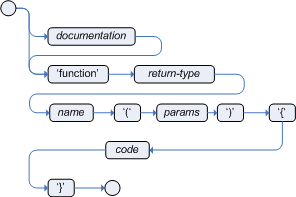
Functions in DRL files put semantic code in your rule source file instead of in Java classes. Functions are especially useful if an action (then) part of a rule is used repeatedly and only the parameters differ for each rule. Above the rules in the DRL file, you can declare the function or import a static method from a helper class as a function, and then use the function by name in an action (then) part of the rule.
The following examples illustrate a function that is either declared or imported in a DRL file:
function String hello(String applicantName) {
return "Hello " + applicantName + "!";
}
rule "Using a function"
when
// Empty
then
System.out.println( hello( "James" ) );
endimport function my.package.applicant.hello;
rule "Using a function"
when
// Empty
then
System.out.println( hello( "James" ) );
end6.1.11.2. Legacy rule attributes
The following attributes were used in earlier versions of the decision engine to provide grouping of rules across a rule base. These attributes are superseded by DRL rule units and are only available for backward compatibility reasons. If you need to group your rules, use DRL rule units as a clearer and simpler grouping method.
| Attribute | Value |
|---|---|
|
A string identifying an agenda group to which you want to assign the rule. Agenda groups allow you to partition the agenda to provide more execution control over groups of rules. Only rules in an agenda group that has acquired a focus are able to be activated. Example: |
|
A string identifying a rule flow group. In rule flow groups, rules can fire only when the group is activated by the associated rule flow. Example: |
6.1.11.3. Legacy DRL rule condition syntax
In Kogito, the preferred syntax for DRL rule conditions is through OOPath expressions. For legacy use cases, you can write rules using traditional pattern matching. In this case, you must explicitly indicate the data source using the from clause, as shown in the following comparative examples:
PersonRules DRL file using OOPath notationpackage org.acme
unit PersonRules;
import org.acme.Person;
rule isAdult
when
$person: /person[ age > 18 ]
then
modify($person) {
setAdult(true)
};
endPersonRules DRL file using traditional notationpackage org.acme
unit PersonRules;
import org.acme.Person;
rule isAdult
when
$person: Person(age > 18) from person
then
modify($person) {
setAdult(true)
};
end6.1.11.4. Legacy DRL rule condition elements
The following rule condition elements (keywords) are obsolete in Kogito:
from-
(Obsolete with OOPath notation)
Use this to specify a data source for a pattern. This enables the decision engine to reason over data that is not in the working memory. The data source can be a sub-field on a bound variable or the result of a method call. The expression used to define the object source is any expression that follows regular MVEL syntax. Therefore, the
fromelement enables you to easily use object property navigation, execute method calls, and access maps and collection elements. Figure 185. fromExample rule with
Figure 185. fromExample rule withfromand pattern bindingrule "Validate zipcode" when Person( $personAddress : address ) Address( zipcode == "23920W" ) from $personAddress then // Zip code is okay. endExample rule withfromand a graph notationrule "Validate zipcode" when $p : Person() $a : Address( zipcode == "23920W" ) from $p.address then // Zip code is okay. endExample rule withfromto iterate over all objectsrule "Apply 10% discount to all items over US$ 100 in an order" when $order : Order() $item : OrderItem( value > 100 ) from $order.items then // Apply discount to `$item`. endFor large collections of objects, instead of adding an object with a large graph that the decision engine must iterate over frequently, add the collection directly to the KIE session and then join the collection in the condition, as shown in the following example:
when $order : Order() OrderItem( value > 100, order == $order )Example rule withfromandlock-on-activerule attributerule "Assign people in North Carolina (NC) to sales region 1" ruleflow-group "test" lock-on-active true when $p : Person() $a : Address( state == "NC" ) from $p.address then modify ($p) {} // Assign the person to sales region 1. end rule "Apply a discount to people in the city of Raleigh" ruleflow-group "test" lock-on-active true when $p : Person() $a : Address( city == "Raleigh" ) from $p.address then modify ($p) {} // Apply discount to the person. endUsing
fromwithlock-on-activerule attribute can result in rules not being executed. You can address this issue in one of the following ways:-
Avoid using the
fromelement when you can insert all facts into the working memory of the decision engine or use nested object references in your constraint expressions. -
Place the variable used in the
modify()block as the last sentence in your rule condition. -
Avoid using the
lock-on-activerule attribute when you can explicitly manage how rules within the same ruleflow group place activations on one another.
The pattern that contains a
fromclause cannot be followed by another pattern starting with a parenthesis. The reason for this restriction is that the DRL parser reads thefromexpression as"from $l (String() or Number())"and it cannot differentiate this expression from a function call. The simplest workaround to this is to wrap thefromclause in parentheses, as shown in the following example:Example rules withfromused incorrectly and correctly// Do not use `from` in this way: rule R when $l : List() String() from $l (String() or Number()) then // Actions end // Use `from` in this way instead: rule R when $l : List() (String() from $l) (String() or Number()) then // Actions end -
entry-point-
(Superseded by rule unit data sources)
Use this to define an entry point, or event stream, corresponding to a data source for the pattern. This element is typically used with the
fromcondition element. You can declare an entry point for events so that the decision engine uses data from only that entry point to evaluate the rules. You can declare an entry point either implicitly by referencing it in DRL rules or explicitly in your Java application.Example rule withfrom entry-pointrule "Authorize withdrawal" when WithdrawRequest( $ai : accountId, $am : amount ) from entry-point "ATM Stream" CheckingAccount( accountId == $ai, balance > $am ) then // Authorize withdrawal. end collect-
(Obsolete with OOPath notation)
Use this to define a collection of objects that the rule can use as part of the condition. The rule obtains the collection either from a specified source or from the working memory of the decision engine. The result pattern of the
collectelement can be any concrete class that implements thejava.util.Collectioninterface and provides a default no-arg public constructor. You can use Java collections likeList,LinkedList, andHashSet, or your own class. If variables are bound before thecollectelement in a condition, you can use the variables to constrain both your source and result patterns. However, any binding made inside thecollectelement is not available for use outside of it.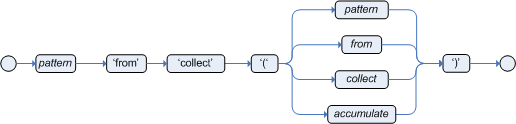 Figure 186. CollectExample rule with
Figure 186. CollectExample rule withcollectimport java.util.List rule "Raise priority when system has more than three pending alarms" when $system : System() $alarms : List( size >= 3 ) from collect( Alarm( system == $system, status == 'pending' ) ) then // Raise priority because `$system` has three or more `$alarms` pending. endIn this example, the rule assesses all pending alarms in the working memory of the decision engine for each given system and groups them in a
List. If three or more alarms are found for a given system, the rule is executed.You can also use the
collectelement with nestedfromelements, as shown in the following example:Example rule withcollectand nestedfromimport java.util.LinkedList; rule "Send a message to all parents" when $town : Town( name == 'Paris' ) $mothers : LinkedList() from collect( Person( children > 0 ) from $town.getPeople() ) then // Send a message to all parents. end accumulatealternate syntax for a single function with return type-
The accumulate syntax evolved over time with the goal of becoming more compact and expressive. Nevertheless, Kogito still supports previous syntaxes for backward compatibility purposes.
In case the rule is using a single accumulate function on a given accumulate, the author may add a pattern for the result object and use the "from" keyword to link it to the accumulate result.
Example: a rule to apply a 10% discount on orders over $100 could be written in the following way:
rule "Apply 10% discount to orders over US$ 100,00" when $order : /order $total : Number( doubleValue > 100 ) from accumulate( OrderItem( order == $order, $value : value ), sum( $value ) ) then // apply discount to $order endIn the above example, the accumulate element is using only one function (sum), and so, the rules author opted to explicitly write a pattern for the result type of the accumulate function (Number) and write the constraints inside it. There are no problems in using this syntax over the compact syntax presented before, except that is is a bit more verbose. Also note that it is not allowed to use both the return type and the functions binding in the same accumulate statement.
Compile-time checks are performed in order to ensure the pattern used with the "
from" keyword is assignable from the result of the accumulate function used.With this syntax, the "
from" binds to the single result returned by the accumulate function, and it does not iterate.In the above example, "
$total" is bound to the result returned by the accumulate sum() function.As another example however, if the result of the accumulate function is a collection, "
from" still binds to the single result and it does not iterate:rule "Person names" when $x : Object() from accumulate(MyPerson( $val : name ); collectList( $val ) ) then // $x is a List endThe bound "
$x : Object()" is the List itself, returned by the collectList accumulate function used.This is an important distinction to highlight, as the "
from" keyword can also be used separately of accumulate, to iterate over the elements of a collection:rule "Iterate the numbers" when $xs : List() $x : Integer() from $xs then // $x matches and binds to each Integer in the collection endWhile this syntax is still supported for backward compatibility purposes, for this and other reasons we encourage rule authors to make use instead of the preferred
accumulatesyntax (described previously), to avoid any potential pitfalls. accumulatewith inline custom code-
Another possible syntax for the
accumulateis to define inline custom code, instead of using accumulate functions.The use of accumulate with inline custom code is not a good practice for several reasons, including difficulties on maintaining and testing rules that use them, as well as the inability of reusing that code. Implementing your own accumulate functions is very simple and straightforward, they are easy to unit test and to use. This form of accumulate is supported for backward compatibility only.
Only limited support for inline accumulate is provided while using the executable model. For example, you cannot use an external binding in the code while using the MVEL dialect:
rule R dialect "mvel" when String( $l : length ) $sum : Integer() from accumulate ( Person( age > 18, $age : age ), init( int sum = 0 * $l; ), action( sum += $age; ), reverse( sum -= $age; ), result( sum ) )The general syntax of the
accumulateCE with inline custom code is:RESULT_PATTERN from accumulate( SOURCE_PATTERN, init( INIT_CODE ), action( ACTION_CODE ), reverse( REVERSE_CODE ), result( RESULT_EXPRESSION ) )The meaning of each of the elements is the following:
-
SOURCE_PATTERN: the source pattern is a regular pattern that the decision engine will try to match against each of the source objects.
-
INIT_CODE: this is a semantic block of code in the selected dialect that will be executed once for each tuple, before iterating over the source objects.
-
ACTION_CODE: this is a semantic block of code in the selected dialect that will be executed for each of the source objects.
-
REVERSE_CODE: this is an optional semantic block of code in the selected dialect that if present will be executed for each source object that no longer matches the source pattern. The objective of this code block is to undo any calculation done in the ACTION_CODE block, so that the decision engine can do decremental calculation when a source object is modified or deleted, hugely improving performance of these operations.
-
RESULT_EXPRESSION: this is a semantic expression in the selected dialect that is executed after all source objects are iterated.
-
RESULT_PATTERN: this is a regular pattern that the decision engine tries to match against the object returned from the RESULT_EXPRESSION. If it matches, the
accumulateconditional element evaluates to true and the decision engine proceeds with the evaluation of the next CE in the rule. If it does not matches, theaccumulateCE evaluates to false and the decision engine stops evaluating CEs for that rule.
It is easier to understand if we look at an example:
rule "Apply 10% discount to orders over US$ 100,00" when $order : Order() $total : Number( doubleValue > 100 ) from accumulate( OrderItem( order == $order, $value : value ), init( double total = 0; ), action( total += $value; ), reverse( total -= $value; ), result( total ) ) then // apply discount to $order endIn the above example, for each
Orderin the Working Memory, the decision engine will execute the INIT_CODE initializing the total variable to zero. Then it will iterate over allOrderItemobjects for that order, executing the action for each one (in the example, it will sum the value of all items into the total variable). After iterating over allOrderItemobjects, it will return the value corresponding to the result expression (in the above example, the value of variabletotal). Finally, the decision engine will try to match the result with theNumberpattern, and if the double value is greater than 100, the rule will fire.The example used Java as the semantic dialect, and as such, note that the usage of the semicolon as statement delimiter is mandatory in the init, action and reverse code blocks. The result is an expression and, as such, it does not admit ';'. If the user uses any other dialect, he must comply to that dialect’s specific syntax.
As mentioned before, the REVERSE_CODE is optional, but it is strongly recommended that the user writes it in order to benefit from the improved performance on update and delete.
The
accumulateCE can be used to execute any action on source objects. The following example instantiates and populates a custom object:rule "Accumulate using custom objects" when $person : Person( $likes : likes ) $cheesery : Cheesery( totalAmount > 100 ) from accumulate( $cheese : Cheese( type == $likes ), init( Cheesery cheesery = new Cheesery(); ), action( cheesery.addCheese( $cheese ); ), reverse( cheesery.removeCheese( $cheese ); ), result( cheesery ) ); then // do something end -
eval-
The conditional element
evalis essentially a catch-all which allows any semantic code (that returns a primitive boolean) to be executed. This code can refer to variables that were bound in the conditions of the rule and functions in the rule package. Overuse ofevalreduces the declarativeness of your rules and can result in a poorly performing decision engine. Whileevalcan be used anywhere in the patterns, it is typically added as the last conditional element in the conditions of a rule. Figure 187. Eval
Figure 187. EvalInstances of
evalcannot be indexed and thus are not as efficient as Field Constraints. However this makes them ideal for being used when functions return values that change over time, which is not allowed within Field Constraints.For those who are familiar with Kogito 2.x lineage, the old Kogito parameter and condition tags are equivalent to binding a variable to an appropriate type, and then using it in an
evalnode.p1 : Parameter() p2 : Parameter() eval( p1.getList().containsKey( p2.getItem() ) )p1 : Parameter() p2 : Parameter() // call function isValid in the LHS eval( isValid( p1, p2 ) )
6.2. Creating DRL rules for your Kogito project
You can create and manage DRL rules for your Kogito project in your integrated development environment (IDE). For Kogito service, VSCode is the preferred IDE. In each DRL rule file, you define rule conditions, actions, and other components related to the rule, based on the data objects you create or import in the package.
In Kogito, you typically define DRL rules in rule units. A DRL rule unit is a module for rules and a unit of execution. A rule unit collects a set of rules with the declaration of the type of facts that the rules act on. A rule unit also serves as a unique namespace for each group of rules. A single rule base can contain multiple rule units. You typically store all the rules for a unit in the same file as the unit declaration so that the unit is self-contained.
For this procedure, create the following example DRL type declarations and DRL rule unit to define DRL rules in a decision service for a loan application:
package org.mortgages;
declare Bankruptcy
name: String
yearOfOccurrence: int
end
declare Applicant
name: String
age: int
end
declare LoanApplication
applicant: String
approved: boolean
explanation: String
endpackage org.mortgages;
unit MortgageRules;
import org.kie.kogito.rules.DataSource;
import org.kie.kogito.rules.DataStream;
declare MortgageRules extends RuleUnitData
bankruptcy: DataStore<Bankruptcy> = DataSource.createStore()
applicant: DataStore<Applicant> = DataSource.createStore()
application: DataStore<LoanApplication> = DataSource.createStore()
end
rule "Bankruptcy history"
salience 10
when
$a : /loanApplication[ applicantName: applicant ]
exists (/bankruptcy[ name == applicantName, yearOfOccurrence > 1990 || amountOwed > 100000 ])
then
$a.setApproved( false );
$a.setExplanation( "has been bankrupt" );
loanApplication.remove( $a );
end
rule "Underage"
salience 15
when
/applicant[ applicantName : name, age < 21 ]
$application : /loanApplication[ applicant == applicantName ]
then
$application.setApproved( false );
$application.setExplanation( "Underage" );
loanApplication.remove( $a );
end-
You have created a Kogito project and have included any Java data objects required for your Kogito service. For information about creating a project, see Creating and running your first Kogito services.
-
In your VSCode IDE, open your Kogito project and create a
src/main/resources/org/mortgagesfolder. This folder serves as the package for your DRL files in this example. -
In your new
src/main/resources/org/mortgagesfolder, add the followingApplicationTypes.drlfile to define the fact types for the loan application service:Example DRL type declarations for a loan applicationpackage org.mortgages; declare Bankruptcy name: String yearOfOccurrence: int end declare Applicant name: String age: int end declare LoanApplication applicant: String approved: boolean explanation: String endThis DRL file defines the fact types that you can declare in any rule units in the same package for the decision service. Declarations in DRL files define new fact types or metadata for fact types to be used by rules in a DRL files. If you declare these types directly in the DRL rule unit file, you cannot declare them in any other rule units.
This example defines the following fact types:
-
Bankruptcy: Provides data for bankruptcy status, if applicable -
Applicant: Provides data about the loan applicant -
LoanApplication: Provides data about loan approval status for a specified applicant, with an explanation if needed
-
-
In the same
src/main/resources/org/mortgagesfolder of your Kogito project, create the followingLoanApplication.drlfile to declare the DRL rule unit and data sources:Example DRL file with rule unit and data sourcespackage org.mortgages; unit MortgageRules; import org.kie.kogito.rules.DataSource; import org.kie.kogito.rules.DataStore; declare MortgageRules extends RuleUnitData bankruptcy: DataStore<Bankruptcy> = DataSource.createStore() applicant: DataStore<Applicant> = DataSource.createStore() application: DataStore<LoanApplication> = DataSource.createStore() end ...In this example, the rule unit is named
MortgageRulesand the previously defined fact types are declared asDataStoredata sources.Data sources are typed sources of data that rule units can subscribe to for updates. You interact with the rule unit through the data sources it exposes. A data source can be a
DataStreamsource for append-only storage, aDataStoresource for writable storage to add or remove data, or aSingletonStoresource for writable storage to set and clear a single element.This example uses the
DataStoredata source to enable application data to be added or removed as part of the decision service. -
To complete the DRL rule unit file, add the following rules for
"Bankruptcy history"and"Underage"logic:Example DRL rule unit file for a loan applicationpackage org.mortgages; unit MortgageRules; import org.kie.kogito.rules.DataSource; import org.kie.kogito.rules.DataStream; declare MortgageRules extends RuleUnitData bankruptcy: DataStore<Bankruptcy> = DataSource.createStore() applicant: DataStore<Applicant> = DataSource.createStore() application: DataStore<LoanApplication> = DataSource.createStore() end rule "Bankruptcy history" salience 10 when $a : /loanApplication[ applicantName: applicant ] exists (/bankruptcy[ name == applicantName, yearOfOccurrence > 1990 || amountOwed > 100000 ]) then $a.setApproved( false ); $a.setExplanation( "has been bankrupt" ); loanApplication.remove( $a ); end rule "Underage" salience 15 when /applicant[ applicantName : name, age < 21 ] $application : /loanApplication[ applicant == applicantName ] then $application.setApproved( false ); $application.setExplanation( "Underage" ); loanApplication.remove( $a ); endThe example rules consist of the following rule components:
-
rule: Use this segment to define each rule in the DRL file. Rules consist of a rule name in the formatrule "rule name", followed by optional attributes that define rule behavior, such assalienceorno-loop, followed bywhenandthendefinitions. Each rule must have a unique name within the rule package.In this example, the
"Bankruptcy history"rule has a defined salience of10and the"Underage"rule has a defined salience of15. These values ensure that the"Bankruptcy history"rule is executed first. -
whenandthen: Use thewhenportion to define the condition patterns and constraints in OOPath syntax and use thethenportion to define the actions to be executed when the conditions are met.In this example, the
"Bankruptcy history"rule states that if an applicant has owed more than 100,000 USD of unresolved debt since 1990 (beginning 1991), then the applicant is considered to have been bankrupt and is not approved for a loan. The application is removed from memory.If the applicant passes the bankruptcy check, then the
"Underage"rule states that if the applicant is younger than 21 years old, then the applicant is not approved for the loan. The application is removed from memory.If the applicant passes both checks, then the loan is approved.
-
-
After you define all components of the data sources and rules, save all DRL files.
6.3. Kogito service execution
After you design your Kogito service, you can build and run your application and then send REST API requests to the application to execute your services. The exact REST API requests that you can use depend on how you set up the application.
For example, consider a Kogito service that is set up to generate a /persons REST API endpoint and determines whether a specified customer is an adult or is underage. In this example, you can send the following POST request using a REST client or curl utility to add an adult and execute the service:
{
"person": {
"name": "John Quark",
"age": 20
}
}curl -X POST http://localhost:8080/persons -H 'content-type: application/json' -H 'accept: application/json' -d '{"person": {"name":"John Quark", "age": 20}}'{
"id": "3af806dd-8819-4734-a934-728f4c819682",
"person": {
"name": "John Quark",
"age": 20,
"adult": false
},
"isAdult": true
}For information about creating, running, and testing an example application with Kogito services, see Creating and running your first Kogito services.
For information about deploying your Kogito service to OpenShift, see Deploying Kogito services on OpenShift.
7. Using spreadsheet decision tables in Kogito services
As a developer of business decisions, you can define business rules in a tabular format in spreadsheet decision tables and then include the spreadsheet file in your Kogito project. These rules are compiled into Drools Rule Language (DRL) for the decision service in your project.
7.1. Spreadsheet decision tables
Spreadsheet decision tables are XLS or XLSX spreadsheet files that contain business rules defined in a tabular format. You can include spreadsheet decision tables as part of your Kogito project. Each row in a decision table is a rule, and each column is a condition, an action, or another rule attribute. After you create and include your spreadsheet decision tables in your project, the rules you defined are compiled into Drools Rule Language (DRL) rules for the decision service.
7.2. Decision table use case
An online shopping site lists the shipping charges for ordered items. The site provides free shipping under the following conditions:
-
The number of items ordered is 4 or more and the checkout total is $300 or more.
-
Standard shipping is selected (4 or 5 business days from the date of purchase).
The following are the shipping rates under these conditions:
| Number of items | Delivery day | Shipping charge in USD, N = Number of items |
|---|---|---|
3 or fewer |
Next day 2nd day Standard |
35 15 10 |
4 or more |
Next day 2nd day Standard |
N*7.50 N*3.50 N*2.50 |
| Number of items | Delivery day | Shipping charge in USD, N = Number of items |
|---|---|---|
3 or fewer |
Next day 2nd day Standard |
25 10 N*1.50 |
4 or more |
Next day 2nd day Standard |
N*5 N*2 FREE |
These conditions and rates are shown in the following example spreadsheet decision table:
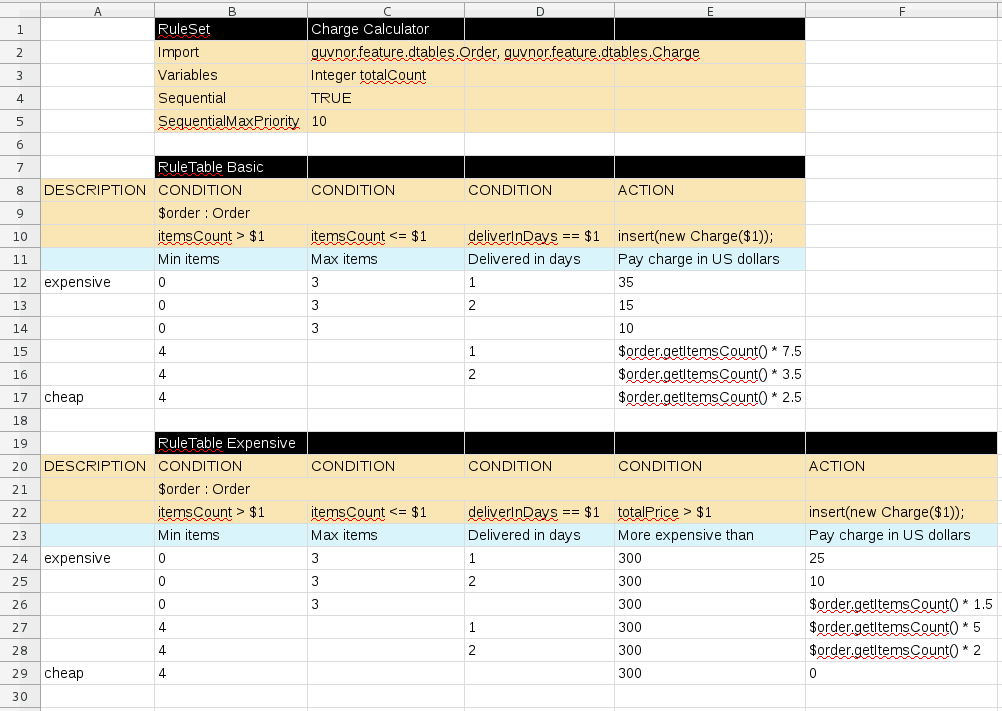
In order for a decision table to be compiled in your Kogito project, the table must comply with certain structure and syntax requirements within an XLS or XLSX spreadsheet, as shown in this example. For more information, see Creating spreadsheet decision tables for your Kogito project.
7.3. Creating spreadsheet decision tables for your Kogito project
Spreadsheet decision tables (XLS or XLSX) require two key areas that define rule data: a RuleSet area and a RuleTable area. The RuleSet area of the spreadsheet defines elements that you want to apply globally to all rules in the same package (not only the spreadsheet), such as a rule set name or universal rule attributes. The RuleTable area defines the actual rules (rows) and the conditions, actions, and other rule attributes (columns) that constitute that rule table within the specified rule set. A spreadsheet of decision tables can contain multiple RuleTable areas, but only one RuleSet area.
For each Kogito project, try to include only one spreadsheet of decision tables, containing all necessary RuleTable definitions. Although you can include separate decision table spreadsheets, including multiple spreadsheets in the same project package can cause compilation errors from conflicting RuleSet or RuleTable attributes and is therefore not recommended.
|
Refer to the following sample spreadsheet as you define your decision table:
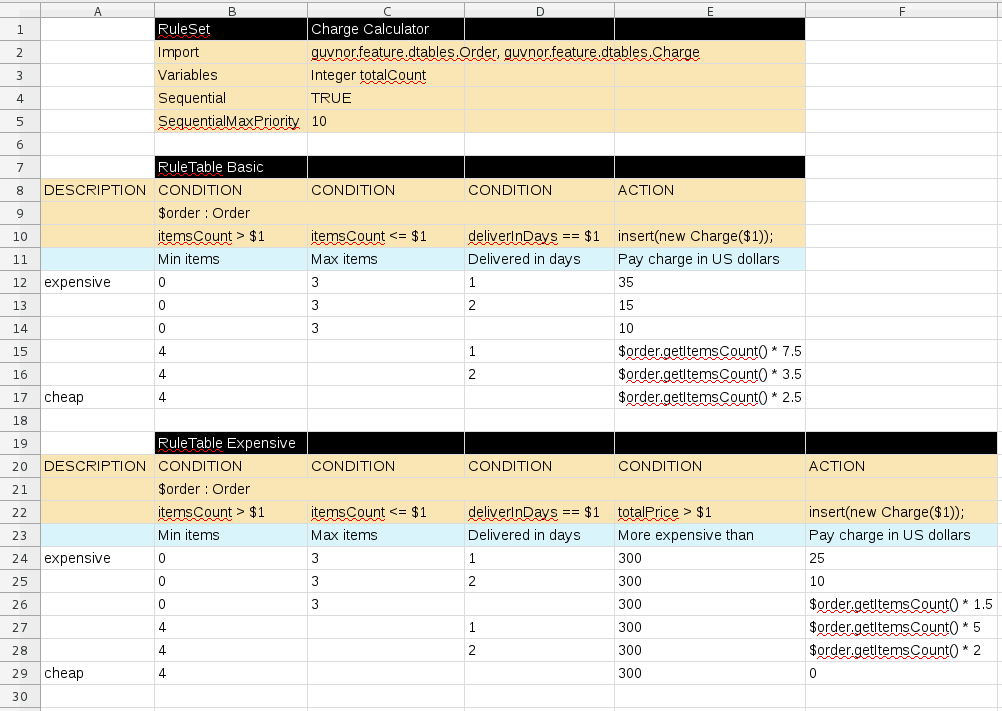
-
You have added the following dependency to the
pom.xmlfile of your Kogito project to enable decision tables for decision services:Dependency to enable decision tables for decision services<dependency> <groupId>org.kie.kogito</groupId> <artifactId>drools-decisiontables</artifactId> </dependency>
-
In a new XLS or XLSX spreadsheet, go to the second or third column and label a cell
RuleSet(row 1 in example). Reserve the column or columns to the left for descriptive metadata (optional). -
In the next cell to the right, enter a name for the
RuleSet. This named rule set will contain allRuleTablerules defined in the rule package. -
Under the
RuleSetcell, define any rule attributes (one per cell) that you want to apply globally to all rule tables in the package. Specify attribute values in the cells to the right. For example, you can enter anImportlabel and in the cell to the right, specify relevant data objects from other packages that you want to import into the package for the decision table (in the formatpackage.name.object.name). For supported cell labels and values, see RuleSet definitions. -
Below the
RuleSetarea and in the same column as theRuleSetcell, skip a row and label a new cellRuleTable(row 7 in example) and enter a table name in the same cell. The name is used as the initial part of the name for all rules derived from this rule table, with the row number appended for distinction. You can override this automatic naming by inserting aNAMEattribute column. -
Use the next four rows to define the following elements as needed (rows 8-11 in example):
-
Rule attributes: Conditions, actions, or other attributes. For supported cell labels and values, see RuleTable definitions.
-
Object types: The data objects to which the rule attributes apply. If the same object type applies to multiple columns, merge the object cells into one cell across multiple columns (as shown in the sample decision table), instead of repeating the object type in multiple cells. When an object type is merged, all columns below the merged range will be combined into one set of constraints within a single pattern for matching a single fact at a time. When an object is repeated in separate columns, the separate columns can create different patterns, potentially matching different or identical facts.
-
Constraints: Constraints on the object types.
-
Column label: (Optional) Any descriptive label for the column, as a visual aid. Leave blank if unused.
As an alternative to populating both the object type and constraint cells, you can leave the object type cell or cells empty and enter the full expression in the corresponding constraint cell or cells. For example, instead of Orderas the object type anditemsCount > $1as a constraint (separate cells), you can leave the object type cell empty and enterOrder( itemsCount > $1 )in the constraint cell, and then do the same for other constraint cells.
-
-
After you have defined all necessary rule attributes (columns), enter values for each column as needed, row by row, to generate rules (rows 12-17 in example). Cells with no data are ignored (such as when a condition or action does not apply).
If you need to add more rule tables to this decision table spreadsheet, skip a row after the last rule in the previous table, label another
RuleTablecell in the same column as the previousRuleTableandRuleSetcells, and create the new table following the same steps in this section (rows 19-29 in example). -
Save your XLS or XLSX spreadsheet to finish.
-
In your VSCode IDE, import the XLS or XLSX spreadsheet file in the relevant folder of your Kogito project, typically in
src/main/resources.
Only the first worksheet in a spreadsheet workbook is processed as a decision table when you include the spreadsheet in your Kogito project. Each RuleSet name combined with the RuleTable name must be unique across all decision table files in the same package.
|
After you include the decision table in your Kogito project, the rules are rendered as DRL rules like the following example, from the sample spreadsheet:
//row 12
rule "Basic_12"
salience 10
when
$order : /orders[ itemsCount > 0, itemsCount <= 3, deliverInDays == 1 ]
then
insert( new Charge( 35 ) );
end
|
Enabling white space used in cell values
By default, any white space before or after values in decision table cells is removed before the decision table is processed by the decision engine. To retain white space that you use intentionally before or after values in cells, set the Enable white space in
application.propertiesYou can also set this property as a start-up option when you build your Kogito project: On Quarkus
On Spring Boot
|
7.3.1. RuleSet definitions
Entries in the RuleSet area of a decision table define DRL constructs and rule attributes that you want to apply to all rules in a package (not only in the spreadsheet). Entries must be in a vertically stacked sequence of cell pairs, where the first cell contains a label and the cell to the right contains the value. A decision table spreadsheet can have only one RuleSet area.
The following table lists the supported labels and values for RuleSet definitions:
| Label | Value | Usage |
|---|---|---|
|
The package name for the generated DRL file. Optional, the default is |
Must be the first entry. |
|
The name of the rule unit for the generated DRL file. |
Recommended for optimal rule grouping and execution. |
|
|
Optional, at most once. If omitted, no firing order is imposed. |
|
Integer numeric value. |
Optional, at most once. In sequential mode, this option is used to set the start value of the salience. If omitted, the default value is |
|
Integer numeric value. |
Optional, at most once. In sequential mode, this option is used to check if this minimum salience value is not violated. If omitted, the default value is |
|
|
Optional, at most once. If omitted, quotation marks are escaped. |
|
A comma-separated list of Java classes to import from another package. |
Optional, may be used repeatedly. |
|
One or more query definitions, according to DRL syntax. |
Optional, may be used repeatedly. |
|
One or more declarative types, according to DRL syntax. |
Optional, may be used repeatedly. |
In some cases, Microsoft Office, LibreOffice, and OpenOffice might encode a double quotation mark differently, causing a compilation error. For example, “A” fails, but "A" succeeds.
|
7.3.2. RuleTable definitions
Entries in the RuleTable area of a decision table define conditions, actions, and other rule attributes for the rules in that rule table. A spreadsheet of decision tables can contain multiple RuleTable areas.
The following table lists the supported labels (column headers) and values for RuleTable definitions. For column headers, you can use either the given labels or any custom labels that begin with the letters listed in the table.
| Label | Or custom label that begins with | Value | Usage |
|---|---|---|---|
|
N |
Provides the name for the rule generated from that row. The default is constructed from the text following the |
At most one column. |
|
I |
Results in a comment within the generated rule. |
At most one column. |
|
C |
Code snippet and interpolated values for constructing a constraint within a pattern in a condition. |
At least one per rule table. |
|
A |
Code snippet and interpolated values for constructing an action for the consequence of the rule. |
At least one per rule table. |
|
@ |
Code snippet and interpolated values for constructing a metadata entry for the rule. |
Optional, any number of columns. |
The following sections provide more details about how condition, action, and metadata columns use cell data:
- Conditions
-
For columns headed
CONDITION, the cells in consecutive lines result in a conditional element:-
First cell: Text in the first cell below
CONDITIONdevelops into a pattern for the rule condition, and uses the snippet in the next line as a constraint. If the cell is merged with one or more neighboring cells, a single pattern with multiple constraints is formed. All constraints are combined into a parenthesized list and appended to the text in this cell.If this cell is empty, the code snippet in the cell below it must result in a valid conditional element on its own. For example, instead of
Orderas the object type anditemsCount > $1as a constraint (separate cells), you can leave the object type cell empty and enterOrder( itemsCount > $1 )in the constraint cell, and then do the same for any other constraint cells.To include a pattern without constraints, you can write the pattern in front of the text of another pattern, with or without an empty pair of parentheses. You can also append a
fromclause to the pattern.If the pattern ends with
eval, code snippets produce boolean expressions for inclusion into a pair of parentheses aftereval. -
Second cell: Text in the second cell below
CONDITIONis processed as a constraint on the object reference in the first cell. The code snippet in this cell is modified by interpolating values from cells farther down in the column. If you want to create a constraint consisting of a comparison using==with the value from the cells below, then the field selector alone is sufficient. Any other comparison operator must be specified as the last item within the snippet, and the value from the cells below is appended. For all other constraint forms, you must mark the position for including the contents of a cell with the symbol$param. Multiple insertions are possible if you use the symbols$1,$2, and so on, and a comma-separated list of values in the cells below. However, do not separate$1,$2, and so on, by commas, or the table will fail to process.To expand a text according to the pattern
forall($delimiter){$snippet}, repeat the$snippetonce for each of the values of the comma-separated list in each of the cells below, insert the value in place of the symbol$, and join these expansions by the given$delimiter. Note that theforallconstruct may be surrounded by other text.If the first cell contains an object, the completed code snippet is added to the conditional element from that cell. A pair of parentheses is provided automatically, as well as a separating comma if multiple constraints are added to a pattern in a merged cell. If the first cell is empty, the code snippet in this cell must result in a valid conditional element on its own. For example, instead of
Orderas the object type anditemsCount > $1as a constraint (separate cells), you can leave the object type cell empty and enterOrder( itemsCount > $1 )in the constraint cell, and then do the same for any other constraint cells. -
Third cell: Text in the third cell below
CONDITIONis a descriptive label that you define for the column, as a visual aid. -
Fourth cell: From the fourth row on, non-blank entries provide data for interpolation. A blank cell omits the condition or constraint for this rule.
-
- Actions
-
For columns headed
ACTION, the cells in consecutive lines result in an action statement:-
First cell: Text in the first cell below
ACTIONis optional. If present, the text is interpreted as an object reference. -
Second cell: Text in the second cell below
ACTIONis a code snippet that is modified by interpolating values from cells farther down in the column. For a singular insertion, mark the position for including the contents of a cell with the symbol$param. Multiple insertions are possible if you use the symbols$1,$2, and so on, and a comma-separated list of values in the cells below. However, do not separate$1,$2, and so on, by commas, or the table will fail to process.A text without any marker symbols can execute a method call without interpolation. In this case, use any non-blank entry in a row below the cell to include the statement. The
forallconstruct is supported.If the first cell contains an object, then the cell text (followed by a period), the text in the second cell, and a terminating semicolon are strung together, resulting in a method call that is added as an action statement for the consequence. If the first cell is empty, the code snippet in this cell must result in a valid action element on its own.
-
Third cell: Text in the third cell below
ACTIONis a descriptive label that you define for the column, as a visual aid. -
Fourth cell: From the fourth row on, non-blank entries provide data for interpolation. A blank cell omits the condition or constraint for this rule.
-
- Metadata
-
For columns headed
METADATA, the cells in consecutive lines result in a metadata annotation for the generated rules:-
First cell: Text in the first cell below
METADATAis ignored. -
Second cell: Text in the second cell below
METADATAis subject to interpolation, using values from the cells in the rule rows. The metadata marker character@is prefixed automatically, so you do not need to include that character in the text for this cell. -
Third cell: Text in the third cell below
METADATAis a descriptive label that you define for the column, as a visual aid. -
Fourth cell: From the fourth row on, non-blank entries provide data for interpolation. A blank cell results in the omission of the metadata annotation for this rule.
-
7.3.3. Additional rule attributes for RuleSet or RuleTable definitions
The RuleSet and RuleTable areas also support labels and values for other rule attributes, such as PRIORITY or NO-LOOP. Rule attributes specified in a RuleSet area will affect all rule assets in the same package (not only in the spreadsheet). Rule attributes specified in a RuleTable area will affect only the rules in that rule table. You can use each rule attribute only once in a RuleSet area and once in a RuleTable area. If the same attribute is used in both RuleSet and RuleTable areas within the spreadsheet, then RuleTable takes priority and the attribute in the RuleSet area is overridden.
The following table lists the supported labels (column headers) and values for additional RuleSet or RuleTable definitions. For column headers, you can use either the given labels or any custom labels that begin with the letters listed in the table.
| Label | Or custom label that begins with | Value |
|---|---|---|
|
P |
An integer defining the Example: |
|
V |
A string containing a date and time definition. The rule can be activated only if the current date and time is after a Example: |
|
Z |
A string containing a date and time definition. The rule cannot be activated if the current date and time is after the Example: |
|
U |
A Boolean value. When this option is set to Example: |
|
X |
A string identifying an activation (or XOR) group to which you want to assign the rule. In activation groups, only one rule can be activated. The first rule to fire will cancel all pending activations of all rules in the activation group. Example: |
|
D |
A long integer value defining the duration of time in milliseconds after which the rule can be activated, if the rule conditions are still met. Example: |
|
T |
A string identifying either Example: |
|
E |
A Quartz calendar definition for scheduling the rule. Example: |
|
F |
A Boolean value, applicable only to rules within agenda groups. When this option is set to Example: |
|
L |
A Boolean value, applicable only to rules within rule flow groups or agenda groups. When this option is set to Example: |
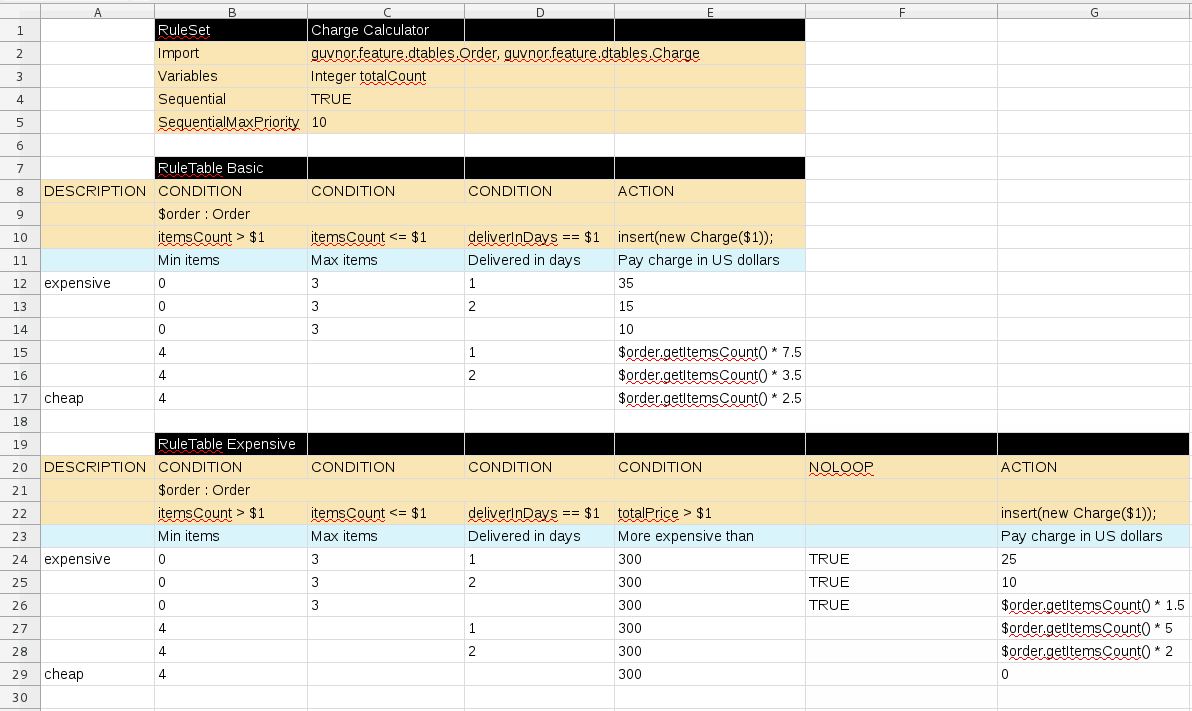
7.4. Kogito service execution
After you design your Kogito service, you can build and run your application and then send REST API requests to the application to execute your services. The exact REST API requests that you can use depend on how you set up the application.
For example, consider a Kogito service that is set up to generate a /persons REST API endpoint and determines whether a specified customer is an adult or is underage. In this example, you can send the following POST request using a REST client or curl utility to add an adult and execute the service:
{
"person": {
"name": "John Quark",
"age": 20
}
}curl -X POST http://localhost:8080/persons -H 'content-type: application/json' -H 'accept: application/json' -d '{"person": {"name":"John Quark", "age": 20}}'{
"id": "3af806dd-8819-4734-a934-728f4c819682",
"person": {
"name": "John Quark",
"age": 20,
"adult": false
},
"isAdult": true
}For information about creating, running, and testing an example application with Kogito services, see Creating and running your first Kogito services.
For information about deploying your Kogito service to OpenShift, see Deploying Kogito services on OpenShift.
8. Testing decision services using test scenarios in Kogito
As a developer of business decisions, you can use test scenarios in Kogito to test the decision logic in your Kogito decision services. Test scenarios enable you to ensure that your Kogito decision services are functioning properly and as expected as you develop your Kogito project.
| Test scenarios in Kogito currently support DMN decision services only. Test scenarios will support Drools Rule Language (DRL) decision services in a future release. |
8.1. Test scenarios in Kogito
Test scenarios in Kogito enable you to validate the functionality of business decisions and business decision data during project development. With a test scenario, you use data from your project to set given conditions and expected results based on one or more defined business decisions. When you run the scenario, the expected results and actual results of the decision instance are compared. If the expected results match the actual results, the test is successful. If the expected results do not match the actual results, then the test fails.
You define test scenarios in .scesim (scenario simulation) files that you can model in Visual Studio Code (VSCode) using the Kogito VSCode extension. You can use one or multiple .scesim files in your Kogito project, and each .scesim file can contain one or multiple test scenarios based on the defined decision data.

PersonDecisions DMN decision logicWhen you run the test scenarios in your Kogito project, all test scenarios in all .scesim files are run as part of the same command. However, individual test scenarios are independent, so one scenario cannot affect or modify another. You can run test scenarios at any time during project development. You do not need to compile or deploy your decision service to run test scenarios, but your Kogito project needs to be compilable and free from build errors.
| Test scenarios in Kogito currently support DMN decision services only. Test scenarios will support Drools Rule Language (DRL) decision services in a future release. |
8.2. Creating and running test scenarios in Kogito
You can use the Kogito test scenario modeler in VSCode to design test scenarios for testing the functionality of business decisions and business decision data during project development.
| Test scenarios in Kogito currently support DMN decision services only. Test scenarios will support Drools Rule Language (DRL) decision services in a future release. |
A basic test scenario must have at least the following data:
-
Related data objects
-
GIVEN input data
-
EXPECT results
With this data, the test scenario can validate the expected and actual results for a decision instance based on the defined parameters.
-
VSCode 1.46.0 or later is installed.
-
The Kogito Bundle VSCode extension is installed and enabled in your VSCode IDE. For information about enabling the VSCode extension, see Installing the Kogito VSCode extension bundle without the Kogito Business Modeler Hub.
-
You have created one or more DMN decision services in your Kogito project that you want to validate with test scenarios. For information about using DMN models in Kogito services, see Creating and editing DMN models in the Kogito DMN modeler.
-
In the Maven project that contains your Kogito decision services, add the following dependency to the
pom.xmlfile to enable test scenario execution for your project:Dependency to enable test scenario execution<dependency> <groupId>org.kie.kogito</groupId> <artifactId>kogito-scenario-simulation</artifactId> <scope>test</scope> </dependency> -
Navigate to the
srcfolder of the project and create atestfolder with the following subfolders. If you have an existingtestfolder structure, you can adapt the steps that follow according to your project layout.Test folder structure for test scenariossrc/test/ └── java/testscenario └── resources -
Navigate to the
src/test/java/testscenariofolder and add the followingKogitoScenarioJunitActivatorTest.javaclass:Activator class for test scenariospackage testscenario; @org.junit.runner.RunWith(org.kogito.scenariosimulation.runner.KogitoJunitActivator.class) public class KogitoScenarioJunitActivatorTest { }This activator class is a custom JUnit 5 runner that enables the execution of test scenario files in your Kogito project. When you run test scenarios, this class loads all
.scesimfiles available in the project and executes them. For each row (scenario) in a test scenario file, the activator class generates a JUnit test result. -
Navigate to the
src/test/resourcesfolder and create a.scesimtest scenario file that corresponds to the DMN decision service that you want to test. -
In your VSCode IDE, open the new test scenario file and in the Create Test Scenario window that appears, set the Source type to DMN, select the corresponding DMN model from the drop-down options, and click Create.
For this example, the test scenario file corresponds to a
PersonDecisions.dmnmodel in the Kogito project: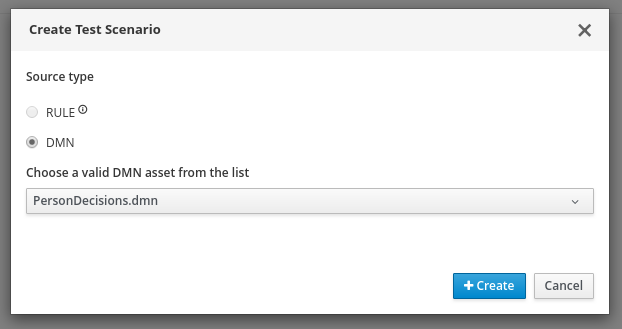 Figure 192. Create test scenario definition
Figure 192. Create test scenario definitionThe test scenario modeler automatically generates a scenario template based on the available DMN data types and fields that you defined in the DMN model.
The GIVEN columns specify input conditions based on the corresponding decision service. The EXPECT column specifies the expected results of the decision service based on the defined GIVEN conditions. Each row in the table is a defined scenario with example values for the GIVEN and EXPECT definitions to test the decision logic of the corresponding decision service.
You can right-click the relevant header cells to insert or delete columns as needed to modify the table structure. You can also select the relevant header cells to modify or insert data objects from the Test Tools panel in the right toolbar.
-
Modify the generated test scenario header cells and specified data objects as needed to design the test scenario template. Many of the header cell values might already be defined for you.
Use the following resources in the right toolbar of the test scenario modeler to help you design your test scenario header cells:
-
Settings: Use this panel to change the target DMN model selection if needed or to select the option to Skip this simulation during the test. This skip option excludes this test scenario file from being run when you run all test scenario files in the Kogito project. If you update these settings, you must save, close, and reopen the test scenario file for the changes to take effect.
-
Test Tools: Use this panel to select and insert the data objects for a selected header cell. These data objects come from the target DMN model specified in the Settings toolbar option.
-
Scenario Cheatsheet: Use this panel to review supported test scenario table actions, syntax, and other options.
For this example, the test scenario file defines the following parameters:
-
GIVEN: The first header cell (instance) is set to the Person data object and the subheader cells (properties) are set to the Age and Name data objects. Any other generated columns under GIVEN are deleted.
-
EXPECT: The first header cell (instance) is set to the isAdult data object and the subheader cell (property) is set to the value data object. Any other generated columns under EXPECT are deleted.
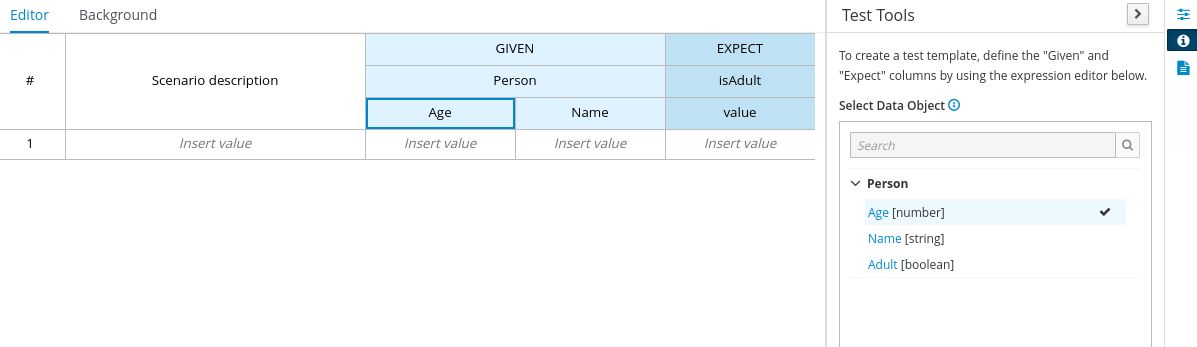 Figure 193. Example test scenario header cells
Figure 193. Example test scenario header cells -
-
In row 1, create a test scenario with values for the GIVEN and EXPECT definitions to test the decision logic of the corresponding decision service.
For this example, the test scenario specifies the following values:
-
Scenario description:
Is an adult -
GIVEN: Set the following values:
-
Person → Age:
20 -
Person → Name:
John Quark
-
-
EXPECT: Set the following value:
-
isAdult → value:
true
-
The corresponding
PersonDecisions.dmnmodel in this example contains anisAdultDMN decision that determines that persons with more than 18 years of age are adults. This example test scenario tests whether the person John Quark with 20 years of age is correctly identified by theisAdultDMN decision as an adult (true), based on the decision logic. -
-
Right-click any cell in row 1 and select Insert row below to create additional test scenarios as needed.
For this example, a second test scenario in row 2 specifies the following values:
-
Scenario description:
Is underage -
GIVEN: Set the following values:
-
Person → Age:
15 -
Person → Name:
Jenny Quark
-
-
EXPECT: Set the following value:
-
isAdult → value:
false
-
This example scenario tests whether the person Jenny Quark with 15 years of age is correctly identified by the
isAdultDMN decision as not an adult (false), based on the decision logic. -
-
Continue adding test scenarios as needed to complete the test scenario file.
The following test scenario file is the completed
PersonDecisionsTest.scesimtest scenario example: Figure 194. Example test scenarios for
Figure 194. Example test scenarios forPersonDecisionsDMN decision logicThis example test scenario file tests the decision logic for the following
PersonDecisions.dmnmodel in the Kogito project. This DMN model determines whether a specified person is an adult or is underage.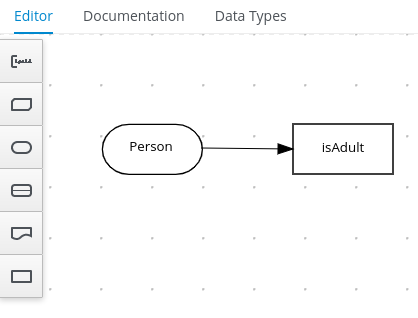 Figure 195. Example
Figure 195. ExamplePersonDecisionsDMN decision requirements diagram (DRD)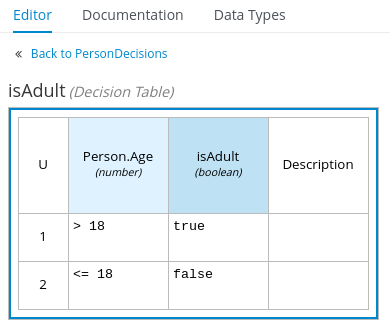 Figure 196. Example DMN boxed expression for
Figure 196. Example DMN boxed expression forisAdultdecisionIf you plan to use the same value for a GIVEN input condition in all test scenario rows in the file, you can use the Background tab to define the global header cell and value definitions and exclude the column from the test scenario table template. The GIVEN input conditions in the Background page are treated as background data for the table and are applied to all test scenarios listed.
For example, if the previous test scenario example requires the same value for the person
Agein all test scenarios, you can define theAgevalue in the Background page and exclude that column from the test scenario table template. In this case, theAgeis set to20for all test scenarios. Figure 197. Example test scenarios with repeated value for
Figure 197. Example test scenarios with repeated value forAge Figure 198. Example background definition of repeated value for
Figure 198. Example background definition of repeated value forAge Figure 199. Modified test scenario template with excluded
Figure 199. Modified test scenario template with excludedAgecolumnThe following test scenario file is a more advanced
TrafficViolationTest.scesimtest scenario example: Figure 200. Example test scenarios for
Figure 200. Example test scenarios forTraffic ViolationDMN decision logicThis example test scenario file tests the decision logic for the following
Traffic Violation.dmnmodel in the Kogito project. This DMN model determines fine amounts and driver suspension for traffic violations.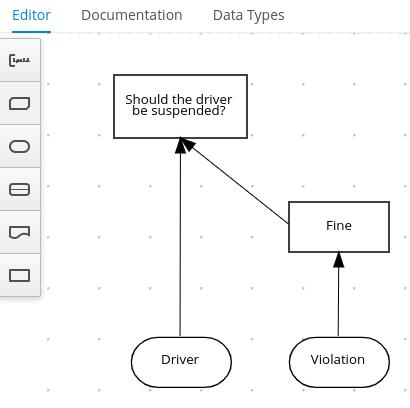 Figure 201. Example
Figure 201. ExampleTraffic ViolationDMN decision requirements diagram (DRD)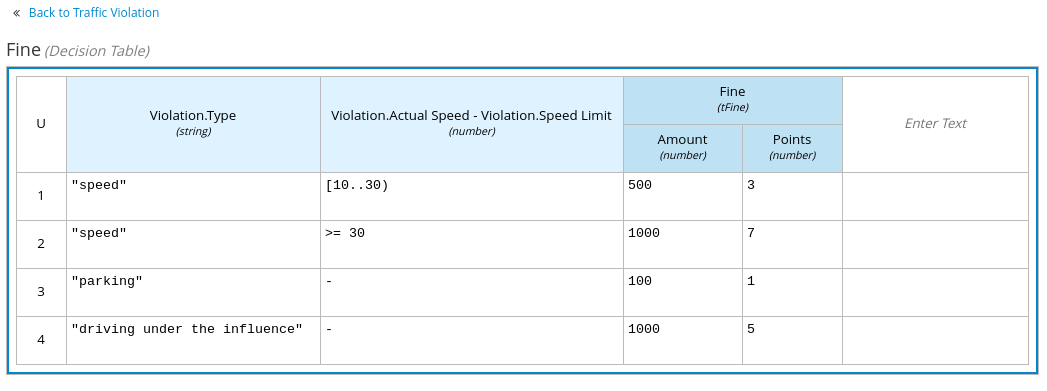 Figure 202. Example DMN boxed expression for
Figure 202. Example DMN boxed expression forFinedecision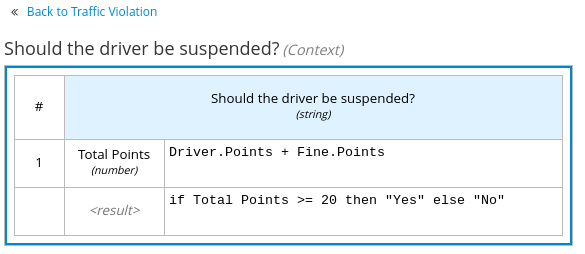 Figure 203. Example DMN boxed expression for
Figure 203. Example DMN boxed expression forShould the driver be suspended?decision -
After you define and save the test scenarios, in a command terminal, navigate to the project that contains your Kogito decision services and test scenarios and enter the following command to run the test scenarios:
Run the test scenariosmvn clean testWhen you run the test scenarios in your Kogito project, all test scenarios in all
.scesimfiles are run as part of the same command. However, individual test scenarios are independent, so one scenario cannot affect or modify another. You can run test scenarios at any time during project development. You do not need to compile or deploy your decision service to run test scenarios, but your Kogito project needs to be compilable and free from build errors.A summary of the test scenario execution appears in the command terminal, and detailed reports are generated in the
target/surefire-reportsfolder of your Kogito project.In the following example output, the test scenarios were executed successfully and encountered no errors:
Terminal output for successful test scenarios[INFO] --- maven-surefire-plugin:2.22.1:test (default-test) @ sample-kogito --- [INFO] [INFO] ------------------------------------------------------- [INFO] T E S T S [INFO] ------------------------------------------------------- [INFO] Running testscenario.KogitoScenarioJunitActivatorTest ./target/classes/PersonDecisions.dmn ./src/main/resources/PersonDecisions.dmn ./target/classes/PersonDecisions.dmn ./src/main/resources/PersonDecisions.dmn [INFO] Tests run: 2, Failures: 0, Errors: 0, Skipped: 0, Time elapsed: 0.535 s - in testscenario.KogitoScenarioJunitActivatorTest [INFO] [INFO] Results: [INFO] [INFO] Tests run: 2, Failures: 0, Errors: 0, Skipped: 0 [INFO] [INFO] ------------------------------------------------------------------------ [INFO] BUILD SUCCESS [INFO] ------------------------------------------------------------------------ [INFO] Total time: 52.884 s [INFO] Finished at: 2020-05-05T15:19:53-04:00 [INFO] ------------------------------------------------------------------------The expected results defined in the test scenarios matched the actual results of the
isAdultDMN decision instance in thePersonDecisions.dmnfile. This match of expected and actual results for the decision instance means that the decision logic functions as intended.In the following example output, the test scenarios were executed and the
Is underagescenario encountered an error:Terminal output for a test scenario that encountered a decision error[INFO] --- maven-surefire-plugin:2.22.1:test (default-test) @ sample-kogito --- [INFO] [INFO] ------------------------------------------------------- [INFO] T E S T S [INFO] ------------------------------------------------------- [INFO] Running testscenario.KogitoScenarioJunitActivatorTest ./target/classes/PersonDecisions.dmn ./src/main/resources/PersonDecisions.dmn ./target/classes/PersonDecisions.dmn ./src/main/resources/PersonDecisions.dmn [ERROR] Tests run: 2, Failures: 0, Errors: 1, Skipped: 0, Time elapsed: 0.534 s <<< FAILURE! - in testscenario.KogitoScenarioJunitActivatorTest [ERROR] #2: Is underage Time elapsed: 0.06 s <<< ERROR! org.drools.scenariosimulation.backend.runner.IndexedScenarioException: #2: Scenario 'Is underage' failed(/home/jsmith/sample-kogito/target/test-classes/PersonDecisionsTest.scesim) Caused by: org.drools.scenariosimulation.backend.runner.ScenarioException: Scenario 'Is underage' failed [INFO] [INFO] Results: [INFO] [ERROR] Errors: [ERROR] KogitoScenarioJunitActivatorTest » IndexedScenario #2: Scenario 'Is underage' ... [INFO] [ERROR] Tests run: 2, Failures: 0, Errors: 1, Skipped: 0 [INFO] [INFO] ------------------------------------------------------------------------ [INFO] BUILD FAILURE [INFO] ------------------------------------------------------------------------ [INFO] Total time: 6.521 s [INFO] Finished at: 2020-05-05T15:26:10-04:00 [INFO] ------------------------------------------------------------------------ [ERROR] Failed to execute goal org.apache.maven.plugins:maven-surefire-plugin:2.22.1:test (default-test) on project sample-kogito: There are test failures. [ERROR] [ERROR] Please refer to /home/jsmith/sample-kogito/target/surefire-reports for the individual test results. [ERROR] Please refer to dump files (if any exist) [date].dump, [date]-jvmRun[N].dump and [date].dumpstream.The expected results defined in the
Is underagetest scenario did not match the actual results of theisAdultDMN decision instance in thePersonDecisions.dmnfile. This mismatch of expected and actual results for the decision instance means that either the test scenario identified a flaw in the decision logic or the test scenario is incorrectly defined. In this case, theIs underagetest scenario was intentionally modified incorrectly with an age of20instead of an age of18or less. Reverting the age to15as shown in the previous example resolves the error.To update and re-run a test scenario, ensure that you save the updated
.scesimfile before you run the new scenarios. If you do not save, the Kogito runtime runs the previously saved version of the test scenario.
For example Kogito services with test scenarios, see the following example applications in GitHub:
-
dmn-quarkus-example: Example on Quarkus -
dmn-springboot-example: Example on Spring Boot
8.2.1. Supported FEEL data types in DMN test scenarios
The Kogito test scenario modeler supports the following Friendly Enough Expression Language (FEEL) data types for Decision Model and Notation (DMN) test scenarios:
| Supported data types | Description |
|---|---|
Numbers |
Numbers based on the IEEE 754-2008 Decimal 128 format, with additional number notations extended by Kogito, such as |
Strings |
Any sequence of characters delimited by double quotation marks, such as |
Boolean values |
|
Dates, time, and date and time |
Date literals, time literals, and combined date and time literals, such as |
Years and months duration, days and time duration |
Duration strings for years, months, days, hours, minutes, and seconds that follow the format defined in the XML Schema Part 2: Datatypes document, such as |
Functions |
Built-in math functions, such as |
Contexts |
Lists of key and value pairs, such as |
Ranges and lists |
Range literals and list literals, such as |
For more information about supported test scenario actions and data types, see the Scenario Cheatsheet icon in the right toolbar of the test scenario modeler in Visual Studio Code (VSCode).
For more information about FEEL data types, see Data types in FEEL.
9. Decision engine in Kogito
As a developer of business decisions, your understanding of the decision engine in Kogito can help you design more effective business assets and a more scalable decision management architecture. The decision engine is the Kogito component that stores, processes, and evaluates data to execute business rules and to reach the decisions that you define. This document describes basic concepts and functions of the decision engine to consider as you create your business rule system and decision services in Kogito.
9.1. Decision engine in Kogito
The decision engine is the rules engine in Kogito. The decision engine stores, processes, and evaluates data to execute the business rules or decision models that you define. The basic function of the decision engine is to match incoming data, or facts, to the conditions of rules and determine whether and how to execute the rules.
The decision engine operates using the following basic components:
-
Rules: Business rules or DMN decisions that you define. All rules must contain at a minimum the conditions that trigger the rule and the actions that the rule dictates.
-
Facts: Data that enters or changes in the decision engine that the decision engine matches to rule conditions to execute applicable rules.
-
Production memory: Location where rules are stored in the decision engine.
-
Working memory: Location where facts are stored in the decision engine.
-
Agenda: Location where activated rules are registered and sorted (if applicable) in preparation for execution.
When a business user or an automated system adds or updates rule-related information in Kogito, that information is inserted into the working memory of the decision engine in the form of one or more facts. The decision engine matches those facts to the conditions of the rules that are stored in the production memory to determine eligible rule executions. (This process of matching facts to rules is often referred to as pattern matching.) When rule conditions are met, the decision engine activates and registers rules in the agenda, where the decision engine then sorts prioritized or conflicting rules in preparation for execution.
The following diagram illustrates these basic components of the decision engine:
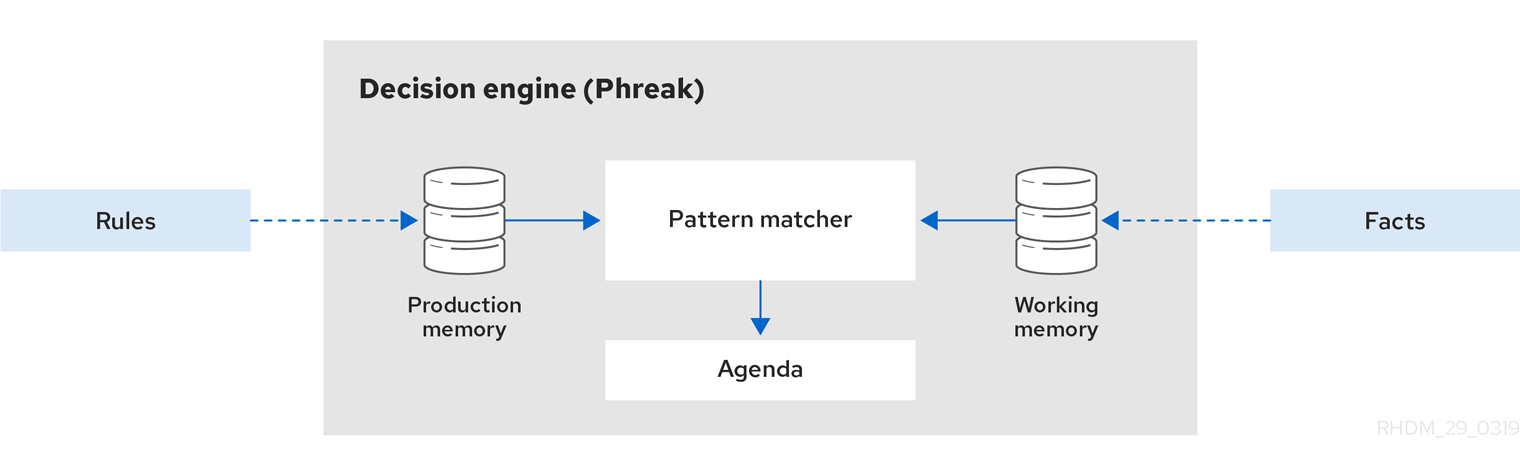
These core concepts can help you to better understand other more advanced components, processes, and subprocesses of the decision engine, and as a result, to design more effective business assets in Kogito.
9.2. Execution control in the decision engine
When new rule data enters the working memory of the decision engine, rules may become fully matched and eligible for execution. A single working memory action can result in multiple eligible rule executions. When a rule is fully matched, the decision engine creates an activation instance, referencing the rule and the matched facts, and adds the activation onto the decision engine agenda. The agenda controls the execution order of these rule activations using a conflict resolution strategy.
When rules are executed, the decision engine cycles repeatedly through two phases:
-
Agenda evaluation. In this phase, the decision engine selects all rules that can be executed. If no executable rules exist, the execution cycle ends. If an executable rule is found, the decision engine registers the activation in the agenda and then moves on to the working memory actions phase to perform rule consequence actions.
-
Working memory actions. In this phase, the decision engine performs the rule consequence actions (the
thenportion of each rule) for all activated rules previously registered in the agenda. After all the consequence actions are complete or the rules are executed again, the decision engine returns to the agenda evaluation phase to reassess rules.
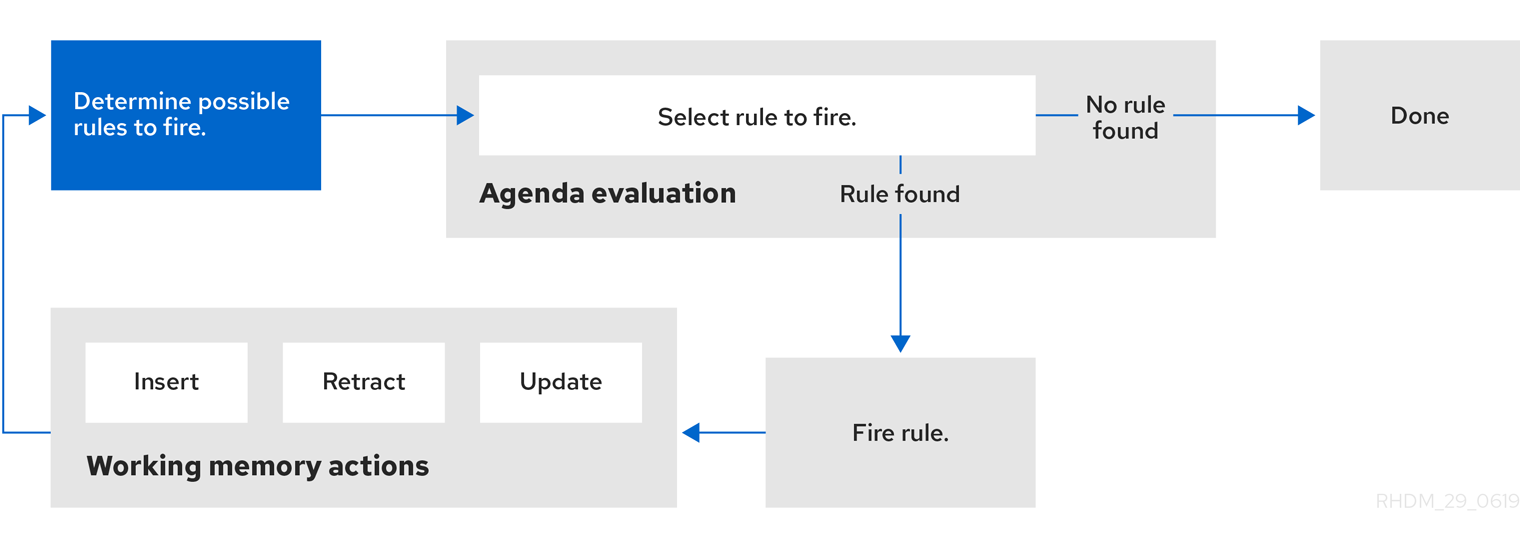
When multiple rules exist on the agenda, the execution of one rule may cause another rule to be removed from the agenda. To avoid this, you can define how and when rules are executed in the decision engine. Some common methods for defining rule execution order are by using rule salience, agenda groups, activation groups, or rule units for DRL rule sets.
9.2.1. Salience for rules
Each rule has an integer salience attribute that determines the order of execution. Rules with a higher salience value are given higher priority when ordered in the activation queue. The default salience value for rules is zero, but the salience can be negative or positive.
For example, the following sample DRL rules are listed in the decision engine stack in the order shown:
rule "RuleA"
salience 95
when
$fact : /myFact[ field1 == true ]
then
System.out.println("Rule2 : " + $fact);
update($fact);
end
rule "RuleB"
salience 100
when
$fact : /myFact[ field1 == false ]
then
System.out.println("Rule1 : " + $fact);
$fact.setField1(true);
update($fact);
endThe RuleB rule is listed second, but it has a higher salience value than the RuleA rule and is therefore executed first.
9.2.2. Activation groups for rules
An activation group is a set of rules bound together by the same activation-group rule attribute. In this group, only one rule can be executed. After conditions are met for a rule in that group to be executed, all other pending rule executions from that activation group are removed from the agenda.
For example, the following sample DRL rules belong to the specified activation group and are listed in the decision engine stack in the order shown:
rule "Print balance for AccountPeriod1"
activation-group "report"
when
ap : AccountPeriod1()
acc : Account()
then
System.out.println( acc.accountNo +
" : " + acc.balance );
endrule "Print balance for AccountPeriod2"
activation-group "report"
when
ap : AccountPeriod2()
acc : Account()
then
System.out.println( acc.accountNo +
" : " + acc.balance );
endFor this example, if the first rule in the "report" activation group is executed, the second rule in the group and all other executable rules on the agenda are removed from the agenda.
9.3. Phreak rule algorithm in the decision engine
The decision engine in Kogito uses the Phreak algorithm for rule evaluation. Phreak evolved from the Rete algorithm, including the enhanced Rete algorithm ReteOO that was introduced in previous versions of Drools for object-oriented systems. Overall, Phreak is more scalable than Rete and ReteOO, and is faster in large systems.
While Rete is considered eager (immediate rule evaluation) and data oriented, Phreak is considered lazy (delayed rule evaluation) and goal oriented. The Rete algorithm performs many actions during the insert, update, and delete actions in order to find partial matches for all rules. This eagerness of the Rete algorithm during rule matching requires a lot of time before eventually executing rules, especially in large systems. With Phreak, this partial matching of rules is delayed deliberately to handle large amounts of data more efficiently.
The Phreak algorithm adds the following set of enhancements to previous Rete algorithms:
-
Three layers of contextual memory: Node, segment, and rule memory types
-
Rule-based, segment-based, and node-based linking
-
Lazy (delayed) rule evaluation
-
Stack-based evaluations with pause and resume
-
Isolated rule evaluation
-
Set-oriented propagations
9.3.1. Rule evaluation in Phreak
When the decision engine starts, all rules are considered to be unlinked from pattern-matching data that can trigger the rules. At this stage, the Phreak algorithm in the decision engine does not evaluate the rules. The rule actions are queued, and Phreak uses a heuristic, based on the rule most likely to result in execution, to calculate and select the next rule for evaluation. When all the required input values are populated for a rule, the rule is considered to be linked to the relevant pattern-matching data. Phreak then creates a goal that represents this rule and places the goal into a priority queue that is ordered by rule salience. Only the rule for which the goal was created is evaluated, and other potential rule evaluations are delayed. While individual rules are evaluated, node sharing is still achieved through the process of segmentation.
Unlike the tuple-oriented Rete, the Phreak propagation is collection oriented. For the rule that is being evaluated, the decision engine accesses the first node and processes all queued insert, update, and delete actions. The results are added to a set, and the set is propagated to the child node. In the child node, all queued insert, update, and delete actions are processed, adding the results to the same set. The set is then propagated to the next child node and the same process repeats until it reaches the terminal node. This cycle creates a batch process effect that can provide performance advantages for certain rule constructs.
The linking and unlinking of rules happens through a layered bit-mask system, based on network segmentation. When the rule network is built, segments are created for rule network nodes that are shared by the same set of rules. A rule is composed of a path of segments. In case a rule does not share any node with any other rule, it becomes a single segment.
A bit-mask offset is assigned to each node in the segment. Another bit mask is assigned to each segment in the path of the rule according to these requirements:
-
If at least one input for a node exists, the node bit is set to the
onstate. -
If each node in a segment has the bit set to the
onstate, the segment bit is also set to theonstate. -
If any node bit is set to the
offstate, the segment is also set to theoffstate. -
If each segment in the path of the rule is set to the
onstate, the rule is considered linked, and a goal is created to schedule the rule for evaluation.
The same bit-mask technique is used to track modified nodes, segments, and rules. This tracking ability enables an already linked rule to be unscheduled from evaluation if it has been modified since the evaluation goal for it was created. As a result, no rules can ever evaluate partial matches.
This process of rule evaluation is possible in Phreak because, as opposed to a single unit of memory in Rete, Phreak has three layers of contextual memory with node, segment, and rule memory types. This layering enables much more contextual understanding during the evaluation of a rule.
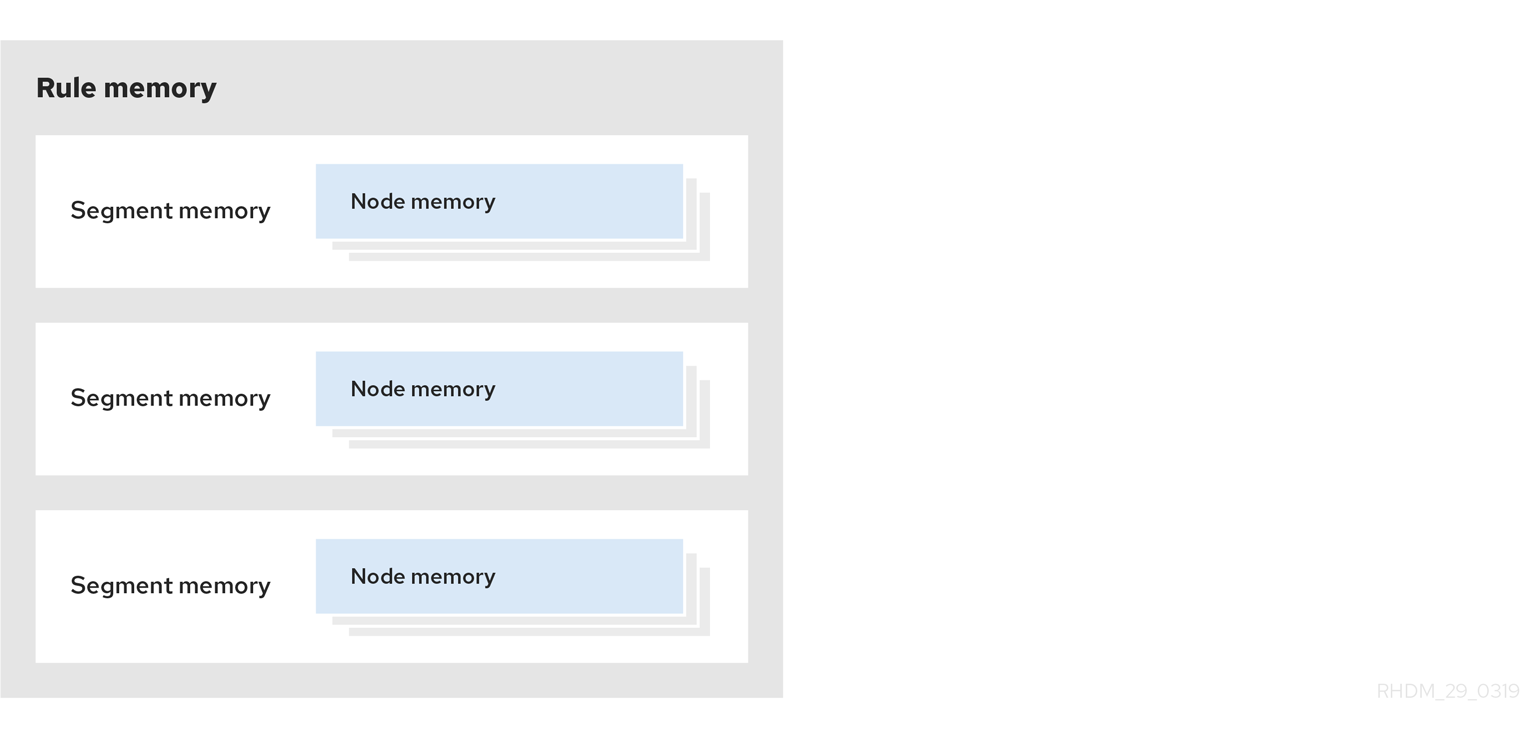
The following examples illustrate how rules are organized and evaluated in this three-layered memory system in Phreak.
Example 1: A single rule (R1) with three patterns: A, B and C. The rule forms a single segment, with bits 1, 2, and 4 for the nodes. The single segment has a bit offset of 1.
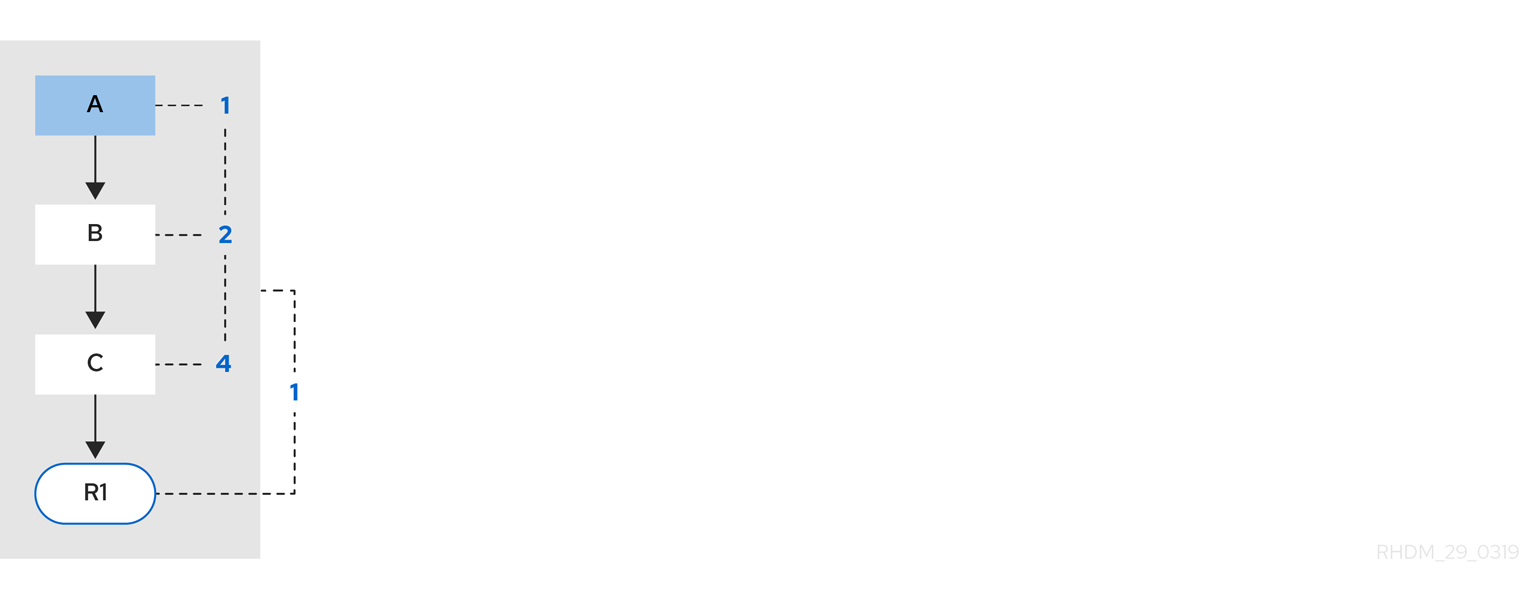
Example 2: Rule R2 is added and shares pattern A.
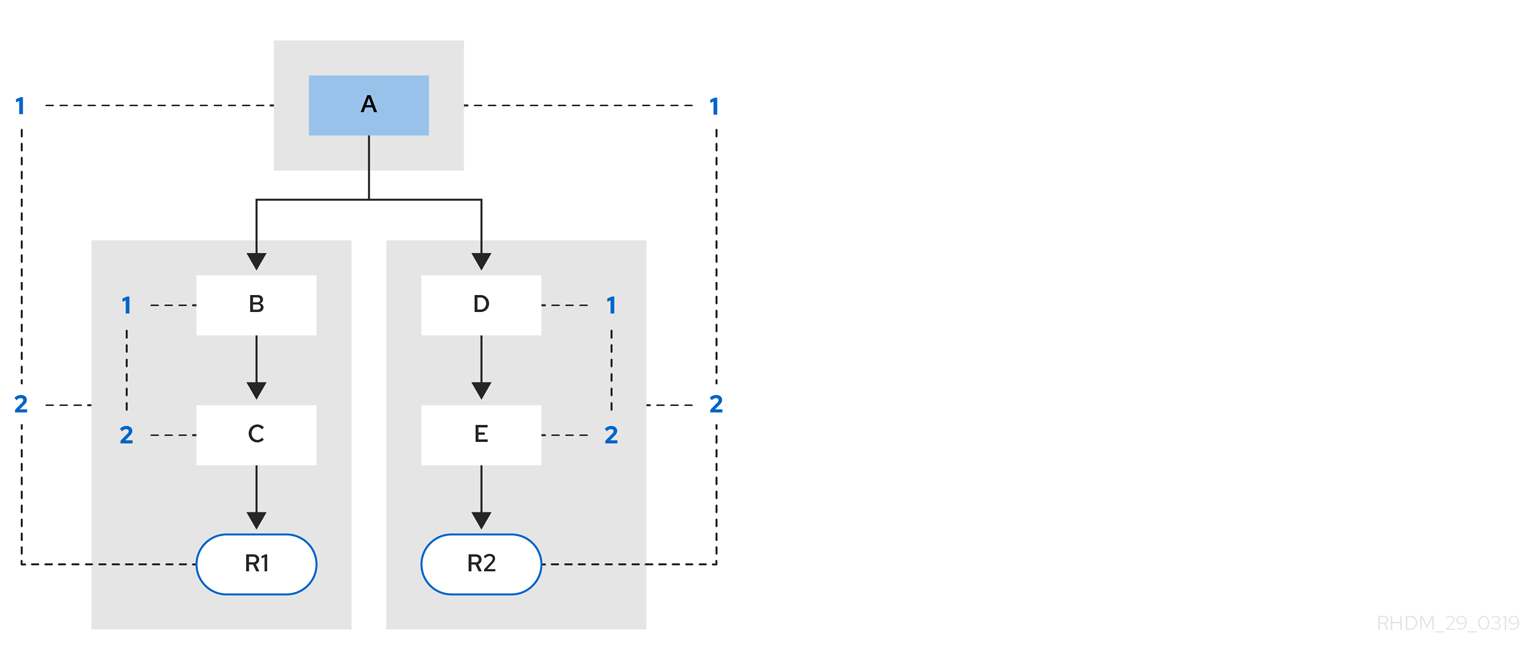
Pattern A is placed in its own segment, resulting in two segments for each rule. Those two segments form a path for their respective rules. The first segment is shared by both paths. When pattern A is linked, the segment becomes linked. The segment then iterates over each path that the segment is shared by, setting the bit 1 to on. If patterns B and C are later turned on, the second segment for path R1 is linked, and this causes bit 2 to be turned on for R1. With bit 1 and bit 2 turned on for R1, the rule is now linked and a goal is created to schedule the rule for later evaluation and execution.
When a rule is evaluated, the segments enable the results of the matching to be shared. Each segment has a staging memory to queue all inserts, updates, and deletes for that segment. When R1 is evaluated, the rule processes pattern A, and this results in a set of tuples. The algorithm detects a segmentation split, creates peered tuples for each insert, update, and delete in the set, and adds them to the R2 staging memory. Those tuples are then merged with any existing staged tuples and are executed when R2 is eventually evaluated.
Example 3: Rules R3 and R4 are added and share patterns A and B.
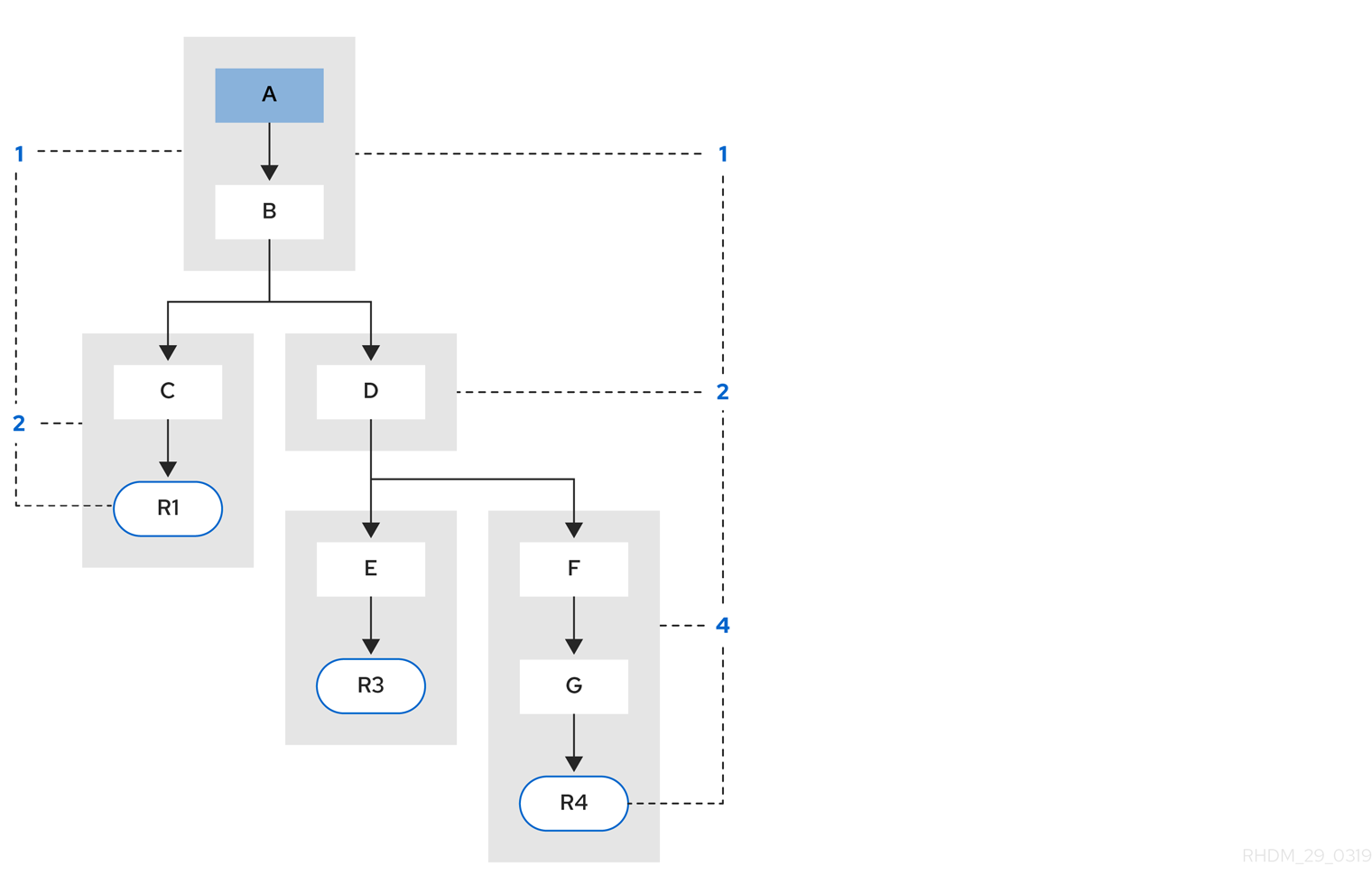
Rules R3 and R4 have three segments and R1 has two segments. Patterns A and B are shared by R1, R3, and R4, while pattern D is shared by R3 and R4.
Example 4: A single rule (R1) with a subnetwork and no pattern sharing.

Subnetworks are formed when a Not, Exists, or Accumulate node contains more than one element. In this example, the element B not( C ) forms the subnetwork. The element not( C ) is a single element that does not require a subnetwork and is therefore merged inside of the Not node. The subnetwork uses a dedicated segment. Rule R1 still has a path of two segments and the subnetwork forms another inner path. When the subnetwork is linked, it is also linked in the outer segment.
Example 5: Rule R1 with a subnetwork that is shared by rule R2.
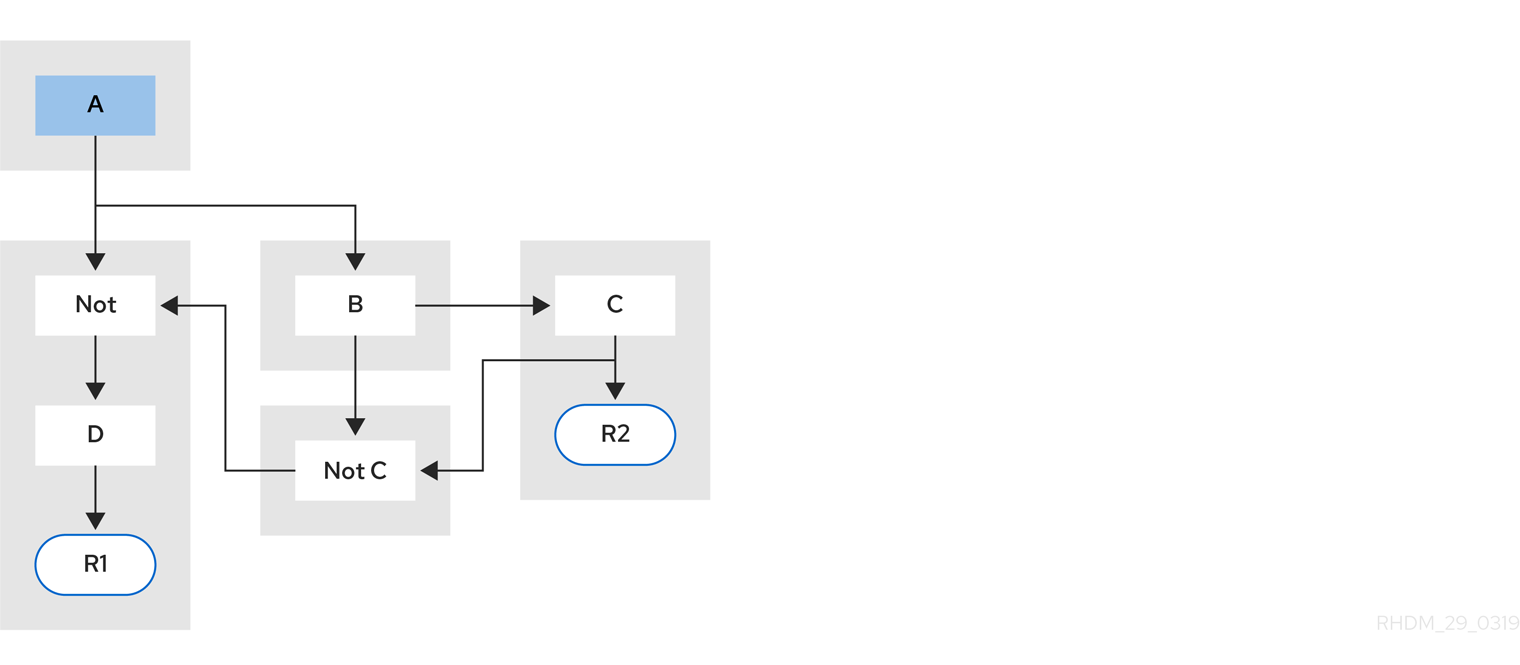
The subnetwork nodes in a rule can be shared by another rule that does not have a subnetwork. This sharing causes the subnetwork segment to be split into two segments.
Constrained Not nodes and Accumulate nodes can never unlink a segment, and are always considered to have their bits turned on.
The Phreak evaluation algorithm is stack based instead of method-recursion based. Rule evaluation can be paused and resumed at any time when a StackEntry is used to represent the node currently being evaluated.
When a rule evaluation reaches a subnetwork, a StackEntry object is created for the outer path segment and the subnetwork segment. The subnetwork segment is evaluated first, and when the set reaches the end of the subnetwork path, the segment is merged into a staging list for the outer node that the segment feeds into. The previous StackEntry object is then resumed and can now process the results of the subnetwork. This process has the added benefit, especially for Accumulate nodes, that all work is completed in a batch, before propagating to the child node.
The same stack system is used for efficient backward chaining. When a rule evaluation reaches a query node, the evaluation is paused and the query is added to the stack. The query is then evaluated to produce a result set, which is saved in a memory location for the resumed StackEntry object to pick up and propagate to the child node. If the query itself called other queries, the process repeats, while the current query is paused and a new evaluation is set up for the current query node.
9.3.1.1. Rule evaluation with forward and backward chaining
The decision engine in Kogito is a hybrid reasoning system that uses both forward chaining and backward chaining to evaluate rules. A forward-chaining rule system is a data-driven system that starts with a fact in the working memory of the decision engine and reacts to changes to that fact. When objects are inserted into working memory, any rule conditions that become true as a result of the change are scheduled for execution by the agenda.
In contrast, a backward-chaining rule system is a goal-driven system that starts with a conclusion that the decision engine attempts to satisfy, often using recursion. If the system cannot reach the conclusion or goal, it searches for subgoals, which are conclusions that complete part of the current goal. The system continues this process until either the initial conclusion is satisfied or all subgoals are satisfied.
The following diagram illustrates how the decision engine evaluates rules using forward chaining overall with a backward-chaining segment in the logic flow:
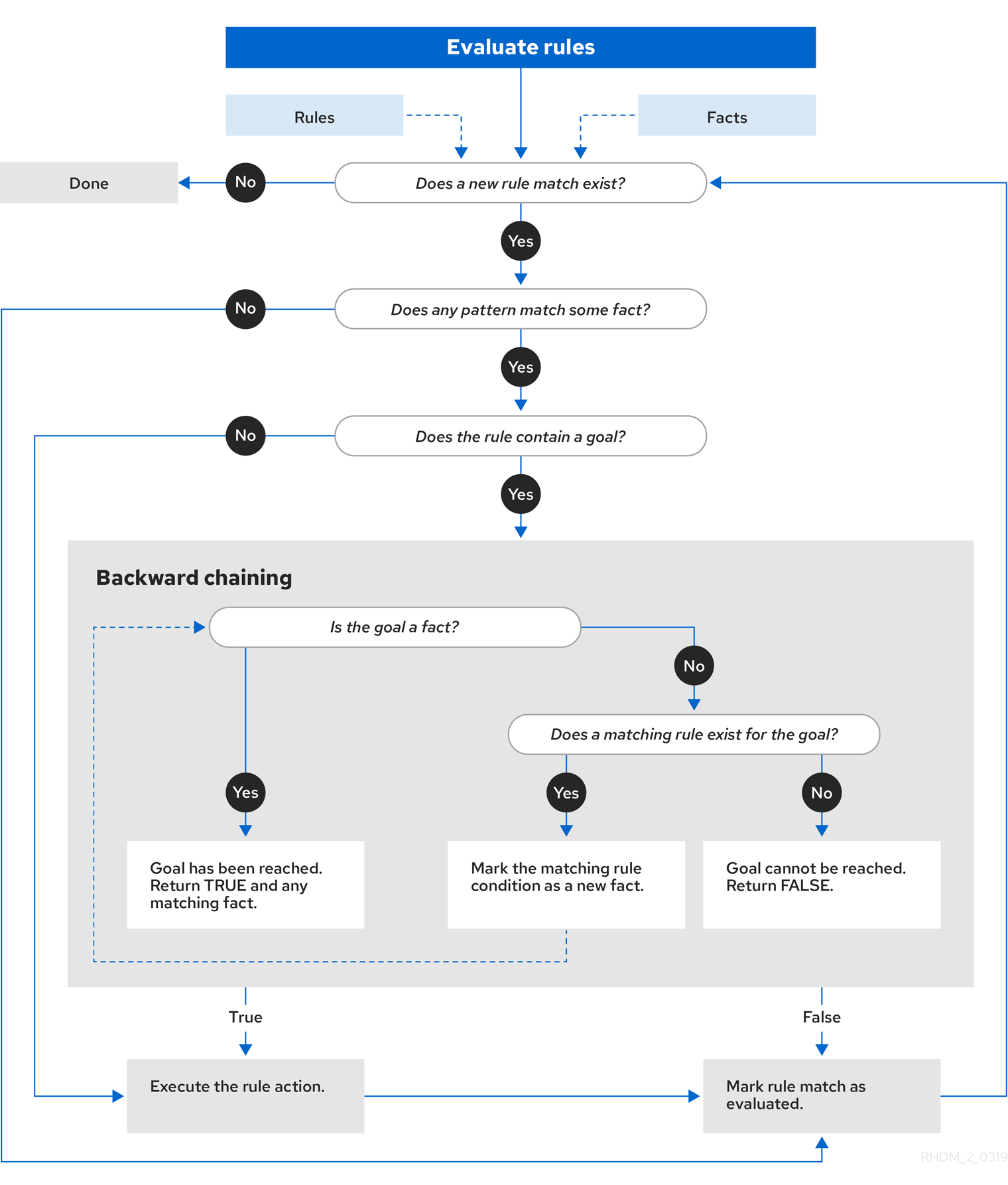
9.3.2. Property-change settings and listeners for fact types
By default, the decision engine does not re-evaluate all fact patterns for fact types each time a rule is triggered, but instead reacts only to modified properties that are constrained or bound inside a given pattern. For example, if a rule calls modify() on a fact as part of the rule actions, this modification does not automatically trigger the re-evaluation of all patterns referring to the modified type. Only the patterns constrained on the changed properties of that fact are re-evaluated. This property reactivity behavior prevents unwanted recursions and results in more efficient rule evaluation. This behavior also avoids the need of using the no-loop rule attribute to prevent infinite recursion.
You can modify or disable this property reactivity behavior with the following options, and then use a property-change setting in your Java class or DRL files to fine-tune property reactivity as needed:
-
ALWAYS: (Default) All types are property reactive, but you can disable property reactivity for a specific type by using the@classReactiveproperty-change setting. -
ALLOWED: No types are property reactive, but you can enable property reactivity for a specific type by using the@propertyReactiveproperty-change setting. -
DISABLED: No types are property reactive. All property-change listeners are ignored.
To set the property reactivity behavior, update the drools.propertySpecific system property in the application.properties file of your Kogito project:
drools.propertySpecific=ALLOWEDThe decision engine supports the following property-change settings and listeners for fact classes or declared DRL fact types:
- @classReactive
-
If property reactivity is set to
ALWAYSin the decision engine (all types are property reactive), this tag disables the default property reactivity behavior for a specific Java class or a declared DRL fact type. You can use this tag if you want the decision engine to re-evaluate all fact patterns for the specified fact type each time the rule is triggered, instead of reacting only to modified properties that are constrained or bound inside a given pattern.Example: Disable default property reactivity in a DRL type declarationdeclare Person @classReactive firstName : String lastName : String endExample: Disable default property reactivity in a Java class@classReactive public static class Person { private String firstName; private String lastName; } - @propertyReactive
-
If property reactivity is set to
ALLOWEDin the decision engine (no types are property reactive unless specified), this tag enables property reactivity for a specific Java class or a declared DRL fact type. You can use this tag if you want the decision engine to react only to modified properties that are constrained or bound inside a given pattern for the specified fact type, instead of re-evaluating all fact patterns for the fact each time the rule is triggered.Example: Enable property reactivity in a DRL type declaration (when reactivity is disabled globally)declare Person @propertyReactive firstName : String lastName : String endExample: Enable property reactivity in a Java class (when reactivity is disabled globally)@propertyReactive public static class Person { private String firstName; private String lastName; }
- @propertyChangeSupport
-
For facts that implement support for property changes as defined in the JavaBeans Specification, this tag enables the decision engine to monitor changes in the fact properties.
Example: Declare property change support in JavaBeans objectdeclare Person @propertyChangeSupport end
9.4. Decision engine event listeners and debug logging
|
The APIs for decision engine event listeners in Kogito are subject to change. |
In Kogito, you can add or remove listeners for decision engine events, such as fact insertions and rule executions. With decision engine event listeners, you can be notified of decision engine activity and separate your logging and auditing work from the core of your application.
The decision engine supports the following default event listeners for the agenda and working memory:
-
AgendaEventListener -
WorkingMemoryEventListener

For each event listener, the decision engine also supports the following specific events that you can specify to be monitored:
-
MatchCreatedEvent -
MatchCancelledEvent -
BeforeMatchFiredEvent -
AfterMatchFiredEvent -
AgendaGroupPushedEvent -
AgendaGroupPoppedEvent -
ObjectInsertEvent -
ObjectDeletedEvent -
ObjectUpdatedEvent -
ProcessCompletedEvent -
ProcessNodeLeftEvent -
ProcessNodeTriggeredEvent -
ProcessStartEvent
For example, the following code uses a DefaultAgendaEventListener listener and specifies the AfterMatchFiredEvent event to be monitored. The code prints pattern matches after the rules are executed (fired):
AfterMatchFiredEvent events in the agendapublic class MyListener extends DefaultAgendaEventListener {
public void afterMatchFired(AfterMatchFiredEvent event) {
super.afterMatchFired( event );
System.out.println( event );
}
}
@ApplicationScoped
public class RuleEventListenerConfig extends DefaultRuleEventListenerConfig {
public RuleEventListenerConfig() {
super(new MyListener());
}
}The decision engine also supports the following agenda and working memory event listeners for debug logging:
-
DebugAgendaEventListener -
DebugRuleRuntimeEventListener
These event listeners implement the same supported event-listener methods and include a debug print statement by default. You can add a specific supported event to be monitored and documented, or monitor all agenda or working memory activity.
For example, the following code uses the DebugRuleRuntimeEventListener event listener to monitor and print all working memory events:
@ApplicationScoped
public class RuleEventListenerConfig extends DefaultRuleEventListenerConfig {
public RuleEventListenerConfig() {
super(new DebugRuleRuntimeEventListener());
}
}10. Developing process services with Kogito
As a developer of business processes, you can use Kogito business automation to develop process services using Business Process Model and Notation (BPMN) 2.0 models. BPMN process models are graphical representations of the steps required to achieve a business goal. You can design your BPMN processes with the Kogito BPMN modeler in VSCode or import existing BPMN processes into your Kogito projects for deployment and execution.
For more information about BPMN, see the Object Management Group (OMG) Business Process Model and Notation 2.0 specification.
10.1. Example applications with Kogito services
Kogito includes example applications in the kogito-examples repository in GitHub. These example applications contain various types of Kogito services on Quarkus or Spring Boot to help you develop your own applications. The services use one or more Business Process Model and Notation (BPMN) process models, Decision Model and Notation (DMN) decision models, Drools Rule Language (DRL) rule units, XLS spreadsheet decision tables, or Java classes to define the service logic.
For information about each example application and instructions for using them, see the README file in the relevant application folder.
In the kogito-examples repository in GitHub, the example applications in the default stable branch use the latest version of Kogito.
|
The following list describes some of the examples provided with Kogito:
- Decision services
-
-
dmn-quarkus-exampleanddmn-springboot-example: A decision service (on Quarkus or Spring Boot) that uses DMN to determine driver penalty and suspension based on traffic violations. -
rules-quarkus-helloworld: A Hello World decision service on Quarkus with a single DRL rule unit. -
ruleunit-quarkus-exampleandruleunit-springboot-example: A decision service (on Quarkus or Spring Boot) that uses DRL with rule units to validate a loan application and that exposes REST operations to view application status.
-
- Decision services that use the Kogito Trusty Service and Explainability Service
-
-
dmn-tracing-quarkus: A DMN decision service on Quarkus that uses thetracing-decision-quarkus-addonadd-on to generate tracing events that the Kogito Trusty Service and Explainability Service can consume and expose. -
trusty-demonstration: A tutorial for deploying thedmn-tracing-quarkusexample application on Kubernetes as a demonstration of Kogito Trusty Service and Explainability Service capabilities in a cloud environment.
-
- Process services
-
-
process-quarkus-exampleandprocess-springboot-example: A process service (on Quarkus or Spring Boot) for ordering items and that exposes REST operations to create new orders or to list and delete active orders. -
onboarding-example: A combination of a process service and two decision services that use DMN and DRL for onboarding new employees. -
flexible-process-quarkusandflexible-process-springboot: A process service (on Quarkus or Spring Boot) that uses flexible processes for case management in Kogito.
-
- Process services that use OptaPlanner
-
-
process-optaplanner-quarkusandprocess-optaplanner-springboot: A process service (on Quarkus or Spring Boot) that uses OptaPlanner to optimize airline flight schedules and seat assignments. For information about OptaPlanner integration with Kogito, see the OptaPlanner documentation.
-
- Process services for OpenShift deployment
-
-
kogito-travel-agency: A combination of process services and decision services that use DRL and XLS for travel booking, intended for deployment on OpenShift.
-
- Serverless Workflow services
-
-
serverless-workflow-greeting-quarkusandserverless-workflow-greeting-springboot: A Serverless Workflow greeting service with both JSON and YAML workflow definitions. -
serverless-workflow-service-calls-quarkusandserverless-workflow-service-calls-springboot: A Serverless Workflow service for returning country information. -
serverless-workflow-events-quarkus: A Serverless Workflow service for processing job applicant approvals and that showcases event-driven services.
-
10.2. Business Process Model and Notation (BPMN) 2.0
Business Process Model and Notation (BPMN) 2.0 is a standard established by the Object Management Group (OMG) for describing and modeling business processes. BPMN defines an XML schema that enables BPMN models to be shared between BPMN-compliant platforms and across organizations so that business analysts and business process developers can collaborate in designing and implementing BPMN process services. The BPMN standard is similar to and can be used together with the Decision Model and Notation (DMN) standard for designing and modeling business decisions.
For more information about BPMN, see the Object Management Group (OMG) Business Process Model and Notation 2.0 specification.
10.2.1. BPMN model example
A typical BPMN business process consists of the following basic components:
-
Start events to initiate the process
-
Tasks or other steps that are completed as part of the process
-
Connectors to link the process nodes and create a sequence flow
-
End events to terminate the process
The following example is a real-world BPMN model scenario that demonstrates how you can use process modeling to reach a business goal based on business decisions, tasks, or other services. In this scenario, an order service uses business processes for ordering items, for verifying the order, and for evaluating customer age.
This example is based on the process-quarkus-example application in the kogito-examples repository in GitHub. However, this example may differ from the exact example source code as Kogito continues to be developed. Be sure to explore this and other Kogito examples in GitHub to help you develop your own applications.
|
The orders.bpmn2 process in the example describes the steps that need to be followed when ordering items. The process includes a script task for writing debug information and a call activity for invoking a subprocess, using a custom Order data object.
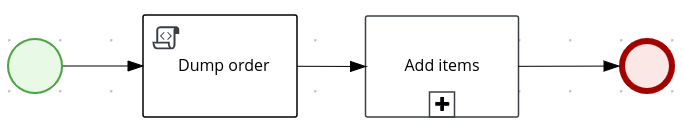
orders.bpmn2 processThe Add items subprocess invokes the following orderItems.bpmn2 process, which uses a CalculationService.calculateTotal custom Java service and a user task to verify the order.

orderItems.bpmn2 process invoked as a subprocessThe persons.bpmn2 process invokes a Decision Model and Notation (DMN) model in a business rule task to determine customer age, followed by a user task for special handling requirements for children, if applicable.
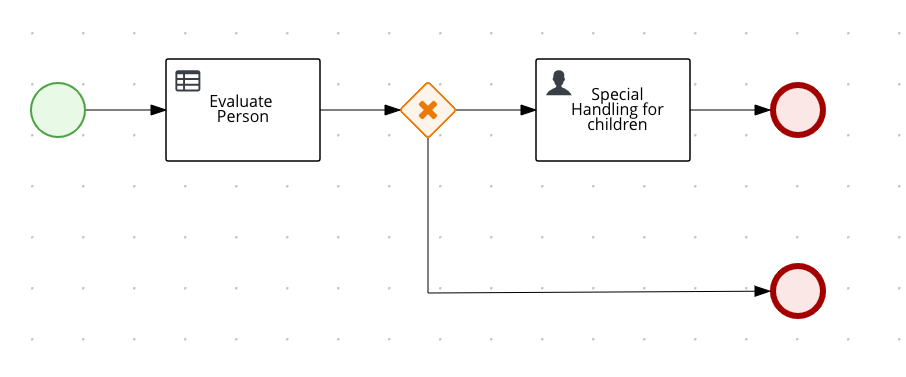
persons.bpmn2 process invoked as a subprocessBased on these processes and on application configurations, Kogito generates a set of REST operations to create new orders, to list and delete active orders, and to determine the age of a specified person.
For example, the following REST operations use the endpoint /orders to interact with customer orders. You can use a REST client, curl utility, or the Swagger UI configured for the application at http://localhost:8080/swagger-ui/ to send API requests to interact with the running application.
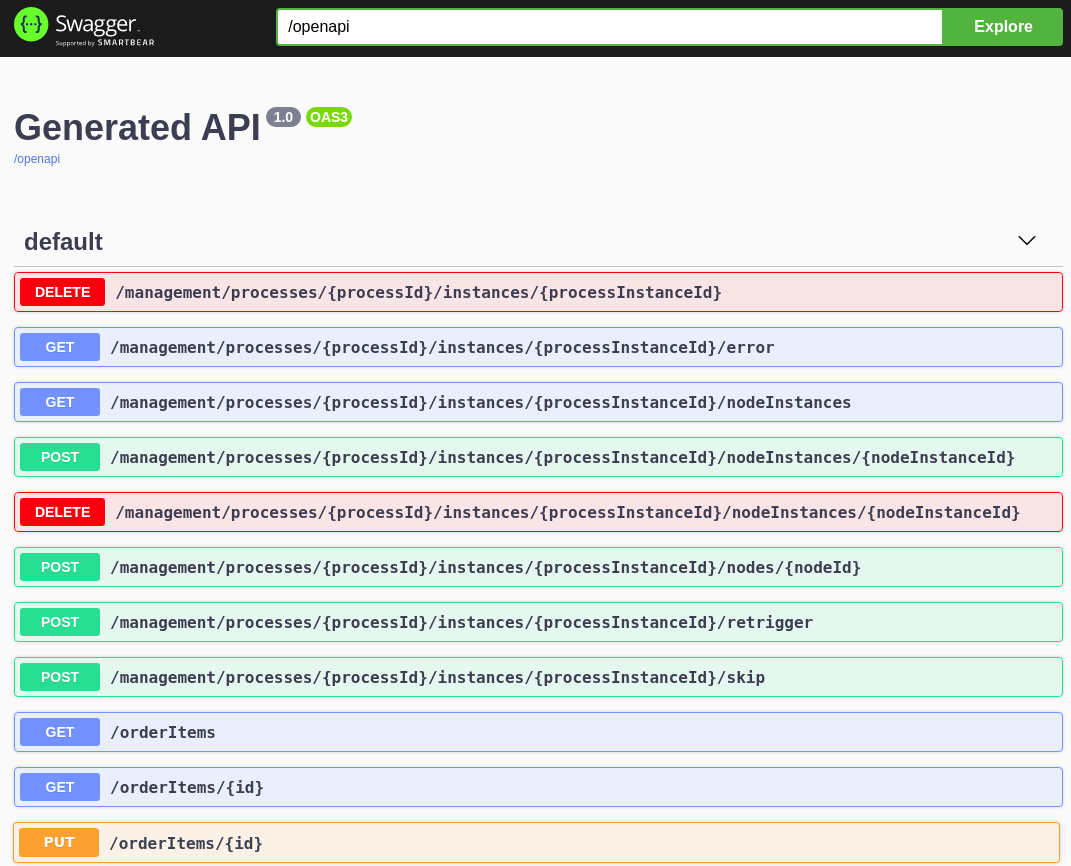
| For the predefined Kogito example applications, the Swagger UI for interacting with service endpoints is available only on Quarkus examples that you run in development mode or in native mode. |
{
"approver": "john",
"order": {
"orderNumber": "12345",
"shipped": false
}
}curl -X POST http://localhost:8080/orders -H 'content-type: application/json' -H 'accept: application/json' -d '{"approver" : "john", "order" : {"orderNumber" : "12345", "shipped" : false}}'The returned order displays an "id" field with a generated UUID that you can use to retrieve details about this specific order, if needed.
curl -X GET http://localhost:8080/orders -H 'content-type: application/json' -H 'accept: application/json'curl -X GET http://localhost:8080/orders/6b53c227-6d5e-40b7-8c8c-a541a2a47d58 -H 'content-type: application/json' -H 'accept: application/json'You use the "id" value for the order that was returned when you created the order or when you retrieved active orders.
curl -X DELETE http://localhost:8080/orders/6b53c227-6d5e-40b7-8c8c-a541a2a47d58 -H 'content-type: application/json' -H 'accept: application/json'The following is the BPMN source file for the orders.bpmn2 process model, as an example:
<?xml version="1.0" encoding="UTF-8"?>
<!-- origin at X=0.0 Y=0.0 -->
<bpmn2:definitions xmlns:xsi="http://www.w3.org/2001/XMLSchema-instance" xmlns:bpmn2="http://www.omg.org/spec/BPMN/20100524/MODEL" xmlns:bpmn20="http://www.omg.org/bpmn20" xmlns:bpmndi="http://www.omg.org/spec/BPMN/20100524/DI" xmlns:bpsim="http://www.bpsim.org/schemas/1.0" xmlns:dc="http://www.omg.org/spec/DD/20100524/DC" xmlns:di="http://www.omg.org/spec/DD/20100524/DI" xmlns:drools="http://www.jboss.org/drools" xmlns="http://www.jboss.org/drools" xmlns:ns="http://www.w3.org/2001/XMLSchema" xsi:schemaLocation="http://www.omg.org/spec/BPMN/20100524/MODEL BPMN20.xsd http://www.jboss.org/drools drools.xsd http://www.bpsim.org/schemas/1.0 bpsim.xsd" id="_gfw8oEcJEemyodG9iPy-Bw" exporter="org.eclipse.bpmn2.modeler.core" exporterVersion="1.5.0.Final-v20180515-1642-B1" targetNamespace="http://www.omg.org/bpmn20">
<bpmn2:itemDefinition id="_OrderItem" isCollection="false" structureRef="org.kie.kogito.examples.demo.Order"/>
<bpmn2:itemDefinition id="_approverItem" isCollection="false" structureRef="String"/>
<bpmn2:itemDefinition id="__9484CB12-FE52-434C-AE9F-3C3C267D1C96_orderInputXItem" isCollection="false" structureRef="org.kie.kogito.examples.demo.Order"/>
<bpmn2:itemDefinition id="__9484CB12-FE52-434C-AE9F-3C3C267D1C96_orderOutputXItem" isCollection="false" structureRef="org.kie.kogito.examples.demo.Order"/>
<bpmn2:process id="demo.Orders" drools:packageName="org.kie.kogito.examples" drools:version="1.0" drools:adHoc="false" name="Orders" isExecutable="true">
<bpmn2:documentation id="_gfw8oUcJEemyodG9iPy-Bw"><![CDATA[Deals with orders created by customer]]></bpmn2:documentation>
<bpmn2:property id="order" itemSubjectRef="_OrderItem" name="order"/>
<bpmn2:property id="approver" itemSubjectRef="_approverItem" name="approver"/>
<bpmn2:sequenceFlow id="_8216C810-34D8-4BFA-B814-1AA01907810F" sourceRef="_9484CB12-FE52-434C-AE9F-3C3C267D1C96" targetRef="_2D876EF2-93F4-4CBE-959A-04EF7BFA9CED"/>
<bpmn2:sequenceFlow id="_58684613-0155-48B2-8746-7675AFF24439" sourceRef="_0617D7DF-047A-4EC4-85E7-E201D640F4F5" targetRef="_9484CB12-FE52-434C-AE9F-3C3C267D1C96">
<bpmn2:extensionElements>
<drools:metaData name="isAutoConnection.target">
<drools:metaValue><![CDATA[true]]></drools:metaValue>
</drools:metaData>
</bpmn2:extensionElements>
</bpmn2:sequenceFlow>
<bpmn2:sequenceFlow id="_B7B4282B-F317-4BF9-95E9-962B046EE815" sourceRef="_B44545AB-8B78-4FE4-B6B9-1D467954C070" targetRef="_0617D7DF-047A-4EC4-85E7-E201D640F4F5"/>
<bpmn2:scriptTask id="_0617D7DF-047A-4EC4-85E7-E201D640F4F5" name="Dump order" scriptFormat="http://www.java.com/java">
<bpmn2:extensionElements>
<drools:metaData name="elementname">
<drools:metaValue><![CDATA[Dump order]]></drools:metaValue>
</drools:metaData>
</bpmn2:extensionElements>
<bpmn2:incoming>_B7B4282B-F317-4BF9-95E9-962B046EE815</bpmn2:incoming>
<bpmn2:outgoing>_58684613-0155-48B2-8746-7675AFF24439</bpmn2:outgoing>
<bpmn2:script>System.out.println("Order has been created " + order + " with assigned approver " + approver.toUpperCase());</bpmn2:script>
</bpmn2:scriptTask>
<bpmn2:endEvent id="_2D876EF2-93F4-4CBE-959A-04EF7BFA9CED">
<bpmn2:extensionElements>
<drools:metaData name="elementname">
<drools:metaValue><![CDATA[]]></drools:metaValue>
</drools:metaData>
</bpmn2:extensionElements>
<bpmn2:incoming>_8216C810-34D8-4BFA-B814-1AA01907810F</bpmn2:incoming>
</bpmn2:endEvent>
<bpmn2:callActivity id="_9484CB12-FE52-434C-AE9F-3C3C267D1C96" drools:independent="false" drools:waitForCompletion="true" name="Add items" calledElement="demo.orderItems">
<bpmn2:extensionElements>
<drools:metaData name="elementname">
<drools:metaValue><![CDATA[Add items]]></drools:metaValue>
</drools:metaData>
</bpmn2:extensionElements>
<bpmn2:incoming>_58684613-0155-48B2-8746-7675AFF24439</bpmn2:incoming>
<bpmn2:outgoing>_8216C810-34D8-4BFA-B814-1AA01907810F</bpmn2:outgoing>
<bpmn2:ioSpecification id="_gfw8okcJEemyodG9iPy-Bw">
<bpmn2:dataInput id="_9484CB12-FE52-434C-AE9F-3C3C267D1C96_orderInputX" drools:dtype="org.kie.kogito.examples.demo.Order" itemSubjectRef="__9484CB12-FE52-434C-AE9F-3C3C267D1C96_orderInputXItem" name="order"/>
<bpmn2:dataOutput id="_9484CB12-FE52-434C-AE9F-3C3C267D1C96_orderOutputX" drools:dtype="org.kie.kogito.examples.demo.Order" itemSubjectRef="__9484CB12-FE52-434C-AE9F-3C3C267D1C96_orderOutputXItem" name="order"/>
<bpmn2:inputSet id="_gfw8o0cJEemyodG9iPy-Bw">
<bpmn2:dataInputRefs>_9484CB12-FE52-434C-AE9F-3C3C267D1C96_orderInputX</bpmn2:dataInputRefs>
</bpmn2:inputSet>
<bpmn2:outputSet id="_gfw8pEcJEemyodG9iPy-Bw">
<bpmn2:dataOutputRefs>_9484CB12-FE52-434C-AE9F-3C3C267D1C96_orderOutputX</bpmn2:dataOutputRefs>
</bpmn2:outputSet>
</bpmn2:ioSpecification>
<bpmn2:dataInputAssociation id="_gfw8pUcJEemyodG9iPy-Bw">
<bpmn2:sourceRef>order</bpmn2:sourceRef>
<bpmn2:targetRef>_9484CB12-FE52-434C-AE9F-3C3C267D1C96_orderInputX</bpmn2:targetRef>
</bpmn2:dataInputAssociation>
<bpmn2:dataOutputAssociation id="_gfw8pkcJEemyodG9iPy-Bw">
<bpmn2:sourceRef>_9484CB12-FE52-434C-AE9F-3C3C267D1C96_orderOutputX</bpmn2:sourceRef>
<bpmn2:targetRef>order</bpmn2:targetRef>
</bpmn2:dataOutputAssociation>
</bpmn2:callActivity>
<bpmn2:startEvent id="_B44545AB-8B78-4FE4-B6B9-1D467954C070">
<bpmn2:extensionElements>
<drools:metaData name="elementname">
<drools:metaValue><![CDATA[]]></drools:metaValue>
</drools:metaData>
</bpmn2:extensionElements>
<bpmn2:outgoing>_B7B4282B-F317-4BF9-95E9-962B046EE815</bpmn2:outgoing>
</bpmn2:startEvent>
</bpmn2:process>
<bpmndi:BPMNDiagram id="_gfw8p0cJEemyodG9iPy-Bw">
<bpmndi:BPMNPlane id="_gfw8qEcJEemyodG9iPy-Bw" bpmnElement="demo.Orders">
<bpmndi:BPMNShape id="shape__B44545AB-8B78-4FE4-B6B9-1D467954C070" bpmnElement="_B44545AB-8B78-4FE4-B6B9-1D467954C070">
<dc:Bounds height="56.0" width="56.0" x="100.0" y="100.0"/>
<bpmndi:BPMNLabel/>
</bpmndi:BPMNShape>
<bpmndi:BPMNShape id="shape__9484CB12-FE52-434C-AE9F-3C3C267D1C96" bpmnElement="_9484CB12-FE52-434C-AE9F-3C3C267D1C96" isExpanded="true">
<dc:Bounds height="101.0" width="153.0" x="458.5" y="78.0"/>
<bpmndi:BPMNLabel>
<dc:Bounds height="11.0" width="41.0" x="514.0" y="123.0"/>
</bpmndi:BPMNLabel>
</bpmndi:BPMNShape>
<bpmndi:BPMNShape id="shape__2D876EF2-93F4-4CBE-959A-04EF7BFA9CED" bpmnElement="_2D876EF2-93F4-4CBE-959A-04EF7BFA9CED">
<dc:Bounds height="56.0" width="56.0" x="712.0" y="100.0"/>
<bpmndi:BPMNLabel/>
</bpmndi:BPMNShape>
<bpmndi:BPMNShape id="shape__0617D7DF-047A-4EC4-85E7-E201D640F4F5" bpmnElement="_0617D7DF-047A-4EC4-85E7-E201D640F4F5">
<dc:Bounds height="102.0" width="154.0" x="236.0" y="77.0"/>
<bpmndi:BPMNLabel>
<dc:Bounds height="11.0" width="48.0" x="289.0" y="122.0"/>
</bpmndi:BPMNLabel>
</bpmndi:BPMNShape>
<bpmndi:BPMNEdge id="edge_shape__B44545AB-8B78-4FE4-B6B9-1D467954C070_to_shape__0617D7DF-047A-4EC4-85E7-E201D640F4F5" bpmnElement="_B7B4282B-F317-4BF9-95E9-962B046EE815" sourceElement="shape__B44545AB-8B78-4FE4-B6B9-1D467954C070" targetElement="shape__0617D7DF-047A-4EC4-85E7-E201D640F4F5">
<di:waypoint xsi:type="dc:Point" x="156.0" y="128.0"/>
<di:waypoint xsi:type="dc:Point" x="236.0" y="128.0"/>
<bpmndi:BPMNLabel/>
</bpmndi:BPMNEdge>
<bpmndi:BPMNEdge id="edge_shape__0617D7DF-047A-4EC4-85E7-E201D640F4F5_to_shape__9484CB12-FE52-434C-AE9F-3C3C267D1C96" bpmnElement="_58684613-0155-48B2-8746-7675AFF24439" sourceElement="shape__0617D7DF-047A-4EC4-85E7-E201D640F4F5" targetElement="shape__9484CB12-FE52-434C-AE9F-3C3C267D1C96">
<di:waypoint xsi:type="dc:Point" x="313.0" y="128.0"/>
<di:waypoint xsi:type="dc:Point" x="458.5" y="128.5"/>
<bpmndi:BPMNLabel/>
</bpmndi:BPMNEdge>
<bpmndi:BPMNEdge id="edge_shape__9484CB12-FE52-434C-AE9F-3C3C267D1C96_to_shape__2D876EF2-93F4-4CBE-959A-04EF7BFA9CED" bpmnElement="_8216C810-34D8-4BFA-B814-1AA01907810F" sourceElement="shape__9484CB12-FE52-434C-AE9F-3C3C267D1C96" targetElement="shape__2D876EF2-93F4-4CBE-959A-04EF7BFA9CED">
<di:waypoint xsi:type="dc:Point" x="535.0" y="128.5"/>
<di:waypoint xsi:type="dc:Point" x="740.0" y="128.0"/>
<bpmndi:BPMNLabel/>
</bpmndi:BPMNEdge>
</bpmndi:BPMNPlane>
</bpmndi:BPMNDiagram>
</bpmn2:definitions>10.2.2. BPMN2 support in Kogito
Kogito currently supports a subset of the Business Process Model and Notation 2.0 specification. Although the Kogito BPMN modeler displays many BPMN components in the canvas palette, the process engine (process runtime component) in Kogito currently executes only the supported subset of components. If you use any BPMN components from the Kogito BPMN modeler palette that are not supported by the process engine, your Kogito project might fail to compile or execute. Additional BPMN components are added to Kogito runtime support with every release.
The following tables list the components from the BPMN2 specification that are currently supported by the Kogito runtime:
| Key | Description |
|---|---|
|
Supported by Kogito runtime |
|
Not supported by Kogito runtime |
| Component type | Component | Support status | |
|---|---|---|---|
Start events |
None |
|
|
Message |
|
||
Timer |
|
||
Signal |
|
||
Error |
|
||
Escalation |
|
||
Cancel |
|
||
Compensation |
|
||
Conditional |
|
||
Link |
|
||
Multiple |
|
||
Parallel multiple |
|
||
Intermediate events |
Catching |
Message |
|
Timer |
|
||
Signal |
|
||
Link |
|
||
Error |
|
||
Escalation |
|
||
Cancel |
|
||
Compensation |
|
||
Conditional |
|
||
Multiple |
|
||
Parallel multiple |
|
||
Boundary |
Message |
|
|
Timer |
|
||
Signal |
|
||
Error |
|
||
Escalation |
|
||
Cancel |
|
||
Compensation |
|
||
Conditional |
|
||
Multiple |
|
||
Parallel multiple |
|
||
Throwing |
Message |
|
|
Timer |
|
||
Signal |
|
||
Error |
|
||
Escalation |
|
||
Cancel |
|
||
Compensation |
|
||
Conditional |
|
||
Link |
|
||
Multiple |
|
||
Parallel multiple |
|
||
End events |
None |
|
|
Message |
|
||
Error |
|
||
Terminate |
|
||
Signal |
|
||
Escalation |
|
||
Cancel |
|
||
Compensation |
|
||
Multiple |
|
||
Tasks |
Business rule |
|
|
Script |
|
||
User |
|
||
Service |
|
||
Send |
|
||
Receive |
|
||
Subprocesses |
Embedded |
|
|
Reusable (call activity) |
|
||
Ad hoc |
|
||
Event |
|
||
Gateways |
Inclusive |
|
|
Exclusive |
|
||
Parallel |
|
||
Event-based |
|
||
Complex |
|
||
Chaining |
|
||
Connectors |
Sequence flow |
|
|
Message flow |
|
||
Association |
|
||
Collaborators |
Lane |
|
|
Pool |
|
||
Artifacts |
Group |
|
|
Text annotation |
|
||
Data object |
|
||
For more information about BPMN components, see the Object Management Group (OMG) Business Process Model and Notation 2.0 specification.
10.2.3. Start events supported in Kogito
BPMN start events initiate a business process. A start event cannot have an incoming sequence flow and must have only one outgoing sequence flow. You can use start events in top-level processes, embedded subprocess, and callable subprocesses where applicable.
Kogito currently supports the following start events:
| Start event type | Top-level processes | Subprocesses | |
|---|---|---|---|
Interrupt |
Non-interrupt |
||
None |
|
Not applicable |
Not applicable |
Message |
|
|
|
Timer |
|
|
|
Signal |
|
|
|
- None
-
The none start event is a start event without a trigger condition. A process or a subprocess can contain at most one none start event, which is triggered on process or subprocess start by default, and the outgoing flow is taken immediately.
When you use a none start event in a subprocess, the execution of the process flow is transferred from the parent process into the subprocess and the none start event is triggered. This means that the token (the current location within the process flow) is passed from the parent process into the subprocess activity and the none start event of the subprocess generates a token of its own.
- Message
-
A process can contain multiple message start events, which are triggered by a particular message. The process instance with a message start event starts its execution from this event after it has received the respective message. After the message is received, the process is instantiated and its message start event is executed immediately (its outgoing flow is taken).
Because a message can be consumed by an arbitrary number of processes and process elements, including no elements, one message can trigger multiple message start events and therefore instantiate multiple processes.
- Timer
-
The timer start event is a start event with a timing mechanism that is triggered at the start of the process. A process can contain multiple timer start events.
When you use a timer start event in a subprocess, execution of the process flow is transferred from the parent process into the subprocess and the timer start event is triggered. The token is taken from the parent subprocess activity and the timer start event of the subprocess is triggered and waits for the timer to trigger.
After the time defined by the timer definition is reached, the outgoing flow is taken.
- Signal
-
The signal start event is triggered by a signal with a particular signal code. The signal start event is triggered when the process instance receives the required signal, and then the signal start event is executed and its outgoing flow is taken. A process can contain multiple signal start events.
10.2.4. Intermediate events supported in Kogito
BPMN intermediate events drive the flow of a business process. Intermediate events catch or throw an event during the execution of the business process. You can add these events between start and end events or as a catch event on the boundary of an activity, such as a subprocess or a user task. You can configure boundary catch events as interrupting or non-interrupting events. An interrupting boundary catch event cancels the bound activity whereas a non-interrupting event does not.
An intermediate event handles a particular situation that occurs during process execution. The situation is a trigger for an intermediate event. In a process, you can add an intermediate event with one outgoing flow to an activity boundary.
If the event occurs while the activity is being executed, the event triggers its execution to the outgoing flow. One activity may have multiple boundary intermediate events. Note that depending on the behavior you require from the activity with the boundary intermediate event, you can use either of the following intermediate event types:
-
Interrupting: The activity execution is interrupted and the execution of the intermediate event is triggered.
-
Non-interrupting: The intermediate event is triggered and the activity execution continues.
Kogito currently supports the following intermediate events:
| Intermediate event type | Catching | Boundary | Throwing | |
|---|---|---|---|---|
Interrupt |
Non-interrupt |
|||
Message |
|
|
|
|
Timer |
|
|
|
Not applicable |
Signal |
|
|
|
Not applicable |
Link |
|
Not applicable |
Not applicable |
|
- Message
-
A message intermediate event is an intermediate event that enables you to manage a message object. Use one of the following events:
-
A throwing message intermediate event produces a message object based on the defined properties.
-
A catching message intermediate event listens for a message object with the defined properties.
-
- Timer
-
A timer intermediate event enables you to delay workflow execution or to trigger the workflow execution periodically. It represents a timer that can trigger one or multiple times after a specified period of time. When the timer intermediate event is triggered, the defined timer condition is checked and the outgoing flow is taken.
When you add a timer intermediate event in the process workflow, it has one incoming flow and one outgoing flow. Its execution starts when the incoming flow transfers to the event. When you add a timer intermediate event on an activity boundary, the execution is triggered at the same time as the activity execution.
The timer is canceled if the timer element is canceled, for example, by completing or aborting the enclosing process instance.
- Signal
-
A signal intermediate event enables you to produce or consume a signal object. Use either of the following options:
-
A throwing signal intermediate event produces a signal object based on the defined properties.
-
A catching signal intermediate event listens for a signal object with the defined properties.
-
- Link
-
A link intermediate event enables you to jump from one place of the diagram to another. A link intermediate event is equivalent to the
gotofunctionality in older programming languages.Use throwing and catching link intermediate events together, where each functions in the following way:
-
A throwing link intermediate event refers to the target catching node.
-
A catching link intermediate event refers to the source throwing node.
-
10.2.5. End events supported in Kogito
BPMN end events terminate a business process. An end event has one or more incoming sequence flows and typically has no outgoing flows. A business process can contain multiple end events. All end events, with the exception of the none and terminate end events, are throw events. A process must contain at least one end event.
During runtime, an end event finishes the process workflow. The end event can finish only the workflow that reached it, or all workflows in the process instance, depending on the end event type.
Kogito currently supports the following end events:
| End event type | Icon |
|---|---|
None |
|
Message |
|
Error |
|
Terminate |
|
- None
-
The none end event specifies that no other special behavior is associated with the end of the process.
- Message
-
When a flow enters a message end event, the flow finishes and the end event produces a message as defined in its properties.
- Error
-
The throwing error end event finishes the incoming workflow (consumes the incoming token) and produces an error object. Any other running workflows in the process or subprocess remain uninfluenced.
- Terminate
-
The terminate end event finishes all execution flows in the specified process or subprocess instance. Activities being executed are canceled. A terminate end event inside a subprocess ends the subprocess instance but does not automatically end the parent process instance.
10.2.6. Tasks supported in Kogito
BPMN tasks identify actions to be completed in a business process model and are the smallest unit of work in a process flow.
Kogito currently supports the following tasks:
| Task type | Task node |
|---|---|
Business rule task |
|
Script task |
|
User task |
|
Service task |
|
- Business rule task
-
A business rule task specifies a business decision to be executed either through a Decision Model and Notation (DMN) model or a Drools Rule Language (DRL) rule unit.
When a process reaches a business rule task defined by a DMN model, the process engine executes the DMN model decision with the inputs provided.
When a process reaches a business rule task defined by a DRL rule unit, the process engine begins executing the rules in the designated rule unit group. When there are no more active rules in the rule unit, the execution continues to the next element. During the rule unit execution, new activations in the rule unit are added to the decision engine agenda because these activations are changed by other rules.
In the Kogito BPMN modeler, you can modify the following properties for a selected business rule task:
Table 86. Business rule task properties Label Description Name
Identifies the name of the task.
Documentation
Describes the task. The text in this field is included in the process documentation, if applicable.
Rule Language
Determines whether the task invokes a decision from a Decision Model and Notation (DMN) model or a Drools Rule Language (DRL) rule unit.
Rule Flow Group (for DRL)
Defines the DRL rule unit in the format
unit:PACKAGE_NAME.UNIT_NAME, such asunit:org.acme.PersonRules. This rule unit syntax specifies that you are using a rule unit instead of a traditional rule flow group.Namespace, Decision Name, DMN Model Name (for DMN)
Identifies the relevant DMN model as found in the DMN model file.
On Entry Action
Not supported in Kogito. This property defines a Java, JavaScript, or MVEL script that directs an action at the start of the task, and is currently available only in distributions of the BPMN modeler in jBPM and Red Hat Process Automation Manager.
On Exit Action
Not supported in Kogito. This property defines a Java, JavaScript, or MVEL script that directs an action at the end of the task, and is currently available only in distributions of the BPMN modeler in jBPM and Red Hat Process Automation Manager.
Is Async
Determines whether this task is invoked asynchronously. Make tasks asynchronous if they cannot be executed instantaneously, such as a task performed by an outside service.
AdHoc Autostart
Determines whether this is an ad hoc task that is started automatically. This option enables the task to automatically start when the process is created instead of being started by the completion of the previous node or by a signal event.
SLA Due Date
Specifies the date when the service level agreement (SLA) expires.
Assignments
Defines data input and output for the task. Click to open the Data I/O window and add data input and output as required.
- Script task
-
A script task represents a script to be executed during the process execution. The associated script can access process variables. When a script task is reached during execution, the script is executed and the outgoing flow is taken.
Review the following list of suggestions before using a script task:
-
Avoid low-level implementation details in the process. Although you can use a script task to manipulate variables, consider using a service task when modeling more complex operations.
-
Ensure that the script is executed immediately. If the script is not intended to be executed immediately, consider using an asynchronous service task.
-
Avoid contacting external services through a script task. Use a service task to model communication with an external service.
-
Ensure scripts do not generate exceptions. Runtime exceptions should be caught and managed inside the script or transformed into signals or errors that can then be handled inside the process.
In the Kogito BPMN modeler, you can modify the following properties for a selected script task:
Table 87. Script task properties Label Description Name
Identifies the name of the task.
Documentation
Describes the task. The text in this field is included in the process documentation, if applicable.
Script
Defines a Java, JavaScript, or MVEL script to be executed by the task and specifies the script type.
Is Async
Determines whether this task is invoked asynchronously. Make tasks asynchronous if they cannot be executed instantaneously, such as a task performed by an outside service.
AdHoc Autostart
Determines whether this is an ad hoc task that is started automatically. This option enables the task to automatically start when the process is created instead of being started by the completion of the previous node or by a signal event.
-
- User task
-
A user task is an activity in the process workflow that cannot be performed automatically by the system and therefore requires the intervention of a human user, or actor.
On execution, the user task element is instantiated as a task that appears in the list of tasks of one or more actors. If a user task element defines the
Groupsproperty, the task is displayed in task lists of all users that are members of the group. Any user who is a member of the group can claim the task. After a user task is claimed, the task disappears from the task list of the other users.In the Kogito BPMN modeler, you can modify the following properties for a selected user task:
Table 88. User task properties Label Description Name
Identifies the name of the task.
Documentation
Describes the task. The text in this field is included in the process documentation, if applicable.
Task Name
Identifies the name of the task as it is displayed to human user (actor).
Subject
Defines the subject for the task.
Actors
Specifies the authorized human users (actors) who can complete the user task. Click Add to add a row and then select an actor from the list or click New to add a new actor.
Groups
Specifies the authorized group of human users (actors) who can complete the user task. Click Add to add a row and then select a group from the list or click New to add a new group. Any actor in the group can complete the user task.
Assignments
Defines data input and output for the task. Click to open the Data I/O window and add data input and output as required.
Reassignments
Specifies a different actor to complete the task.
Notifications
Defines notifications associated with the task.
Is Async
Determines whether this task is invoked asynchronously. Make tasks asynchronous if they cannot be executed instantaneously, such as a task performed by an outside service.
Skippable
Determines whether the task is optional and can be skipped.
Priority
Defines a priority for the task.
Description
Describes the task as it is displayed to a human user (actor).
Created By
Specifies the human user (actor) who created the task. Click Add to add a row and then select a user from the list or click New to add a new user.
AdHoc Autostart
Determines whether this is an ad hoc task that is started automatically. This option enables the task to automatically start when the process is created instead of being started by the completion of the previous node or by a signal event.
Multiple Instance
Determines whether this task has multiple instances.
On Entry Action
Not supported in Kogito. This property defines a Java, JavaScript, or MVEL script that directs an action at the start of the task, and is currently available only in distributions of the BPMN modeler in jBPM and Red Hat Process Automation Manager.
On Exit Action
Not supported in Kogito. This property defines a Java, JavaScript, or MVEL script that directs an action at the end of the task, and is currently available only in distributions of the BPMN modeler in jBPM and Red Hat Process Automation Manager.
Content
Defines the content of the script.
SLA Due Date
Specifies the date when the service level agreement (SLA) expires.
- Service task
-
A service task is an activity that is completed automatically by an external software service and does not require human interaction.
In the Kogito BPMN modeler, you can modify the following properties for a selected service task:
Table 89. Service task properties Label Description Name
Identifies the name of the task.
Documentation
Describes the task. The text in this field is included in the process documentation, if applicable.
Implementation
Determines whether the task is implemented in Java or is a web service.
Interface
Defines the class used to implement the script, for example,
org.xyz.HelloWorld.Operation
Defines the method called by the interface, for example,
sayHello().Assignments
Defines data input and output for the task. Click to open the Data I/O window and add data input and output as required.
AdHoc Autostart
Determines whether this is an ad hoc task that is started automatically. This option enables the task to automatically start when the process is created instead of being started by the completion of the previous node or by a signal event.
Is Async
Determines whether this task is invoked asynchronously. Make tasks asynchronous if they cannot be executed instantaneously, such as a task performed by an outside service.
Multiple Instance
Determines whether this task has multiple instances.
On Entry Action
Not supported in Kogito. This property defines a Java, JavaScript, or MVEL script that directs an action at the start of the task, and is currently available only in distributions of the BPMN modeler in jBPM and Red Hat Process Automation Manager.
On Exit Action
Not supported in Kogito. This property defines a Java, JavaScript, or MVEL script that directs an action at the end of the task, and is currently available only in distributions of the BPMN modeler in jBPM and Red Hat Process Automation Manager.
SLA Due Date
Specifies the date when the service level agreement (SLA) expires.
10.2.7. Custom tasks supported in Kogito
The BPMN specification supports the ability to extend the bpmn2:task element to create custom tasks in a software implementation. Similar to standard BPMN tasks, custom tasks identify actions to be completed in a business process model, but they also include specialized functionality, such as compatibility with an external service of a specific type (REST, email, or web service) or checkpoint behavior within a process (milestone).
Kogito provides predefined custom tasks under Custom Tasks in the BPMN modeler palette, but currently does not support the ability for you to define your own custom task extensions.
Kogito currently supports the following predefined custom tasks:
| Custom task type | Custom task node |
|---|---|
Milestone |
|
- Milestone
-
A milestone represents a single point of achievement within a process instance. You can use milestones to flag certain events to trigger other tasks or track the progress of the process. Milestones are useful for Key Performance Indicator (KPI) tracking or for identifying the tasks that are still to be completed. Milestones can occur at the end of a stage in a process or they can be the result of achieving other milestones.
A milestone typically uses a defined input condition that must be met in order to complete the milestone. If no input condition is defined, the milestone is completed automatically when the process reaches the milestone. You can also configure milestones with the
AdHoc Autostartproperty to be triggered automatically when the process starts or you can set the Signal definition in a signal event in the process to trigger the milestone explicitly. Milestones can be triggered as many times as required. A milestone is achieved when the condition is met or is achieved automatically if no condition is defined.In the following example process, several milestones control the process for IT hardware orders. For example, when the condition for the
Order placedmilestone is met, the completed milestone triggers a notification script task and leads to an end signal event that triggers the nextOrder shippedmilestone, and so on to subsequent milestones until the process is complete.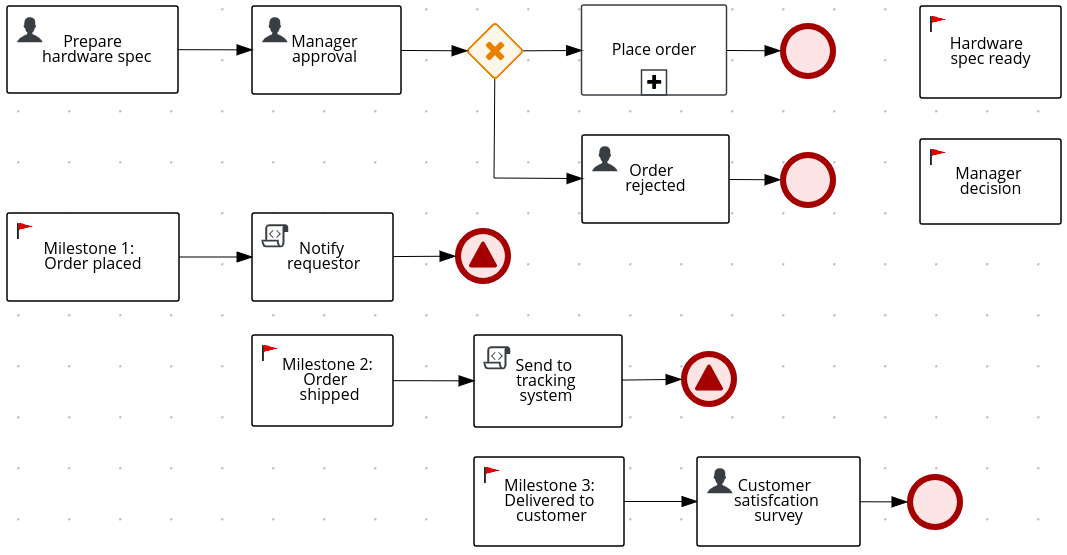 Figure 218. Example process with milestones
Figure 218. Example process with milestones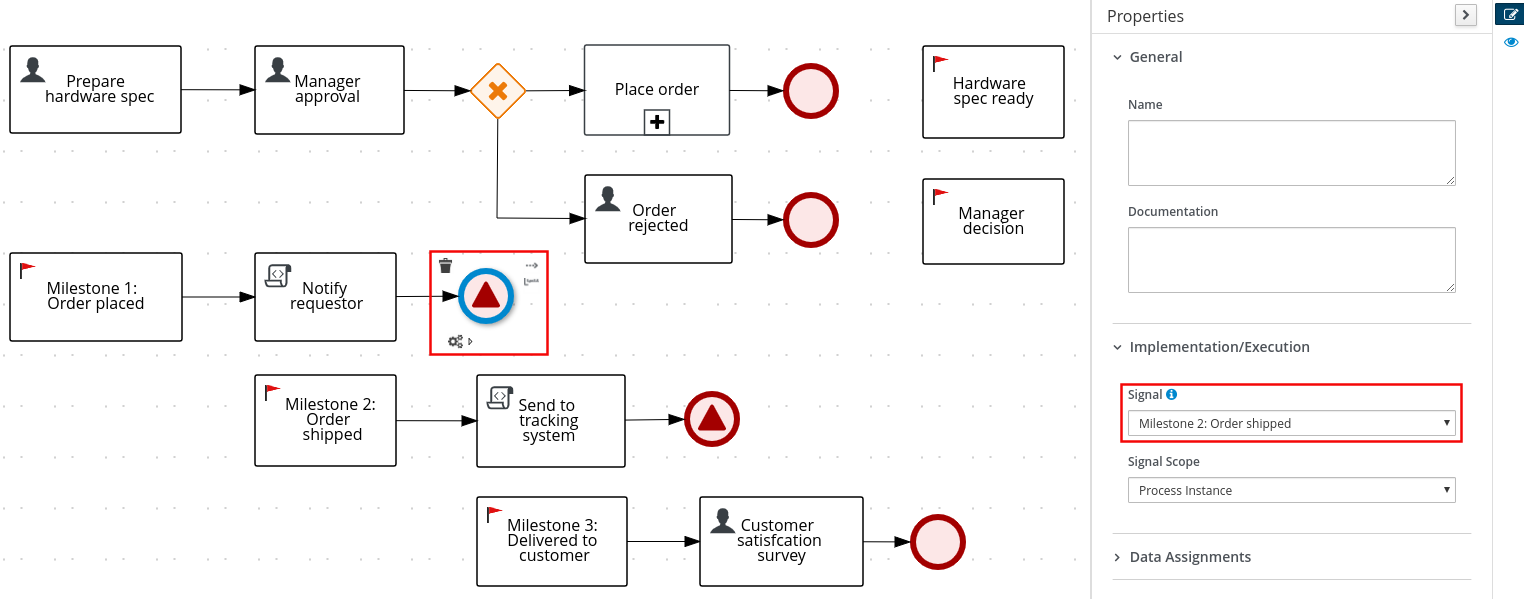 Figure 219. Example end signal event configured to trigger the next milestone
Figure 219. Example end signal event configured to trigger the next milestoneMilestones can reach the following states during process execution:
-
Active: A milestone condition has been defined for the milestone node but it has not been met. -
Completed: A milestone condition has been met (if applicable), the milestone has been achieved, and the process can proceed to the next task or can end.
In the Kogito BPMN modeler, you can modify the following properties for a selected milestone:
Table 91. Milestone properties Label Description Name
Identifies the name of the milestone.
Documentation
Describes the milestone. The text in this field is included in the process documentation, if applicable.
Is Async
Determines whether this milestone is invoked asynchronously. Make milestones asynchronous if they cannot be executed instantaneously, such as in a process performed by an outside service.
AdHoc Autostart
Determines whether this is an ad hoc milestone that is started automatically. This option enables the milestone to automatically start when the process is created instead of being started by a signal event.
On Entry Action
Not supported in Kogito. This property defines a Java, JavaScript, or MVEL script that directs an action at the start of the milestone, and is currently available only in distributions of the BPMN modeler in jBPM and Red Hat Process Automation Manager.
On Exit Action
Not supported in Kogito. This property defines a Java, JavaScript, or MVEL script that directs an action at the end of the milestone, and is currently available only in distributions of the BPMN modeler in jBPM and Red Hat Process Automation Manager.
SLA Due Date
Specifies the date when the service level agreement (SLA) expires.
Assignments
Defines data input and output for the milestone. Click to open the Data I/O window and add data input and output as required. A milestone typically uses a defined input condition that must be met in order to complete the milestone. If no input condition is defined, the milestone is completed automatically when the process reaches the milestone.
For each milestone that requires a condition, enter at least one input data assignment with the following values:
-
Name:
Condition -
Data Type:
String -
Source: Enter a Java expression for the condition to be met, such as
order.isShipped()in a process that uses anorderprocess variable.
-
10.2.8. Subprocesses supported in Kogito
BPMN subprocesses are portions of a parent process that contain process nodes. You can embed part of the parent process within a subprocess. You can also include variable definitions within the subprocess. These variables are accessible to all nodes inside the subprocess.
A subprocess must have one incoming connection and one outgoing connection. A terminate end event inside a subprocess ends the subprocess instance but does not automatically end the parent process instance. A subprocess ends when there are no more active elements in it.
In the following example, the Place order subprocess checks whether sufficient stock is available to place the order and updates the stock information if the order can be placed. The customer is then notified through the main process based on whether the order was placed.
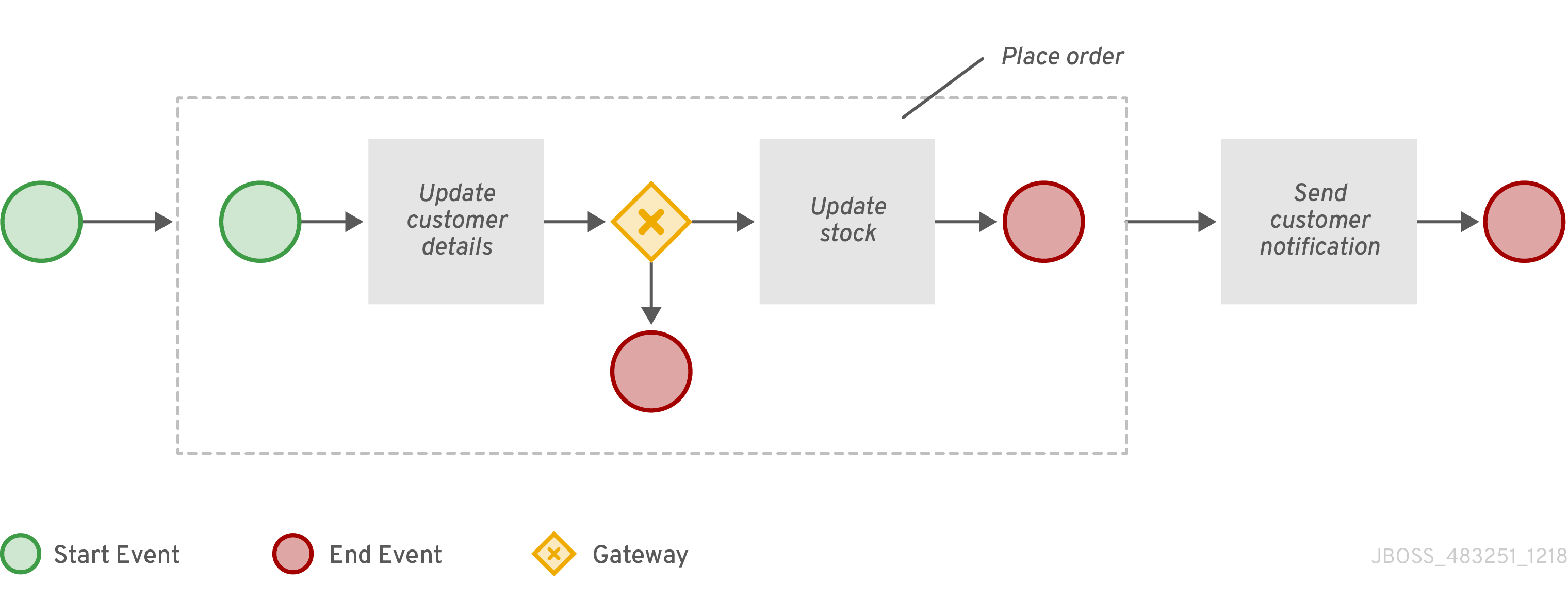
Kogito currently supports the following subprocesses:
| Subprocess type | Subprocess node |
|---|---|
Embedded subprocess |
|
Ad hoc subprocess |
|
Reusable subprocess |
|
- Embedded subprocess
-
An embedded subprocess encapsulates a part of the parent process and shares the parent process data. This subprocess must contain a start event and at least one end event. You can define local subprocess variables that are accessible to all elements inside this container.
Multiple-instance behavior is currently not supported for embedded subprocesses in Kogito. In the Kogito BPMN modeler, you can modify the following properties for a selected embedded subprocess:
Table 93. Embedded subprocess properties Label Description Name
Identifies the name of the subprocess.
Documentation
Describes the subprocess. The text in this field is included in the process documentation, if applicable.
On Entry Action
Not supported in Kogito. This property defines a Java, JavaScript, or MVEL script that directs an action at the start of the subprocess, and is currently available only in distributions of the BPMN modeler in jBPM and Red Hat Process Automation Manager.
On Exit Action
Not supported in Kogito. This property defines a Java, JavaScript, or MVEL script that directs an action at the end of the subprocess, and is currently available only in distributions of the BPMN modeler in jBPM and Red Hat Process Automation Manager.
Is Async
Determines whether this subprocess is invoked asynchronously. Make subprocesses asynchronous if they cannot be executed instantaneously, such as a subprocess performed by an outside service.
SLA Due Date
Specifies the date when the service level agreement (SLA) expires.
Process Variables
Defines any process variables for the subprocess. Process variables are visible within the specific subprocess instance. Process variables are initialized at subprocess creation and destroyed on subprocess completion. Variable Tags provide greater control over the variable behavior, such as whether the variable is
requiredorinternal. For more information about variable tags, see Variables in Kogito processes. - Ad hoc subprocess
-
An ad hoc subprocess contains embedded inner activities and is intended to be executed with a more flexible ordering compared to the typical routing of processes. Unlike typical processes, an ad hoc subprocess does not contain a complete, structured BPMN diagram description, such as from a start event to an end event. Instead, the ad hoc subprocess contains only activities, sequence flows, gateways, and intermediate events. An ad hoc subprocess can also contain data objects and data associations.
The activities within ad hoc subprocesses are not required to have incoming and outgoing sequence flows. However, you can specify sequence flows between some of the contained activities. Sequence flows provide the same ordering constraints in ad hoc subprocesses as in a typical process. Any intermediate events must have outgoing sequence flows and they can be triggered multiple times while the ad hoc subprocess is active.
In the Kogito BPMN modeler, you can modify the following properties for a selected ad hoc subprocess:
Table 94. Ad hoc subprocess properties Label Description Name
Identifies the name of the subprocess.
Documentation
Describes the subprocess. The text in this field is included in the process documentation, if applicable.
AdHocActivationCondition
Defines a Java expression that determines when the subprocess is activated, such as
order.isShipped()in a process that uses anorderprocess variable. To activate the subprocess automatically when the parent process starts, leave this field empty with no condition specified.This field supports only Java expressions and does not support Drools expressions as indicated in the field label. This label will be updated in a future release. AdHocCompletionCondition
Defines a Java expression that determines when the subprocess is completed, such as
order.isDelivered()in a process that uses anorderprocess variable. By default, this field contains the valueautocompleteto complete the subprocess automatically when the subprocess ends.This field supports only Java expressions and does not support Drools and MVEL expressions as indicated in the field label. This label will be updated in a future release. AdHocOrdering
Not supported in Kogito. This property specifies whether the subprocess is executed in Sequential or Parallel order in the parent process, and is currently available only in distributions of the BPMN modeler in jBPM and Red Hat Process Automation Manager.
AdHoc Autostart
Determines whether this ad hoc subprocess is started automatically. This option enables the subprocess to automatically start when the subprocess is created instead of being started by the completion of the previous node or by a signal event.
On Entry Action
Not supported in Kogito. This property defines a Java, JavaScript, or MVEL script that directs an action at the start of the subprocess, and is currently available only in distributions of the BPMN modeler in jBPM and Red Hat Process Automation Manager.
On Exit Action
Not supported in Kogito. This property defines a Java, JavaScript, or MVEL script that directs an action at the end of the subprocess, and is currently available only in distributions of the BPMN modeler in jBPM and Red Hat Process Automation Manager.
Is Async
Determines whether this subprocess is invoked asynchronously. Make subprocesses asynchronous if they cannot be executed instantaneously, such as a subprocess performed by an outside service.
SLA Due Date
Specifies the date when the service level agreement (SLA) expires.
Process Variables
Defines any process variables for the subprocess. Process variables are visible within the specific subprocess instance. Process variables are initialized at subprocess creation and destroyed on subprocess completion. Variable Tags provide greater control over the variable behavior, such as whether the variable is
requiredorinternal. For more information about variable tags, see Variables in Kogito processes. - Reusable subprocess
-
A reusable subprocess calls another process or subprocess instance to be used within a parent process. This subprocess enables you to reuse the same process repeatedly without manually duplicating the subprocess. This subprocess typically appears collapsed within the parent process.
In the Kogito BPMN modeler, you can modify the following properties for a selected reusable subprocess:
Table 95. Reusable subprocess properties Label Description Name
Identifies the name of the subprocess.
Documentation
Describes the subprocess. The text in this field is included in the process documentation, if applicable.
Called Element
Specifies the ID of the process or subprocess that the activity calls and instantiates.
Independent
Determines whether the subprocess is started and completed independently of the parent process or whether the subprocess is canceled when the parent process is terminated.
Abort Parent
(Available only when Independent is not selected.) Determines whether a dependent reusable subprocess can abort the parent process when the subprocess is aborted or when an error occurs during the subprocess execution.
Wait for completion
Determines whether the parent process must wait for this subprocess to complete before continuing.
Is Async
Determines whether this subprocess is invoked asynchronously. Make subprocesses asynchronous if they cannot be executed instantaneously, such as a subprocess performed by an outside service.
Multiple Instance
Determines whether the subprocess is executed multiple times. When you select this option, the following additional options appear:
-
MI Execution mode: Specifies whether the multiple subprocess instances are executed in Sequential or Parallel order as each instance is triggered. In sequential order, a triggered subprocess starts only after the previous subprocess instance completes. In parallel order, a subprocess instance starts whenever it is triggered and can run in parallel with any other triggered subprocesses.
-
MI Collection input: Specifies the process variable that represents a collection of elements for which new instances are created. The subprocess is instantiated as many times as needed according to the size of the collection.
-
MI Data Input: Specifies the name of the process variable that contains the selected element in the collection. The variable is used to access elements in the collection.
-
MI Collection output: (Optional) Specifies the process variable that represents the collection of elements that gather the output of the multi-instance node.
-
MI Data Output: Specifies the name of the process variable that is added to the output collection that you selected in the MI Collection output property.
-
MI Completion Condition: Not supported in Kogito. This property defines a Java expression that is evaluated on each completed subprocess instance, and is currently available only in distributions of the BPMN modeler in jBPM and Red Hat Process Automation Manager.
On Entry Action
Not supported in Kogito. This property defines a Java, JavaScript, or MVEL script that directs an action at the start of the subprocess, and is currently available only in distributions of the BPMN modeler in jBPM and Red Hat Process Automation Manager.
On Exit Action
Not supported in Kogito. This property defines a Java, JavaScript, or MVEL script that directs an action at the end of the subprocess, and is currently available only in distributions of the BPMN modeler in jBPM and Red Hat Process Automation Manager.
SLA Due Date
Specifies the date when the service level agreement (SLA) expires.
Assignments
Defines data input and output for the task. Click to open the Data I/O window and add data input and output as required.
-
10.2.9. Gateways supported in Kogito
BPMN gateways create or synchronize branches in a process workflow using a set of conditions in a gating mechanism. BPMN2 supports converging gateways that merge multiple flows into one flow, and diverging gateways that split one flow into multiple flows. One gateway cannot have multiple incoming and multiple outgoing flows.
In the following business process diagram, the exclusive (XOR) gateway evaluates only the incoming flow whose condition evaluates to true:
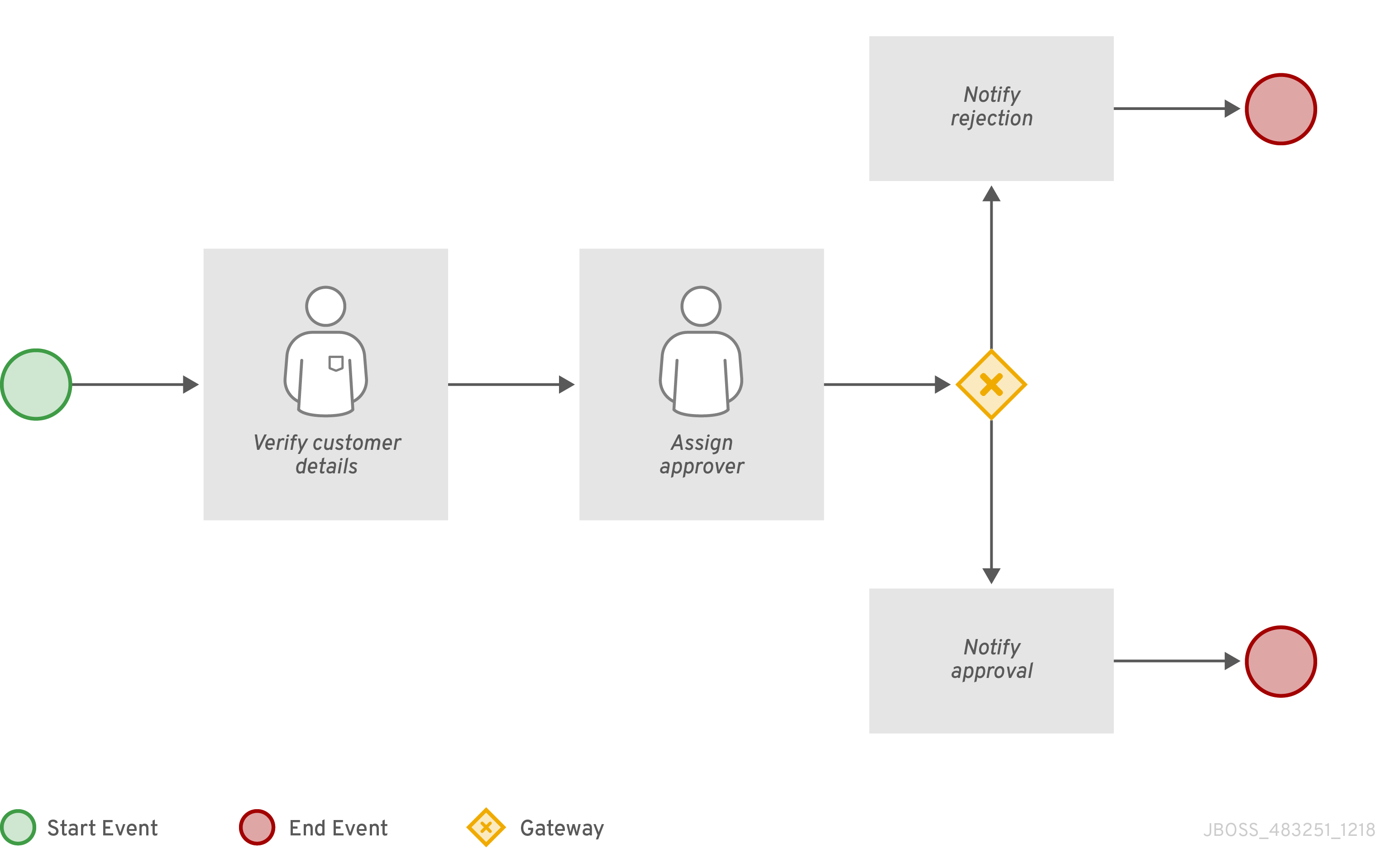
In this example, the customer details are verified by a user and the process is assigned to a user for approval. If the request is approved, an approval notification is sent to the user. If the request is rejected, a rejection notification is sent to the user.
Kogito currently supports the following gateways:
| Gateway type | Icon |
|---|---|
Exclusive (XOR) |
|
Inclusive (OR) |
|
Parallel (AND) |
|
Event (AND) |
|
- Exclusive
-
A diverging exclusive gateway selects only the first incoming flow that evaluates to true and that contains the lowest
prioritynumber, if applicable. A converging exclusive gateway activates the next node for each triggered incoming flow.Ensure that at least one of the outgoing flows evaluates to true at runtime. If no outgoing flows evaluate to true, the process instance terminates with a runtime exception.
Although priorities are evaluated in Kogito, the BPMN2 specification does not guarantee the priority order. Avoid depending on the
priorityattribute in your workflow.A converging exclusive gateway also enables a workflow branch to continue to its outgoing flow as soon as it reaches the gateway. When one of the incoming flows triggers the gateway, the workflow continues to the outgoing flow of the gateway. If a gateway is triggered by more than one incoming flow, the gateway activates the next node for each trigger.
- Inclusive
-
A diverging inclusive gateway selects the incoming flow and all outgoing flows that evaluate to true. Connections with lower
prioritynumbers are triggered before triggering higherpriorityconnections. Although priorities are evaluated, the BPMN2 specification does not guarantee the priority order. Avoid depending on thepriorityattribute in your workflow.Ensure that at least one of the outgoing flows evaluates to true at runtime. If no outgoing flows evaluate to true, the process instance terminates with a runtime exception.
Although priorities are evaluated in Kogito, the BPMN2 specification does not guarantee the priority order. Avoid depending on the
priorityattribute in your workflow.A converging inclusive gateway also merges all incoming flows previously created by an inclusive diverging gateway. A converging inclusive gateway acts as a synchronizing entry point for the inclusive gateway branches.
- Parallel
-
A parallel gateway synchronizes and creates parallel flows. A diverging parallel gateway selects the incoming flow and all outgoing flows simultaneously. A converging parallel gateway waits until all incoming flows have entered and then triggers the outgoing flow.
- Event
-
An event gateway is only diverging and reacts to possible events, as opposed to the data-based exclusive gateway that reacts to the process data. An event gateway selects the outgoing flow based on the event that occurs, and selects only one outgoing flow at a time. An event gateway might act as a start event, where the process is instantiated only if one of the intermediate events connected to the event-based gateway occurs.
10.2.10. Connectors supported in Kogito
BPMN connectors create an association between two components in a process. When a connector is directed, the association is sequential and indicates that one of the elements is executed immediately before the other within an instance of the process. Connectors can start and end at the top, bottom, right, or left of the process components being associated. The BPMN2 specification allows you to use your discretion, placing connectors in a way that makes the process behavior easy to follow and understand.
Kogito currently supports only sequence flow connectors. A sequence flow connects elements of a process and defines the order in which those elements are executed within an instance.
10.3. Creating and editing BPMN models in the Kogito BPMN modeler
You can use the Kogito BPMN modeler in VSCode to design BPMN process models and define process logic for a complete and functional BPMN model.
Kogito currently supports a subset of the Business Process Model and Notation 2.0 specification. Although the Kogito BPMN modeler displays many BPMN components in the canvas palette, the process engine (process runtime component) in Kogito currently executes only the supported subset of components. If you use any BPMN components from the Kogito BPMN modeler palette that are not supported by the process engine, your Kogito project might fail to compile or execute. Additional BPMN components are added to Kogito runtime support with every release.
For more information about BPMN2 support in Kogito, see BPMN2 support in Kogito.
-
VSCode 1.46.0 or later is installed.
-
The Kogito Bundle VSCode extension is installed and enabled in your VSCode IDE. For information about enabling the VSCode extension, see Installing the Kogito VSCode extension bundle without the Kogito Business Modeler Hub.
-
You have created a Kogito project and have included any Java objects required for your Kogito service. For information about creating a project, see Creating and running your first Kogito services.
-
In your VSCode IDE, create or import a BPMN file in the relevant folder of your Kogito project, typically in
src/main/resources.For a new BPMN file, you can also enter bpmn.newin a web browser to design your business process in the Kogito online BPMN modeler. When you finish creating your process model, you can click Download in the online modeler page to import your BPMN file into your Kogito project. -
Open the new or imported BPMN file to view the process diagram in the Kogito BPMN modeler.
If the process diagram does not open in the Kogito BPMN modeler, ensure that you have installed and enabled the Kogito Bundle VSCode extension.
If the Kogito BPMN modeler opens only the XML source of the BPMN file and displays an error message, review the reported errors and the BPMN model file to ensure that all BPMN elements are correctly defined.
-
Select the background of the BPMN modeler canvas and, in the upper-right corner of the modeler, click Properties to add or verify information for the BPMN file as described in the following table:
Table 97. General process properties Label Description Name
Enter the name of the process.
Documentation
Describes the process. The text in this field is included in the process documentation, if applicable.
ID
Enter an identifier for this process, such as
orderItems.Package
Enter the package location for this process in your Kogito project, such as
org.acme.ProcessType
Specify whether the process is public or private (or null, if not applicable).
Version
Enter the artifact version for the process.
Ad hoc
Select this option if this process is a flexible process that uses other ad hoc auto-start fragments and that does not require strict start and end events.
Process Instance Description
Enter a description of the process purpose.
Imports
Click to open the Imports window and add any data object classes required for your process.
Executable
Select this option to make the process executable as part of your Kogito project.
SLA Due Date
Enter the date when the service level agreement (SLA) expires.
Process Variables
Add any process variables for the process. Process variables are visible within the specific process instance. Process variables are initialized at process creation and destroyed on process completion. Variable Tags provide greater control over the variable behavior, such as whether the variable is
requiredorinternal. For more information about variable tags, see Variables in Kogito processes.Metadata Attributes
Add any custom metadata attribute name and value that you want to use for custom event listeners, such as a listener to implement some action when a metadata attribute is present.
You can also use this field to configure role-based access to the process. To configure role-based access, set the attribute Name to
securityRolesand set the attribute value to the relevant group or groups defined for the process, such asemployees,managers.Global Variables
Not supported in Kogito. Global variables are visible to all process instances and assets in a project, and apply only to distributions of the BPMN modeler in jBPM and Red Hat Process Automation Manager.
The Metadata Attributes entries are similar to Process Variables tags in that they enable new
metaDataextensions to BPMN diagrams. However, process variable tags modify the behavior of specific process variables, such as whether a certain variable isrequiredorinternal, whereas metadata attributes are key-value definitions that modify the behavior of the overall process, such as whether the process containssecurityRolesor is used in conjunction with a custom event listener.For example, the following custom metadata attribute
riskLeveland valuelowin a BPMN process correspond to a custom event listener for starting the process: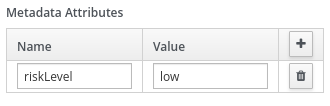 Figure 222. Example metadata attribute and value in the BPMN modelerExample metadata attribute and value in the BPMN file
Figure 222. Example metadata attribute and value in the BPMN modelerExample metadata attribute and value in the BPMN file<bpmn2:process id="approvals" name="approvals" isExecutable="true" processType="Public"> <bpmn2:extensionElements> <tns:metaData name="riskLevel"> <tns:metaValue><![CDATA[low]]></tns:metaValue> </tns:metaData> </bpmn2:extensionElements>Example event listener with metadata valuepublic class MyListener implements ProcessEventListener { ... @Override public void beforeProcessStarted(ProcessStartedEvent event) { Map < String, Object > metadata = event.getProcessInstance().getProcess().getMetaData(); if (metadata.containsKey("low")) { // Implement some action for that metadata attribute } } } -
Begin adding components to your new or imported BPMN process model by clicking and dragging one of the BPMN nodes from the left palette:
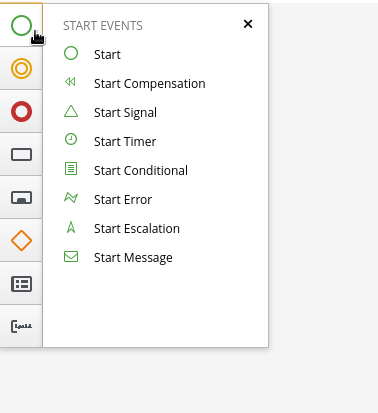 Figure 223. Adding BPMN components
Figure 223. Adding BPMN componentsAlthough the Kogito BPMN modeler displays many BPMN components in the canvas palette, the process engine (process runtime component) in Kogito currently supports only the following BPMN components:
-
Start events
-
Start
-
Start Signal
-
Start Timer
-
Start Message
-
-
Intermediate events
-
Intermediate Signal (catching and boundary)
-
Intermediate Timer (catching and boundary)
-
Intermediate Message (catching, boundary, and throwing)
-
-
End events
-
End
-
End Error
-
End Terminate
-
End Message
-
-
Tasks
-
Business Rule
-
User
-
Service
-
Script
-
-
Subprocesses
-
Embedded
-
Reusable
-
-
Gateways
-
Parallel
-
Event
-
Exclusive
-
Inclusive
-
-
-
In the BPMN modeler canvas, for each new BPMN component that you add, select the new node, and in the upper-right corner of the BPMN modeler, click Properties to define the node identity and behavior.
For more information about BPMN component properties, see BPMN2 support in Kogito.
For this example, use a business rule task based on a Decision Model and Notation (DMN) decision model as your first activity node.
This example assumes that you have the following assets in your Kogito project:
-
A Java object
org.acme.Person -
A DMN model
PersonDecisions.dmnwith the namespacehttps://kiegroup.org/dmn/_52CEF9FD-9943-4A89-96D5-6F66810CA4C1
-
-
In the left palette, select Activities → Business Rule, drag the task to the canvas, and link to it from a start event.
-
Select the business rule task and define the following properties:
-
General: Name the rule task
Evaluate person. -
Implementation/Execution: Set the following values:
-
Rule Language:
DMN -
Namespace:
https://kiegroup.org/dmn/_52CEF9FD-9943-4A89-96D5-6F66810CA4C1 -
Decision Name:
isAdult -
DMN Model Name:
PersonDecisions
-
-
Data Assignments: Add the following assignments:
-
Data Input: Add a data input with the name
Person, with the typeorg.acme.Person, and with the sourceperson. -
Data Output: Add a data output with the name
isAdult, with the typeBoolean, and with the sourceisAdult.
-
-
-
In the left palette, select Gateways → Exclusive, drag the gateway to the canvas, and link to it from the rule task.
-
In the left palette, select Activities → User, drag the user task to the canvas, and link to it from the exclusive gateway.
-
Select the user task and define the following properties:
-
General: Name the user task
Special handling for children. -
Implementation/Execution: Set the task name to
ChildrenHandling, and add a data input with the nameperson, the typeorg.acme.Person, and the sourceperson.
-
-
In the left palette, select End Events → End, drag two end events to the canvas, and link to one end event from the user task and to the other end event from the exclusive gateway.
-
Select the connector that connects the exclusive gateway to the end event and for the Implementation/Execution property, set the Condition Expression to
Javaand enter the conditionreturn isAdult == true;. -
Select the connector that connects the exclusive gateway to the user task and for the Implementation/Execution property, set the Condition Expression to
Javaand enter the condition toreturn isAdult == false; -
Save the BPMN process file.
The following is the BPMN model for applicant age evaluation in this example:
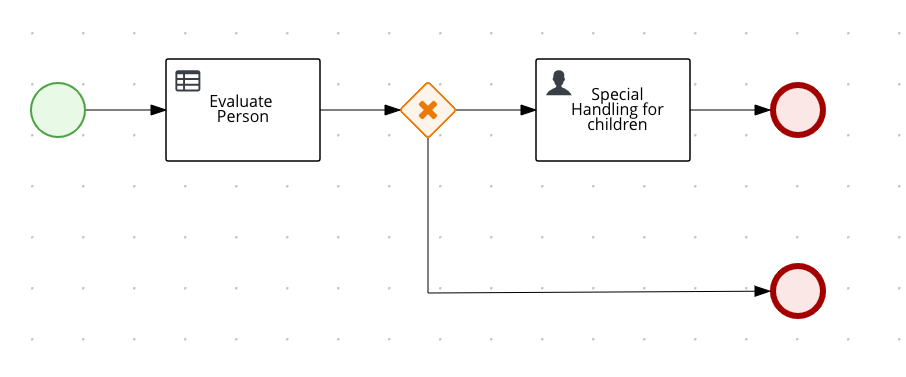 Figure 224. Example
Figure 224. Examplepersons.bpmn2BPMN processYou can continue adding or modifying any remaining components and properties of your BPMN process or create a separate example.
The following are additional BPMN models that are used with the
persons.bpmn2process as part of the same example application: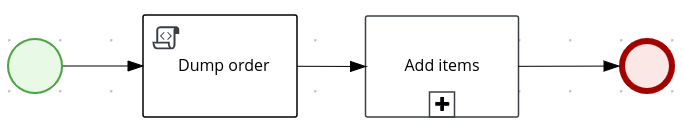 Figure 225. Example
Figure 225. Exampleorders.bpmn2process Figure 226. Example
Figure 226. ExampleorderItems.bpmn2process invoked as a subprocessAs an illustration of a more complex use case, the following is an example BPMN model from a separate mortgage loan application for determining loan approval:
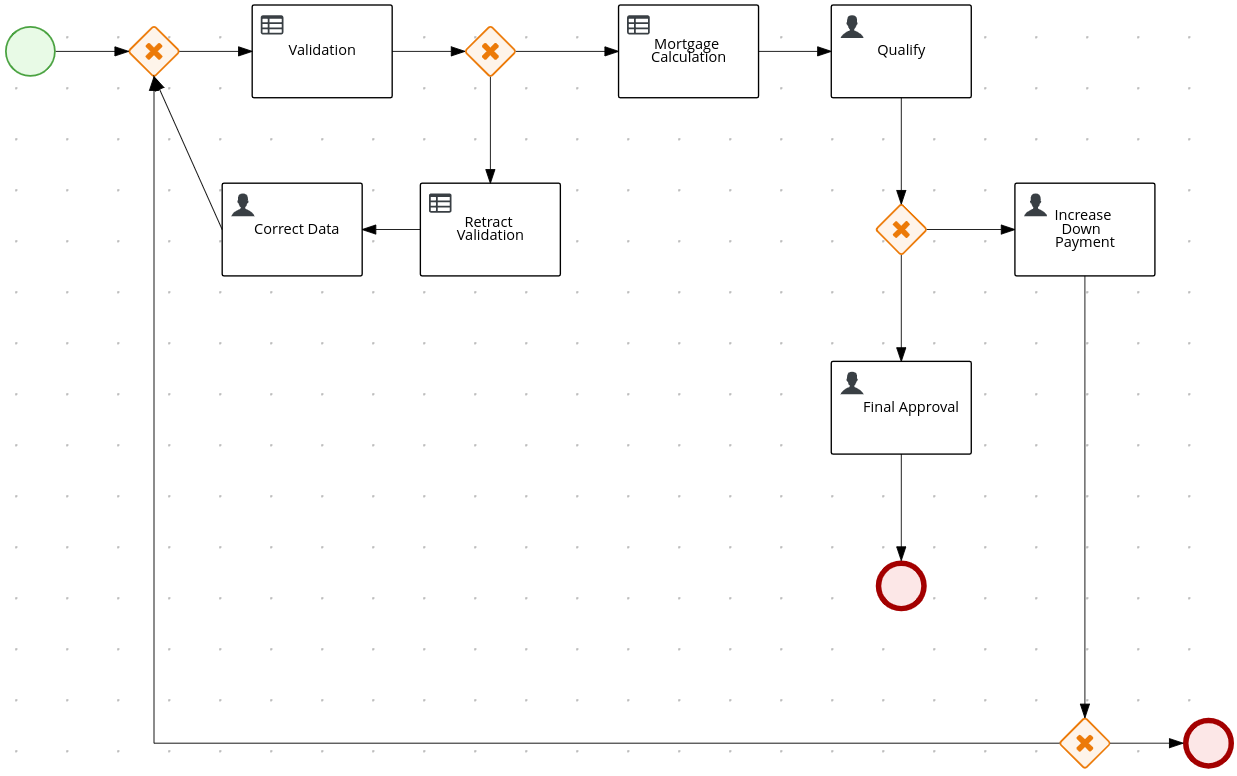 Figure 227. Example business process for a mortgage loan application
Figure 227. Example business process for a mortgage loan applicationFor more Kogito examples and instructions for using them, see the
kogito-examplesrepository in GitHub.
10.4. Variables in Kogito processes
Variables in Kogito processes store data that is used during runtime. The Kogito BPMN modeler supports the following types of variables:
-
Process variables: Variables that are visible within a specific process instance. Process variables are initialized at process creation and destroyed on process completion.
-
Local variables: Variables that are visible within a specific process component, such as a task. Local variables are initialized when the element context is initialized (when the execution workflow enters the node and execution of the
onEntryaction has finished, if applicable). Local variables are destroyed when the element context is destroyed (when the execution workflow leaves the element).
A BPMN component, such as a process, subprocess, or task, can only access variables in its own context or in its parent context. A component cannot access a variable defined in a child component. When a BPMN component requires access to a variable during runtime, its own context is searched first.
If the variable cannot be found directly in the component context, the immediate parent context is searched. The search continues until the process context is reached.
If the variable cannot be found, a read access request returns null, a write access produces an error message, and the process continues its execution. Variables are searched for based on their unique ID.
10.4.1. Variable tags in BPMN process files
For greater control over variable behavior, you can tag process variables and local variables in the BPMN process file. Tags are simple string values that you add as metadata to a specific variable.
Kogito supports the following tags for process variables and local variables:
-
internal: Sets the variable as internal only for a process instance and hides the variable from the exposed REST model. For example, you can use this tag with intermediate variables that help hold some state during the execution of the process but are not part of the domain. -
required: Sets the variable as a requirement in order to start a process instance. If a process instance starts without the required variable, Kogito generates aVariableViolationExceptionerror. -
readonly: Indicates that the variable is for informational purposes only and can be set only once during process instance execution. If the value of a read-only variable is modified at any time, Kogito generates aVariableViolationExceptionerror. -
input: Sets the variable as an input of the process and therefore is not exposed in the returned data model. As a result, the value of an input variable is not returned in response to REST requests. -
output: Sets the variable as an output of the process and therefore is not expected for a process start and is included in the returned data model. As a result, the value of an output variable is returned in response to REST requests. -
business-relevant: Indicates that the variable is relevant for a particular item of business value. This tag is helpful for monitoring purposes or for implying that the variable is relevant to another application. -
tracked: Sets a variable to be tracked for changes so that Kogito generates events anytime the value of this variable is changed. Events are published to thekogito-variables-eventstopic in Kogito, where you can access the previous and new values.
You can define a variable tag in the {KOGITO} BPMN modeler in VSCode, or you can add the tag directly in the BPMN process source file as a customTags metadata property with the tag value defined in the format ![CDATA[TAG_NAME]].
For example, the following BPMN process applies the required tag to an approver process variable:
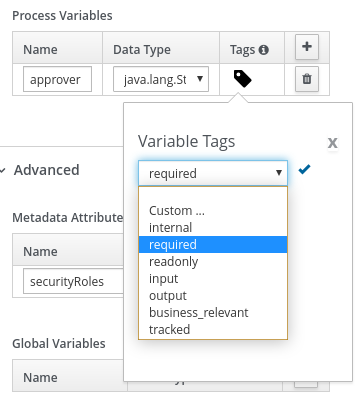
<bpmn2:property id="approver" itemSubjectRef="ItemDefinition_9" name="approver">
<bpmn2:extensionElements>
<tns:metaData name="customTags">
<tns:metaValue><![CDATA[required]]></tns:metaValue>
</tns:metaData>
</bpmn2:extensionElements>
</bpmn2:property>You can use multiple tags for a variable where applicable, but use caution and ensure that the tags are logical and do not conflict. For example, avoid tagging a variable as both internal and required.
By default, if a process variable has no tag assigned to it, Kogito assigns an input and an output tag to it.
You can also define custom variable tags in your BPMN files to make variable data available to Kogito process event listeners. Custom tags do not influence the Kogito runtime as the standard variable tags do and are for informational purposes only. You define custom variable tags in the same customTags metadata property format that you use for standard Kogito variable tags.
10.4.2. Defining process variables in Kogito processes
Process variables are visible within a specific process instance. Process variables are initialized at process creation and destroyed on process completion. You can map process variables to local variables.
-
In your VSCode IDE, open the relevant BPMN process file to view the process in the Kogito BPMN modeler.
-
Select the background of the BPMN modeler canvas and, in the upper-right corner of the modeler, click Properties.
-
Under Process Data → Process Variables, click the plus icon to add a new process variable and enter the following values:
-
Name: Enter the name of the process variable, such as
orderfor a process variable with order information shared by all applicable nodes in the process. -
Data Type: Enter a custom or standard data type of the variable, such as
org.acme.Order.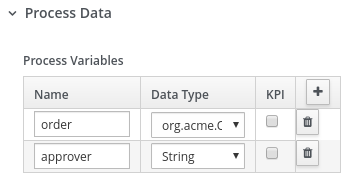 Figure 229. Example process variables in BPMN modeler
Figure 229. Example process variables in BPMN modeler
-
10.4.3. Defining local variables in Kogito processes
Local variables are visible within a specific process component, typically a task. Local variables are initialized when the element context is initialized (when the execution workflow enters the node and execution of the onEntry action has finished, if applicable). Local variables are destroyed when the element context is destroyed (when the execution workflow leaves the element).
You can map local variables to global or process variables. This mapping enables you to maintain relative independence from the parent context that accommodates the local variable. This isolation helps prevent technical exceptions.
For tasks, with the exception of script tasks, you define local variables as data input or output assignments under Assignments in the task properties. Data input assignments define variables that enter the task and provide the entry data required for the task execution. Data output assignments refer to the context of the task after execution to acquire output data.
User tasks present data related to the actor who is completing the user task. User tasks also require the actor to provide result data related to the execution.
-
In your VSCode IDE, open the relevant BPMN process file to view the process in the Kogito BPMN modeler.
-
Select the relevant task (non-script task) and, in the upper-right corner of the modeler, click Properties.
-
Under Assignments, click the edit icon to open the Data I/O window, and click Add to begin adding local variables as data input or output:
-
Name: Enter the name of the data input or output, such as
personfor a local variable with person information as the input andisAdultfor a local variable with adult status as the output. -
Data Type: Enter a custom or standard data type of the data input or output, such as
org.acme.Person. -
Source or Target: Enter the source object for the data input or the target object for the data output, such as
personfor a Java class with person information.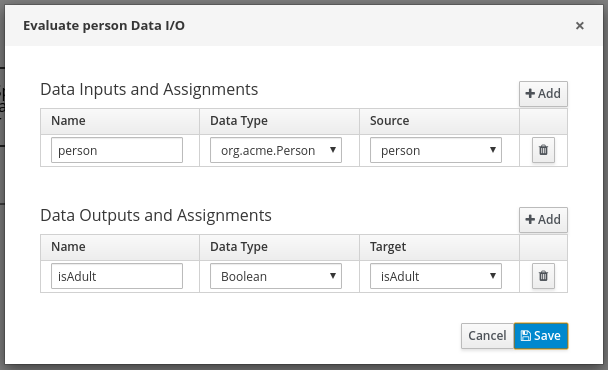 Figure 230. Example local variables in BPMN modeler
Figure 230. Example local variables in BPMN modeler
-
10.5. Persistence in Kogito services
Kogito supports runtime persistence for preserving process data in your services, such as active process nodes and process instance variables, across application restarts. For Kogito persistence, you can use Infinispan and configure key-value storage definitions to persist data, or you can use MongoDB to persist data in a document-based format.
Runtime persistence is intended primarily for storing data that is required to resume workflow execution for a particular process instance. Persistence applies to both public and private processes that are not yet complete. Once a process completes, persistence is no longer applied. This persistence behavior means that only the information that is required to resume execution is persisted.
Node instances that are currently active or in wait states are persisted. When a process instance finishes execution but has not reached the end state (completed or aborted), the node instance data is persisted.
10.5.1. Persistence workflow in Kogito
In Kogito, a process instance is persisted when the process reaches a wait state, where the process does not execute anymore but has not reached the end state (completed or aborted).
For example, when a process reaches a user task or a catching signal event, the process instance pauses and the Kogito process engine takes a complete snapshot of the process, including the following data:
-
Process instance metadata, such as process instance ID, process definition ID, state, description, and start date
-
Process instance variables
-
Active node instances, including local variables
Process instance metadata is persisted with a predefined protobuf (protocol buffers) schema that is aware of the metadata and supports node instances that are in wait states.
Process instance and node instance variables are persisted based on the generated protobuf schema and generated marshallers. Custom data types are also persisted during execution.
For straight-through process instances that do not trigger any activity, persistence is not invoked and no data is stored.
Each process definition has its own cache for storing runtime information. The cache is based on the process definition ID and is named in the Infinispan Server or in the MongoDB Server. If no process cache exists, cache is automatically created in Infinispan or in MongoDB. This setup facilitates maintenance of process instance data and reduces concurrency on the cache instances.
10.5.2. Persisted process instance variables and data types
Persisted process variables, local variables, and other process data are stored with the process instance. The stored data is marshalled into bytes format so it can be transferred and persisted into the key-value storage definition for Infinispan or into document-based format for MongoDB. The marshalling and unmarshalling is implemented based on protobuf (protocol buffers) and requires a schema and marshallers for handling a specified type of data.
Kogito generates both the protobuf schema (as PROTO files) and marshallers for persisting variables. The Kogito marshallers are based on the ProtoStream subproject of Infinispan.
When you build your Kogito project, Kogito scans all process definitions and extracts information about the data within the business assets. Based on the unique data types (regardless of how many processes reference a specified type), a PROTO file called kogito-application.proto is generated that builds a complete schema for the application. This file is stored in the target/classes/persistence/ folder of your project after successful build.
syntax = "proto2";
package org.kie.kogito.examples;
import "kogito-types.proto";
message Order {
option java_package = "org.kie.kogito.examples.demo";
optional string orderNumber = 1;
optional bool shipped = 2;
optional double total = 3;
}
message Person {
option java_package = "org.kie.kogito.examples.demo";
optional bool adult = 1;
optional int32 age = 2;
optional string name = 3;
}
Each kogito-application.proto file imports a kogito-types.proto file that automatically defines the base types managed by Kogito.
|
Based on the kogito-application.proto file, marshallers are also generated and configured in the application so that whenever a particular data type is used in a process instance, the data is successfully marshalled and unmarshalled.
10.5.3. Supported data types for persisted variables
For optimal persistence with process data and variables, use Java objects as data types that represent your process variables. If you use other formats for data types, your data might not be persisted or your Kogito project might fail to compile.
Kogito currently supports the following data types for process variables:
| Data type | Description |
|---|---|
|
Basic text type |
|
Basic number type |
|
Extended size number type |
|
Basic floating point number type |
|
Extended size floating point number type |
|
Basic date type |
Java object |
Custom data type built with multiple simple types |
Java object with a Java object |
Custom data type built with multiple simple types and includes another Java object |
Java object with a list of Java objects |
Custom data type built with multiple simple types and a list of Java objects, and can also contain another Java object |
10.5.4. Enabling Infinispan persistence for Kogito services
You can enable persistence for your Kogito services using Infinispan to persist data, such as active process nodes and process instance variables, so that the data is preserved across application restarts. For Kogito persistence with Infinispan, you must have a an Infinispan Server installed and running in order to enable persistence.
-
Infinispan Server 10.0 or later is installed and running. For information about Infinispan installation and configuration, see the Infinispan documentation.
-
Add the following dependencies to the
pom.xmlfile of your Kogito project:On Quarkus<dependency> <groupId>org.kie.kogito</groupId> <artifactId>infinispan-persistence-addon</artifactId> <version>KOGITO_VERSION</version> </dependency> <dependency> <groupId>io.quarkus</groupId> <artifactId>quarkus-infinispan-client</artifactId> </dependency>On Spring Boot<dependency> <groupId>org.kie.kogito</groupId> <artifactId>infinispan-persistence-addon</artifactId> <version>KOGITO_VERSION</version> </dependency> <dependency> <groupId>org.infinispan</groupId> <artifactId>infinispan-spring-boot-starter-remote</artifactId> <version>INFINISPAN_SPRING_BOOT_VERSION</version> </dependency> -
Add following property to the
src/main/resources/application.propertiesfile in your Kogito project to configure the connection to the Infinispan Server.Replace the server host and port information according to your Infinispan Server installation.
On Quarkusquarkus.infinispan-client.server-list=localhost:11222On Spring Bootinfinispan.remote.server-list=127.0.0.1:11222
| As an alternative to enabling Infinispan persistence explicitly in Kogito services, you can use the Kogito Operator to install the Infinispan infrastructure and enable persistence for the service during deployment on OpenShift. For more information about enabling Infinispan persistence with the Kogito Operator, see Kogito Operator interaction with Infinispan. |
For example Kogito services with Infinispan persistence, see the following example applications in GitHub:
-
process-infinispan-persistence-quarkus: Example on Quarkus -
process-infinispan-persistence-springboot: Example on Spring Boot
10.5.5. Enabling MongoDB persistence for Kogito services
As an alternative to using Infinispan for Kogito runtime persistence, you can enable persistence for your Kogito services using MongoDB. MongoDB is a general purpose, document-based database that enables you to store data in JSON-like documents instead of key-value storage definitions in Infinispan-based persistence storage. For Kogito persistence with MongoDB, you must have a MongoDB Server installed and running in order to enable persistence.
-
MongoDB Server 3.6 or later is installed and running. For information about MongoDB installation and configuration, see the MongoDB documentation.
-
Add the following dependencies to the
pom.xmlfile of your Kogito project:On Quarkus<dependency> <groupId>org.kie.kogito</groupId> <artifactId>mongodb-persistence-addon</artifactId> <version>KOGITO_VERSION</version> </dependency> <dependency> <groupId>io.quarkus</groupId> <artifactId>quarkus-mongodb-client</artifactId> </dependency>On Spring Boot<dependency> <groupId>org.kie.kogito</groupId> <artifactId>mongodb-persistence-addon</artifactId> <version>KOGITO_VERSION</version> </dependency> <dependency> <groupId>org.springframework.boot</groupId> <artifactId>spring-boot-starter-data-mongodb</artifactId> <version>MONGODB_SPRING_BOOT_VERSION</version> </dependency> -
Add following properties to the
src/main/resources/application.propertiesfile in your Kogito project to configure MongoDB persistence and to connect to the relevant MongoDB Server and database.Replace the server host, port, and database information according to your MongoDB Server installation. By default, the database is named
kogito.On Quarkuskogito.persistence.type=mongodb quarkus.mongodb.connection-string = mongodb://localhost:27017 quarkus.mongodb.database=kogito_dbOn Spring Bootkogito.persistence.type=mongodb spring.data.mongodb.uri=mongodb://localhost:27017 spring.data.mongodb.database=kogito_db
After you enable MongoDB persistence for your Kogito services, you can use MongoDB tools such as MongoDB Compass to query and review the process instance information and model variables from the database, as shown in the following example:
{
"_id": "0e6c09de-938f-41f7-acdb-ecbe2e409c23",
"processInstance": {
"processType": "RuleFlow",
"id": "0e6c09de-938f-41f7-acdb-ecbe2e409c23",
"processId": "dealreviews",
"state": 1,
"nodeInstance": [
{
"id": "be9542c0-8cc3-4fbc-ac6c-f337bb176682",
"nodeId": "2",
"content": {
"type": "HUMAN_TASK_NODE",
"humanTask": {
"workItemId": "d5a61e95-9dce-472b-8dfe-dd948e086f7a",
"workitem": {
"id": "d5a61e95-9dce-472b-8dfe-dd948e086f7a",
"processInstancesId": "0e6c09de-938f-41f7-acdb-ecbe2e409c23",
"name": "Human Task",
"state": 0,
"variable": [
{
"name": "Skippable",
"strategyIndex": 0,
"value": "true",
"dataType": "java.lang.String"
},
{
"name": "deal",
"strategyIndex": 0,
"value": "my fancy deal",
"dataType": "java.lang.String"
},
{
"name": "ActorId",
"strategyIndex": 0,
"value": "john",
"dataType": "java.lang.String"
},
{
"name": "TaskName",
"strategyIndex": 0,
"value": "review",
"dataType": "java.lang.String"
},
{
"name": "NodeName",
"strategyIndex": 0,
"value": "Review the deal",
"dataType": "java.lang.String"
},
{
"name": "traveller",
"strategyIndex": 0,
"value": {
"firstName": "John",
"lastName": "Doe",
"email": "jon.doe@example.com",
"nationality": "American",
"address": {
"street": "main street",
"city": "Boston",
"zipCode": "10005",
"country": "US"
}
},
"dataType": "org.acme.travels.Traveller"
}
],
"nodeInstanceId": "be9542c0-8cc3-4fbc-ac6c-f337bb176682",
"nodeId": "2",
"phaseId": "active",
"phaseStatus": "Ready",
"startDate": "1598460385978",
"taskName": "review",
"potUsers": [
"john"
],
"taskReferenceName": "Review the deal"
}
}
},
"level": 1,
"slaCompliance": 0,
"triggerDate": "1598460385976"
}
],
"variable": [
{
"name": "deal",
"strategyIndex": 0,
"value": "my fancy deal",
"dataType": "java.lang.String"
},
{
"name": "traveller",
"strategyIndex": 0,
"value": {
"firstName": "John",
"lastName": "Doe",
"email": "jon.doe@example.com",
"nationality": "American",
"address": {
"street": "main street",
"city": "Boston",
"zipCode": "10005",
"country": "US"
}
},
"dataType": "org.acme.travels.Traveller"
}
],
"parentProcessInstanceId": "57bffb3d-06a7-48e0-87be-004a722792db",
"completedNodeIds": [
"_7E3D27D0-6644-4E55-8E41-9F68BD0D1327"
],
"iterationLevels": [
{
"id": "_3597E33A-1C00-41B3-924E-09EA47F79D93",
"level": 1
}
],
"description": "Deal Review",
"signalCompletion": true,
"slaCompliance": 0,
"rootProcessInstanceId": "57bffb3d-06a7-48e0-87be-004a722792db",
"startDate": "1598460385975",
"rootProcessId": "deals"
},
"strategies": [
{
"name": "org.kie.kogito.mongodb.marshalling.DocumentMarshallingStrategy",
"value": 0
}
]
}For example Kogito services with MongoDB persistence, see the following example applications in GitHub:
-
process-mongodb-persistence-quarkus: Example on Quarkus -
process-mongodb-persistence-springboot: Example on Spring Boot
10.6. Enabling Kafka messaging for Kogito services
Kogito supports the MicroProfile Reactive Messaging specification for messaging in your services. You can enable messaging to configure message events as either input or output of business process execution.
For example, the following handle-travelers.bpmn2 process uses messaging start and end events to communicate with travelers:
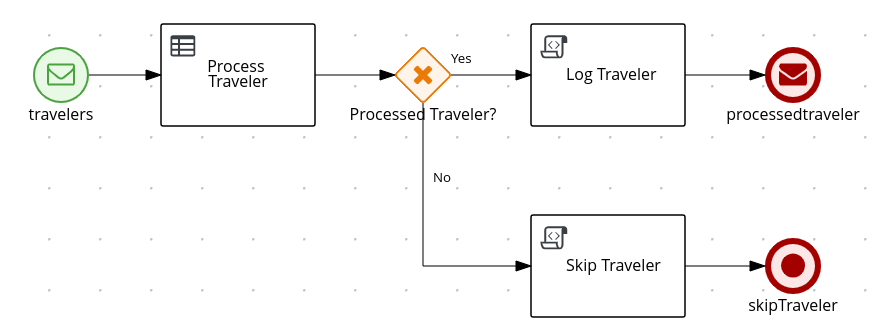
In this example, the message start and end events require the following information:
-
Message name that maps to the channel that delivers messages
-
Message payload that maps to a process instance variable
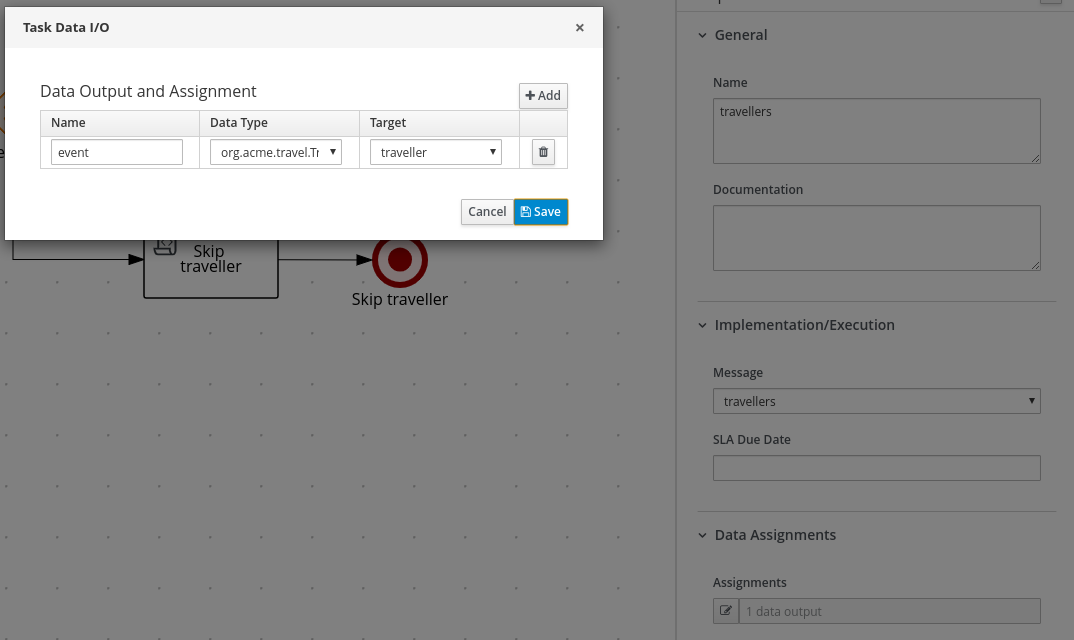
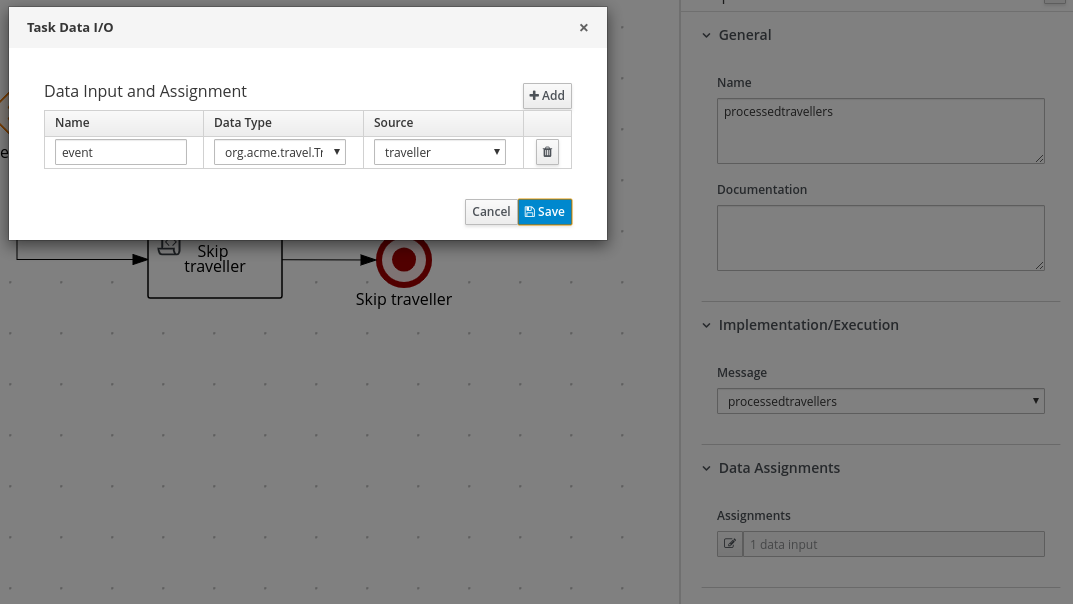
For this procedure, the messaging is based on Apache Kafka as the event publisher, so you must have Kafka installed in order to enable messaging. Your marshalling configuration depends on the messaging solution that you use.
-
Apache Kafka is installed and includes any required topics. For information about Kafka installation and configuration, see the Apache Kafka documentation.
-
Add the following dependencies to the
pom.xmlfile of your Kogito project:On Quarkus<dependency> <groupId>io.quarkus</groupId> <artifactId>quarkus-smallrye-reactive-messaging-kafka</artifactId> </dependency>On Spring Boot<dependency> <groupId>org.springframework.kafka</groupId> <artifactId>spring-kafka</artifactId> </dependency> <dependency> <groupId>com.fasterxml.jackson.core</groupId> <artifactId>jackson-databind</artifactId> </dependency> -
Configure the incoming and outgoing messaging channels and properties:
-
On Quarkus: Add the following properties to the
src/main/resources/application.propertiesfile in your Kogito project to configure the incoming and outgoing messages and channels:Configure incoming and outgoing messages and channelsmp.messaging.incoming.travellers.connector=smallrye-kafka mp.messaging.incoming.travellers.topic=travellers mp.messaging.incoming.travellers.value.deserializer=org.apache.kafka.common.serialization.StringDeserializer mp.messaging.outgoing.processedtravellers.connector=smallrye-kafka mp.messaging.outgoing.processedtravellers.topic=processedtravellers mp.messaging.outgoing.processedtravellers.value.serializer=org.apache.kafka.common.serialization.StringSerializerReplace
travellerswith the name of the message start event. Replaceprocessedtravellerswith the name of the message end event.To prevent execution errors due to long wait times with messaging, you can also use the following property to disable waiting for message completion:
Disable message wait timemp.messaging.outgoing.[channel-name].waitForWriteCompletion=false -
On Spring Boot: Add the following property to the
src/main/resources/application.propertiesfile in your Kogito project to configure the messaging channel, and create the JavaBeans for the incoming and outgoing messages:Configure messaging channelkafka.bootstrapAddress=localhost:9092Create JavaBeans for incoming messages@EnableKafka @Configuration public class KafkaConsumerConfig { @Value(value = "${kafka.bootstrapAddress}") private String bootstrapAddress; public ConsumerFactory<String, String> consumerFactory() { Map<String, Object> props = new HashMap<>(); props.put(ConsumerConfig.BOOTSTRAP_SERVERS_CONFIG, bootstrapAddress); props.put(ConsumerConfig.GROUP_ID_CONFIG, "travellers-group"); return new DefaultKafkaConsumerFactory<>(props, new StringDeserializer(), new StringDeserializer()); } @Bean public ConcurrentKafkaListenerContainerFactory<String, String> kafkaListenerContainerFactory() { ConcurrentKafkaListenerContainerFactory<String, String> factory = new ConcurrentKafkaListenerContainerFactory<>(); factory.setConsumerFactory(consumerFactory()); return factory; } }Create JavaBeans for outgoing messages@Configuration public class KafkaProducerConfig { @Value(value = "${kafka.bootstrapAddress}") private String bootstrapAddress; @Bean public ProducerFactory<String, String> producerFactory() { Map<String, Object> configProps = new HashMap<>(); configProps.put(JsonSerializer.ADD_TYPE_INFO_HEADERS, false); configProps.put(ProducerConfig.BOOTSTRAP_SERVERS_CONFIG, bootstrapAddress); configProps.put(ProducerConfig.KEY_SERIALIZER_CLASS_CONFIG, StringSerializer.class); configProps.put(ProducerConfig.VALUE_SERIALIZER_CLASS_CONFIG, StringSerializer.class); return new DefaultKafkaProducerFactory<>(configProps); } @Bean public KafkaTemplate<String, String> kafkaTemplate() { return new KafkaTemplate<>(producerFactory()); } }
-
| As an alternative to enabling Kafka messaging explicitly in Kogito services, you can use the Kogito Operator to install the Kafka infrastructure and enable messaging for the service during deployment on OpenShift. For more information about enabling Kafka messaging with the Kogito Operator, see Kogito Operator interaction with Apache Kafka. |
For example Kogito services with Kafka messaging, see the following example applications in GitHub:
-
process-kafka-quickstart-quarkus: Example on Quarkus -
process-kafka-quickstart-springboot: Example on Spring Boot
10.7. Knative Eventing in Kogito services
Knative Eventing is a system that enables you to create event producers and consumers for your applications. Knative Eventing uses standard HTTP POST requests to send and receive events between event producers and consumers. These events conform to the CloudEvents specification, which enables creating, parsing, sending, and receiving events in any programming language.
Kogito provides a knative-eventing-addon add-on that enables you to use Knative Eventing with Kogito services that consume or publish messages within a Business Process Model and Notation (BPMN) process model. Kogito runtime events for messages, processes, tasks, and other application activities are published in CloudEvents format so that they can be consumed efficiently by other entities, such as the Knative Eventing system.
| Knative Eventing is currently supported for Kogito services on Quarkus only. |
For example, the following handle-travelers.bpmn2 process uses messaging start and end events to communicate with travelers:
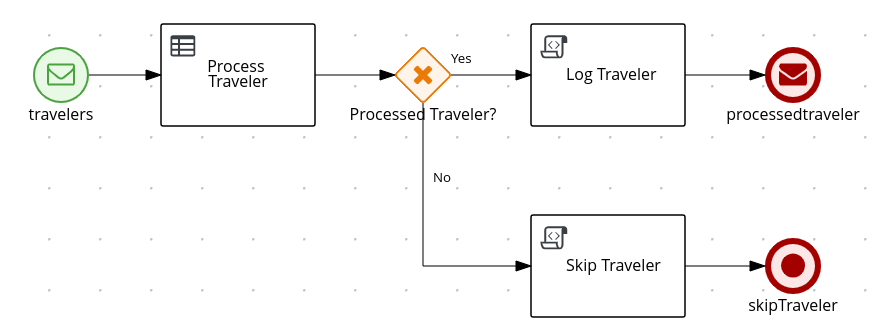
When the Knative Eventing add-on is enabled in the Kogito project that contains this example process, an event consumer is generated from the message start node and an event producer is generated from the message end node at build time.
The following diagram illustrates a scenario with Knative Eventing and a Kogito service that contains event consumers:
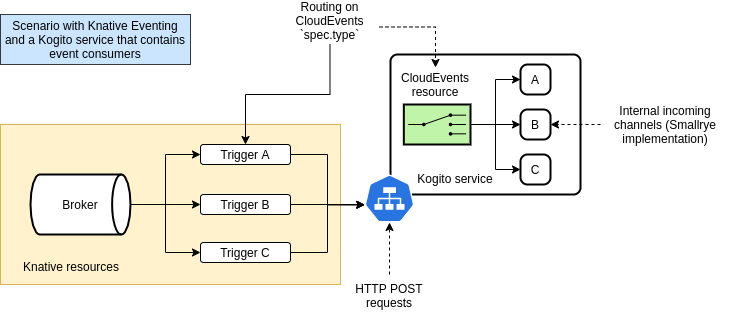
In this scenario, three Knative Eventing Triggers are generated to filter the messages that are received by the Kogito service. These messages are sent to the default Kogito service port. A message-routing mechanism in the generated code redirects the message to an inner channel based on the name of the message start event in the BPMN process model. The names of message start and end events serve as unique CloudEvents type attribute definitions in Knative Eventing.
In the example handle-travlers.bpmn2 process, the message start node is named travelers, so a message with a type named travelers triggers the message start node, as shown in the following example curl request:
travelers message start event$ curl -X POST \
-H "content-type: application/json" \
-H "ce-specversion: 1.0" \
-H "ce-source: /from/localhost" \
-H "ce-type: travelers" \
-H "ce-id: 12346" \
-d '{"firstName": "Jane", "lastName": "Doe", "email": "jane.doe@example.com", "nationality": "German"}' \
http://localhost:8080The following diagram illustrates a scenario with Knative Eventing and a Kogito service that contains event producers:
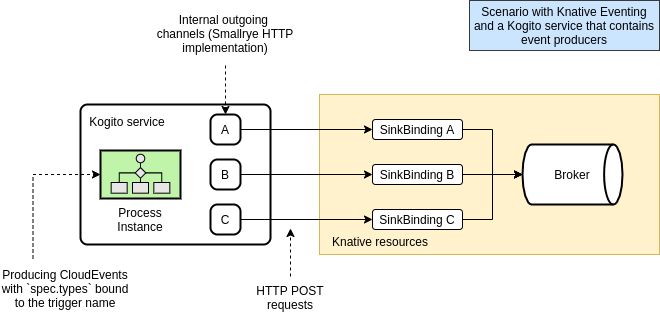
In this scenario, the Kogito service sends HTTP POST messages to the Knative Eventing Broker through the SinkBinding resource. The SinkBinding endpoint is generated by the Knative Eventing platform and is injected in the Kogito service container as an environment variable named ${K_SINK}.
The following example message is generated by the Kogito service:
Context Attributes,
specversion: 1.0
type: process/travelers/processedtravellers
source: /process/Travelers/2f692fd9-fff8-4b0a-bb64-96d1a4772490
id: 29e43b17-3a70-4b46-aca0-7ab8e2133eee
time: 2020-08-10T20:52:39.383346Z
Extensions,
knativearrivaltime: 2020-08-10T20:52:39.391404032Z
knativehistory: default-kne-trigger-kn-channel.kogito.svc.cluster.local
kogitoprocessid: Travelers
kogitoprocessinstanceid: 2f692fd9-fff8-4b0a-bb64-96d1a4772490
kogitoprocessinstancestate: 1
Data,
{"firstName":"Jan","lastName":"Kowalski","email":"jan.kowalski@example.com","nationality":"German","processed":true}In this case, the CloudEvents type attribute uses the format process/PROCESS_ID/NODE_NAME. This format prevents the messages generated by the Kogito service from conflicting with other messages being generated within the cluster, and enables the SinkBinding objects to filter these messages by a unique type. The generated CloudEvents message also contains information about the process instance, such as the process ID, process instance ID, and process instance state.
The following diagram illustrates the overall architecture of a Kogito service deployed in a Knative Eventing environment on a Kubernetes or OpenShift cluster:
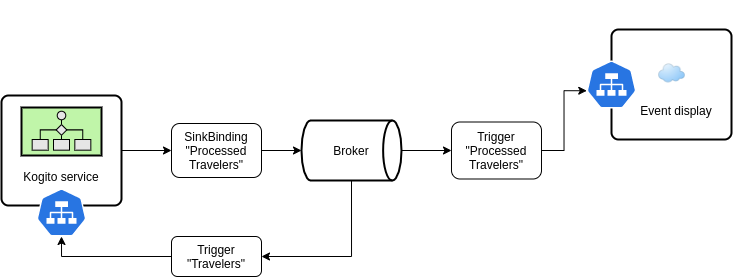
10.7.1. Enabling Knative Eventing for Kogito services
You can enable Knative Eventing support for Kogito services that consume or publish messages within a Business Process Model and Notation (BPMN) process model. When you enable Knative Eventing for a Kogito project, event consumers and producers are generated from message start and end nodes in BPMN processes at build time. You can use these event consumers and producers as part of your Kogito service deployment in a Knative Eventing environment on Kubernetes or OpenShift clusters.
| Knative Eventing is currently supported for Kogito services on Quarkus only. |
-
You have installed and deployed Knative Eventing on a Kubernetes or an OpenShift cluster. For information about Knative Eventing on OpenShift, see Installing Knative Eventing in the OpenShift documentation.
-
You have created a BPMN model in your Kogito project with message start or end events that you want to integrate with Knative Eventing. For information about creating BPMN models, see Creating and editing BPMN models in the Kogito BPMN modeler.
-
Add the following properties and dependencies to the
pom.xmlfile of your Kogito project:<properties> <version.cloudevents>2.0.0-milestone1</version.cloudevents> <kogito.version>0.16.0</kogito.version> </properties> <dependencyManagement> <dependencies> <dependency> <groupId>org.kie.kogito</groupId> <artifactId>kogito-quarkus-bom</artifactId> <version>${kogito.version}</version> <type>pom</type> <scope>import</scope> </dependency> <dependency> <groupId>io.cloudevents</groupId> <artifactId>cloudevents-api</artifactId> <version>${version.cloudevents}</version> </dependency> <dependency> <groupId>org.kie.kogito</groupId> <artifactId>knative-eventing-addon</artifactId> </dependency> <dependency> <groupId>io.quarkus</groupId> <artifactId>quarkus-smallrye-reactive-messaging</artifactId> </dependency> <dependency> <groupId>io.smallrye.reactive</groupId> <artifactId>smallrye-reactive-messaging-http</artifactId> </dependency> </dependencies> </dependencyManagement>These properties ensure that your project contains all required Kogito, Quarkus, and CloudEvents dependencies, and enable Knative Eventing add-on and messaging requirements. When a Kogito service has the Knative Eventing add-on enabled, Kogito generates code based on Smallrye Reactive Messaging to publish messages.
-
In your Kogito project, open the BPMN file that you want to use for consuming or producing messages in the Knative Eventing environment. BPMN files are typically in
src/main/resources.For example, the following
handle-travelers.bpmn2process uses messaging start and end events to communicate with travelers: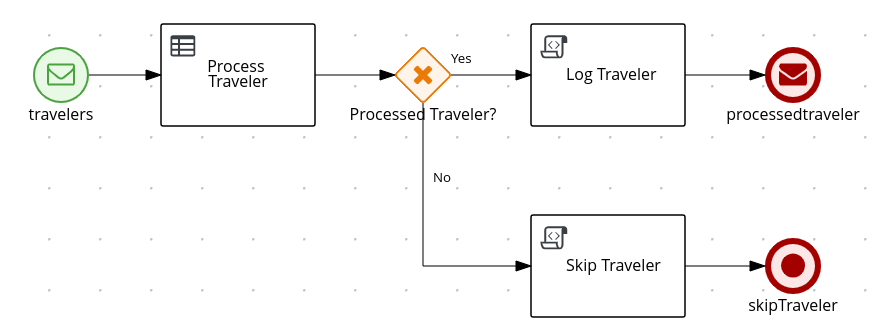 Figure 238. Example process with messaging start and end events
Figure 238. Example process with messaging start and end eventsThe names of message start and end events serve as CloudEvents
typeattribute definitions in Knative Eventing and must be unique. -
For each message event in the BPMN process model, select the node, click Properties in the upper-right corner of the modeler, and verify that the node name is clear and unique.
For example, consider adding the project or process name as a prefix to the message node name, such as
travelagency.travelersin the following example: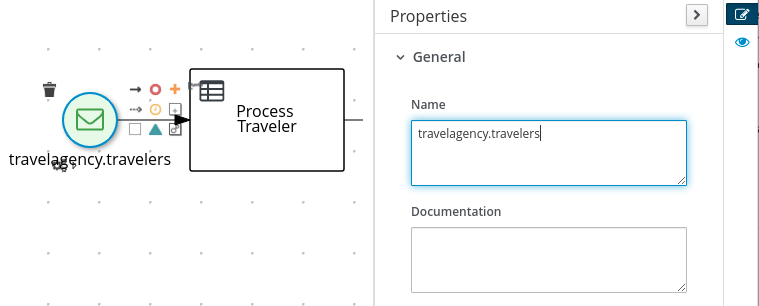 Figure 239. Set a unique message node name
Figure 239. Set a unique message node name -
After you verify and save the message node names, navigate to the
src/main/resources/application.propertiesfile in your Kogito project and add the following properties for every message node that publishes messages:Required application properties for every publishing message nodemp.messaging.outgoing.MESSAGE_NODE_NAME.connector=smallrye-http mp.messaging.outgoing.MESSAGE_NODE_NAME.url=${K_SINK}Replace
MESSAGE_NODE_NAMEwith the name of the message node that publishes messages, typically a message end event. Every message node that publishes messages must have these properties set. Incoming (subscribed) message nodes do not require any configuration.The
smallrye-httpproperty defines the HTTP endpoint for the published messages. The${K_SINK}property is an environment variable injected by Knative Eventing when you deploy a Kogito service that references a Knative EventingSinkBindingobject. -
Build your Kogito project locally using your usual method, such as
mvn clean package, and navigate to thetarget/generated-sources/kogitodirectory in your project and verify the following contents:-
Generated classes with the suffixes
MessageConsumerandMessageProducer. These classes are generated based on the message start and end events in your BPMN model. -
Generated
appfolder containing aCloudEventListenerResource.javafile. This file detects any CloudEvents messages produced by the Knative Eventing source that targets your Kogito service.
If any of these items are missing, ensure that you have configured all required dependencies, applications properties, and message event name. After all checks are complete, rebuild the project.
-
-
After you configure and test your Kogito project locally, in your Kubernetes or OpenShift environment, add the following custom resources for consuming and producing events in Knative Eventing:
-
To consume events, create a Knative Eventing
Triggerresource as shown in the following example:Custom resource for Knative Eventing Trigger (consuming)apiVersion: eventing.knative.dev/v1 kind: Trigger metadata: name: travelers-trigger spec: # The default Broker is enabled in the cluster because the namespace is labeled with `knative-eventing-injection=enabled`. broker: default filter: attributes: # Name of the message node in the process. type: travelers # The subscriber is the deployed service. Any event that matches the filter in the Broker is sent here. subscriber: ref: apiVersion: v1 kind: Service name: process-knative-quickstart-quarkusThis Knative Eventing Trigger resource filters all messages delivered to the default Broker and sends them to the default service deployed by the Kogito Operator.
-
To produce events for the Knative Eventing Broker, create a
SinkBindingresource as shown in the following example:Custom resource for Knative EventingSinkBinding(producing)apiVersion: sources.knative.dev/v1alpha1 kind: SinkBinding metadata: name: process-knative-quickstart-quarkus-sink spec: subject: apiVersion: apps/v1 kind: Deployment selector: matchLabels: app: process-knative-quickstart-quarkus # Any cloud event produced by the application is delivered to the Broker. sink: ref: apiVersion: eventing.knative.dev/v1 kind: Broker name: defaultThis Knative Eventing
SinkBindingresource injects the${K_SINK}environment variable to theDeploymentresource created by the Kogito Operator. Every message produced by the Kogito service is redirected to the default Knative Broker.If any other components need to consume the messages produced by the Kogito service, you must create an additional Knative Eventing
Triggerresource as shown in the following example:Custom resource for other consuming componentsapiVersion: eventing.knative.dev/v1 kind: Trigger metadata: name: event-display-trigger spec: # The default Broker is enabled in the namespace. broker: default filter: # Listens only to events of type `success` emitted by the CloudEvents-processing service. attributes: # The same type being generated by the custom service. type: /process/travelers/processedtravellers # The subscriber is the deployed displayer service. Any event that matches the filter in the Broker is sent here. subscriber: ref: apiVersion: serving.knative.dev/v1 kind: Service name: event-displayThe
spec.filter.attributes.typevalue defined in theTriggerresource is the same as the value generated by the Kogito service.
-
For an example Kogito service with Knative Eventing enabled, see the process-knative-quickstart-quarkus example application.
10.8. Task life cycle in Kogito processes
In Kogito business processes, tasks are implemented as work items and their execution is defined by work item handlers. User tasks in particular are a core construct in Kogito processes. When a user task is reached in a process, the task progresses through phases of a defined life cycle until it reaches an end state.
Kogito supports the following default phases in a work item (task) life cycle:
-
Active: Indicates initial state when the work item is activated
-
Abort: Indicates abnormal completion of the work item
-
Complete: Indicates normal completion of the work item
-
Claim: Assigns the work item to a specific actor, restricting access to anyone else
-
Release: Unassigns the work item from a specific actor, releasing it to any other potential user or group to work on it (by claiming or completing)
-
Skip: Skips the work item
With Kogito, you can also add custom life cycles and life cycle phases to meet your business needs.
A life cycle moves a work item across various phases that are not defined by the WorkItem interface and defines the behavior of a work item at runtime. You typically add a life cycle on top of the WorkItemHandler interface so that the life cycle is pluggable with more flexible runtime characteristics.
The WorkItemHandler interface provides the option to move between task phases, as shown in the following method example:
public void transitionToPhase(WorkItem workItem, WorkItemManager manager, Transition<?> transition)| This method is a default method that does nothing when not implemented. This functionality maintains backward compatibility with existing work item handler implementations. |
You typically implement the transitionToPhase method as shown in the following example:
@Override
public void transitionToPhase(WorkItem workItem, WorkItemManager manager, Transition<?> transition) {
lifeCycle.transitionTo(workItem, manager, (Transition<Map<String, Object>>) transition);
}The lifeCycle element is an implementation of org.kie.kogito.process.workitem.LifeCycle<T> that defines the execution semantics.
10.8.1. User task authorization
The org.jbpm.process.instance.impl.humantask.BaseHumanTaskLifeCycle implementation in Kogito ensures that a user task is worked on by authorized users, based on the user or group assignments that you provide.
You can use the following parameters to provide assignments for authorized users or groups in the relevant BPMN process model. All of the listed parameters support expressions.
| Parameter name | Description | Example value |
|---|---|---|
|
Comma-separated list of authorized users |
|
|
Comma-separated list of authorized groups of users |
|
|
Comma-separated list of authorized administrators |
|
|
Comma-separated list of groups of administrators |
|
|
Comma-separated list of unauthorized users who cannot work on this task |
|
| Authorization is only enforced when the method that calls the work item life cycle methods uses a security context. This security behavior is dependent on the API that you use. |
10.8.2. API interaction with task life cycle phases
The following example API interacts with user tasks (work items) using life cycle phases:
// Start process instance
ProcessInstance<?> processInstance = approvalsProcess.createInstance(m);
processInstance.start();
// Set up security policy with identity information
StaticIdentityProvider identity = new StaticIdentityProvider("admin", Collections.singletonList("managers"));
SecurityPolicy policy = SecurityPolicy.of(identity);
// Get list of work items, taking security restrictions into account
List<WorkItem> workItems = processInstance.workItems(policy);
// Work on a task
final String wiId = workItems.get(0).getId();
processInstance.transitionWorkItem(wiId,
new HumanTaskTransition(Claim.ID, null, policy));
processInstance.transitionWorkItem(wiId,
new HumanTaskTransition(Complete.ID, Collections.singletonMap("approved", false), policy));When you interact with user tasks through a REST API, you can also provide the following query parameters for user and group information:
| Parameter name | Description | Multi-value support |
|---|---|---|
|
User name to be used for the user task authorization check |
No |
|
Zero or more group names to be used for the user task authorization check |
Yes |
For example, the following REST endpoints interact with user tasks in an orderItems.bpmn2 process for verifying customer orders:
curl -X GET http://localhost:8080/orderItems/66c11e3e-c211-4cee-9a07-848b5e861bc5/tasks{"62f1c985-d31c-4ead-9906-2fe8d05937f0":"Verify order"}curl -X GET http://localhost:8080/orderItems/66c11e3e-c211-4cee-9a07-848b5e861bc5/Verify_order/62f1c985-d31c-4ead-9906-2fe8d05937f0{"id":"62f1c985-d31c-4ead-9906-2fe8d05937f0","input1":{"orderNumber":"12345","shipped":false,"total":0.537941914075738},"name":"Verify order"}curl -X POST http://localhost:8080/orderItems/66c11e3e-c211-4cee-9a07-848b5e861bc5/Verify_order/62f1c985-d31c-4ead-9906-2fe8d05937f0?group=managers&user=john -H "accept: application/json" -H "content-type: application/json"{"id":"66c11e3e-c211-4cee-9a07-848b5e861bc5","order":{"orderNumber":"12345","shipped":false,"total":0.537941914075738}}10.8.3. Creating a custom task life cycle and phase
You can extend the user task life cycle and life cycle phases in Kogito to implement a custom life cycle and phases as needed.
-
To add custom life cycle phases, implement the
org.kie.kogito.process.workitem.LifeCyclePhaseresource in the Java class for your custom life cycle phases.This resource implements the following key methods:
-
id: Assigns a unique ID that is used when transitioning through phases -
canTransition: Provides a checkpoint between phases, if this phase can be transitioned from a specified phase -
status: Defines a human-readable status for this phase -
isTerminating: Determines if this phase is a completion stage, and if so, completes the work item and moves on to the next activity in the process -
apply: Enables additional updates to the work item when transitioning through phases
You can implement as many phases as needed or extend existing phases.
-
-
To add a custom life cycle, implement the
org.kie.kogito.process.workitem.LifeCycle<Map<String, Object>>resource in the Java class for your custom life cycle.To support user tasks, the parameterized type LifeCyclemust beMap<String, Object>.This resource implements the following key methods:
-
phaseById: Retrieves the life cycle phase by ID to verify if the phase is supported by the life cycle implementation -
phases: Returns all supported phases by a specified life cycle implementation -
transitionTo: Provides the main logic to handle phase transition -
data: Returns the current state of data for the work item
The following is an example Java class that extends the
Completelife cycle phase from a custom life cycle implementation:Example Java class to extend theCompletelife cycle phasepackage org.acme.travels.usertasks; import java.util.Arrays; import java.util.List; import org.jbpm.process.instance.impl.workitem.Complete; import org.kie.kogito.process.workitem.LifeCyclePhase; public class CompleteStartedOnly extends Complete { private List<String> allowedTransitions = Arrays.asList(Start.ID); @Override public boolean canTransition(LifeCyclePhase phase) { return allowedTransitions.contains(phase.id()); } } -
-
After you implement your custom life cycle or life cycle phases, create a Java configuration class to enable the process engine to use the new life cycle or phase instead of the default life cycle.
In this configuration, you use the
WorkItemHandlerConfigclass as you do for any other work item handler, as shown in the following example:Example configuration class for a custom life cycle phase@ApplicationScoped public class CustomWorkItemHandlerConfig extends DefaultWorkItemHandlerConfig { { register("Human Task", new HumanTaskWorkItemHandler(new CustomHumanTaskLifeCycle())); } }The work item handler is the same as the default, but instead of the default life cycle, you pass as a constructor argument the custom implementation of the
LifeCycleinterface.
For example Kogito services with custom task life cycle configurations, see the following example applications in GitHub:
-
process-usertasks-custom-lifecycle-quarkus: Example on Quarkus -
process-usertasks-custom-lifecycle-springboot: Example on Spring Boot
10.9. Flexible processes for case management in Kogito
Kogito does not support the Case Management Model and Notation (CMMN) specification for case management in process services. Instead, Kogito uses Business Process Model and Notation (BPMN) extensions to provide similar case-management functionality through flexible processes.
A flexible process in Kogito is any process definition that uses ad hoc components or other features that enable the process to be executed more flexibly than traditional processes. For example, a flexible process does not require a standard start event and does not require all nodes to be connected. Some of the typical components in flexible processes include the Ad-Hoc process property that enables the process to use ad hoc auto-start fragments and to not require strict start and end events, ad hoc subprocesses that contain embedded inner activities within another process, and milestones that flag or trigger tasks and events.
Similar to case files in CMMN, flexible processes enable you to define traditional processes with more flexibility when the execution path is not rigid. This flexibility is helpful when the process cannot be fully automated or when the scope of the process is difficult to measure. A typical example of a case or flexible process is related to healthcare. A patient has a file that is accessible to the doctor and to any health professionals (or knowledge workers) who are assigned to the patient. These assigned workers take action and make different decisions and assessments until the patient is diagnosed and treated, completing the case or flexible process.
Kogito currently supports the following key case-related features in flexible processes:
-
Ad hoc processes: An ad hoc process is any process definition that has the
Ad-Hocproperty enabled in the process diagram Properties panel. This property enables the process to use ad hoc auto-start fragments, such as ad hoc subprocesses and ad hoc tasks, and to not require strict start and end events. An ad hoc process is similar to a Case in CMMN.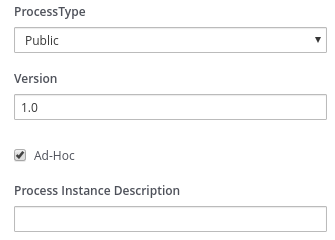 Figure 240. Ad hoc process property
Figure 240. Ad hoc process property -
Ad hoc subprocesses: An ad hoc subprocess contains embedded inner activities within another process and is a standard BPMN component that is supported in Kogito. An ad hoc subprocess is similar to a Stage in CMMN.
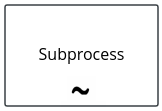 Figure 241. Ad hoc subprocess node
Figure 241. Ad hoc subprocess node -
Ad hoc auto-start fragments: An ad hoc auto-start fragment is any ad hoc process, ad hoc subprocess, or ad hoc task with the
AdHoc Autostartproperty enabled. This property enables the fragment to automatically start when the process is created instead of being started by the completion of the previous node or by a signal event. Figure 242. Ad hoc auto-start property
Figure 242. Ad hoc auto-start property -
Milestones: A milestone is a standard CMMN component that is incorporated in Kogito as a BPMN custom task. A milestone represents a single point of achievement within a process instance. You can use milestones to flag certain events to trigger other tasks or track the progress of the process.
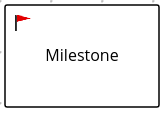 Figure 243. Milestone node
Figure 243. Milestone node -
REST API requests as signals: A REST API request can serve as a signal event to trigger milestones or to create and start ad hoc fragments such as ad hoc processes, ad hoc subprocesses, or tasks. For non-flexible processes, an empty
POSTrequest for a process triggers the start node, whereas in a flexible process, the request creates the process instance. Similarly for ad hoc tasks, an emptyPOSTrequest instantiates the task node. All ad hoc auto-start fragments with theAdHoc Autostartproperty enabled are started automatically when the process is created.Example curl request to add comments to a ticketcurl -D -XPOST -H 'Content-Type:application/json' -H 'Accept:application/json' http://localhost:8080/serviceDesk/b3c75b24-2691-4a76-902c-c9bc29ea076c/ReceiveSupportCommentExample response (JSON)HTTP/1.1 201 Created Content-Length: 305 Location: http://localhost:8080/serviceDesk/b3c75b24-2691-4a76-902c-c9bc29ea076c/ReceiveSupportComment/f3b36cf9-3953-43ae-afe6-2a48fea8a79a Content-Type: application/json { "id":"b3c75b24-2691-4a76-902c-c9bc29ea076c", "supportCase":{ "product": { "name":"Kogito", "family":"Middleware" }, "description":"Kogito is not working for some reason.", "engineer":"kelly", "customer":"Paco the customer", "state":"WAITING_FOR_OWNER", "comments":null, "questionnaire":null }, "supportGroup":"Kogito" }
10.9.1. Flexible process example
A typical flexible process consists of one or more of the following basic components:
-
Optional start event (might or might not be explicit)
-
Optional node connections (might or might not connect all nodes)
-
Enabled
Ad-Hocprocess property -
One or more subprocesses, typically ad hoc subprocesses
-
Ad hoc auto-start fragments, such as ad hoc subprocesses or ad hoc tasks
-
Milestones that flag or trigger events
-
End event to terminate the process
The following example is a real-world BPMN model scenario that demonstrates how you can use flexible processes for case management. In this scenario, a service desk uses a flexible process for handling customer tickets related to problems or questions about a specific product.
This example is based on the flexible-process-quarkus application in the kogito-examples repository in GitHub. However, this example may differ from the exact example source code as Kogito continues to be developed. Be sure to explore this and other Kogito examples in GitHub to help you develop your own applications.
|
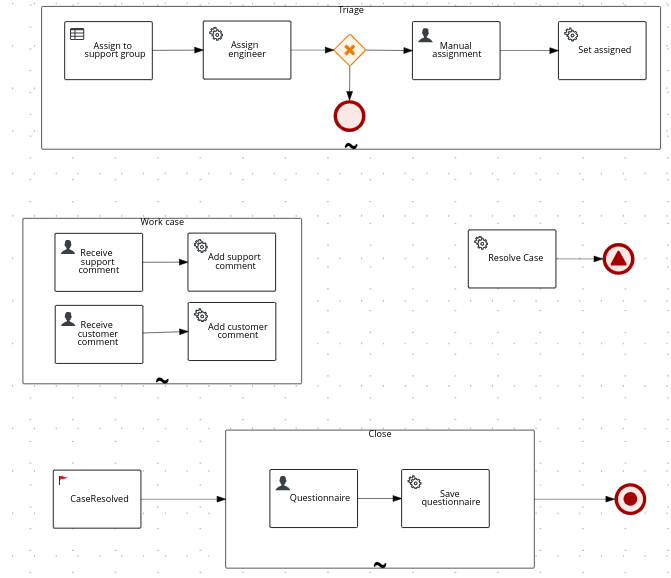
service-desk.bpmn2 flexible processTo start the process and generate a ticket, a user provides an initial supportCase object in a REST request that contains information about the product, the customer, and the related issue:
{
"supportCase": {
"customer": "Paco the customer",
"description": "Kogito is not working for some reason.",
"product": {
"family": "Middleware",
"name": "Kogito"
}
}
}After the ticket is generated, the Triage ad hoc subprocess is automatically started and the ticket is assigned to a support team and then to a support engineer. If the system cannot determine which team to assign the ticket to, a user assigns the ticket manually to a support engineer.
The decision logic for the Triage subprocess is defined in the following SupportGroup decision table in the triage.dmn Decision Model and Notation (DMN) model:
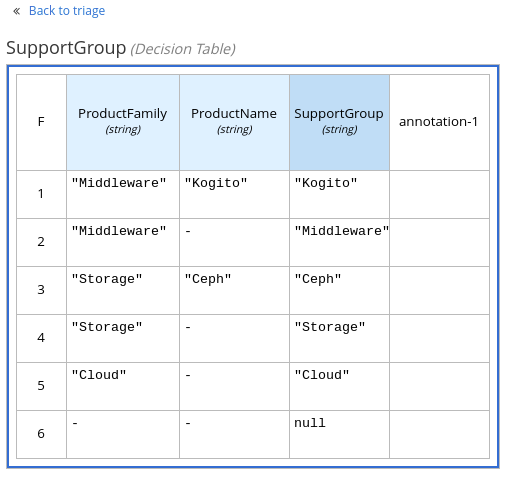
SupportGroup DMN decision tableThe Work case ad hoc subprocess is also automatically started when the process is created. Anyone from the customer and support groups can add comments. To create a task that can be used to add a comment, a user can send an empty POST request as shown in the following example:
curl -D -XPOST -H 'Content-Type:application/json' -H 'Accept:application/json' http://localhost:8080/serviceDesk/b3c75b24-2691-4a76-902c-c9bc29ea076c/ReceiveSupportCommentHTTP/1.1 201 Created
Content-Length: 305
Location: http://localhost:8080/serviceDesk/b3c75b24-2691-4a76-902c-c9bc29ea076c/ReceiveSupportComment/f3b36cf9-3953-43ae-afe6-2a48fea8a79a
Content-Type: application/json
{
"id":"b3c75b24-2691-4a76-902c-c9bc29ea076c",
"supportCase":{
"product": {
"name":"Kogito",
"family":"Middleware"
},
"description":"Kogito is not working for some reason.",
"engineer":"kelly",
"customer":"Paco the customer",
"state":"WAITING_FOR_OWNER",
"comments":null,
"questionnaire":null
},
"supportGroup":"Kogito"
}A user can then use the URL in the Location HTTP header when rendering the form action, as shown in the following example:
<form action="http://localhost:8080/serviceDesk/b3c75b24-2691-4a76-902c-c9bc29ea076c/ReceiveSupportComment/f3b36cf9-3953-43ae-afe6-2a48fea8a79a" method="post">
<label for="comment">Comment:</label>
<input type="text" id="comment" name="comment">
</form>After the customer is satisfied with the ticket response and actions, a user clicks a Resolve Case button, which sends an empty POST request to the service task to set the case to Resolved and the process emits a CaseResolved event. This event signals the CaseResolved milestone, which starts the Close ad hoc subprocess that sends, receives, and saves the customer questionnaire and closes the case.
10.10. Kogito process management add-on
Kogito provides a process-management-addon add-on that enables basic REST operations that you can use to manage process instances. These REST operations are supplemental to any other specific REST operations that you have configured in your application.
To configure process management REST capabilities for your Kogito services, you can add the process management add-on as a dependency in the pom.xml file of your Kogito project:
<dependency>
<groupId>org.kie.kogito</groupId>
<artifactId>process-management-addon</artifactId>
</dependency>The Kogito process management add-on provides REST support for the following basic operations:
-
Process instances: Abort an active process instance
-
Node instances: Cancel or re-trigger a node instance, or trigger a new node instance
-
Error handling: Retrieve error details for a process instance, or skip or re-trigger a failed node instance
In addition to exposed REST operations, the process management add-on also provides the following REST exception mappers to generate more meaningful error messages for typical exception types:
-
ProcessInstanceNotFound -
NodeInstanceNotFound -
NodeNotFound -
ProcessInstanceExecutionError -
NotAuthorized -
InvalidTransition(for work items) -
InvalidLifeCyclePhase(for work items)
These exception mappers produce a valid HTTP error code with JSON payload with the context that caused the exception.
For example, the following is a ProcessInstanceNotFoundException error generated at runtime:
HTTP code : 404
{
"processInstanceId" : "c6862071-0f2e-4f21-9bc8-586245a76c3aa",
"message" : "Process instance with id c6862071-0f2e-4f21-9bc8-586245a76c3aa not found"
}10.10.1. REST endpoints for the process management add-on
After you add the process-management-addon dependency to your Kogito project and run your Kogito services, you can use the following REST endpoints to manage your process and node instances. These REST operations are supplemental to any other specific REST operations that you have configured in your application.
For each endpoint, use a REST client, curl utility, or Swagger UI (if configured for the application) to send requests with the following components:
-
Base URL:
http://HOST:PORT/management/processes/PROCESS_ID/instances/PROCESS_INSTANCE_ID -
Request parameters:
-
PROCESS_ID: The string identifier of the process definition, such asorders -
PROCESS_INSTANCE_ID: The integer identifier of the process instance, such asec44f890-d21d-444f-a4ec-cb88589bd79 -
NODE_ID: The string identifier of the node, such asverifyOrders -
NODE_INSTANCE_ID: The integer identifier of the node instance, such as6e46bec2-0273-46f6-ad7d-2ff156e55a6c
-
-
HTTP headers:
-
accept:application/json -
content-type:application/json
-
-
HTTP methods:
GET,POST, orDELETE
10.10.1.1. Process instances
Use the following REST endpoints from the process management add-on to interact with process instances:
- Return active node instances for a process instance
-
[GET] /management/processes/PROCESS_ID/instances/PROCESS_INSTANCE_ID/nodeInstancesExample REST endpointhttp://localhost:8080/management/processes/orders/instances/ec44f890-d21d-444f-a4ec-cb88589bd79a/nodeInstancesExample curl requestcurl -X GET localhost:8080/management/processes/orders/instances/ec44f890-d21d-444f-a4ec-cb88589bd79a/nodeInstances -H 'content-type: application/json' -H 'accept: application/json'Example response (JSON){ "id": "ec44f890-d21d-444f-a4ec-cb88589bd79a", "name": "Verify order", "nodeInstanceId": "6e46bec2-0273-46f6-ad7d-2ff156e55a6c", "parameters": { "Locale": "en-UK", "TaskName": "Verify order", "NodeName": "Verify order", "Priority": "1", "input1": { "orderNumber": "12345", "shipped": false, "total": 0.8233575052440095 }, "Skippable": "true", "ActorId": "john" }, "phase": "active", "phaseStatus": "Ready", "results": {}, "state": 0 } - Abort a process instance
-
[DELETE] /management/processes/PROCESS_ID/instances/PROCESS_INSTANCE_IDExample REST endpointhttp://localhost:8080/management/processes/orders/instances/ec44f890-d21d-444f-a4ec-cb88589bd79aExample curl requestcurl -X DELETE localhost:8080/management/processes/orders/instances/ec44f890-d21d-444f-a4ec-cb88589bd79a -H 'content-type: application/json' -H 'accept: application/json'
10.10.1.2. Nodes
Use the following REST endpoint from the process management add-on to interact with process nodes:
- Return nodes from a process
-
[GET] /management/processes/PROCESS_ID/nodesExample REST endpointhttp://localhost:8080/management/processes/orders/nodesExample curl requestcurl -X GET localhost:8080/management/processes/orders/nodes -H 'content-type: application/json' -H 'accept: application/json'Example response (JSON)[ { "name": "End", "id": 1, "type": "EndNode", "uniqueId": "1" }, { "name": "End", "id": 2, "type": "EndNode", "uniqueId": "2" }, { "name": "Hello2", "id": 3, "type": "HumanTaskNode", "uniqueId": "3" }, { "name": "Split", "id": 4, "type": "Split", "uniqueId": "4" }, { "name": "End", "id": 5, "type": "EndNode", "uniqueId": "5" }, { "name": "End", "id": 6, "type": "EndNode", "uniqueId": "6" }, { "name": "Hello1", "id": 7, "type": "HumanTaskNode", "uniqueId": "7" }, { "name": "Start", "id": 8, "type": "StartNode", "uniqueId": "8" }, { "name": "BoundaryEvent", "id": 9, "type": "BoundaryEventNode", "uniqueId": "9" }, { "name": "BoundaryEvent", "id": 10, "type": "BoundaryEventNode", "uniqueId": "10" } ]
10.10.1.3. Node instances
Use the following REST endpoints from the process management add-on to interact with node instances:
- Cancel a node instance within a process instance
-
[DELETE] /management/processes/PROCESS_ID/instances/PROCESS_INSTANCE_ID/nodeInstances/NODE_INSTANCE_IDExample REST endpointhttp://localhost:8080/management/processes/orders/instances/ec44f890-d21d-444f-a4ec-cb88589bd79a/nodeInstances/6e46bec2-0273-46f6-ad7d-2ff156e55a6cExample curl requestcurl -X DELETE localhost:8080/management/processes/orders/instances/ec44f890-d21d-444f-a4ec-cb88589bd79a/nodeInstances/6e46bec2-0273-46f6-ad7d-2ff156e55a6c -H 'content-type: application/json' -H 'accept: application/json' - Re-trigger a node instance within a process instance
-
[POST] /management/processes/PROCESS_ID/instances/PROCESS_INSTANCE_ID/nodeInstances/NODE_INSTANCE_IDExample REST endpointhttp://localhost:8080/management/processes/orders/instances/ec44f890-d21d-444f-a4ec-cb88589bd79a/nodeInstances/6e46bec2-0273-46f6-ad7d-2ff156e55a6cExample curl requestcurl -X POST localhost:8080/management/processes/orders/instances/ec44f890-d21d-444f-a4ec-cb88589bd79a/nodeInstances/6e46bec2-0273-46f6-ad7d-2ff156e55a6c -H 'content-type: application/json' -H 'accept: application/json' - Trigger a new instance of a node within a process instance
-
[POST] /management/processes/PROCESS_ID/instances/PROCESS_INSTANCE_ID/nodes/NODE_IDExample REST endpointhttp://localhost:8080/management/processes/orders/instances/ec44f890-d21d-444f-a4ec-cb88589bd79a/nodes/verifyOrderExample curl requestcurl -X POST localhost:8080/management/processes/orders/instances/ec44f890-d21d-444f-a4ec-cb88589bd79a/nodes/verifyOrder -H 'content-type: application/json' -H 'accept: application/json'
10.10.1.4. Error handling
Use the following REST endpoints from the process management add-on to troubleshoot errors with process and node instances:
These endpoints function only when a process instance is in an ERROR state.
|
- Return error details for a process instance
-
[GET] /management/processes/PROCESS_ID/instances/PROCESS_INSTANCE_ID/errorExample REST endpointhttp://localhost:8080/management/processes/orders/instances/ec44f890-d21d-444f-a4ec-cb88589bd79a/errorExample curl requestcurl -X GET localhost:8080/management/processes/orders/instances/ec44f890-d21d-444f-a4ec-cb88589bd79a/error -H 'content-type: application/json' -H 'accept: application/json'Example response (JSON){ "processInstanceId" : "ec44f890-d21d-444f-a4ec-cb88589bd79a", "message" : "Process instance with id c6862071-0f2e-4f21-9bc8-586245a76c3aa contains no input assignment" } - Re-trigger any failed nodes within a process instance
-
[POST] /management/processes/PROCESS_ID/instances/PROCESS_INSTANCE_ID/retriggerExample REST endpointhttp://localhost:8080/management/processes/orders/instances/ec44f890-d21d-444f-a4ec-cb88589bd79a/retriggerExample curl requestcurl -X POST localhost:8080/management/processes/orders/instances/ec44f890-d21d-444f-a4ec-cb88589bd79a/retrigger -H 'content-type: application/json' -H 'accept: application/json' - Skip any failed nodes within a process instance
-
[POST] /management/processes/PROCESS_ID/instances/PROCESS_INSTANCE_ID/skipExample REST endpointhttp://localhost:8080/management/processes/orders/instances/ec44f890-d21d-444f-a4ec-cb88589bd79a/skipExample curl requestcurl -X POST localhost:8080/management/processes/orders/instances/ec44f890-d21d-444f-a4ec-cb88589bd79a/skip -H 'content-type: application/json' -H 'accept: application/json'
10.11. Kogito Management Console
The Kogito Management Console is a user interface for viewing the state of all available Kogito services and managing process instances:

You can use the Management Console to view process, subprocess, and node instance details, abort process instances, and view domain-specific process data.
The Management Console requires your Kogito services to use the following Kogito components:
-
Kogito Data Index Service: Enables the Management Console to access stored events related to processes and domain data from your Kogito services. The Kogito Data Index Service requires Infinispan persistence and Apache Kafka messaging for your Kogito service. For more information about the Data Index Service, see Kogito Data Index Service.
-
Kogito process management add-on: Enables the Management Console to interact with the process data from your Kogito services through the add-on REST endpoint
/management/processes. If you do not enable this add-on for your Kogito service, the Management Console provides read-only access to your service data without the ability to modify instances, such as aborting process instances. For more information about the process management add-on, see Kogito process management add-on.
10.11.1. Using the Kogito Management Console to manage process instances
You can use the Kogito Management Console to view and manage process instance details from your Kogito services. You can run the Management Console for local Kogito services or add it to your Kogito infrastructure on OpenShift.
-
A Kogito Data Index Service instance is configured and running for your Kogito service. The Data Index Service enables the Management Console to access stored process data. The Data Index Service requires Infinispan persistence and Apache Kafka messaging for your Kogito service. For information about the Data Index Service, see Kogito Data Index Service.
-
The
pom.xmlfile of your Kogito project contains the following dependency for the process management add-on. This add-on enables the Management Console to interact with the process data through the add-on REST endpoint/management/processes. For more information about the process management add-on, see Kogito process management add-on.Project dependency to enable process management REST operations<dependency> <groupId>org.kie.kogito</groupId> <artifactId>process-management-addon</artifactId> </dependency> -
The
application.propertiesfile of your Kogito project contains the following system properties for the location where the Kogito service is deployed, such ashttp://localhost:8080, and for Quarkus Cross-Origin Resource Sharing (CORS) support. These properties enable the Management Console to generate the URLs to execute the REST operations from the process management add-on.Application properties for REST URLskogito.service.url=http://HOST:PORT quarkus.http.cors=true
-
Go to the
management-consoleartifacts page, select the latest release of the Kogito Management Console, and download themanagement-console-VERSION-runner.jarfile to a local directory. -
In a command terminal, navigate to the directory location of the downloaded
management-console-VERSION-runner.jarfile and enter the following command to run the Management Console:Running the Management Console$ java -Dquarkus.http.port=8280 -jar management-console-VERSION-runner.jarThe default port for the Management Console is 8080, but this example specifies port 8280 to avoid conflicts with the example Kogito service running at port 8080.
Also, the Management Console uses the default Data Index Service port 8180. If you modified this port in your Data Index Service instance, you must also modify the port in the Management Console properties by using the start-up property
-Dkogito.dataindex.http.url=http://HOST:PORTwhen you run the Management Console.To change the logging level of the Management Console, such as for debugging, you can specify the following start-up properties:
Modifying Management Console logging level for debugging$ java \ -Dquarkus.log.console.level=DEBUG -Dquarkus.log.category.\"org.kie.kogito\".min-level=DEBUG \ -Dquarkus.log.category.\"org.kie.kogito\".level=DEBUG \ -Dquarkus.http.port=8280 \ -jar management-console-VERSION-runner.jarIn an OpenShift environment, you can use the Kogito command-line interface (CLI) or the OpenShift web console to add the Management Console to your Kogito infrastructure:
Adding the Management Console to your OpenShift infrastructure using the Kogito CLI$ kogito install mgmt-console -p PROJECT_NAME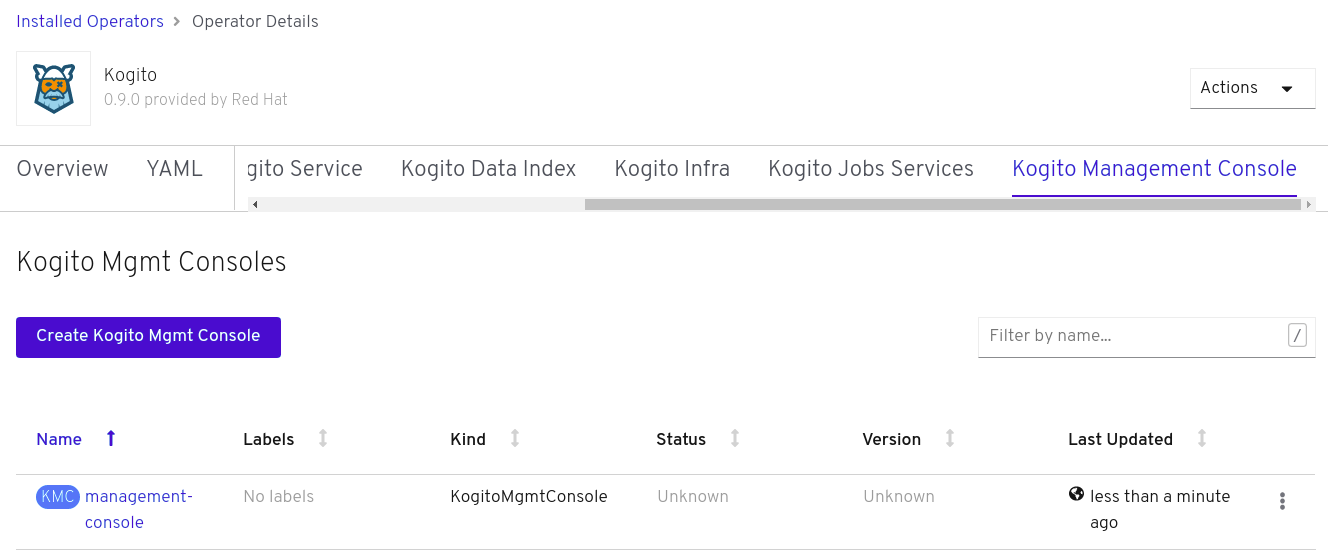 Figure 247. Kogito Management Console instance on OpenShift web console
Figure 247. Kogito Management Console instance on OpenShift web console -
In a web browser, navigate to
http://localhost:8280to open the Management Console. If you modified the configured Management Console port, use the modified location.On OpenShift, navigate to the route URL for the Management Console instance.
 Figure 248. Kogito Management Console
Figure 248. Kogito Management ConsoleIn this example, the Management Console displays data for the
kogito-travel-agencyextended example application in thekogito-examplesrepository in GitHub. -
In the Management Console, use the following pages from the left menu to interact with your process instances and data:
-
Process Instances: Use this page to view and filter process and subprocess instances by status or business key. You can select a specific process instance name to view process details or abort, skip, or retry the process. You can also select the check box for multiple instances and use the bulk operation options at the top of the screen.
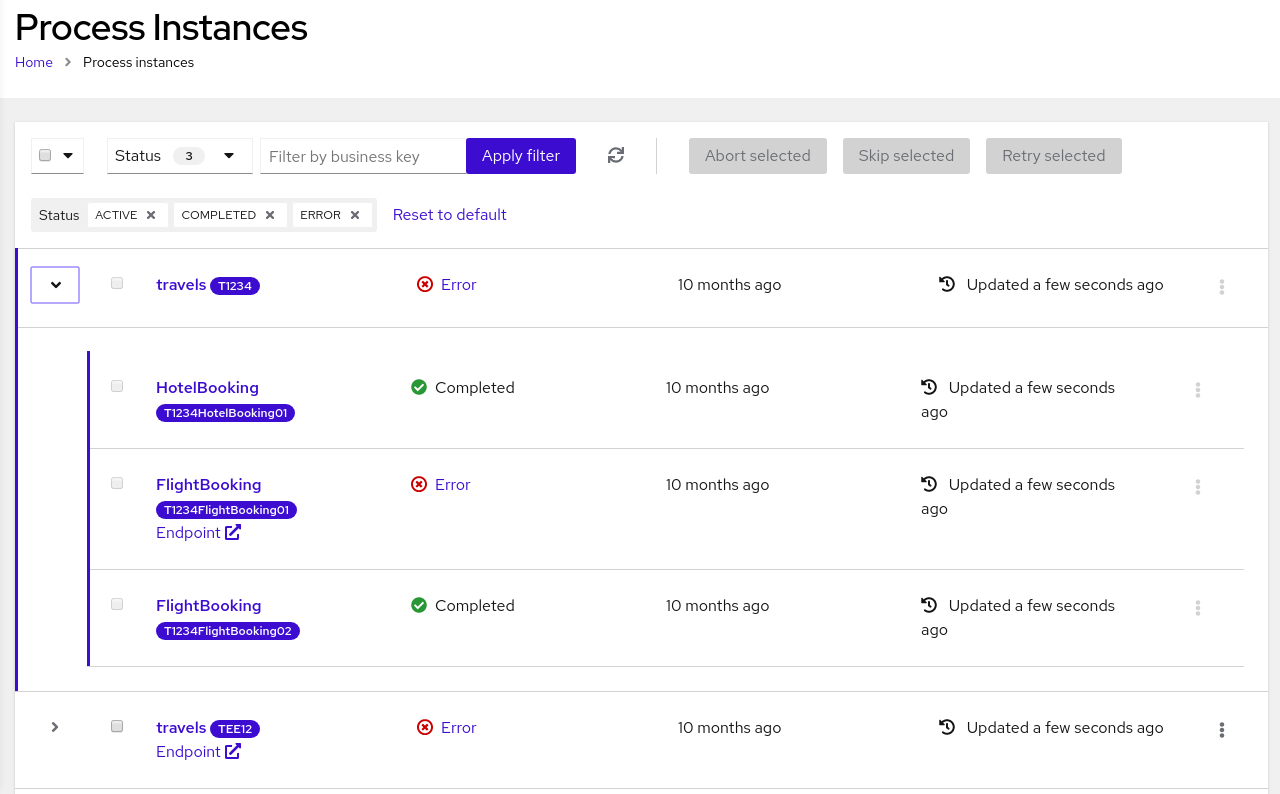 Figure 249. Expanded process with subprocesses
Figure 249. Expanded process with subprocesses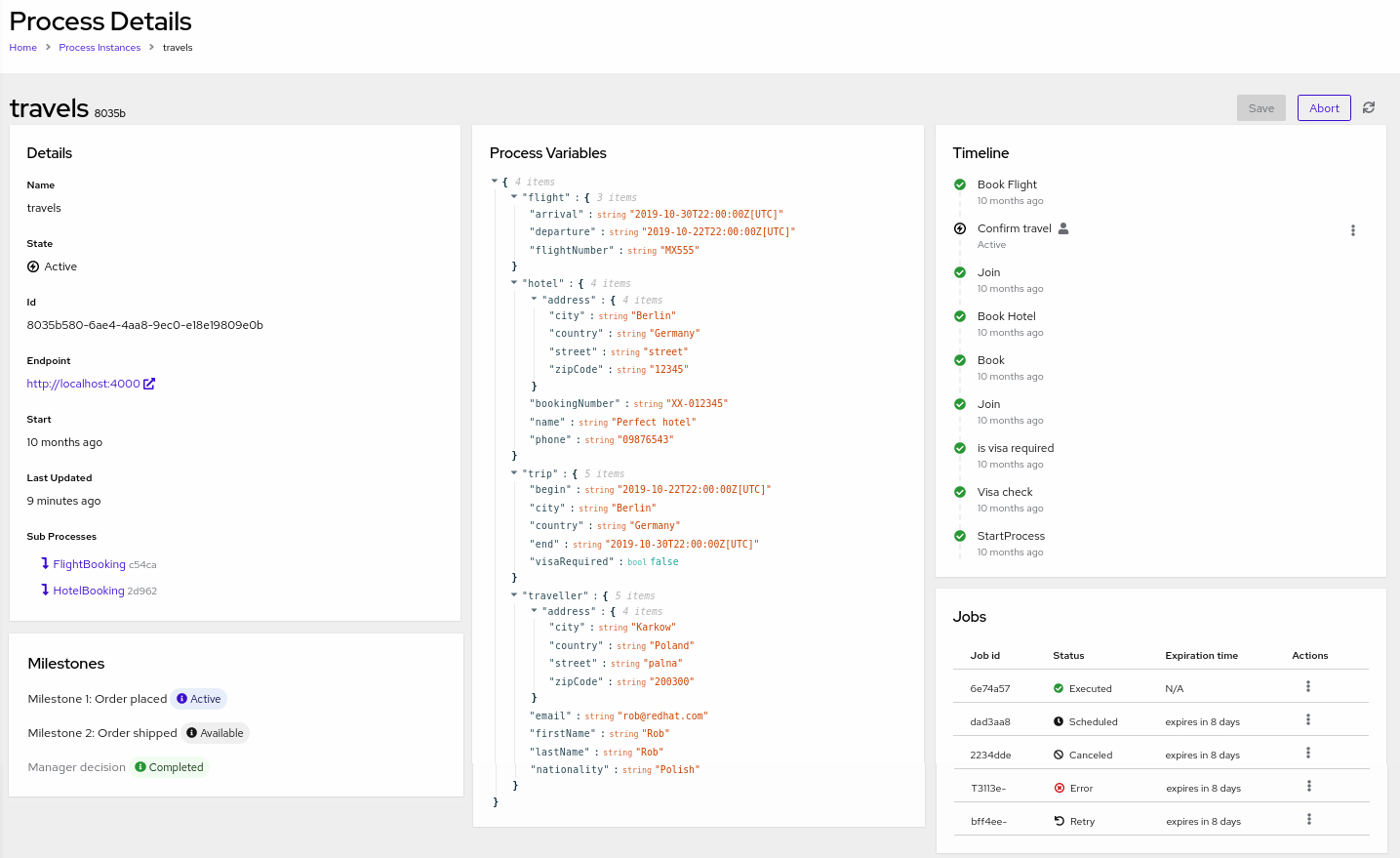 Figure 250. Details for a selected process instance
Figure 250. Details for a selected process instanceFor process instances in an error state, you can select the Error icon to view error details and skip or retry the process instance. You can also select the process instance name to view the exact node instance in the process Timeline where the error occurred and skip or retry the specific node instance.
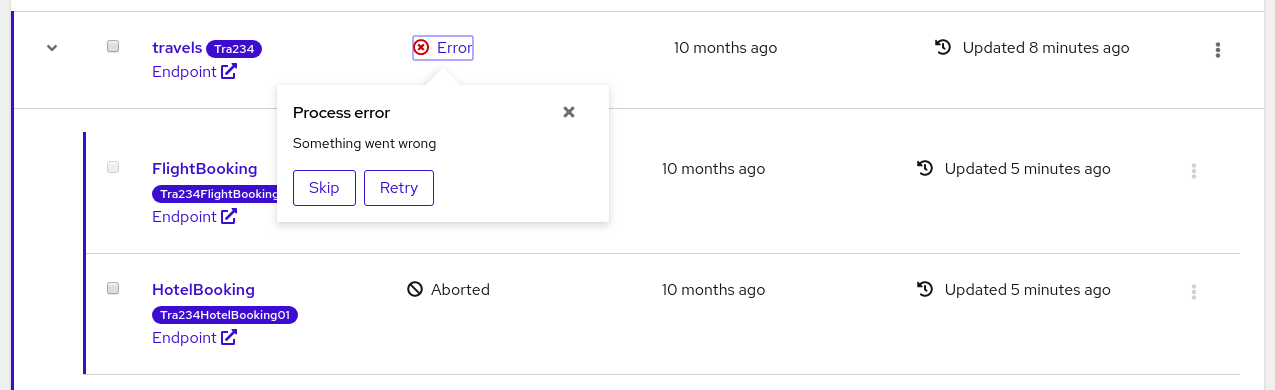 Figure 251. Skip or retry a process instance with an error
Figure 251. Skip or retry a process instance with an error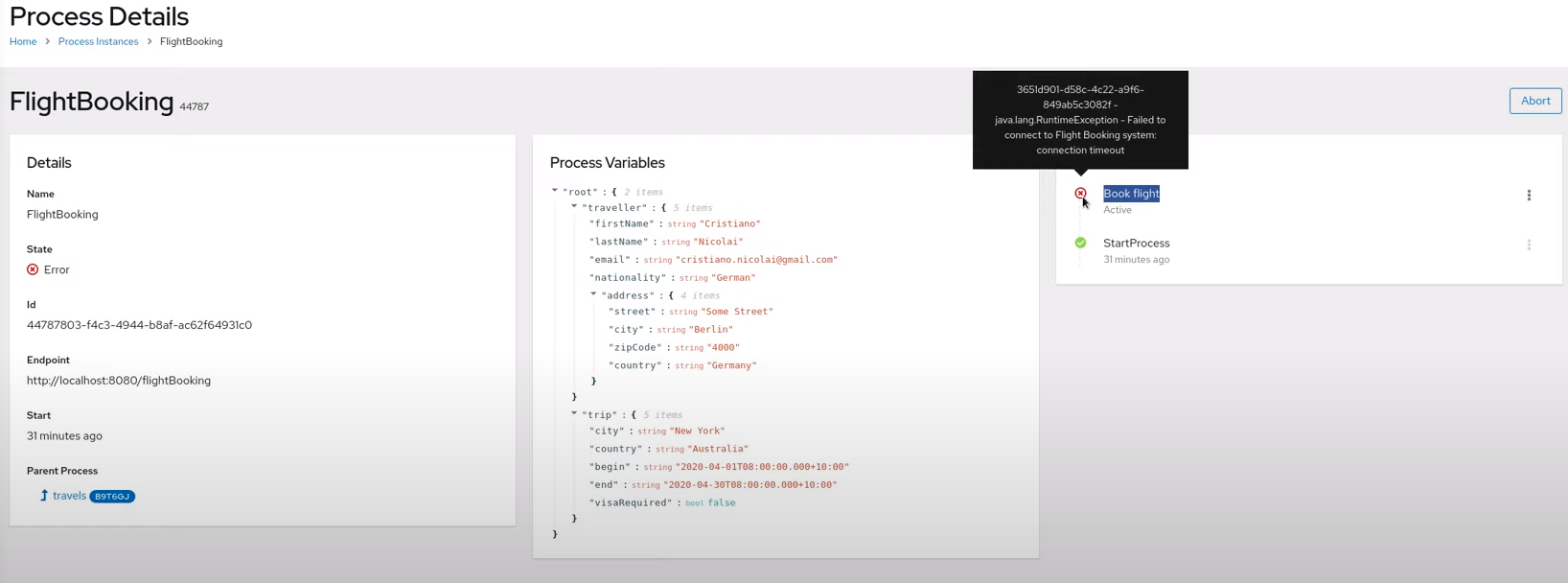 Figure 252. Node instance with an error in a selected process
Figure 252. Node instance with an error in a selected process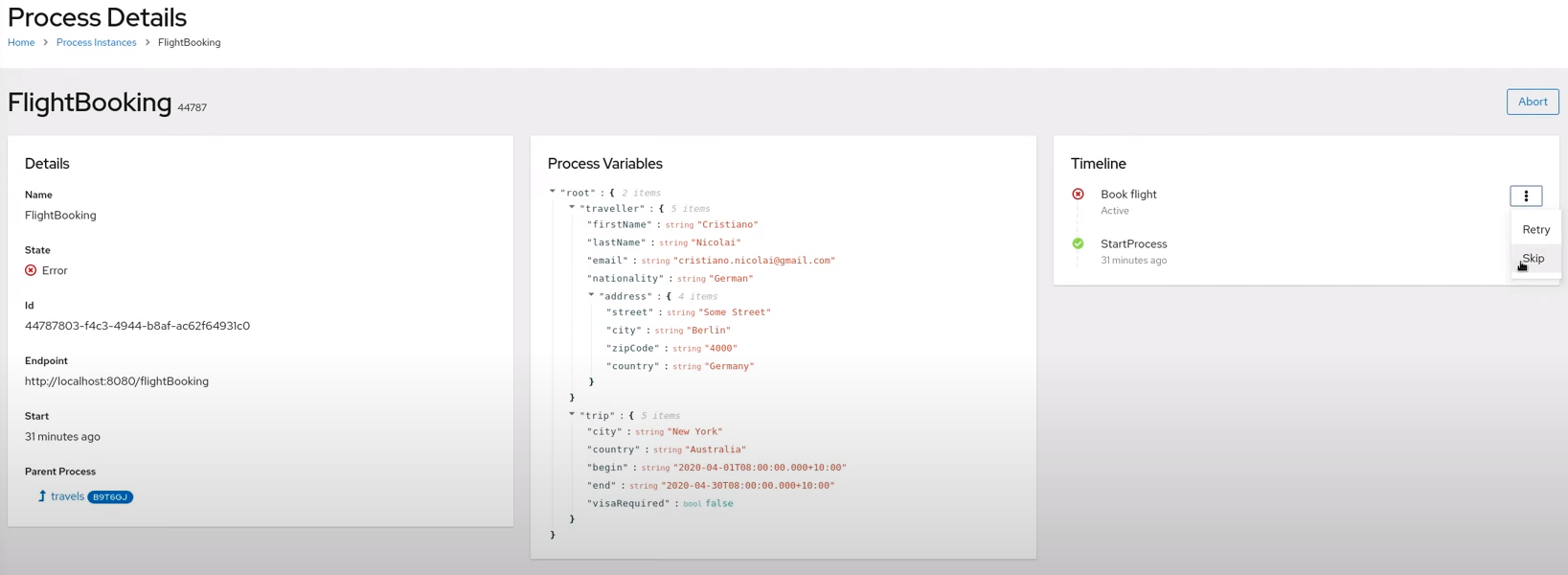 Figure 253. Skip or retry a node instance with an error
Figure 253. Skip or retry a node instance with an errorYou can also cancel or retrigger active nodes in the process Timeline page.
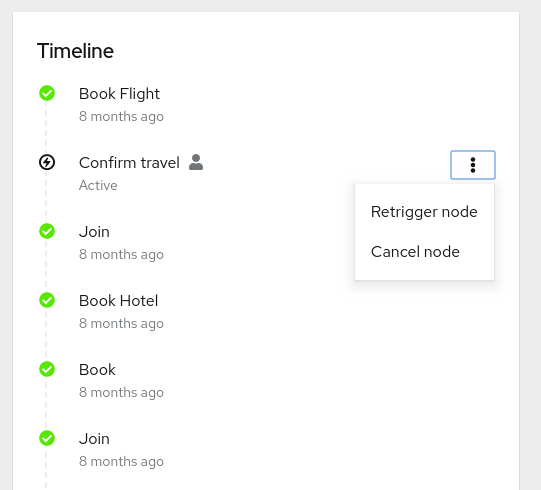 Figure 254. Cancel or retrigger a node instance in active state
Figure 254. Cancel or retrigger a node instance in active stateIn the Process Variables panel of the Process Details page, you can add, update, or delete variables and save the changes to the process instance. For example, to add an object to a key, you can hover over the key and select the edit icon, provide an object in JSON format, and click the check mark icon or press Enter to apply the change. After making all changes to the process variables, click Save in the upper-right corner to save the changes or click the refresh icon to revert the changes.
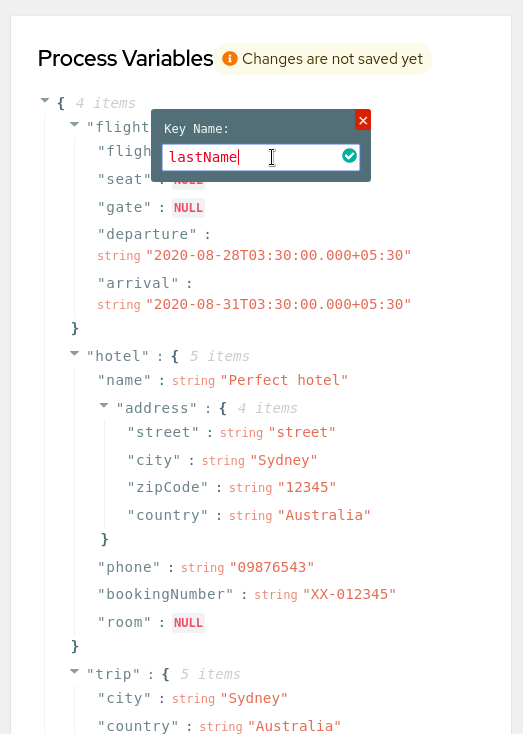 Figure 255. Add a new property to process variables
Figure 255. Add a new property to process variables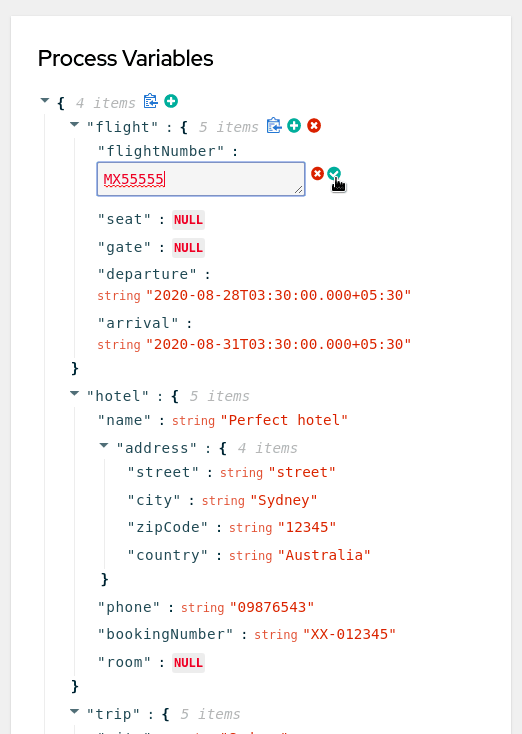 Figure 256. Update a property in process variables
Figure 256. Update a property in process variables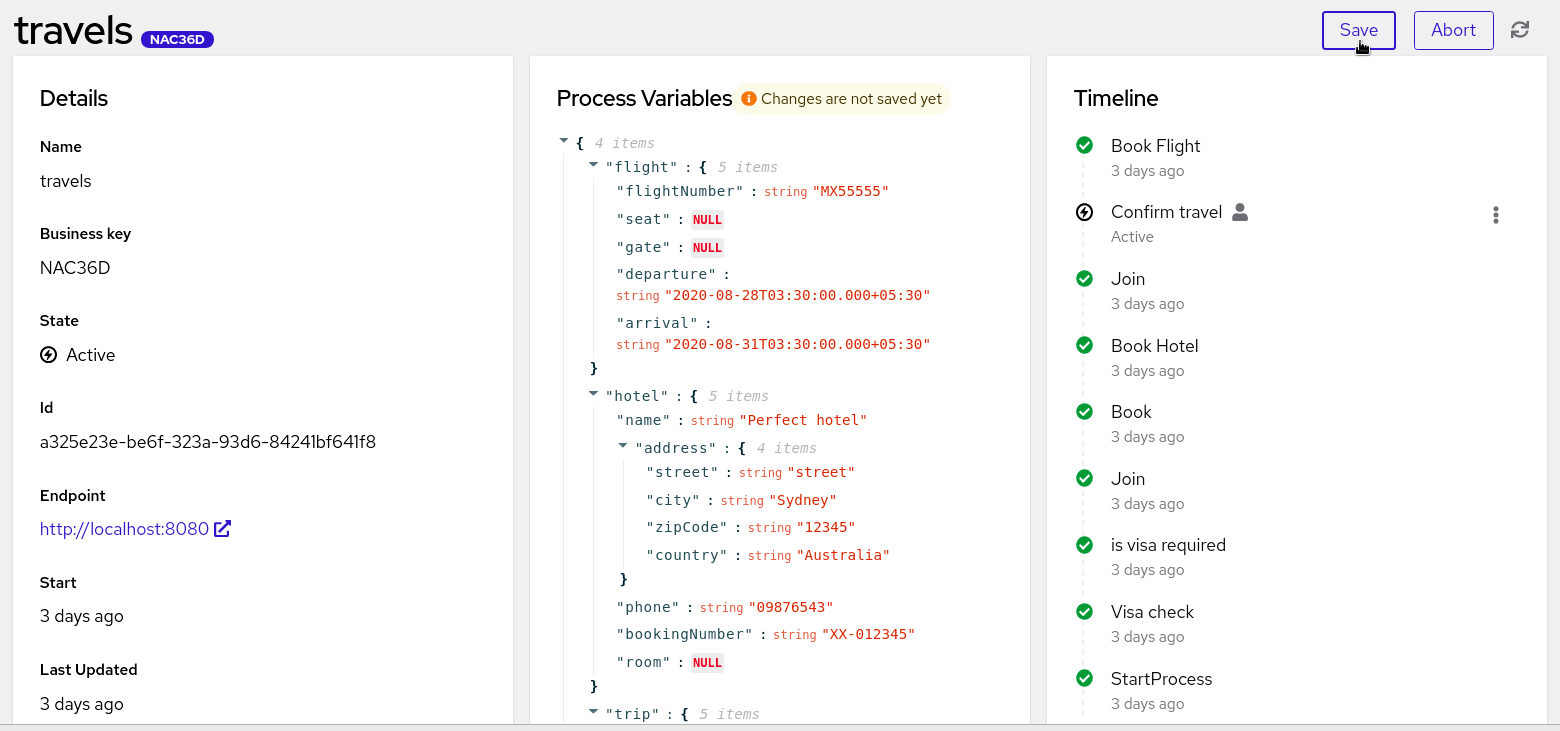 Figure 257. Save changes made to process variables
Figure 257. Save changes made to process variablesThe Jobs panel displays a list of available jobs related to the process instance and enables you to view details for each job.
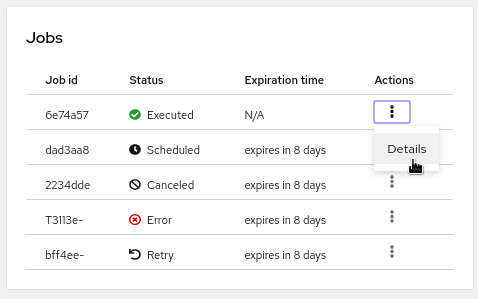 Figure 258. Jobs panel
Figure 258. Jobs panel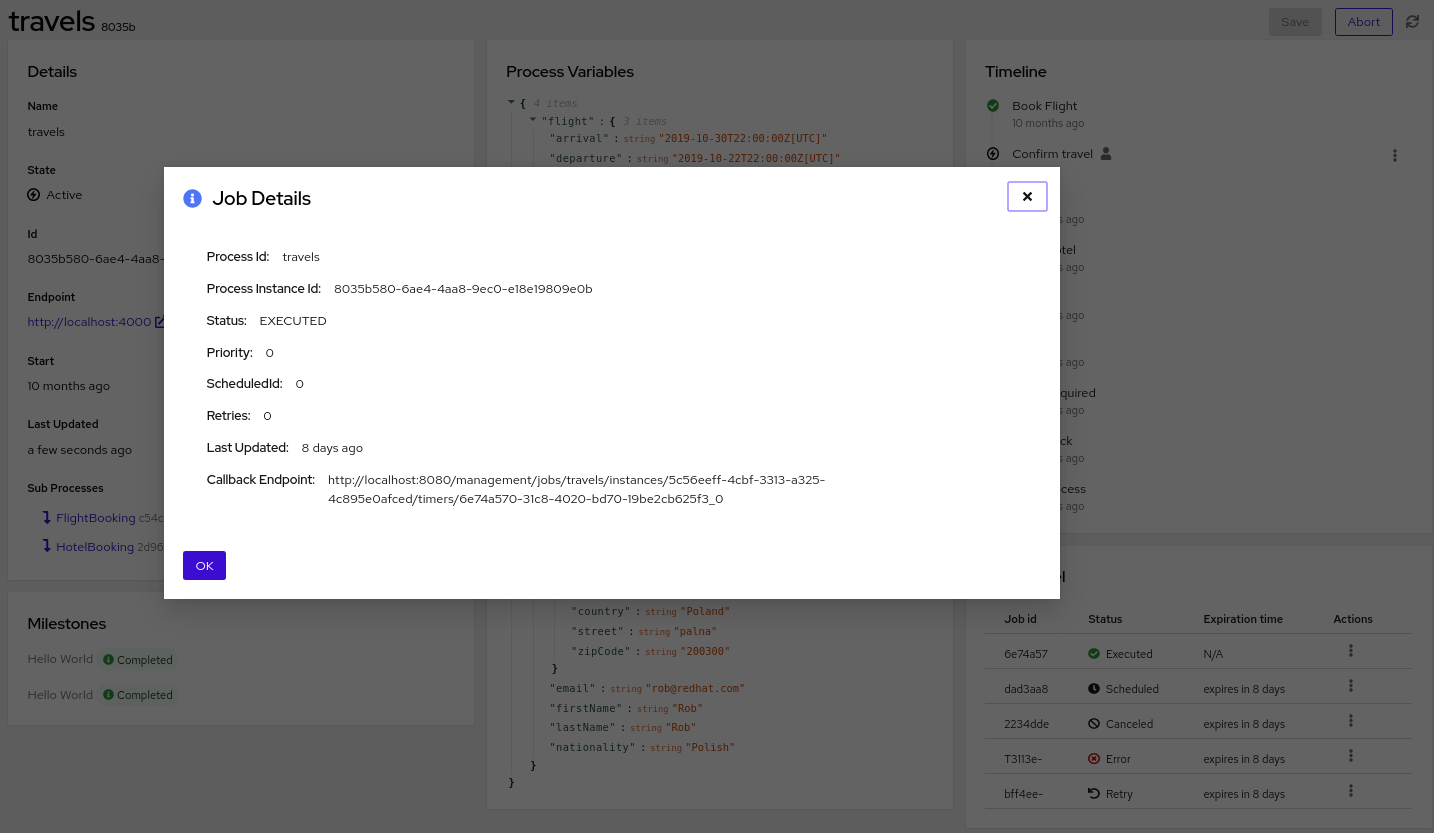 Figure 259. Job details
Figure 259. Job detailsThe Milestones panel displays a list of available milestones for the process instance, if applicable.
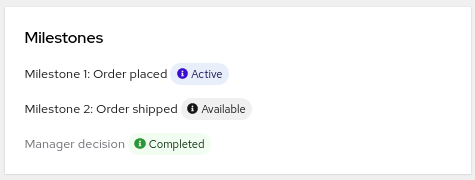 Figure 260. Process instance milestones
Figure 260. Process instance milestonesAs a shortcut to view the process or application UI that triggered a process instance, you can select the Endpoint for the specified process instance.
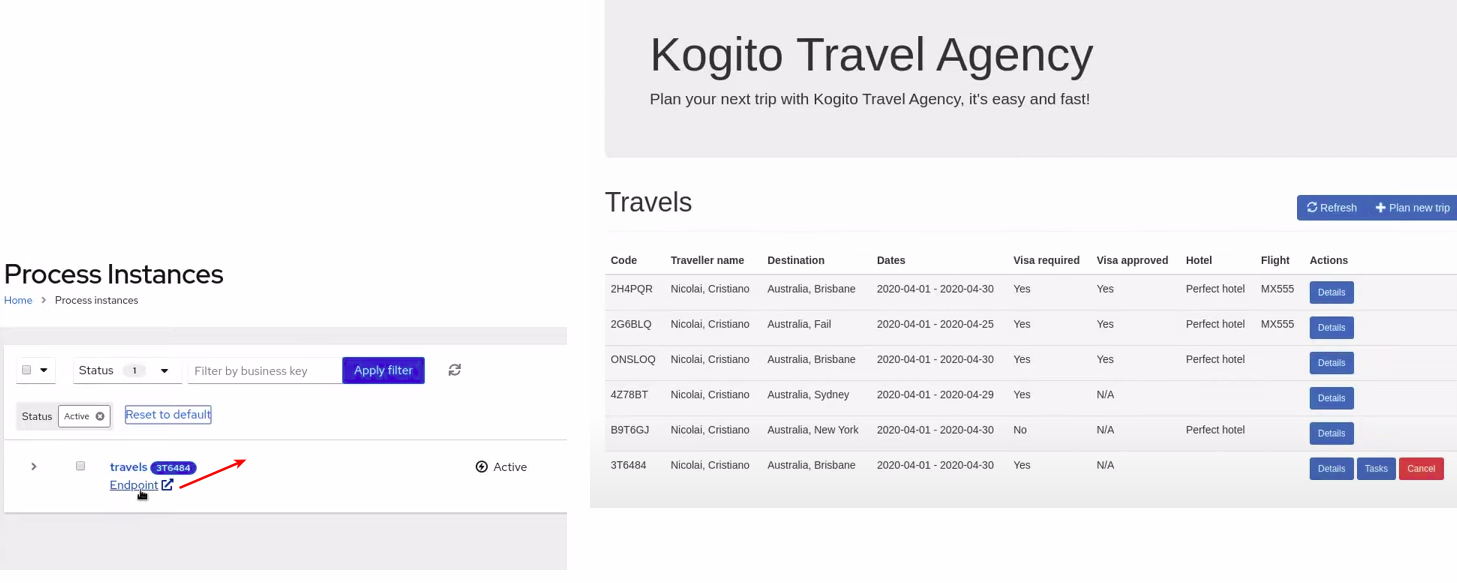 Figure 261. Process instance endpoint
Figure 261. Process instance endpoint -
Domain Explorer: Use this page to view data that is generated from your process instances in the available Kogito services, or domains, such as the
TravelsandVisaApplicationsdomains in this example. You can also refine which columns for the listed domain data are displayed based on available attributes, such as theapproved,country, ornationalityattributes in this example.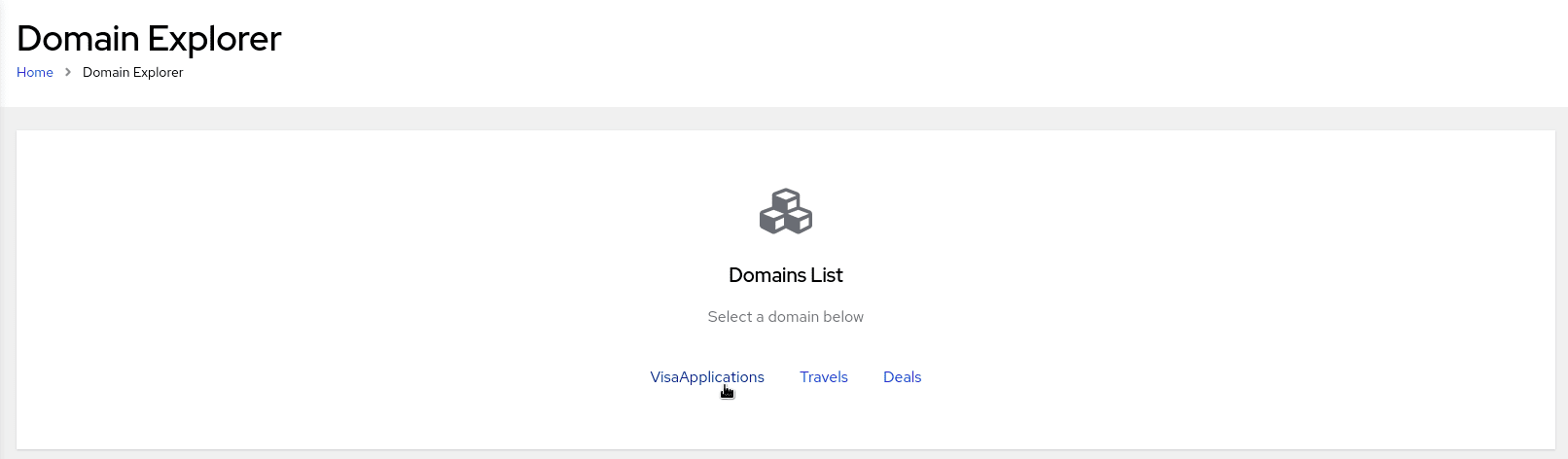 Figure 262. Domain explorer with available domains
Figure 262. Domain explorer with available domains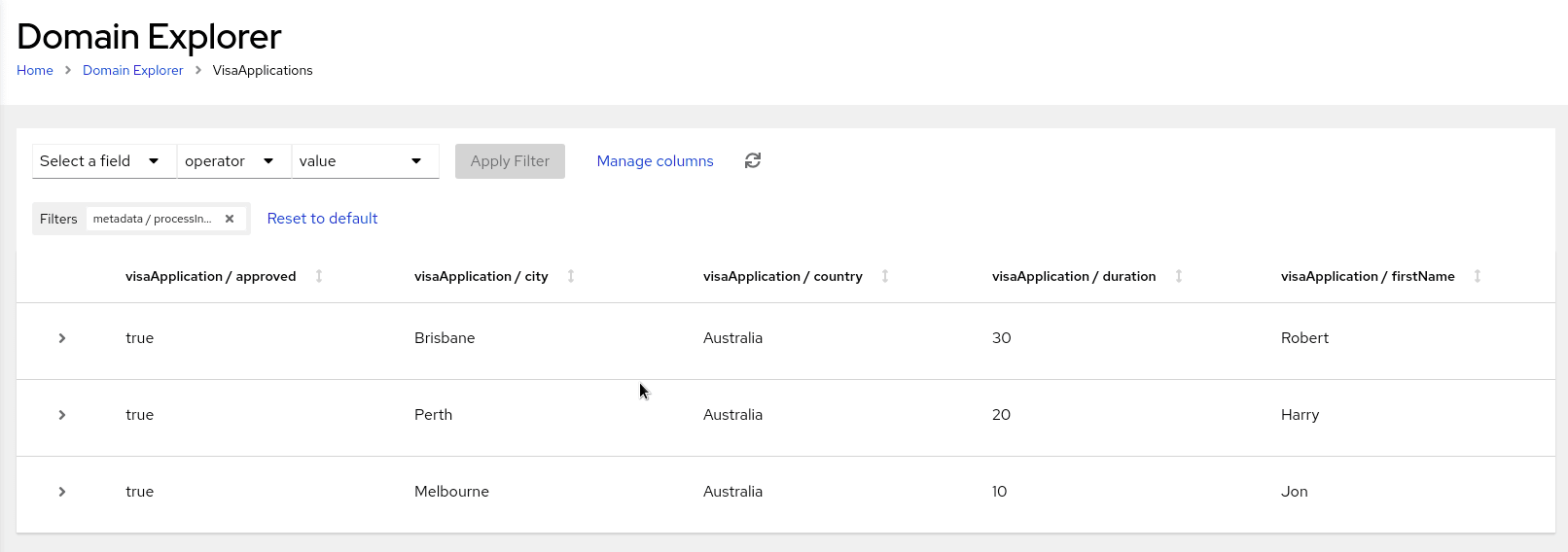 Figure 263. VisaApplications domain data
Figure 263. VisaApplications domain data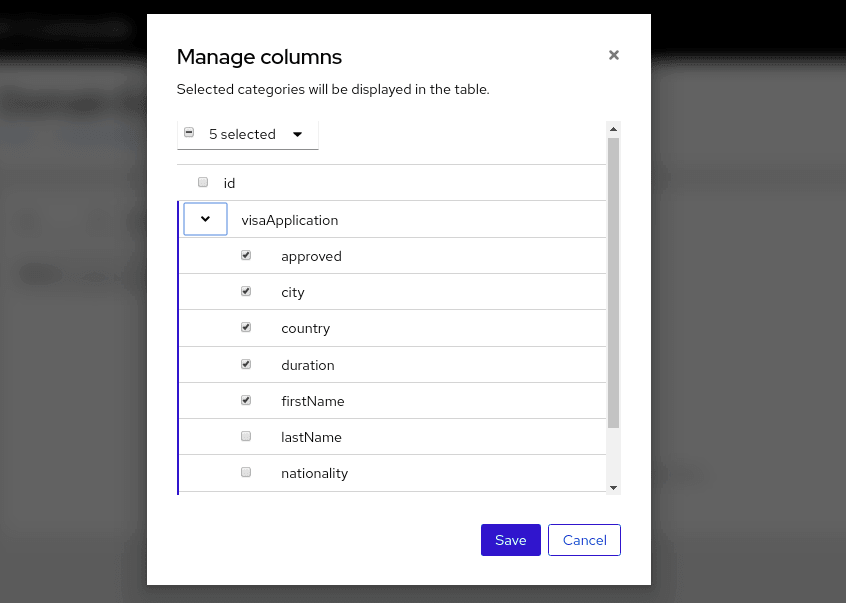 Figure 264. Attributes for refining VisaApplications domain data columns
Figure 264. Attributes for refining VisaApplications domain data columns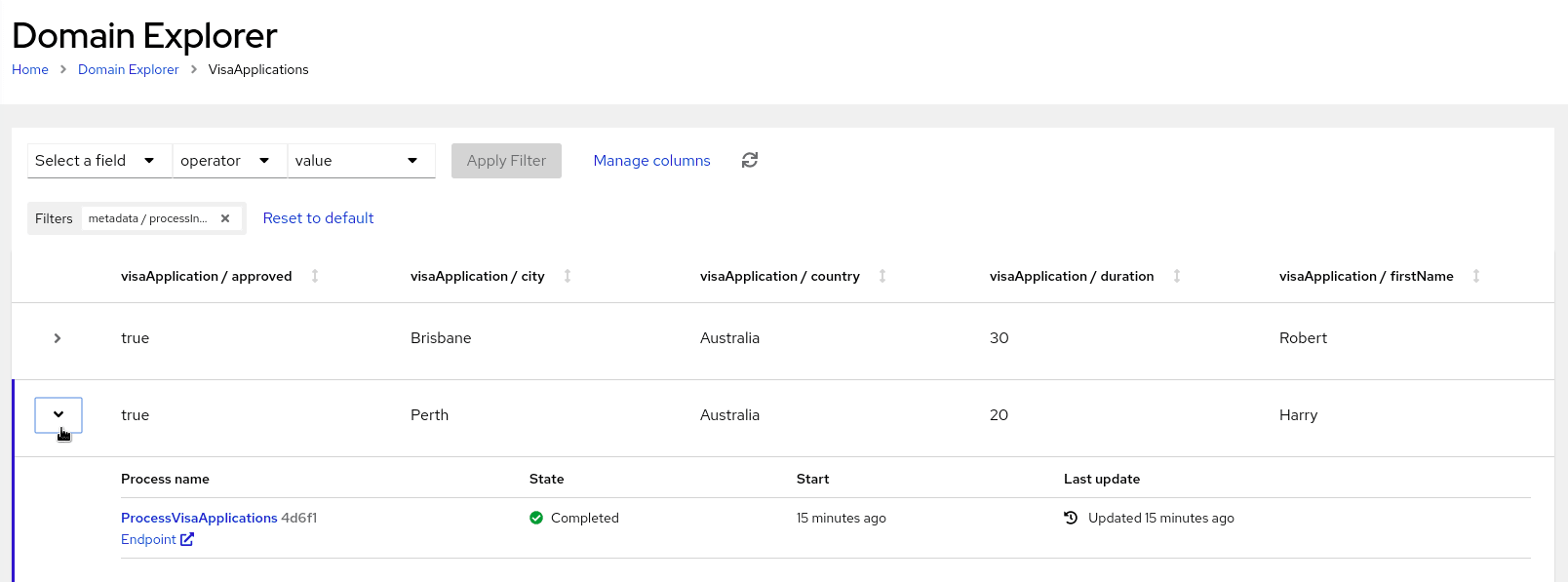 Figure 265. Refined columns for VisaApplications domain data
Figure 265. Refined columns for VisaApplications domain data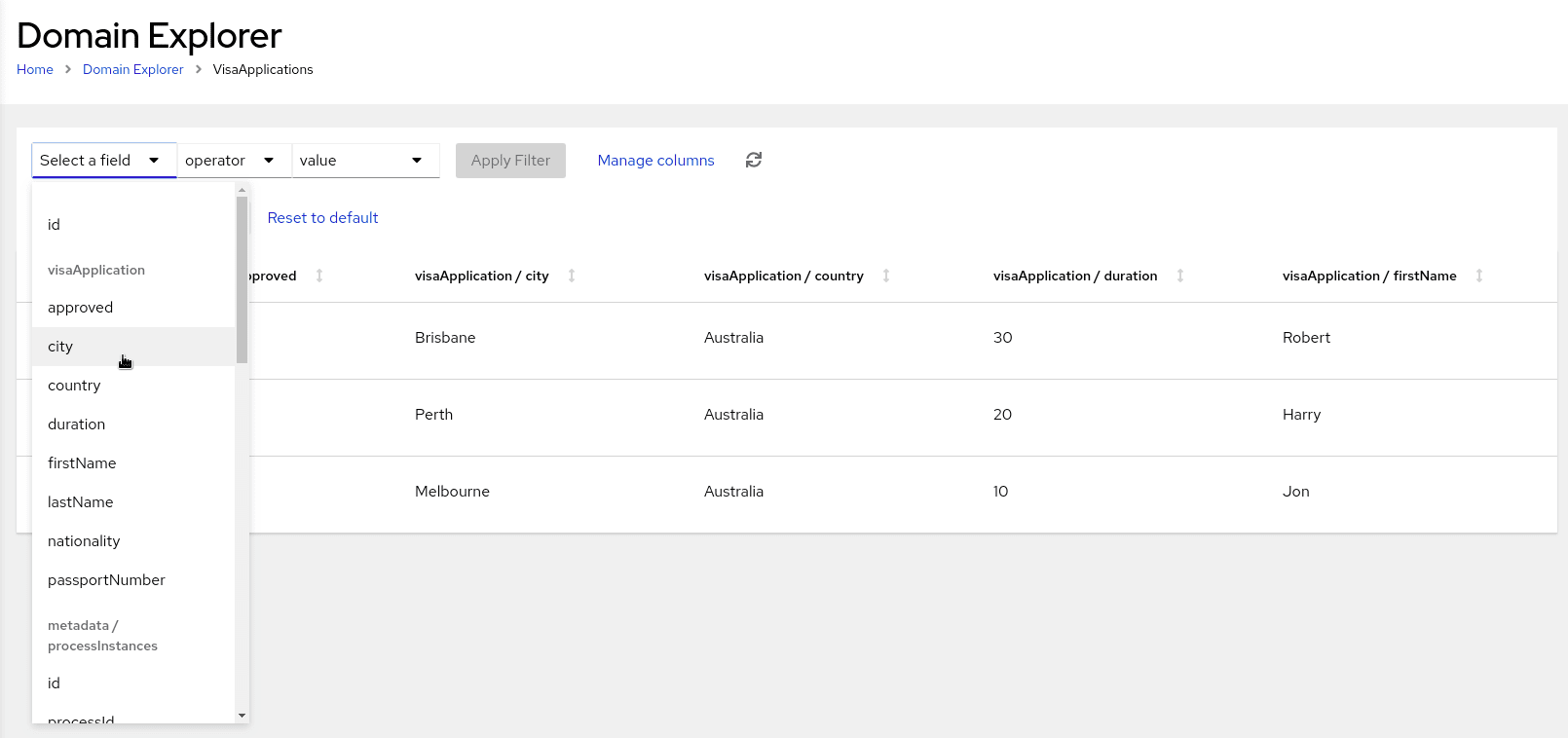 Figure 266. Fields to filter VisaApplications domain data
Figure 266. Fields to filter VisaApplications domain data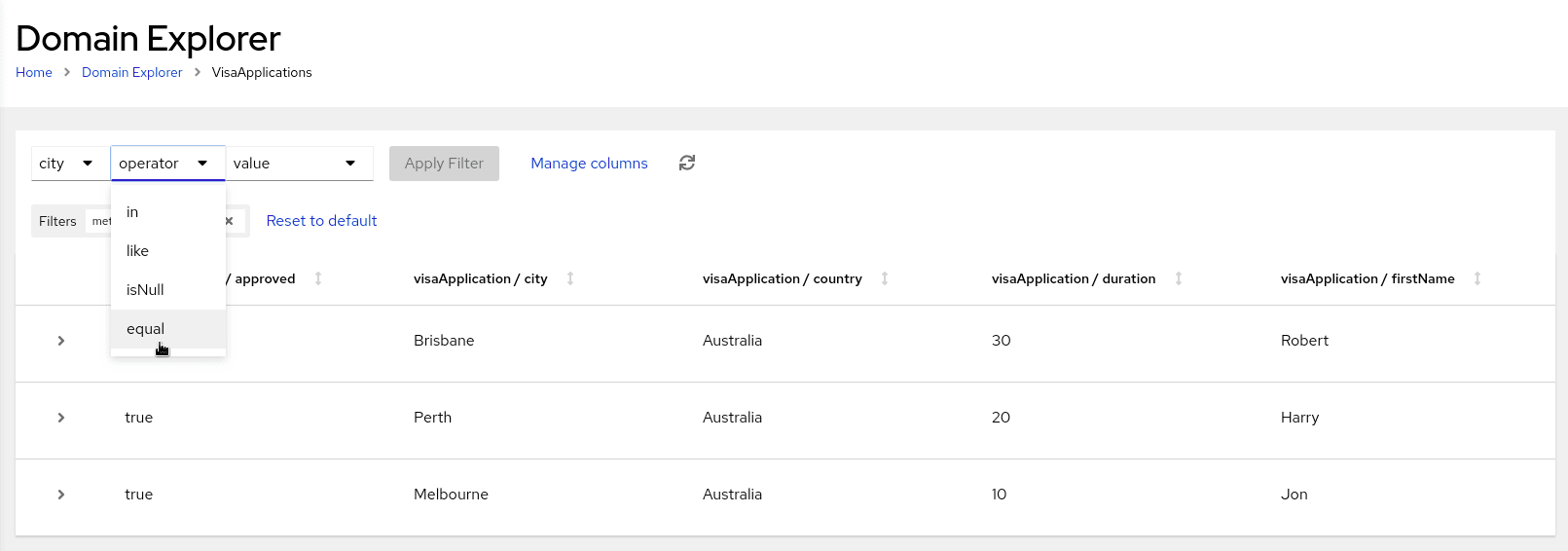 Figure 267. Operators to filter VisaApplications domain data
Figure 267. Operators to filter VisaApplications domain data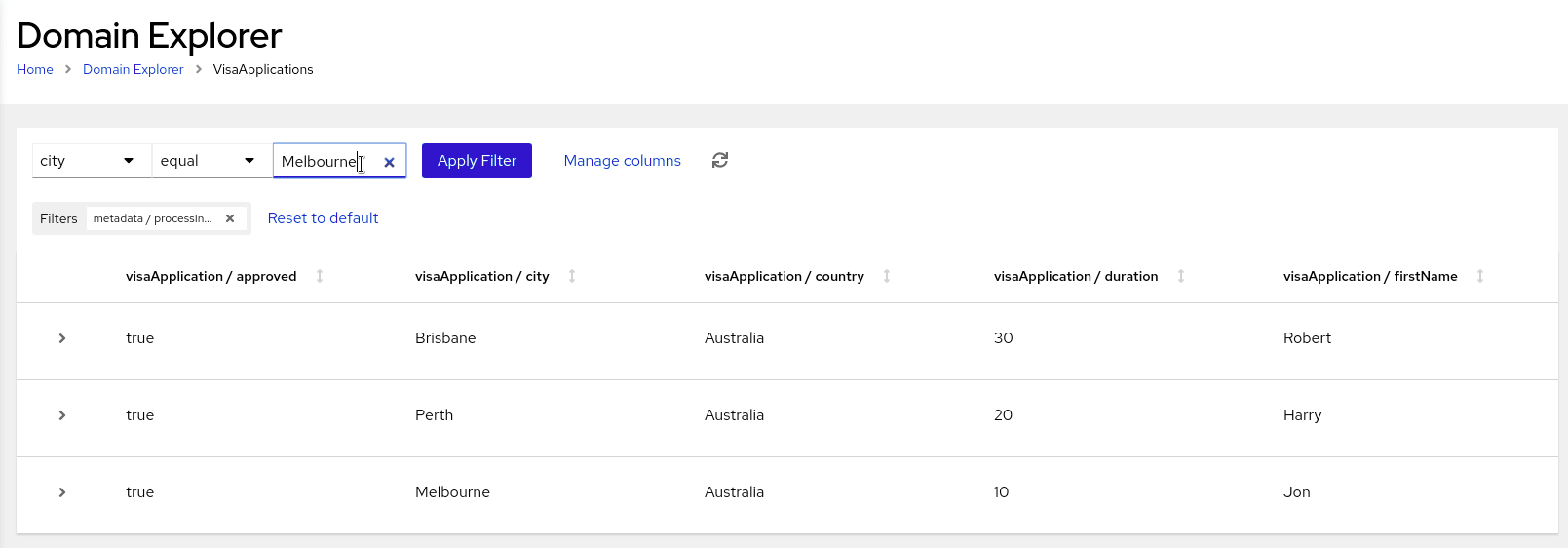 Figure 268. Sample value to filter VisaApplications domain data
Figure 268. Sample value to filter VisaApplications domain data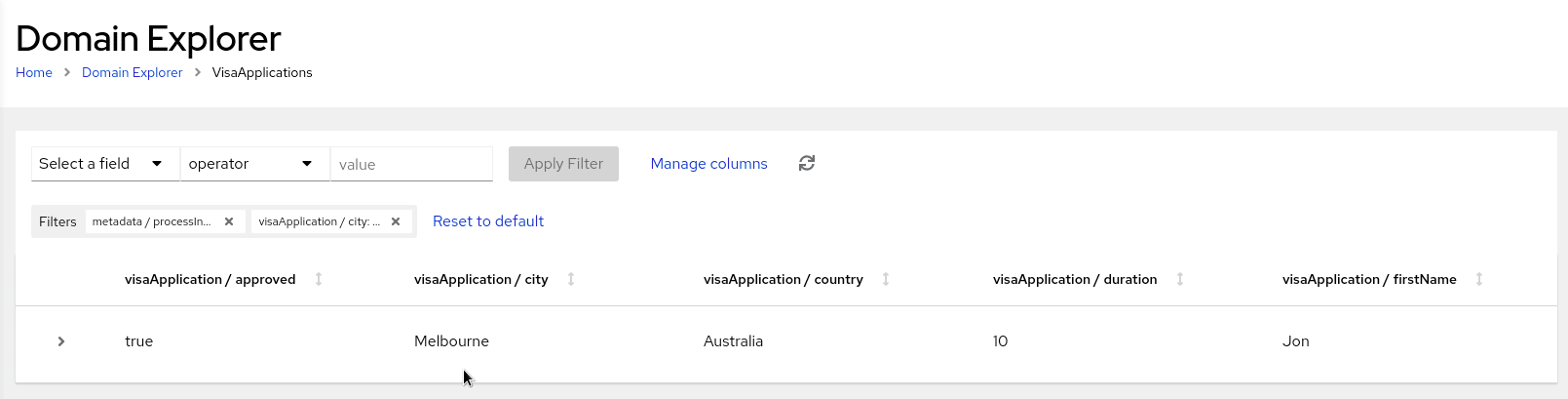 Figure 269. Filtered results
Figure 269. Filtered results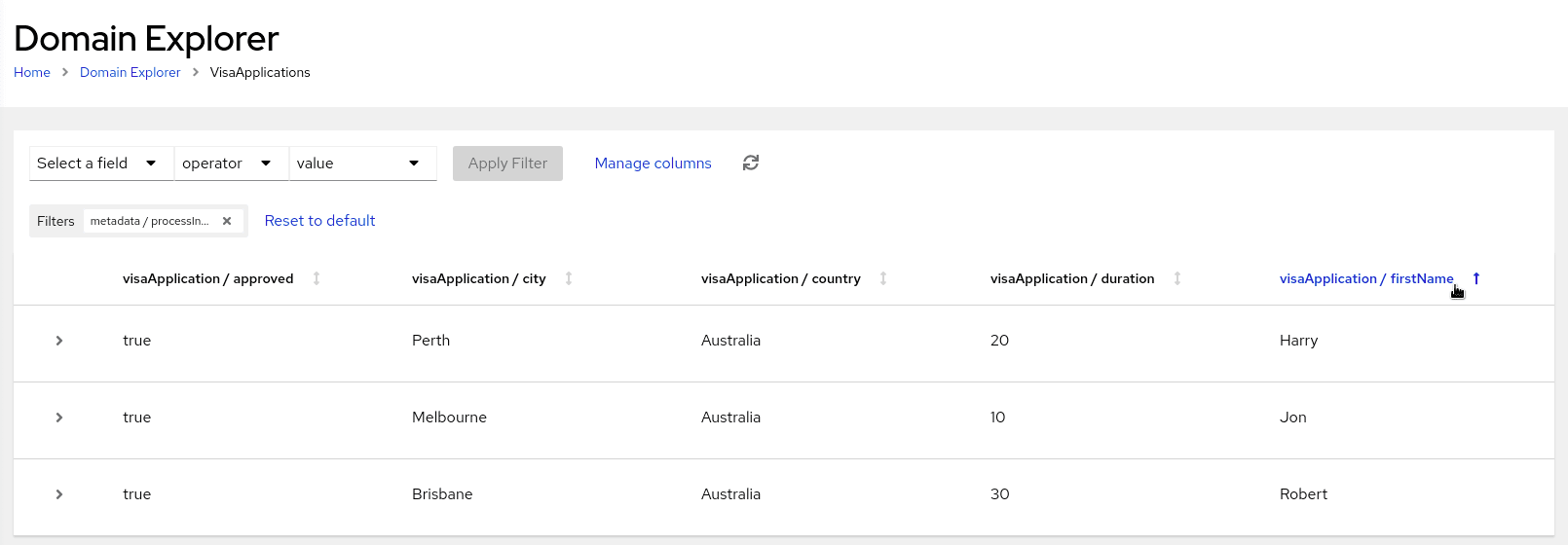 Figure 270. Sorted results
Figure 270. Sorted results
-
10.11.2. Enabling Kogito Management Console security with OpenID Connect
For Quarkus-based Kogito services, you can use the Quarkus OpenID Connect adapter with the Kogito Management Console to enable the console to interact with the Kogito Data Index Service using bearer token authorization. These tokens are issued by OpenID Connect and OAuth 2.0 compliant authorization servers such as Keycloak.
| This procedure applies only when you are using a locally cloned copy of the Kogito Management Console repository in GitHub. |
-
You have cloned the Kogito Management Console repository from GitHub.
-
In a command terminal, navigate to the local clone of the Kogito Management Console repository and enter the following command to run the application with security enabled:
Run the Management Console with security enabledmvn clean compile quarkus:dev -Dquarkus.profile=keycloakEnsure that the service is not started at the same port as the security server. You can change the port by adding -Dquarkus.http.port=PORT_NUMBERto the start-up properties.The Kogito Management Console contains a Quarkus profile to encapsulate the security configuration, so if the service requires enabled security, you can specify the
quarkus.profile=keycloakproperty at build time to enable the needed security. If thekeycloakQuarkus profile is not added, the OpenID Connect extension is disabled. -
Navigate to the
src/main/resources/application.propertiesfile of the Management Console project and add the following properties:Required security properties inapplications.propertiesfile# OpenID Connect configurations %keycloak.quarkus.oidc.enabled=true %keycloak.quarkus.oidc.tenant-enabled=true %keycloak.quarkus.oidc.auth-server-url=http://localhost:8280/auth/realms/kogito %keycloak.quarkus.oidc.client-id=kogito-console-quarkus %keycloak.quarkus.oidc.credentials.secret=secret %keycloak.quarkus.oidc.application-type=web-app %keycloak.quarkus.oidc.logout.path=/logout %keycloak.quarkus.oidc.logout.post-logout-path=/ # HTTP security configurations %keycloak.quarkus.http.auth.permission.authenticated.paths=/* %keycloak.quarkus.http.auth.permission.authenticated.policy=authenticatedThe quarkus.oidc.enabledproperty enables or disables security at build time, while thequarkus.oidc.tenant-enabledproperty enables or disables security at runtime. -
Replace any property definitions with those of your specific environment, especially the following properties:
-
quarkus.oidc.auth-server-url: The base URL of the OpenID Connect (OIDC) server, such ashttps://localhost:8280/auth. All other OIDC server page and service URLs are derived from this URL. If you work with Keycloak OIDC server, ensure that the base URL is in the following format:https://HOST:PORT/auth/realms/KEYCLOAK_REALM. -
quarkus.oidc.client-id: The client ID of the application. Each application has a client ID that is used to identify the application. -
quarkus.oidc.credentials.secret: The client secret for the application.
-
-
In the same
application.propertiesfile, also configure the resources to be exposed and the required permissions for accessing the resources.If you are enabling security at runtime using the quarkus.oidc.tenant-enabledproperty, thequarkus.http.auth.permissionpath and policy must specify how authentication is applied. By default, if security is enabled, the user must be authenticated to access any path. -
Stop and restart the Kogito Management Console to ensure that the security changes are applied.
10.12. Kogito service execution
After you design your Kogito service, you can build and run your application and then send REST API requests to the application to execute your services. The exact REST API requests that you can use depend on how you set up the application.
For example, consider a Kogito service that is set up to generate a /persons REST API endpoint and determines whether a specified customer is an adult or is underage. In this example, you can send the following POST request using a REST client or curl utility to add an adult and execute the service:
{
"person": {
"name": "John Quark",
"age": 20
}
}curl -X POST http://localhost:8080/persons -H 'content-type: application/json' -H 'accept: application/json' -d '{"person": {"name":"John Quark", "age": 20}}'{
"id": "3af806dd-8819-4734-a934-728f4c819682",
"person": {
"name": "John Quark",
"age": 20,
"adult": false
},
"isAdult": true
}For information about creating, running, and testing an example application with Kogito services, see Creating and running your first Kogito services.
For information about deploying your Kogito service to OpenShift, see Deploying Kogito services on OpenShift.
11. Orchestrating microservices with Serverless Workflow in Kogito
As a microservices developer or architect, you can use the Serverless Workflow specification to orchestrate application services in your Kogito project. The Serverless Workflow specification enables you to define declarative workflow models that orchestrate event-driven, serverless applications. The specification is hosted by the Cloud Native Computing Foundation (CNCF) and is currently a CNCF Sandbox project that is progressing to become an Incubating project.
For more information about Serverless Workflow, see the Serverless Workflow website.
11.1. Serverless Workflow orchestration
Serverless Workflow is a specification for defining declarative workflow models that orchestrate event-driven, serverless applications. The main benefit of a Serverless Workflow strategy is that it provides a clear separation of business logic and orchestration logic in your serverless applications. Developers can focus on solving business logic inside functions and use workflows to define function invocations, specify event behavior, and provide data management for different microservices.
The Serverless Workflow specification defines a vendor-neutral, platform-independent, and declarative workflow model that you can use across multiple cloud or container platforms. This portability enables you to move your workflow definitions from one cloud or container platform to another with the same execution results.
The specification is hosted by the Cloud Native Computing Foundation (CNCF) and is currently a CNCF Sandbox project that is progressing to become an Incubating project. The specification has been created by CNCF community members and individuals from different companies and is a fully open source project (Apache 2.0 license).
The target users of Serverless Workflow orchestration are mostly developers and architects who want to define logical steps of execution declaratively (no code) for cloud-native services. Although you can orchestrate your services using process diagrams in Business Process Model and Notation (BPMN), the Serverless Workflow has less focus on business definition and more focus on function-level steps of execution. Serverless Workflow is also designed specifically for microservice orchestration and therefore has a smaller scope than BPMN. Serverless Workflow also enables you to write workflows in formats (JSON or YAML) that might be better suited for developing and deploying serverless applications in cloud or container environments.
Ultimately, the choice of which specification to use for orchestrating event-driven microservices depends on your environment needs, development goals, and personal preference.
11.1.1. Serverless Workflow architecture
The Serverless Workflow specification provides a JSON schema that defines the structure of JSON or YAML workflow definitions. The specification also provides a set of SDKs for Java and Go that can help developers get started with the specification to create workflows. The specification provides a set of workflow extensions, such as key performance indicators (KPIs), that you can use to enhance workflow definitions with additional information. This information can then be used during execution of the workflows to provide additional data, such as metrics for improving workflow performance.
The following diagram illustrates a general Serverless Workflow architecture:
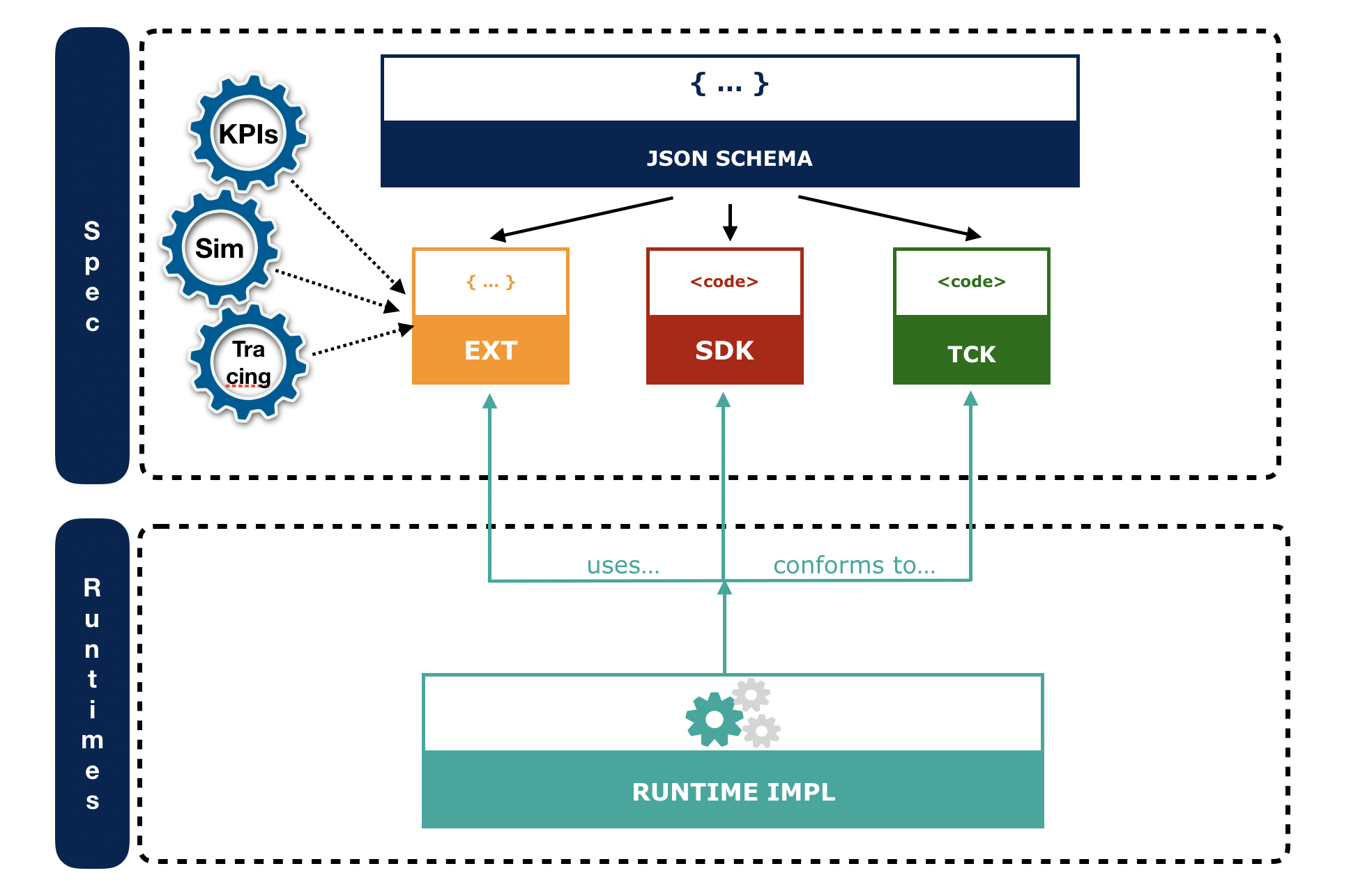
Serverless Workflow focuses on orchestration of event-driven microservices. Although the specification provides a generic markup that you can use for general workflow or pipeline (CI/CD) definitions, its declarative nature is designed for microservice orchestration.
Similar to other specification-based standards for business automation, Serverless Workflow provides a unified core definition for workflows. For example, the following diagram illustrates a single Serverless Workflow definition that is executed on multiple runtime services. Each of these services can then be deployed onto various cloud or container platforms with the same execution results.
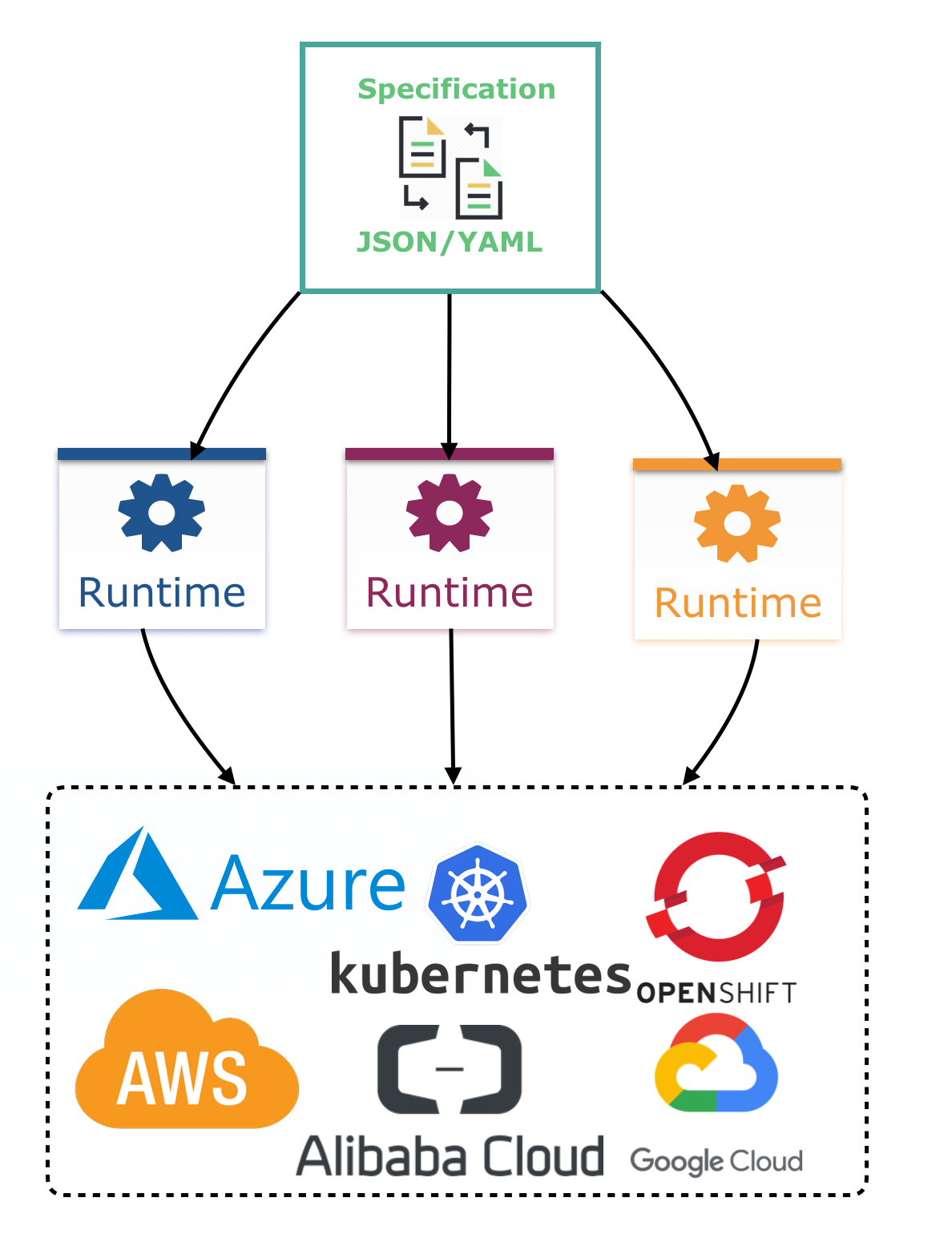
11.1.2. Serverless Workflow definitions
In the Serverless Workflow specification, Serverless Workflow definitions are JSON or YAML files with the extension .sw.json or .sw.yaml that provide the orchestration details for the relevant application services.
A Serverless Workflow definition file consists of the following basic components:
{
"id": "sampleWorkflow",
"version": "1.0",
"name": "Sample Workflow",
"description": "Sample Workflow",
"functions": [],
"events": [],
"states": []
}id: sampleWorkflow
version: '1.0'
name: Sample Workflow
description: Sample Workflow
functions: []
events: []
states: []The Serverless Workflow functions, events, and states are the core constructs for defining the orchestration behavior for your services. You can use one or all of these three constructs in your workflow definitions.
-
functions: Function definitions are reusable constructs that you can use to define invocation information about services that need to be invoked during workflow execution. Function definitions can be referenced by workflowstates(control-logic blocks) whenever a service needs to be invoked. -
events: Event definitions are reusable constructs that you can use to define all consumed and produced events during workflow execution. Serverless Workflow requires CloudEvents format for both consumed and produced events. Event definitions can be referenced by workflow states to determine how a workflow instance is created, what events are needed to continue workflow execution, what events need to be produced during workflow execution, and how multiple events are associated with one another (correlation rules). You can also use event definitions to trigger function or service invocation for services that do not use exposed invocation endpoints and that are only invoked by events. -
states: State definitions enable you to define your workflow states (control-logic blocks) and determine what your workflow should do. State definitions specify details such as how the workflow is started, what data is expected, how the workflow should transition from one state to another given some data or event constraints, and how and when the workflow execution completes.The following diagram illustrates some of the control-flow constructs that you can build with Serverless Workflow state definitions:
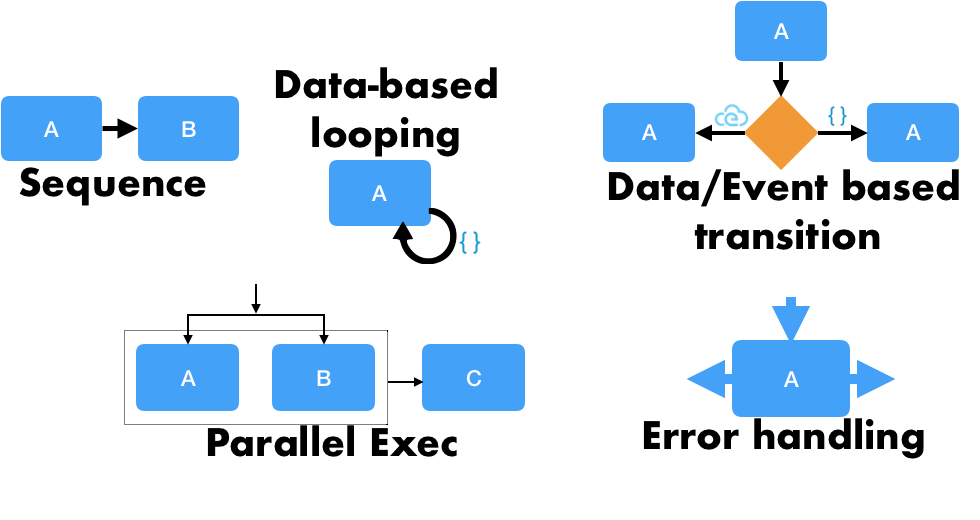 Figure 273. Example control-flow constructs from state definitions
Figure 273. Example control-flow constructs from state definitionsFor more information about supported workflow states, see the Serverless Workflow specification.
For example, the following Serverless Workflow definition performs a customer credit check in a loan application service. In this example, the Serverless Workflow integrates with an external microservice to assess customer credit and approve or deny the customer loan application. After this decision is made, the service emits a CloudEvents message that includes the decision information as part of the payload. The workflow receives this callback event and triggers workflow transitions based on the credit check decision results.
{
"id": "customercreditcheck",
"version": "1.0",
"name": "Customer Credit Check Workflow",
"description": "Perform Customer Credit Check",
"functions": [
{
"name": "callCreditCheckMicroservice",
"resource": "creditCheckResource",
"type": "service"
},
{
"name": "sendRejectionEmailFunction",
"resource": "rejectEmailResource"
}
],
"events": [
{
"name": "CreditCheckCompletedEvent",
"type": "creditCheckCompleteType",
"source": "creditCheckSource",
"correlation": [
{
"contextAttributeName": "customerId"
}
]
}
],
"states": [
{
"name": "CheckCredit",
"type": "callback",
"start": {
"kind": "default"
},
"action": {
"functionRef": {
"refName": "callCreditCheckMicroservice",
"parameters": {
"customer": "{{ $.customer }}"
}
}
},
"eventRef": "CreditCheckCompletedEvent",
"timeout": "PT15M",
"transition": {
"nextState": "EvaluateDecision"
}
},
{
"name": "EvaluateDecision",
"type": "switch",
"dataConditions": [
{
"condition": "{{ $.creditCheck[?(@.decision == 'Approved')] }}",
"transition": {
"nextState": "StartApplication"
}
},
{
"condition": "{{ $.creditCheck[?(@.decision == 'Denied')] }}",
"transition": {
"nextState": "RejectApplication"
}
}
],
"default": {
"transition": {
"nextState": "RejectApplication"
}
}
},
{
"name": "StartApplication",
"type": "subflow",
"workflowId": "startApplicationWorkflowId",
"end": {
"kind": "default"
}
},
{
"name": "RejectApplication",
"type": "operation",
"actionMode": "sequential",
"actions": [
{
"functionRef": {
"refName": "sendRejectionEmailFunction",
"parameters": {
"applicant": "{{ $.customer }}"
}
}
}
],
"end": {
"kind": "default"
}
}
]
}id: customercreditcheck
version: '1.0'
name: Customer Credit Check Workflow
description: Perform Customer Credit Check
functions:
- name: callCreditCheckMicroservice
resource: creditCheckResource
type: microservice
- name: sendRejectionEmailFunction
resource: rejectEmailResource
events:
- name: CreditCheckCompletedEvent
type: creditCheckCompleteType
source: creditCheckSource
correlation:
- contextAttributeName: customerId
states:
- name: CheckCredit
type: callback
start:
kind: default
action:
functionRef:
refName: callCreditCheckMicroservice
parameters:
customer: "{{ $.customer }}"
eventRef: CreditCheckCompletedEvent
timeout: PT15M
transition:
nextState: EvaluateDecision
- name: EvaluateDecision
type: switch
dataConditions:
- condition: "{{ $.creditCheck[?(@.decision == 'Approved')] }}"
transition:
nextState: StartApplication
- condition: "{{ $.creditCheck[?(@.decision == 'Denied')] }}"
transition:
nextState: RejectApplication
default:
transition:
nextState: RejectApplication
- name: StartApplication
type: subflow
workflowId: startApplicationWorkflowId
end:
kind: default
- name: RejectApplication
type: operation
actionMode: sequential
actions:
- functionRef:
refName: sendRejectionEmailFunction
parameters:
applicant: "{{ $.customer }}"
end:
kind: defaultIn this example, the workflow uses the following data input:
{
"customer": {
"id": "customer123",
"name": "John Doe",
"SSN": 123456,
"yearlyIncome": 50000,
"address": "123 MyLane, MyCity, MyCountry",
"employer": "MyCompany"
}
}The example workflow receives the following callback events:
{
"specversion" : "1.0",
"type" : "creditCheckCompleteType",
"datacontenttype" : "application/json",
...
"data": {
"creditCheck": [
{
"id": "customer123",
"score": 700,
"decision": "Approved",
"reason": "Good credit score"
}
]
}
}{
"specversion" : "1.0",
"type" : "creditCheckCompleteType",
"datacontenttype" : "application/json",
...
"data": {
"creditCheck": [
{
"id": "customer123",
"score": 580,
"decision": "Denied",
"reason": "Low credit score. Recent late payments"
}
]
}
}For more Serverless Workflow definition examples, see the Serverless Workflow specification.
11.1.3. Serverless Workflow use cases
Use cases for the Serverless Workflow specification vary widely and depend on the reference implementations and the ecosystem available during workflow execution, such as available functions, services, and events.
The following scenarios illustrate example use cases for Serverless Workflow orchestration with microservices. For more Serverless Workflow use cases, see the Serverless Workflow specification.
- Payment processing
-
Servlerless Workflow is ideal for coordinating session-based applications, such as e-commerce sites. You can use Serverless Workflow to coordinate all steps of the checkout process, and even enable users to take a photo of their credit card instead of having to type in the numbers and information.
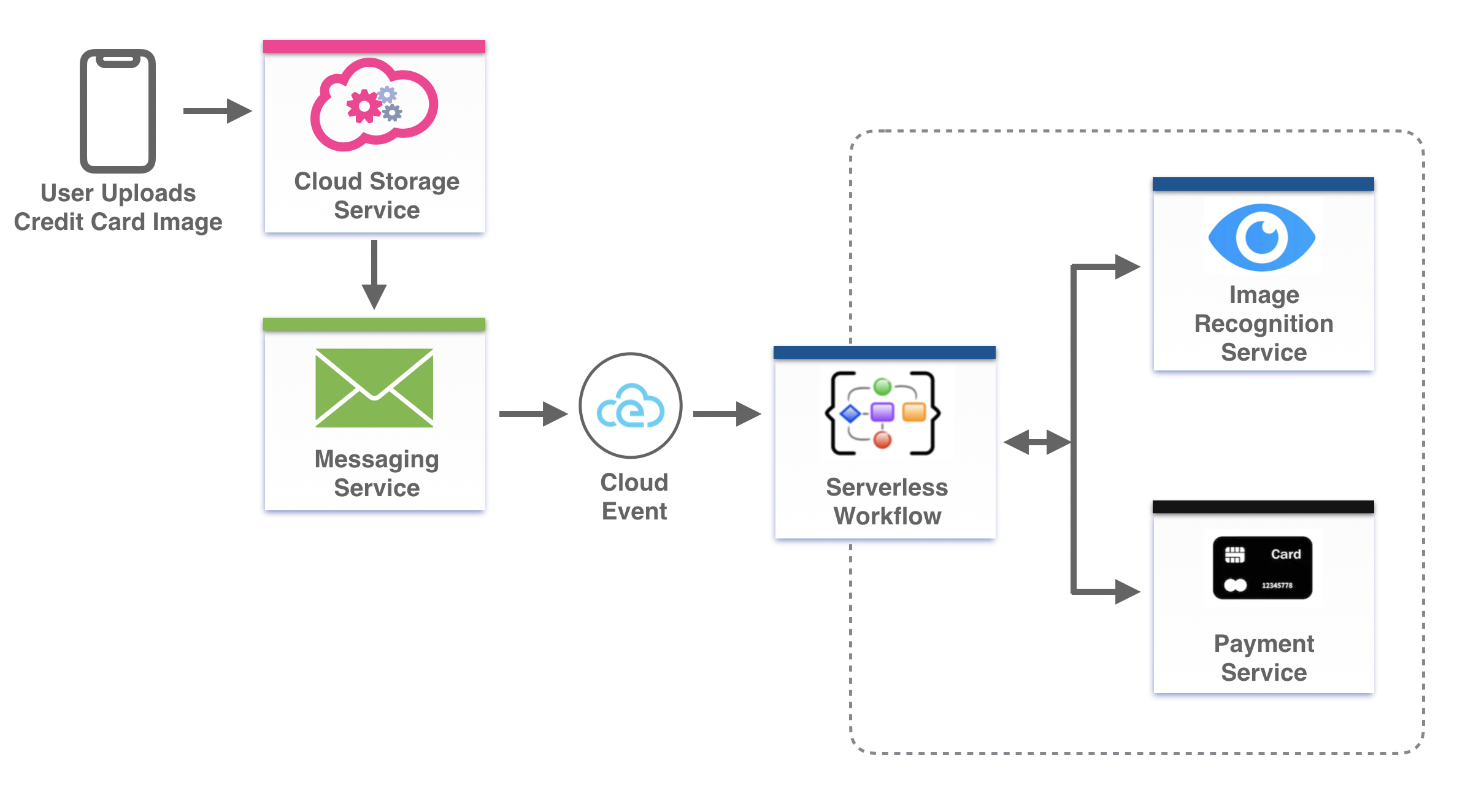 Figure 274. Serverless Workflow orchestration for payment processing
Figure 274. Serverless Workflow orchestration for payment processing - Online vehicle auction
-
You can use Serverless Workflow to coordinate all steps of an online vehicle auction, such as the following aspects of the orchestration:
-
Authentication of users making bids
-
Communication with bidding and inventory services
-
Decisions to start and end the auction under certain conditions
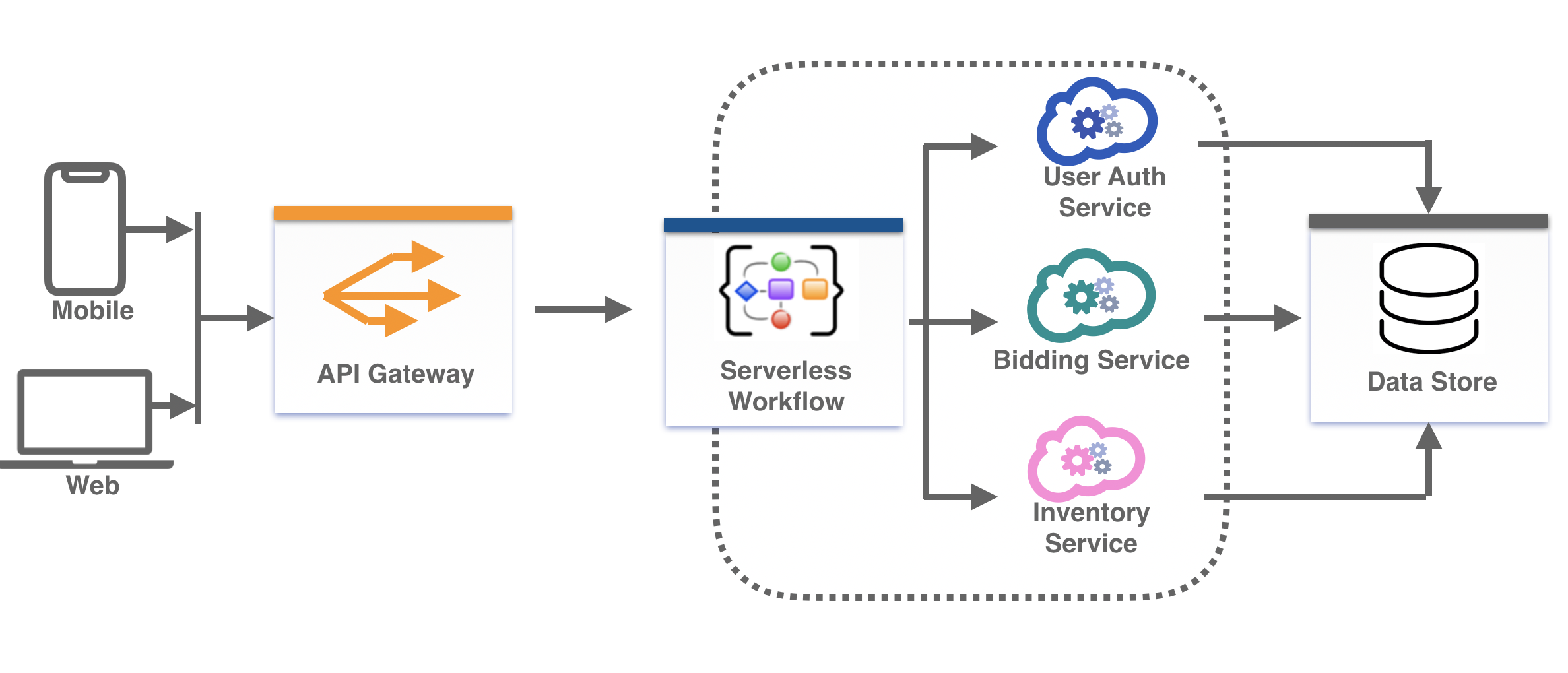 Figure 275. Serverless Workflow orchestration for online vehicle auction
Figure 275. Serverless Workflow orchestration for online vehicle auction -
- Data analysis
-
You can use Serverless Workflow to coordinate data analysis, such as for marketing and sales information. Analysis can be scheduled on a timely basis to trigger workflow coordination of different extract, transform, load (ETL) services.
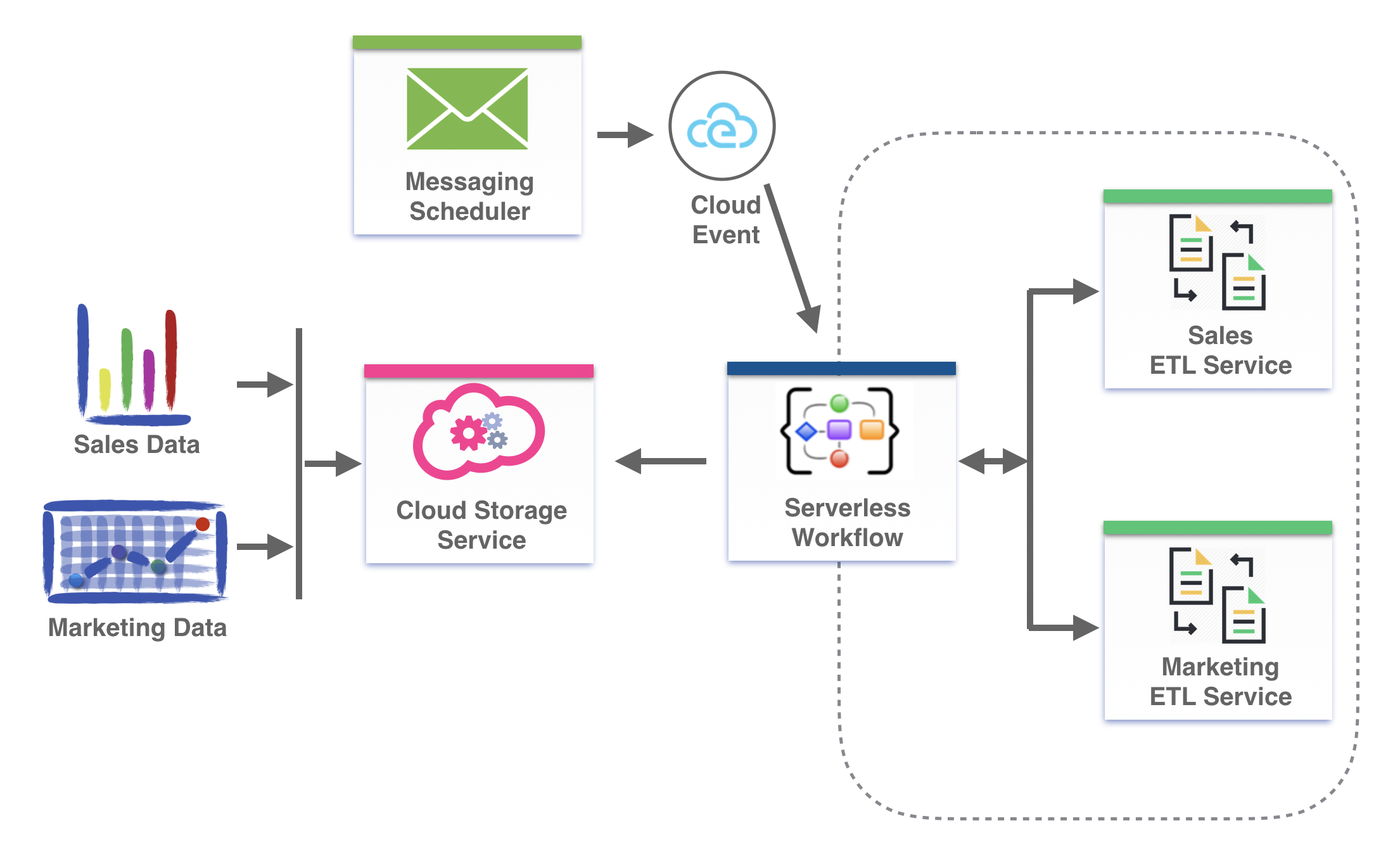 Figure 276. Serverless Workflow orchestration for data analysis
Figure 276. Serverless Workflow orchestration for data analysis - Error notifications
-
You can design Serverless Workflow definitions that trigger notifications about the success or failure of the workflow orchestration. In conjunction with available messaging services, you can notify developers on different platforms of any failures, including error information and the exact point in the execution where the failure occurred. You can also log the workflow execution status to cloud storage services for further analysis.
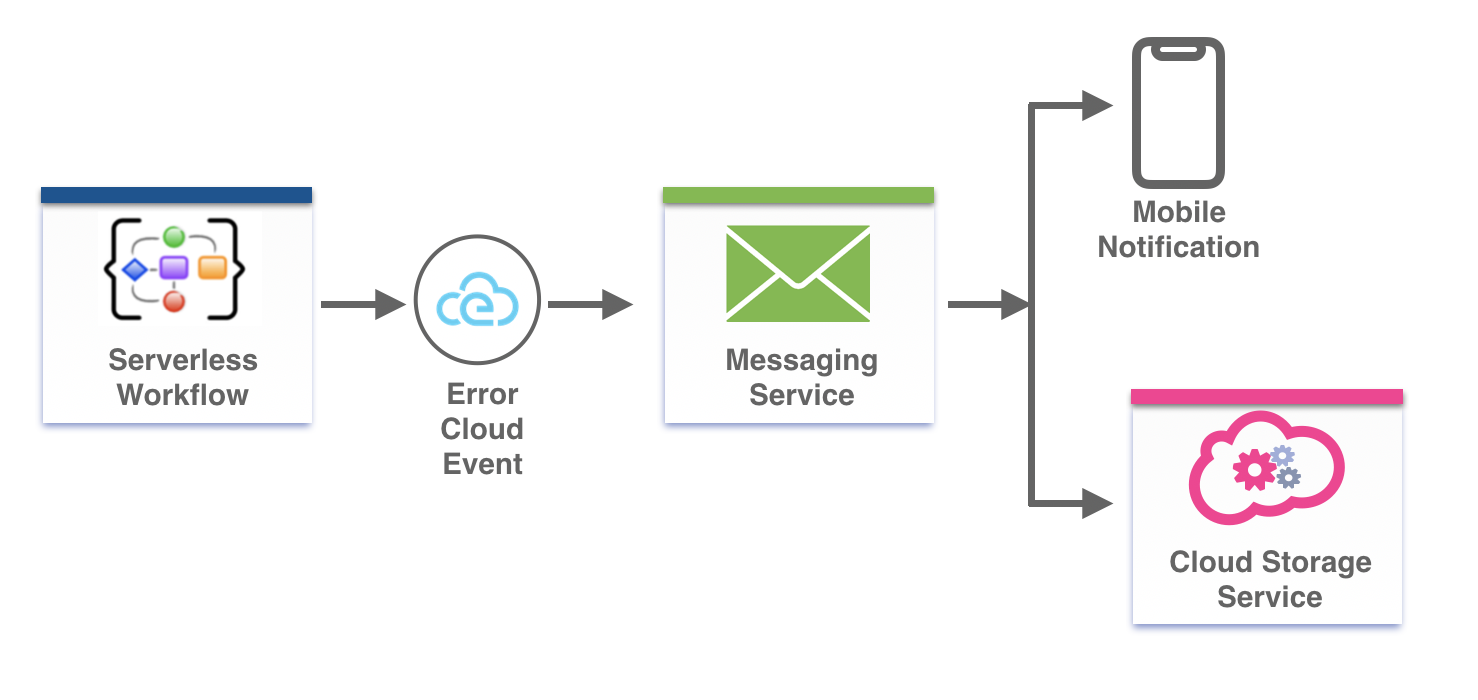 Figure 277. Serverless Workflow orchestration for error notifications
Figure 277. Serverless Workflow orchestration for error notifications - Continuous integration and continuous deployment (CI/CD)
-
Serverless Workflow can help you build efficient continuous integration and continuous deployment (CI/CD) solutions. Code check-ins can trigger website builds and automatic redeploys. Pull requests can trigger automated tests that ensure the code is well-tested before human reviews.
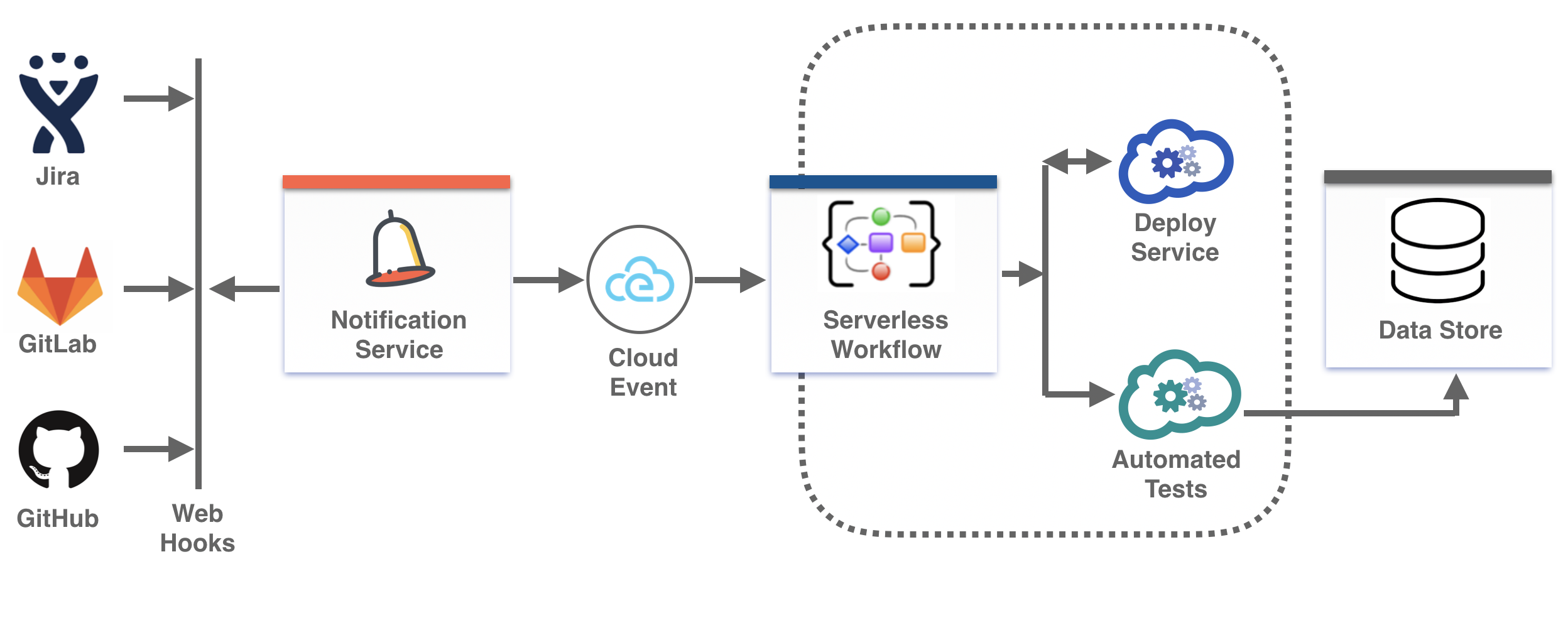 Figure 278. Serverless Workflow orchestration for CI/CD
Figure 278. Serverless Workflow orchestration for CI/CD
11.2. Serverless Workflow orchestration in Kogito
Kogito provides the runtime implementation that supports Serverless Workflow, including both JSON and YAML formats, in compliance with the Serverless Workflow specification.
You can use Serverless Workflow definition files in your Kogito project to define your domain-specific orchestration services. Your Serverless Workflow files can be in JSON or YAML format with the extension .sw.json or .sw.yaml.
The following diagram illustrates Serverless Workflow orchestration in Kogito:
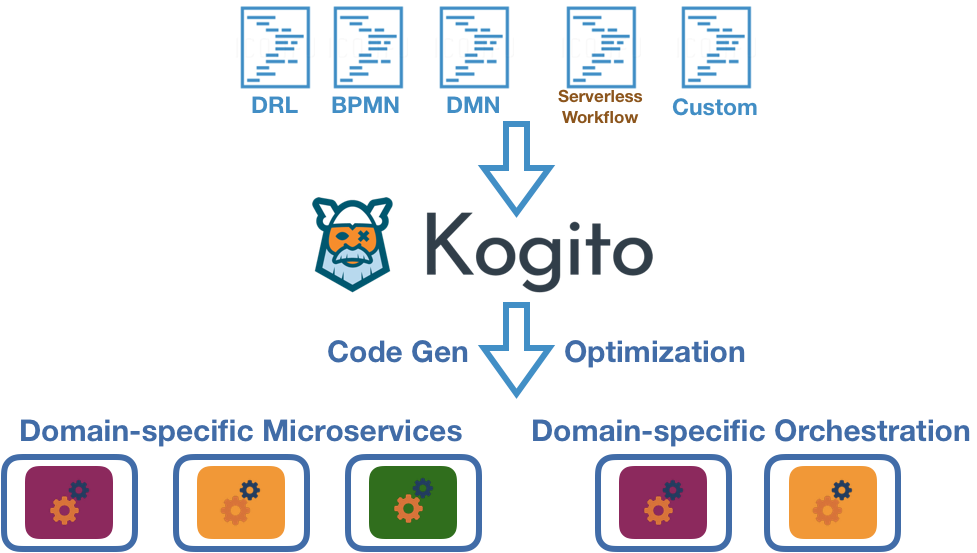
11.2.1. Serverless Workflow example in Kogito
The following example is a real-world Serverless Workflow scenario in Kogito that demonstrates how you can use Serverless Workflow definitions to orchestrate your Kogito services. In this scenario, an order service uses Serverless Workflow to process orders from multiple sources and approve or deny orders.
This example is based on the orders-demo application in the Serverless-Workflow-Kogito repository in GitHub. However, this example may differ from the exact example source code as Kogito continues to be developed. For more example Kogito services that use Serverless Workflow, see the kogito-examples repository in GitHub.
|
The following diagram illustrates the basic architecture of this scenario:
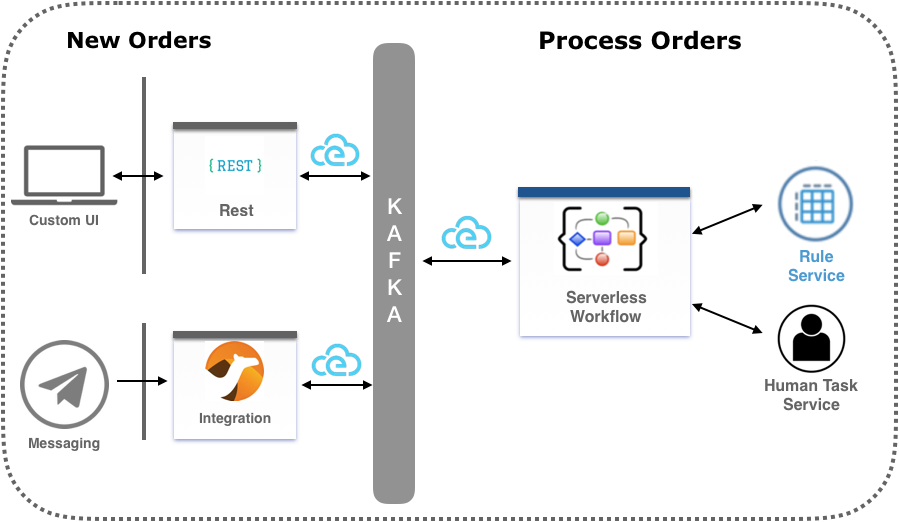
New orders can come from different sources, such as web applications or messaging services. Each order is then converted into CloudEvents messages, which represent the events that need to trigger the workflow execution. The events are pushed to an Apache Kafka topic.
New order events that are pushed to Kafka trigger new instances of the workflow. The workflow invokes a business rule service and a human task service to make the order approval decision. The business rule service can be a Kogito service with Decision Model and Notation (DMN) decision models or Drools Rule Language (DRL) rules, or it can be an external service. For this example, the rule service uses a DRL rules in Kogito to verify whether the order can be auto-approved. If the order cannot be auto-approved, then the workflow uses the human task service, which likewise can be a Kogito service or an external service, to notify a manager that the order requires human approval.
After the order decision is made, the workflow generates an event in CloudEvents format that notifies other services or other workflows that a decision was made for a particular order.
To orchestrate these services in this way, the example uses the following ordersworkflow.sw.json Serverless Workflow definition:
ordersworkflow.sw.json workflow definition (JSON){
"id": "ordersworkflow",
"name": "Orders Workflow",
"version": "1.0",
"events": [
{
"name": "NewOrderEvent",
"source": "neworder",
"type": "kafka"
},
{
"name": "ApprovalDecisionEvent",
"source": "out-approvaldecision",
"type": "kafka"
}
],
"functions": [
{
"name": "AutoAproveOrderFunction",
"type": "rule",
"metadata": {
"ruleflowgroup": "neworder"
}
},
{
"name": "OrderManagerApprovalFunction",
"type": "decision",
"metadata": {
"taskname": "managerApproval",
"actorid": "managers",
"groupid": "managers"
}
}
],
"states": [
{
"name": "HandleNewOrder",
"type": "event",
"start": {
"kind": "default"
},
"eventsActions": [
{
"eventRefs": [
"NewOrderEvent"
],
"actions": [
{
"functionRef": {
"refName": "AutoAproveOrderFunction"
}
}
]
}
],
"transition": {
"nextState": "CheckIfNeedManagerApproval"
}
},
{
"name": "CheckIfNeedManagerApproval",
"type": "switch",
"dataConditions": [
{
"path": "$.decision",
"value": "Approved",
"operator": "equals",
"transition": {
"nextState": "OrderAutoApproved"
}
},
{
"path": "$.decision",
"value": "NeedManagerApproval",
"operator": "equals",
"transition": {
"nextState": "OrderManagerApproval"
}
}
],
"default": {
"nextState": "OrderManagerApproval"
}
},
{
"name": "OrderAutoApproved",
"type": "inject",
"data": {
"finalDecision": "Approved"
},
"end": {
"kind": "event",
"produceEvent": {
"eventRef": "ApprovalDecisionEvent"
}
}
},
{
"name": "OrderManagerApproval",
"type": "operation",
"actionMode": "sequential",
"actions": [
{
"name": "managerAprovalAction",
"functionRef": {
"refName": "OrderManagerApprovalFunction"
}
}
],
"end": {
"kind": "event",
"produceEvent": {
"eventRef": "ApprovalDecisionEvent"
}
}
}
]
}The following diagram illustrates the basic structure and sequence of this example workflow definition:
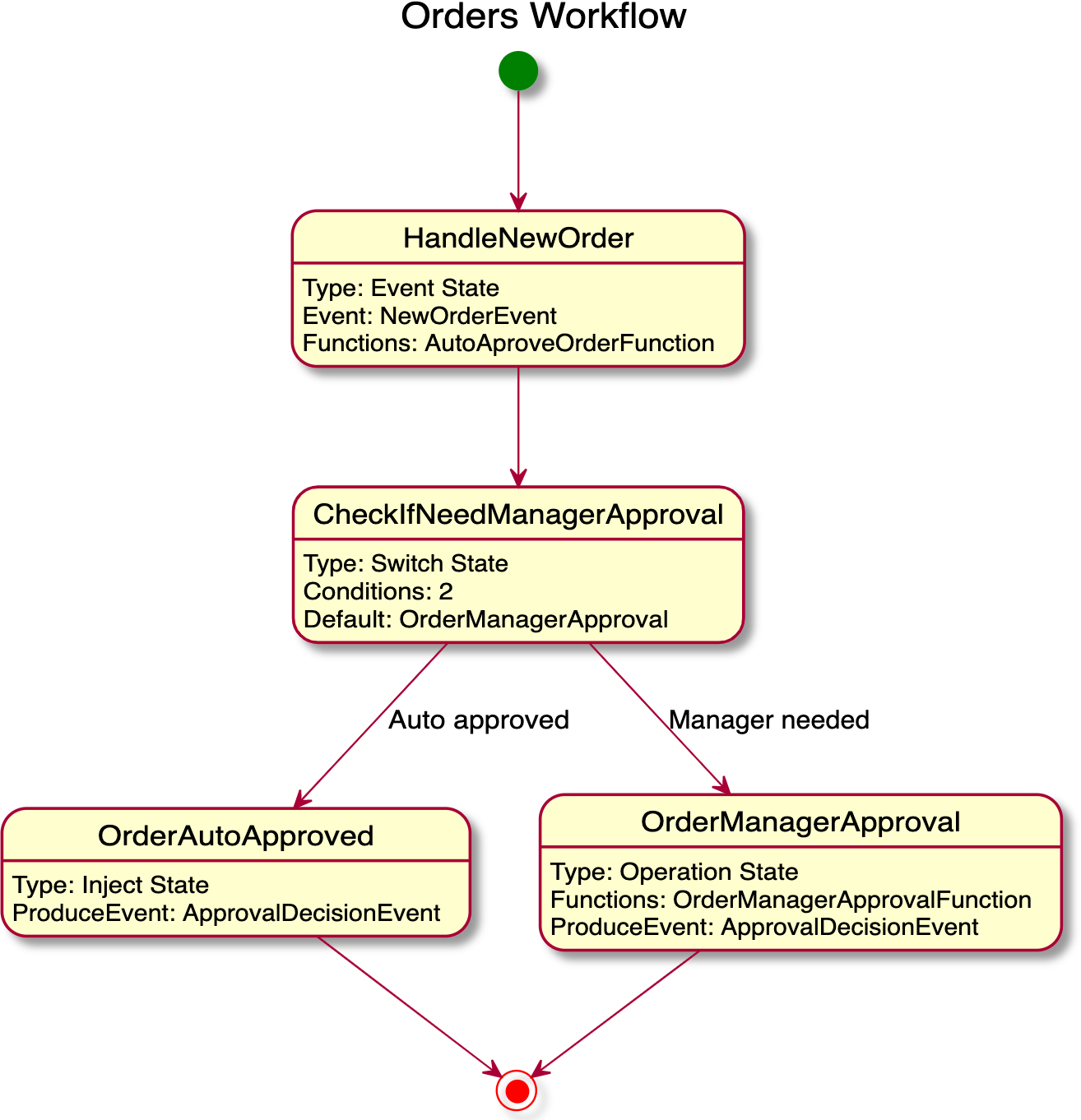
ordersworkflow.sw.json workflow definitionThe HandleNewOrder state is the workflow starting state. This state is an event type state that requires one or more events to be consumed before the workflow can be invoked. This event state defines the instances of this workflow that are created when the referenced NewOrderEvent is consumed. In this case, events are consumed by Kafka.
After the NewOrderEvent is consumed, the state defines a list of actions to be performed. Actions define all the functions or services that must be invoked as part of the workflow. In this case, a single AutoApproveOrderFunction function or service defines how to invoke the rule service.
After the execution of the rule service is complete, the event state specifies that the workflow must transition to the CheckIfNeedManagerApprvoal state, which is a switch type state. The order is then either auto-approved if no manager approval is required, or is assigned to a manager to complete the remaining states of the workflow.
For more example Kogito services that use Serverless Workflow, see the following example applications in GitHub:
-
serverless-workflow-events-quarkus: A Serverless Workflow service for processing job applicant approvals and that showcases event-driven services -
serverless-workflow-greeting-quarkusandserverless-workflow-greeting-springboot: A Serverless Workflow greeting service with both JSON and YAML workflow definitions -
serverless-workflow-service-calls-quarkusandserverless-workflow-service-calls-springboot: A Serverless Workflow service for returning country information
11.3. Creating and editing Serverless Workflow definitions in Kogito
You can use Serverless Workflow definition files in your Kogito project to define your domain-specific orchestration services. Your Serverless Workflow definition files can be in JSON or YAML format with the extension .sw.json or .sw.yaml.
-
You have created a Kogito project and have included any Java objects or other business assets required for your Serverless Workflow service. For information about creating a project, see Creating and running your first Kogito services.
-
In your Kogito project, create or import a
.sw.jsonor.sw.yamlServerless Workflow definition file in the relevant folder, typically insrc/main/resources.Kogito supports both JSON and YAML formats for workflow definitions. You can use multiple workflow definitions in both formats if needed.
-
Open the workflow definition file and define the following basic components:
Serverless Workflow definition format in JSON{ "id": "sampleWorkflow", "version": "1.0", "name": "Sample Workflow", "description": "Sample Workflow", "functions": [], "events": [], "states": [] }Serverless Workflow definition format in YAMLid: sampleWorkflow version: '1.0' name: Sample Workflow description: Sample Workflow functions: [] events: [] states: []The Serverless Workflow
functions,events, andstatesare the core constructs for defining the orchestration behavior for your services. You can use one or all of these three constructs in your workflow definitions.-
functions: Function definitions are reusable constructs that you can use to define invocation information about services that need to be invoked during workflow execution. Function definitions can be referenced by workflowstates(control-logic blocks) whenever a service needs to be invoked. -
events: Event definitions are reusable constructs that you can use to define all consumed and produced events during workflow execution. Serverless Workflow requires CloudEvents format for both consumed and produced events. Event definitions can be referenced by workflow states to determine how a workflow instance is created, what events are needed to continue workflow execution, what events need to be produced during workflow execution, and how multiple events are associated with one another (correlation rules). You can also use event definitions to trigger function or service invocation for services that do not use exposed invocation endpoints and that are only invoked by events. -
states: State definitions enable you to define your workflow states (control-logic blocks) and determine what your workflow should do. State definitions specify details such as how the workflow is started, what data is expected, how the workflow should transition from one state to another given some data or event constraints, and how and when the workflow execution completes.
For example, the following Serverless Workflow definition performs a customer credit check in a loan application service to approve or deny the customer loan application:
Example Serverless Workflow definition for credit check (JSON){ "id": "customercreditcheck", "version": "1.0", "name": "Customer Credit Check Workflow", "description": "Perform Customer Credit Check", "functions": [ { "name": "callCreditCheckMicroservice", "resource": "creditCheckResource", "type": "service" }, { "name": "sendRejectionEmailFunction", "resource": "rejectEmailResource" } ], "events": [ { "name": "CreditCheckCompletedEvent", "type": "creditCheckCompleteType", "source": "creditCheckSource", "correlation": [ { "contextAttributeName": "customerId" } ] } ], "states": [ { "name": "CheckCredit", "type": "callback", "start": { "kind": "default" }, "action": { "functionRef": { "refName": "callCreditCheckMicroservice", "parameters": { "customer": "{{ $.customer }}" } } }, "eventRef": "CreditCheckCompletedEvent", "timeout": "PT15M", "transition": { "nextState": "EvaluateDecision" } }, { "name": "EvaluateDecision", "type": "switch", "dataConditions": [ { "condition": "{{ $.creditCheck[?(@.decision == 'Approved')] }}", "transition": { "nextState": "StartApplication" } }, { "condition": "{{ $.creditCheck[?(@.decision == 'Denied')] }}", "transition": { "nextState": "RejectApplication" } } ], "default": { "transition": { "nextState": "RejectApplication" } } }, { "name": "StartApplication", "type": "subflow", "workflowId": "startApplicationWorkflowId", "end": { "kind": "default" } }, { "name": "RejectApplication", "type": "operation", "actionMode": "sequential", "actions": [ { "functionRef": { "refName": "sendRejectionEmailFunction", "parameters": { "applicant": "{{ $.customer }}" } } } ], "end": { "kind": "default" } } ] }Example Serverless Workflow definition for credit check (YAML)id: customercreditcheck version: '1.0' name: Customer Credit Check Workflow description: Perform Customer Credit Check functions: - name: callCreditCheckMicroservice resource: creditCheckResource type: microservice - name: sendRejectionEmailFunction resource: rejectEmailResource events: - name: CreditCheckCompletedEvent type: creditCheckCompleteType source: creditCheckSource correlation: - contextAttributeName: customerId states: - name: CheckCredit type: callback start: kind: default action: functionRef: refName: callCreditCheckMicroservice parameters: customer: "{{ $.customer }}" eventRef: CreditCheckCompletedEvent timeout: PT15M transition: nextState: EvaluateDecision - name: EvaluateDecision type: switch dataConditions: - condition: "{{ $.creditCheck[?(@.decision == 'Approved')] }}" transition: nextState: StartApplication - condition: "{{ $.creditCheck[?(@.decision == 'Denied')] }}" transition: nextState: RejectApplication default: transition: nextState: RejectApplication - name: StartApplication type: subflow workflowId: startApplicationWorkflowId end: kind: default - name: RejectApplication type: operation actionMode: sequential actions: - functionRef: refName: sendRejectionEmailFunction parameters: applicant: "{{ $.customer }}" end: kind: defaultFor more Serverless Workflow definition examples in Kogito, see Serverless Workflow orchestration in Kogito.
-
-
Continue adding and defining any remaining components for your workflow definition files and save the completed files.
After you define your serverless workflow definitions, you can build and deploy your Kogito services as usual to your preferred cloud or container platform, such as OpenShift. When an event trigger occurs, your application orchestrates your Kogito services according to the workflow definition or definitions that you have defined. If you are using a serverless deployment platform, such as OpenShift Serverless, your application automatically scales up based on incoming demand, or scales to zero after use.
12. Configuring Kogito supporting services and runtime capabilities
As a developer of business processes and decisions, you can configure Kogito supporting services and runtime properties for advanced use cases with your Kogito services.
12.1. Kogito supporting services and runtime configuration
Kogito supporting services consist of middleware infrastructure services and other dedicated services that help you build additional functionality in the Kogito domain-specific services that you develop.
Kogito supports the following key middleware infrastructure services:
-
Infinispan persistence
-
Apache Kafka reactive messaging
Kogito also provides the following dedicated services:
-
Kogito Data Index Service indexing and querying
-
Kogito Jobs Service job scheduling
The Kogito runtime supports various configuration options for these supporting services and for other capabilities, such as the following examples:
-
Custom event listeners
-
Prometheus metrics monitoring
-
Process instance management
These supporting services, runtime configurations, and Kogito add-on components enable you to optimize your Kogito domain-specific services for your business automation requirements.
12.2. Kogito runtime properties quick reference
The following table serves as a quick reference for commonly used runtime configuration properties supported by Kogito. You can define these properties in the src/main/resources/application.properties file of the relevant Kogito project or by using the -D prefix during application start-up.
| Some of these properties might require accompanying dependencies in the relevant Kogito project to enable the specified capability. For more information about dependency requirements, review the sections of the Kogito configuration documentation that relate to that property. |
| Relevance | Property | Description |
|---|---|---|
Events |
|
Determines whether runtime events are published for process instances, either Default value: Example: |
|
Determines whether runtime events are published for user task instances, either Default value: Example: |
|
|
Determines whether messages (sent or received through message events) are published in CloudEvents format, either Example: |
|
Infinispan persistence |
For Spring Boot: |
Defines the location where an Infinispan Server is running, typically used to connect your application to Infinispan for persistence Example: For Spring Boot: |
|
Identifies the Infinispan user name and password to authenticate Infinispan persistence capabilities in the relevant application, if required, such as in the Kogito Data Index Service Examples:
|
|
|
Defines an optional template name of the Infinispan cache configuration to be used to persist process instance data Example: |
|
Kafka messaging |
Incoming:
Outgoing:
For Spring Boot: |
Defines the connector, topic, and deserializer for the incoming and outgoing messages and channels for reactive messaging with Apache Kafka Examples for incoming:
Examples for outgoing:
For Spring Boot: |
Kogito Jobs Service |
|
Defines the location where the Kogito service is deployed, typically used by the Jobs Service to find the source of the jobs Example: |
|
Defines the callback URL that posts to a running Kogito Jobs Service Example: |
|
|
(Specified in Jobs Service) Identifies the persistence mechanism used by the Jobs Service, either Default value: Example: |
|
|
(Specified in Jobs Service) Defines the retry back-off time in milliseconds between job execution attempts, in case the execution fails Default value: Example: |
|
|
(Specified in Jobs Service) Defines the maximum interval in milliseconds when retrying to execute jobs, in case the execution fails Default value: Example: |
|
|
(Specified in Jobs Service) Identifies the Kafka bootstrap server address with the port used to publish events Default value: Example: |
|
|
(Specified in Jobs Service) Defines the name of the Kafka topic where the events are published Default value: Example: |
|
RESTEasy |
|
(Spring Boot only) Lists comma-separated package names that contain REST endpoint Java classes. Sub-packages are automatically scanned. Wildcard notation is supported. Packages generated by DMN namespaces typically start with Example: |
12.3. Kogito runtime events
A runtime event is record of a significant change of state in the application domain at a point in time. Kogito emits runtime events as a result of successfully executed requests, or units of work, in a process instance or task instance in a process. Kogito can use these events to notify third parties about changes to the BPMN process instance and its data.
12.3.1. Process instance events
For every executed process instance, an event is generated that contains information for that instance, such as the following information:
-
Process instance metadata, such as the process definition ID, process instance ID, process instance state, and other identifying information
-
Node instances that have been triggered during the execution
-
Variables used and the current state of variables after the execution
These events provide a complete view of the process instances being executed and can be consumed by an event listener, such as a ProcessEventListener configuration.
If multiple processes are executed within a single request (unit of work), each process instance is given a dedicated event.
The following event is an example process instance event generated after the request was executed successfully:
{
"specversion": "0.3",
"id": "f52af50c-4fe2-4581-9184-7ad48137fb3f",
"source": null,
"type": "ProcessInstanceEvent",
"time": "2019-08-05T17:47:49.019494+02:00[Europe/Warsaw]",
"data": {
"id": "c1aced49-399b-4938-9071-b2ffa3fb7045",
"parentInstanceId": null,
"rootInstanceId": null,
"processId": "deals",
"processName": "SubmitDeal",
"startDate": 1565020069015,
"endDate": null,
"state": 1,
"nodeInstances": [
{
"id": "a8fe24c4-27a5-4869-85df-16e9f170f2c4",
"nodeId": "2",
"nodeDefinitionId": "CallActivity_1",
"nodeName": "Call a deal",
"nodeType": "SubProcessNode",
"triggerTime": 1565020069015,
"leaveTime": null
},
{
"id": "7a3bf1b1-b167-4928-969d-20bddf16c87a",
"nodeId": "1",
"nodeDefinitionId": "StartEvent_1",
"nodeName": "StartProcess",
"nodeType": "StartNode",
"triggerTime": 1565020069015,
"leaveTime": 1565020069015
}
],
"variables": {
"name": "my fancy deal",
"traveller": {
"firstName": "John",
"lastName": "Doe",
"email": "jon.doe@example.com",
"nationality": "American",
"address": {
"street": "main street",
"city": "Boston",
"zipCode": "10005",
"country": "US"
}
}
}
},
"kogitoProcessinstanceId": "c1aced49-399b-4938-9071-b2ffa3fb7045",
"kogitoParentProcessinstanceId": null,
"kogitoRootProcessinstanceId": null,
"kogitoProcessId": "deals",
"kogitoProcessinstanceState": "1"
}The event is in CloudEvents format so that it can be consumed efficiently by other entities.
The event data also includes the following extensions to enable event routing based on the event metadata without requiring the body of the event:
-
kogitoProcessinstanceId -
kogitoParentProcessinstanceId -
kogitoRootProcessinstanceId -
kogitoProcessId -
kogitoProcessinstanceState
12.3.2. User task instance events
If an executed request (unit of work) in a process instance interacts with a user task, an event is generated for that user task and contains information for the task instance, such as the following information:
-
Task metadata, such as the task description, priority, start and complete dates, and other identifying information
-
Task input and output data
-
Task assignments, such as the task owner, potential users and groups, business administrator and business administrator groups, or excluded users
-
Task reference name that should be used to interact with the task using the Kogito service endpoints
The following event is an example user task instance event generated after the relevant request was executed successfully:
{
"data": {
"adminGroups": [],
"adminUsers": [],
"excludedUsers": [],
"id": "4d899471-19dd-485d-b7f4-b313185d430d",
"inputs": {
"Locale": "en-UK",
"trip": {
"begin": "2019-09-22T22:00:00Z[UTC]",
"city": "Boston",
"country": "US",
"end": "2019-09-26T22:00:00Z[UTC]",
"visaRequired": true
},
"TaskName": "VisaApplication",
"NodeName": "Apply for visa",
"Priority": "1",
"Skippable": "true",
"traveller": {
"address": {
"city": "Krakow",
"country": "Poland",
"street": "Polna",
"zipCode": "12345"
},
"email": "jan.kowalski@email.com",
"firstName": "Jan",
"lastName": "Kowalski",
"nationality": "Polish"
}
},
"outputs": {},
"potentialGroups": [],
"potentialUsers": [],
"processId": "travels",
"processInstanceId": "63c297cb-f5ac-4e20-8254-02f37bd72b80",
"referenceName": "VisaApplication",
"startDate": "2019-09-16T15:22:26.658Z[UTC]",
"state": "Ready",
"taskName": "Apply for visa",
"taskPriority": "1"
},
"id": "9c340cfa-c9b6-46f2-a048-e1114b077a7f",
"kogitoProcessId": "travels",
"kogitoProcessinstanceId": "63c297cb-f5ac-4e20-8254-02f37bd72b80",
"kogitoUserTaskinstanceId": "4d899471-19dd-485d-b7f4-b313185d430d",
"kogitoUserTaskinstanceState": "Ready",
"source": "http://localhost:8080/travels",
"specversion": "0.3",
"time": "2019-09-16T17:22:26.662592+02:00[Europe/Berlin]",
"type": "UserTaskInstanceEvent"
}The event data also includes the following extensions to enable event routing based on the event metadata without requiring the body of the event:
-
kogitoUserTaskinstanceId -
kogitoUserTaskinstanceState -
kogitoProcessinstanceId -
kogitoProcessId
12.3.3. Event publishing
Kogito generates events only when at least one publisher is configured. A Kogito service environment can have many event publishers that publish these events into different channels.
By default, Kogito includes the following message-based event publishers, depending on your application framework:
-
For Quarkus: Reactive Messaging for sending events using Apache Kafka, Apache Camel, Advanced Message Queuing Protocol (AMQP), or MQ Telemetry Transport (MQTT)
-
For Spring Boot: Spring for Apache Kafka for sending events using Kafka
To enable or disable event publishing, you can adjust the following properties in the src/main/resources/application.properties file in your Kogito project:
-
kogito.events.processinstances.enabled: Enables or disables publishing for process instance events (default:enabled) -
kogito.events.usertasks.enabled: Enables or disables publishing for user task instance events (default:enabled)
To develop additional event publishers, you can implement the org.kie.kogito.event.EventPublisher implementation and include the required annotations for JavaBeans discovery.
12.3.4. Enabling Kafka messaging for Kogito services
Kogito supports the MicroProfile Reactive Messaging specification for messaging in your services. You can enable messaging to configure message events as either input or output of business process execution.
For example, the following handle-travelers.bpmn2 process uses messaging start and end events to communicate with travelers:
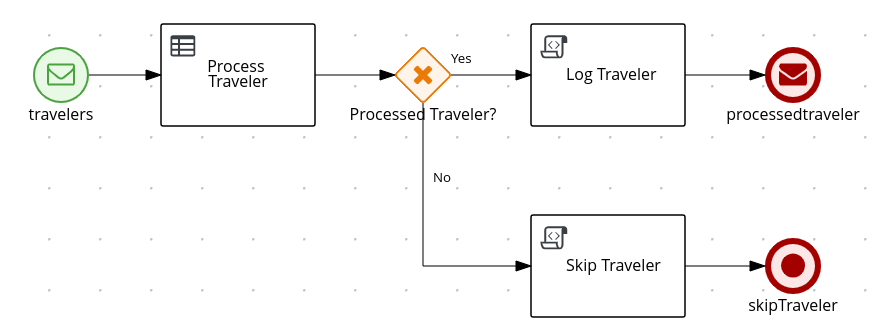
In this example, the message start and end events require the following information:
-
Message name that maps to the channel that delivers messages
-
Message payload that maps to a process instance variable
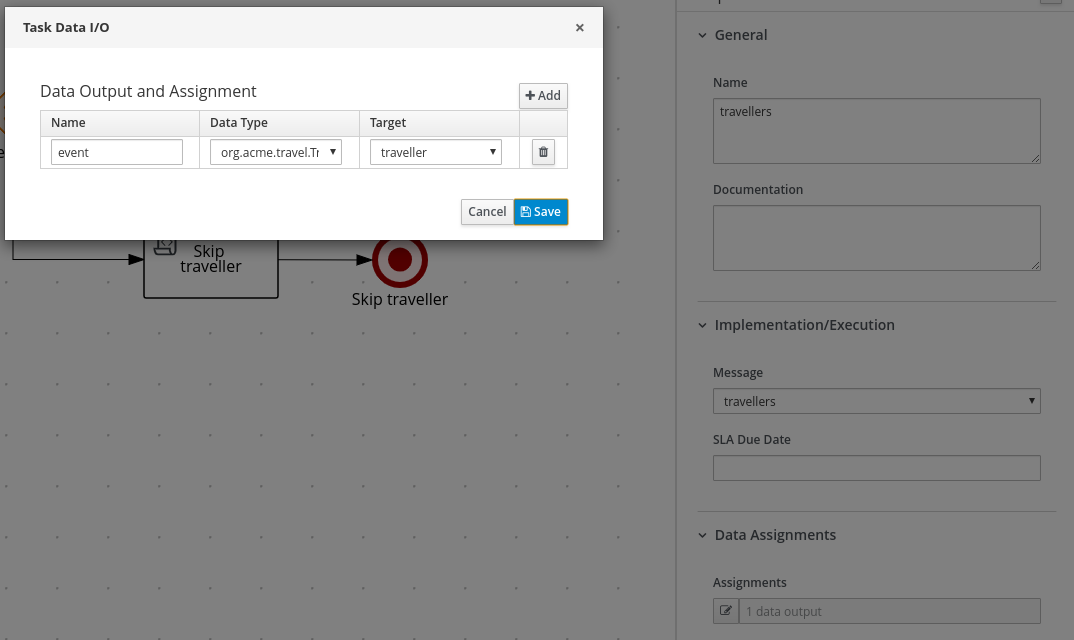
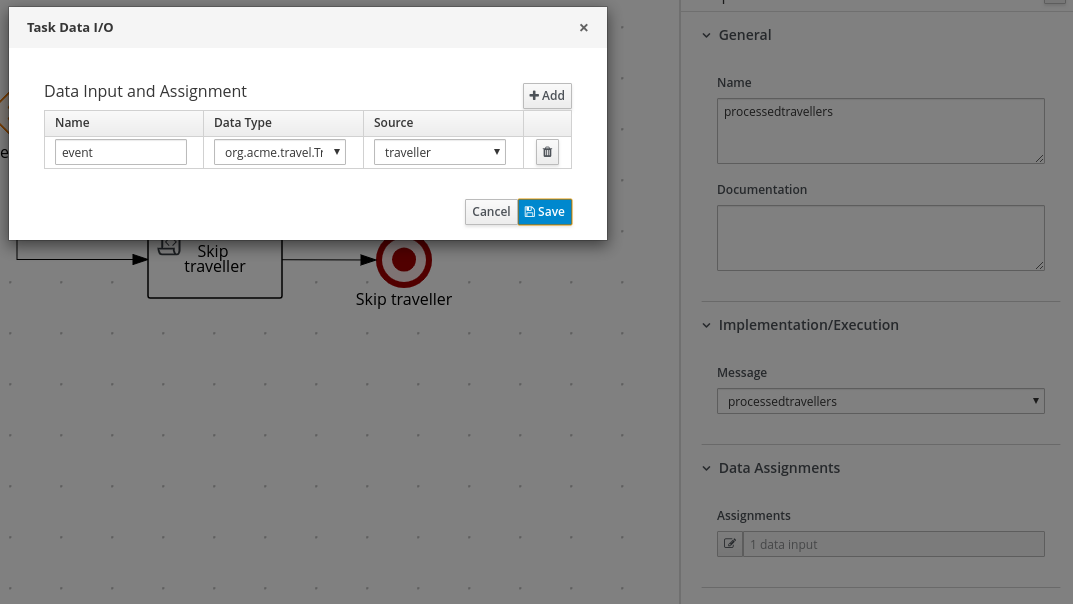
For this procedure, the messaging is based on Apache Kafka as the event publisher, so you must have Kafka installed in order to enable messaging. Your marshalling configuration depends on the messaging solution that you use.
-
Apache Kafka is installed and includes any required topics. For information about Kafka installation and configuration, see the Apache Kafka documentation.
-
Add the following dependencies to the
pom.xmlfile of your Kogito project:On Quarkus<dependency> <groupId>io.quarkus</groupId> <artifactId>quarkus-smallrye-reactive-messaging-kafka</artifactId> </dependency>On Spring Boot<dependency> <groupId>org.springframework.kafka</groupId> <artifactId>spring-kafka</artifactId> </dependency> <dependency> <groupId>com.fasterxml.jackson.core</groupId> <artifactId>jackson-databind</artifactId> </dependency> -
Configure the incoming and outgoing messaging channels and properties:
-
On Quarkus: Add the following properties to the
src/main/resources/application.propertiesfile in your Kogito project to configure the incoming and outgoing messages and channels:Configure incoming and outgoing messages and channelsmp.messaging.incoming.travellers.connector=smallrye-kafka mp.messaging.incoming.travellers.topic=travellers mp.messaging.incoming.travellers.value.deserializer=org.apache.kafka.common.serialization.StringDeserializer mp.messaging.outgoing.processedtravellers.connector=smallrye-kafka mp.messaging.outgoing.processedtravellers.topic=processedtravellers mp.messaging.outgoing.processedtravellers.value.serializer=org.apache.kafka.common.serialization.StringSerializerReplace
travellerswith the name of the message start event. Replaceprocessedtravellerswith the name of the message end event.To prevent execution errors due to long wait times with messaging, you can also use the following property to disable waiting for message completion:
Disable message wait timemp.messaging.outgoing.[channel-name].waitForWriteCompletion=false -
On Spring Boot: Add the following property to the
src/main/resources/application.propertiesfile in your Kogito project to configure the messaging channel, and create the JavaBeans for the incoming and outgoing messages:Configure messaging channelkafka.bootstrapAddress=localhost:9092Create JavaBeans for incoming messages@EnableKafka @Configuration public class KafkaConsumerConfig { @Value(value = "${kafka.bootstrapAddress}") private String bootstrapAddress; public ConsumerFactory<String, String> consumerFactory() { Map<String, Object> props = new HashMap<>(); props.put(ConsumerConfig.BOOTSTRAP_SERVERS_CONFIG, bootstrapAddress); props.put(ConsumerConfig.GROUP_ID_CONFIG, "travellers-group"); return new DefaultKafkaConsumerFactory<>(props, new StringDeserializer(), new StringDeserializer()); } @Bean public ConcurrentKafkaListenerContainerFactory<String, String> kafkaListenerContainerFactory() { ConcurrentKafkaListenerContainerFactory<String, String> factory = new ConcurrentKafkaListenerContainerFactory<>(); factory.setConsumerFactory(consumerFactory()); return factory; } }Create JavaBeans for outgoing messages@Configuration public class KafkaProducerConfig { @Value(value = "${kafka.bootstrapAddress}") private String bootstrapAddress; @Bean public ProducerFactory<String, String> producerFactory() { Map<String, Object> configProps = new HashMap<>(); configProps.put(JsonSerializer.ADD_TYPE_INFO_HEADERS, false); configProps.put(ProducerConfig.BOOTSTRAP_SERVERS_CONFIG, bootstrapAddress); configProps.put(ProducerConfig.KEY_SERIALIZER_CLASS_CONFIG, StringSerializer.class); configProps.put(ProducerConfig.VALUE_SERIALIZER_CLASS_CONFIG, StringSerializer.class); return new DefaultKafkaProducerFactory<>(configProps); } @Bean public KafkaTemplate<String, String> kafkaTemplate() { return new KafkaTemplate<>(producerFactory()); } }
-
| As an alternative to enabling Kafka messaging explicitly in Kogito services, you can use the Kogito Operator to install the Kafka infrastructure and enable messaging for the service during deployment on OpenShift. For more information about enabling Kafka messaging with the Kogito Operator, see Kogito Operator interaction with Apache Kafka. |
For example Kogito services with Kafka messaging, see the following example applications in GitHub:
-
process-kafka-quickstart-quarkus: Example on Quarkus -
process-kafka-quickstart-springboot: Example on Spring Boot
12.3.5. Registering event listeners
You can register custom event listeners to detect and publish events that are not published by Kogito by default. Your custom event listener configuration must implement the relevant implementation for either processes or rules.
-
Create an event listener configuration class for either process or rule events, such as a
ProcessEventListenerConfigclass or aRuleEventListenerConfigclass. -
In your event listener configuration class, extend the default implementation of the configuration class as part of your listener definition:
-
Implementation for process events:
org.kie.kogito.process.impl.DefaultProcessEventListenerConfig -
Implementation for rule events:
org.drools.core.config.DefaultRuleEventListenerConfig
Example process event listener with extended default implementation@ApplicationScoped public class ProcessEventListenerConfig extends DefaultProcessEventListenerConfig { public ProcessEventListenerConfig() { super(new CustomProcessEventListener()); } }Example rule event listener with extended default implementation@ApplicationScoped public class RuleEventListenerConfig extends DefaultRuleEventListenerConfig { public RuleEventListenerConfig() { super(new CustomRuleEventListener()); } }These configuration classes must be injectable, so ensure that you properly annotate the classes, such as with the annotations @ApplicationScopedor@Component, so that they can be found and registered.Alternatively, you can implement the relevant event listener interface instead of extending the default implementation, but this approach excludes other listeners provided by Kogito.
-
Interface for process events:
org.kie.kogito.process.ProcessEventListenerConfig -
Interface for rule events:
org.kie.kogito.rules.RuleEventListenerConfig
-
-
After the event listener is configured, package the listener configuration class in the
src/main/javafolder of the relevant application or add it as dependency in thepom.xmlfile of the application to make the listener available.
12.3.6. Enabling Prometheus metrics monitoring in Kogito
Prometheus is an open-source systems monitoring toolkit that you can use with Kogito to collect and store metrics related to the execution of Business Process Model and Notation (BPMN) process models, business rules, and Decision Model and Notation (DMN) decision models. You can access the stored metrics through a REST API call to a configured application endpoint, through the Prometheus expression browser, or using a data-graphing tool such as Grafana.
-
Prometheus is installed. For information about downloading and using Prometheus, see the Prometheus documentation page.
-
In your Kogito project, add following dependency to the
pom.xmlfile to enable the Prometheus add-on:Add dependency for Prometheus add-on<dependency> <groupId>org.kie.kogito</groupId> <artifactId>monitoring-prometheus-addon</artifactId> <version>KOGITO_VERSION</version> </dependency> -
In the
src/main/javafolder of your project, create an event listener configuration class for the following Prometheus event listeners for monitoring processes or rules, such as aProcessEventListenerConfigclass or aRuleEventListenerConfigclass:-
Prometheus event listener for processes:
org.kie.addons.monitoring.process.PrometheusProcessEventListener -
Prometheus event listener for rules:
org.kie.addons.monitoring.rule.PrometheusMetricsDroolsListener
Example process event listener for Prometheus@ApplicationScoped public class ProcessEventListenerConfig extends DefaultProcessEventListenerConfig { public ProcessEventListenerConfig() { super(new PrometheusProcessEventListener("acme-travels")); } }Example rule event listener for Prometheus@ApplicationScoped public class RuleEventListenerConfig extends DefaultRuleEventListenerConfig { public RuleEventListenerConfig() { super(new PrometheusMetricsDroolsListener("acme-travels")); } }The argument
acme-travelsin these listener examples identifies the relevant data when the data is returned from the Kogito runtime and grouped in Prometheus metrics. -
-
In the
prometheus.yamlfile of your Prometheus distribution, add the following settings in thescrape_configssection to configure Prometheus to scrape metrics from your Kogito service:Example scrape configurations inprometheus.yamlfilescrape_configs: job_name: 'travels' metrics_path: /metrics static_configs: - targets: ["localhost:8080"]Replace the values according to your Kogito service settings.
-
In a command terminal, navigate to your Kogito project and run the project using your preferred run mode, such as development mode:
On Quarkusmvn clean compile quarkus:devOn Sprint Bootmvn clean compile spring-boot:runAfter you start your Kogito service, Prometheus begins collecting metrics and Kogito publishes the metrics to the configured REST API endpoint.
-
To verify the metrics configuration, use a REST client or curl utility to send a
GETrequest to the configured/metricsendpoint, such ashttp://localhost:8080/metricsin this example:Example curl command to return Prometheus metricscurl -X GET http://localhost:8080/metricsExample response# HELP kie_process_instance_completed_total Completed Process Instances # TYPE kie_process_instance_completed_total counter # HELP kie_process_instance_started_total Started Process Instances # TYPE kie_process_instance_started_total counter kie_process_instance_started_total{app_id="acme-travels",process_id="travels",} 1.0 # HELP kie_work_item_duration_seconds Work Items Duration # TYPE kie_work_item_duration_seconds summary # HELP drl_match_fired_nanosecond Drools Firing Time # TYPE drl_match_fired_nanosecond histogram drl_match_fired_nanosecond_bucket{identifier="acme-travels",rule_name="Brazilian citizens require visa to Australia",le="1000000.0",} 1.0 drl_match_fired_nanosecond_bucket{identifier="acme-travels",rule_name="Brazilian citizens require visa to Australia",le="2000000.0",} 1.0 drl_match_fired_nanosecond_bucket{identifier="acme-travels",rule_name="Brazilian citizens require visa to Australia",le="3000000.0",} 1.0 drl_match_fired_nanosecond_bucket{identifier="acme-travels",rule_name="Brazilian citizens require visa to Australia",le="4000000.0",} 1.0 drl_match_fired_nanosecond_bucket{identifier="acme-travels",rule_name="Brazilian citizens require visa to Australia",le="5000000.0",} 1.0 drl_match_fired_nanosecond_bucket{identifier="acme-travels",rule_name="Brazilian citizens require visa to Australia",le="6000000.0",} 1.0 drl_match_fired_nanosecond_bucket{identifier="acme-travels",rule_name="Brazilian citizens require visa to Australia",le="7000000.0",} 1.0 drl_match_fired_nanosecond_bucket{identifier="acme-travels",rule_name="Brazilian citizens require visa to Australia",le="8000000.0",} 1.0 drl_match_fired_nanosecond_bucket{identifier="acme-travels",rule_name="Brazilian citizens require visa to Australia",le="9000000.0",} 1.0 drl_match_fired_nanosecond_bucket{identifier="acme-travels",rule_name="Brazilian citizens require visa to Australia",le="+Inf",} 1.0 drl_match_fired_nanosecond_count{identifier="acme-travels",rule_name="Brazilian citizens require visa to Australia",} 1.0 drl_match_fired_nanosecond_sum{identifier="acme-travels",rule_name="Brazilian citizens require visa to Australia",} 789941.0 # HELP kie_process_instance_sla_violated_total Process Instances SLA Violated # TYPE kie_process_instance_sla_violated_total counter # HELP kie_process_instance_duration_seconds Process Instances Duration # TYPE kie_process_instance_duration_seconds summary # HELP kie_process_instance_running_total Running Process Instances # TYPE kie_process_instance_running_total gauge kie_process_instance_running_total{app_id="acme-travels",process_id="travels",} 1.0If the metrics are not available at the defined endpoint, review and verify the Kogito and Prometheus configurations described in this section.
You can also interact with your collected metrics and application targets in the Prometheus expression browser at
http://HOST:PORT/graphandhttp://HOST:PORT/targets, or integrate your Prometheus data source with a data-graphing tool such as Grafana: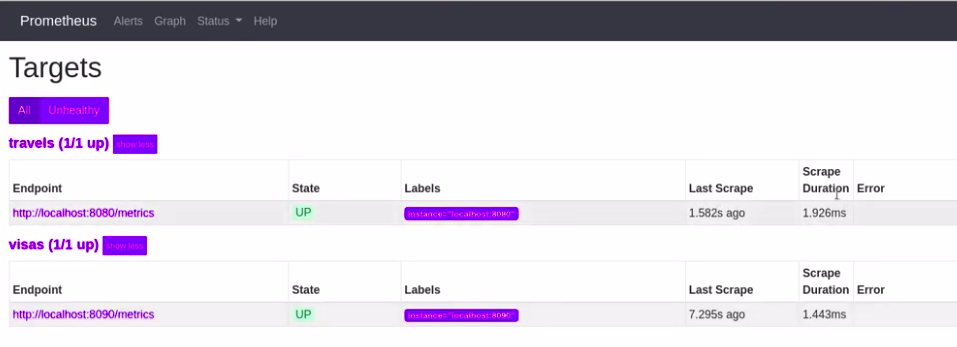 Figure 285. Prometheus expression browser with Kogito service targets
Figure 285. Prometheus expression browser with Kogito service targets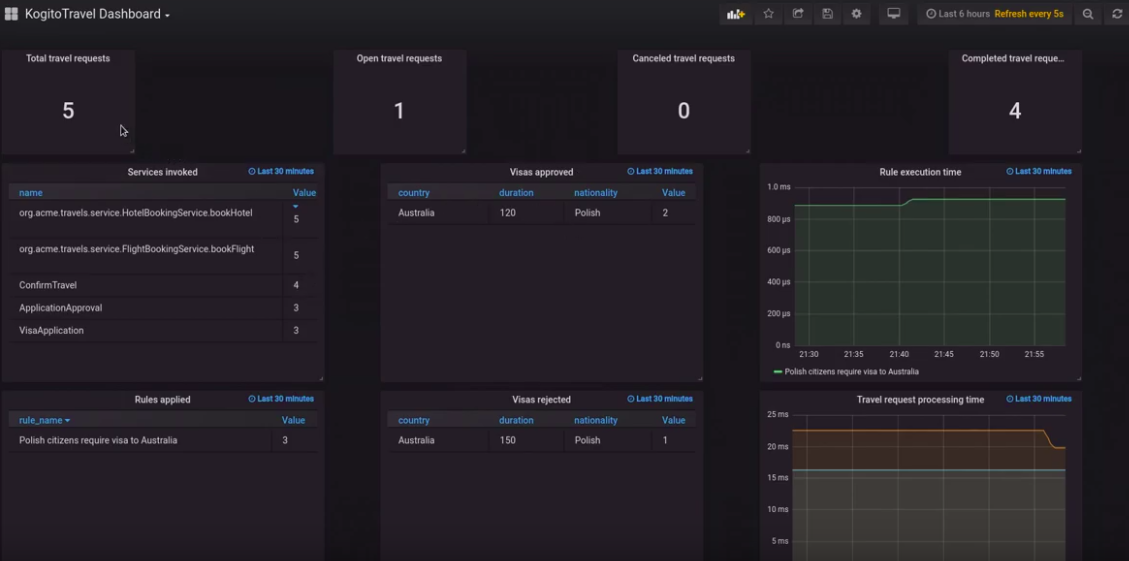 Figure 286. Grafana dashboard with Kogito service metrics
Figure 286. Grafana dashboard with Kogito service metrics
12.4. Persistence in Kogito services
Kogito supports runtime persistence for preserving process data in your services, such as active process nodes and process instance variables, across application restarts. For Kogito persistence, you can use Infinispan and configure key-value storage definitions to persist data, or you can use MongoDB to persist data in a document-based format.
Runtime persistence is intended primarily for storing data that is required to resume workflow execution for a particular process instance. Persistence applies to both public and private processes that are not yet complete. Once a process completes, persistence is no longer applied. This persistence behavior means that only the information that is required to resume execution is persisted.
Node instances that are currently active or in wait states are persisted. When a process instance finishes execution but has not reached the end state (completed or aborted), the node instance data is persisted.
12.4.1. Persistence workflow in Kogito
In Kogito, a process instance is persisted when the process reaches a wait state, where the process does not execute anymore but has not reached the end state (completed or aborted).
For example, when a process reaches a user task or a catching signal event, the process instance pauses and the Kogito process engine takes a complete snapshot of the process, including the following data:
-
Process instance metadata, such as process instance ID, process definition ID, state, description, and start date
-
Process instance variables
-
Active node instances, including local variables
Process instance metadata is persisted with a predefined protobuf (protocol buffers) schema that is aware of the metadata and supports node instances that are in wait states.
Process instance and node instance variables are persisted based on the generated protobuf schema and generated marshallers. Custom data types are also persisted during execution.
For straight-through process instances that do not trigger any activity, persistence is not invoked and no data is stored.
Each process definition has its own cache for storing runtime information. The cache is based on the process definition ID and is named in the Infinispan Server or in the MongoDB Server. If no process cache exists, cache is automatically created in Infinispan or in MongoDB. This setup facilitates maintenance of process instance data and reduces concurrency on the cache instances.
12.4.2. Persisted process instance variables and data types
Persisted process variables, local variables, and other process data are stored with the process instance. The stored data is marshalled into bytes format so it can be transferred and persisted into the key-value storage definition for Infinispan or into document-based format for MongoDB. The marshalling and unmarshalling is implemented based on protobuf (protocol buffers) and requires a schema and marshallers for handling a specified type of data.
Kogito generates both the protobuf schema (as PROTO files) and marshallers for persisting variables. The Kogito marshallers are based on the ProtoStream subproject of Infinispan.
When you build your Kogito project, Kogito scans all process definitions and extracts information about the data within the business assets. Based on the unique data types (regardless of how many processes reference a specified type), a PROTO file called kogito-application.proto is generated that builds a complete schema for the application. This file is stored in the target/classes/persistence/ folder of your project after successful build.
syntax = "proto2";
package org.kie.kogito.examples;
import "kogito-types.proto";
message Order {
option java_package = "org.kie.kogito.examples.demo";
optional string orderNumber = 1;
optional bool shipped = 2;
optional double total = 3;
}
message Person {
option java_package = "org.kie.kogito.examples.demo";
optional bool adult = 1;
optional int32 age = 2;
optional string name = 3;
}
Each kogito-application.proto file imports a kogito-types.proto file that automatically defines the base types managed by Kogito.
|
Based on the kogito-application.proto file, marshallers are also generated and configured in the application so that whenever a particular data type is used in a process instance, the data is successfully marshalled and unmarshalled.
12.4.3. Supported data types for persisted variables
For optimal persistence with process data and variables, use Java objects as data types that represent your process variables. If you use other formats for data types, your data might not be persisted or your Kogito project might fail to compile.
Kogito currently supports the following data types for process variables:
| Data type | Description |
|---|---|
|
Basic text type |
|
Basic number type |
|
Extended size number type |
|
Basic floating point number type |
|
Extended size floating point number type |
|
Basic date type |
Java object |
Custom data type built with multiple simple types |
Java object with a Java object |
Custom data type built with multiple simple types and includes another Java object |
Java object with a list of Java objects |
Custom data type built with multiple simple types and a list of Java objects, and can also contain another Java object |
12.4.4. Enabling Infinispan persistence for Kogito services
You can enable persistence for your Kogito services using Infinispan to persist data, such as active process nodes and process instance variables, so that the data is preserved across application restarts. For Kogito persistence with Infinispan, you must have a an Infinispan Server installed and running in order to enable persistence.
-
Infinispan Server 10.0 or later is installed and running. For information about Infinispan installation and configuration, see the Infinispan documentation.
-
Add the following dependencies to the
pom.xmlfile of your Kogito project:On Quarkus<dependency> <groupId>org.kie.kogito</groupId> <artifactId>infinispan-persistence-addon</artifactId> <version>KOGITO_VERSION</version> </dependency> <dependency> <groupId>io.quarkus</groupId> <artifactId>quarkus-infinispan-client</artifactId> </dependency>On Spring Boot<dependency> <groupId>org.kie.kogito</groupId> <artifactId>infinispan-persistence-addon</artifactId> <version>KOGITO_VERSION</version> </dependency> <dependency> <groupId>org.infinispan</groupId> <artifactId>infinispan-spring-boot-starter-remote</artifactId> <version>INFINISPAN_SPRING_BOOT_VERSION</version> </dependency> -
Add following property to the
src/main/resources/application.propertiesfile in your Kogito project to configure the connection to the Infinispan Server.Replace the server host and port information according to your Infinispan Server installation.
On Quarkusquarkus.infinispan-client.server-list=localhost:11222On Spring Bootinfinispan.remote.server-list=127.0.0.1:11222
| As an alternative to enabling Infinispan persistence explicitly in Kogito services, you can use the Kogito Operator to install the Infinispan infrastructure and enable persistence for the service during deployment on OpenShift. For more information about enabling Infinispan persistence with the Kogito Operator, see Kogito Operator interaction with Infinispan. |
For example Kogito services with Infinispan persistence, see the following example applications in GitHub:
-
process-infinispan-persistence-quarkus: Example on Quarkus -
process-infinispan-persistence-springboot: Example on Spring Boot
12.4.5. Enabling MongoDB persistence for Kogito services
As an alternative to using Infinispan for Kogito runtime persistence, you can enable persistence for your Kogito services using MongoDB. MongoDB is a general purpose, document-based database that enables you to store data in JSON-like documents instead of key-value storage definitions in Infinispan-based persistence storage. For Kogito persistence with MongoDB, you must have a MongoDB Server installed and running in order to enable persistence.
-
MongoDB Server 3.6 or later is installed and running. For information about MongoDB installation and configuration, see the MongoDB documentation.
-
Add the following dependencies to the
pom.xmlfile of your Kogito project:On Quarkus<dependency> <groupId>org.kie.kogito</groupId> <artifactId>mongodb-persistence-addon</artifactId> <version>KOGITO_VERSION</version> </dependency> <dependency> <groupId>io.quarkus</groupId> <artifactId>quarkus-mongodb-client</artifactId> </dependency>On Spring Boot<dependency> <groupId>org.kie.kogito</groupId> <artifactId>mongodb-persistence-addon</artifactId> <version>KOGITO_VERSION</version> </dependency> <dependency> <groupId>org.springframework.boot</groupId> <artifactId>spring-boot-starter-data-mongodb</artifactId> <version>MONGODB_SPRING_BOOT_VERSION</version> </dependency> -
Add following properties to the
src/main/resources/application.propertiesfile in your Kogito project to configure MongoDB persistence and to connect to the relevant MongoDB Server and database.Replace the server host, port, and database information according to your MongoDB Server installation. By default, the database is named
kogito.On Quarkuskogito.persistence.type=mongodb quarkus.mongodb.connection-string = mongodb://localhost:27017 quarkus.mongodb.database=kogito_dbOn Spring Bootkogito.persistence.type=mongodb spring.data.mongodb.uri=mongodb://localhost:27017 spring.data.mongodb.database=kogito_db
After you enable MongoDB persistence for your Kogito services, you can use MongoDB tools such as MongoDB Compass to query and review the process instance information and model variables from the database, as shown in the following example:
{
"_id": "0e6c09de-938f-41f7-acdb-ecbe2e409c23",
"processInstance": {
"processType": "RuleFlow",
"id": "0e6c09de-938f-41f7-acdb-ecbe2e409c23",
"processId": "dealreviews",
"state": 1,
"nodeInstance": [
{
"id": "be9542c0-8cc3-4fbc-ac6c-f337bb176682",
"nodeId": "2",
"content": {
"type": "HUMAN_TASK_NODE",
"humanTask": {
"workItemId": "d5a61e95-9dce-472b-8dfe-dd948e086f7a",
"workitem": {
"id": "d5a61e95-9dce-472b-8dfe-dd948e086f7a",
"processInstancesId": "0e6c09de-938f-41f7-acdb-ecbe2e409c23",
"name": "Human Task",
"state": 0,
"variable": [
{
"name": "Skippable",
"strategyIndex": 0,
"value": "true",
"dataType": "java.lang.String"
},
{
"name": "deal",
"strategyIndex": 0,
"value": "my fancy deal",
"dataType": "java.lang.String"
},
{
"name": "ActorId",
"strategyIndex": 0,
"value": "john",
"dataType": "java.lang.String"
},
{
"name": "TaskName",
"strategyIndex": 0,
"value": "review",
"dataType": "java.lang.String"
},
{
"name": "NodeName",
"strategyIndex": 0,
"value": "Review the deal",
"dataType": "java.lang.String"
},
{
"name": "traveller",
"strategyIndex": 0,
"value": {
"firstName": "John",
"lastName": "Doe",
"email": "jon.doe@example.com",
"nationality": "American",
"address": {
"street": "main street",
"city": "Boston",
"zipCode": "10005",
"country": "US"
}
},
"dataType": "org.acme.travels.Traveller"
}
],
"nodeInstanceId": "be9542c0-8cc3-4fbc-ac6c-f337bb176682",
"nodeId": "2",
"phaseId": "active",
"phaseStatus": "Ready",
"startDate": "1598460385978",
"taskName": "review",
"potUsers": [
"john"
],
"taskReferenceName": "Review the deal"
}
}
},
"level": 1,
"slaCompliance": 0,
"triggerDate": "1598460385976"
}
],
"variable": [
{
"name": "deal",
"strategyIndex": 0,
"value": "my fancy deal",
"dataType": "java.lang.String"
},
{
"name": "traveller",
"strategyIndex": 0,
"value": {
"firstName": "John",
"lastName": "Doe",
"email": "jon.doe@example.com",
"nationality": "American",
"address": {
"street": "main street",
"city": "Boston",
"zipCode": "10005",
"country": "US"
}
},
"dataType": "org.acme.travels.Traveller"
}
],
"parentProcessInstanceId": "57bffb3d-06a7-48e0-87be-004a722792db",
"completedNodeIds": [
"_7E3D27D0-6644-4E55-8E41-9F68BD0D1327"
],
"iterationLevels": [
{
"id": "_3597E33A-1C00-41B3-924E-09EA47F79D93",
"level": 1
}
],
"description": "Deal Review",
"signalCompletion": true,
"slaCompliance": 0,
"rootProcessInstanceId": "57bffb3d-06a7-48e0-87be-004a722792db",
"startDate": "1598460385975",
"rootProcessId": "deals"
},
"strategies": [
{
"name": "org.kie.kogito.mongodb.marshalling.DocumentMarshallingStrategy",
"value": 0
}
]
}For example Kogito services with MongoDB persistence, see the following example applications in GitHub:
-
process-mongodb-persistence-quarkus: Example on Quarkus -
process-mongodb-persistence-springboot: Example on Spring Boot
12.5. Kogito Data Index Service
Kogito provides a Data Index Service that stores all Kogito events related to processes, tasks, and domain data. The Data Index Service uses Apache Kafka messaging to consume CloudEvents messages from Kogito services, and then indexes the returned data for future GraphQL queries and stores the data in the Infinispan persistence store. The Data Index Service is at the core of all Kogito search, insight, and management capabilities.
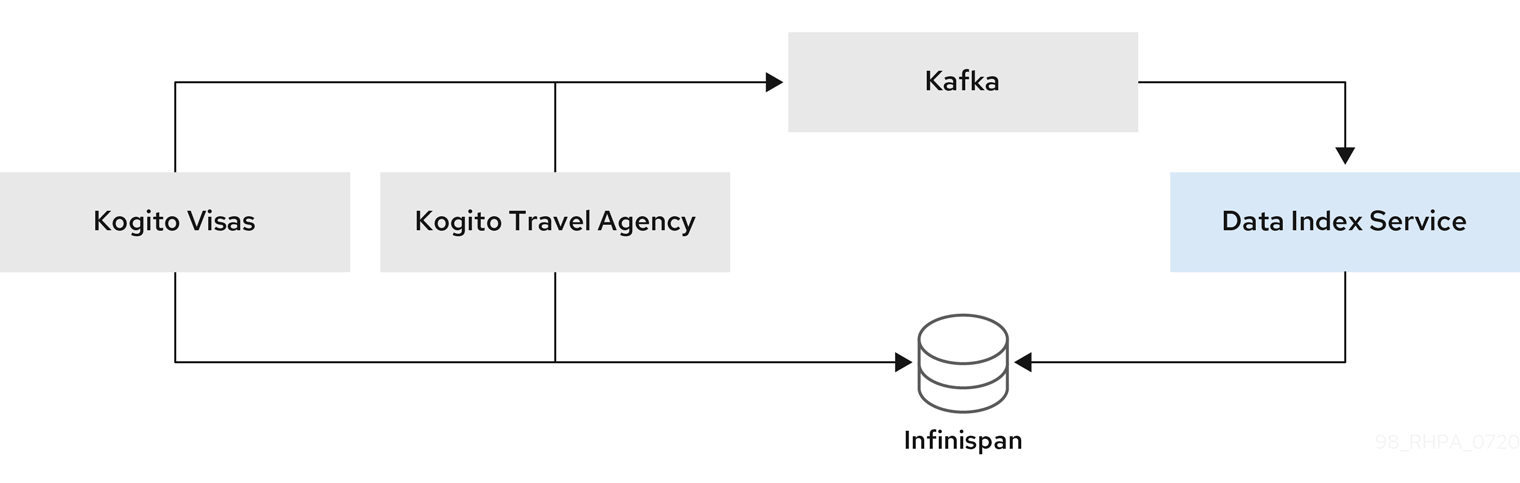
The Kogito Data Index Service has the following key attributes:
-
Distinct focus on domain data
-
Flexible data structure
-
Distributable and cloud-ready format
-
Infinispan-based persistence support
-
Message-based communication with Kogito runtime (Apache Kafka, cloud events )
-
Powerful querying API using GraphQL
| The Kogito Data Index Service is not intended for permanent storage or audit log purposes. The Data Index Service is designed to make business domain data accessible for processes that are currently in progress. |
12.5.1. Data Index Service workflow in Kogito
The Kogito Data Index Service is a Quarkus application, based on Vert.x with Reactive Messaging, that exposes a GraphQL endpoint that client applications use to access business domain-specific data and other information about running process instances.
The Data Index Service uses Apache Kafka messaging to consume CloudEvents messages from Kogito services, and then indexes the returned data for future GraphQL queries. These events contain information about units of work executed for a process.
Indexed data from the Data Index Service is parsed and pushed into the following Infinispan caches:
-
Domain cache: Generic cache for each process definition where the process instance variables are pushed as the root content. This cache also includes some process instance metadata, which enables data correlation between domain and process instances. Data is transferred in JSON format to an Infinispan Server.
-
Process instance cache: Cache for each process instance. This cache contains all process instance information, including all metadata and other detailed information such as executed nodes.
-
User task instance cache: Cache for each user task instance. This cache contains all task instance information, including all metadata and other detailed information such as data input and output.
The indexing functionality in the Data Index Service is based on Apache Lucene, and storage for the Data Index Service is provided by Infinispan. Communication between the Data Index Service and Infinispan is handled through a protobuf (protocol buffers) schema and generated marshallers.
After the data is indexed and stored in a cache, the Data Index Service inspects the process model to update the GraphQL schema and enable a type-checked query system that consumer clients can use to access the data.
|
Infinispan indexing
Infinispan also supports data indexing through an embedded Apache Lucene engine. To determine which attributes must be indexed, Inifinispan requires Example indexed model in Infinispan Server configuration
For more information about Infinispan indexing, see Indexing of protobuf encoded entries in the Infinispan documentation. |
12.5.2. Using the Kogito Data Index Service to query application data
Kogito provides a Data Index Service that stores all Kogito events related to processes, tasks, and domain data. The Data Index Service uses Kafka messaging to consume CloudEvents messages from Kogito services, and then indexes the returned data for future GraphQL queries and stores the data in the Infinispan persistence store. The Data Index Service is at the core of all Kogito search, insight, and management capabilities.
You can use the Kogito Data Index Service to index, store, and query process data in your Kogito services.
-
Infinispan Server 10.0 or later is installed and running. For information about Infinispan installation and configuration, see the Infinispan documentation.
-
Apache Kafka is installed, including required topics, and the Kafka messaging server is running. For information about Kafka installation and configuration, see the Apache Kafka documentation.
For a list of configuration options for setting up the Kafka consumer, see Consumer Configs in the Kafka documentation.
For more information about using Kafka messaging on Quarkus, see Using Apache Kafka with reactive messaging in the Quarkus documentation.
-
Configure your Kogito project to enable Infinispan persistence and Apache Kafka messaging.
For instructions on enabling persistence, see Enabling Infinispan persistence for Kogito services.
For instructions on enabling messaging, see Enabling Kafka messaging for Kogito services.
-
Go to the
data-index-service-infinispanartifacts page, select the latest release of the Data Index Service, and download thedata-index-service-infinispan-VERSION-runner.jarfile to a local directory. -
In a command terminal, navigate to the directory location of the downloaded
data-index-service-infinispan-VERSION-runner.jarfile and enter the following command to run the Data Index Service with the required Infinispan credentials:Running the Data Index Service$ java \ -Dquarkus.infinispan-client.auth-username=INFINISPAN_USER_NAME \ -Dquarkus.infinispan-client.auth-password=INFINISPAN_PASSWORD \ -jar data-index-service-infinispan-VERSION-runner.jarFor more information about Infinispan authentication on Quarkus, see Infinispan client in the Quarkus documentation.
To change the logging level of the Data Index Service, such as for debugging, you can specify the following start-up properties as needed when you run the Data Index Service:
Modifying Data Index Service logging level for debugging$ java \ -Dquarkus.log.console.level=DEBUG -Dquarkus.log.category.\"org.kie.kogito\".min-level=DEBUG \ -Dquarkus.log.category.\"org.kie.kogito\".level=DEBUG \ -jar data-index-service-infinispan-VERSION-runner.jar -
In a separate command terminal window, navigate to your Kogito project and run the project using your preferred run mode, such as development mode:
On Quarkusmvn clean compile quarkus:devOn Sprint Bootmvn clean compile spring-boot:runWith the Data Index Service and your Kogito project both configured and running, the Data Index Service starts consuming messages from the defined Kafka topics, such as
kogito-processinstances-events. -
In a web browser, navigate to the
http://HOST:PORTlocation configured for your running Kogito service, such ashttp://localhost:8080/, to explore the exposed data model.To query the available data using the GraphiQL interface, navigate to
http://HOST:PORT/graphql, such ashttp://localhost:8080/graphqlin this example, and begin executing supported queries to interact with your application data.Example query for process instance data{ ProcessInstances { id, processId, processName, state, nodes { name, type, enter, exit } } }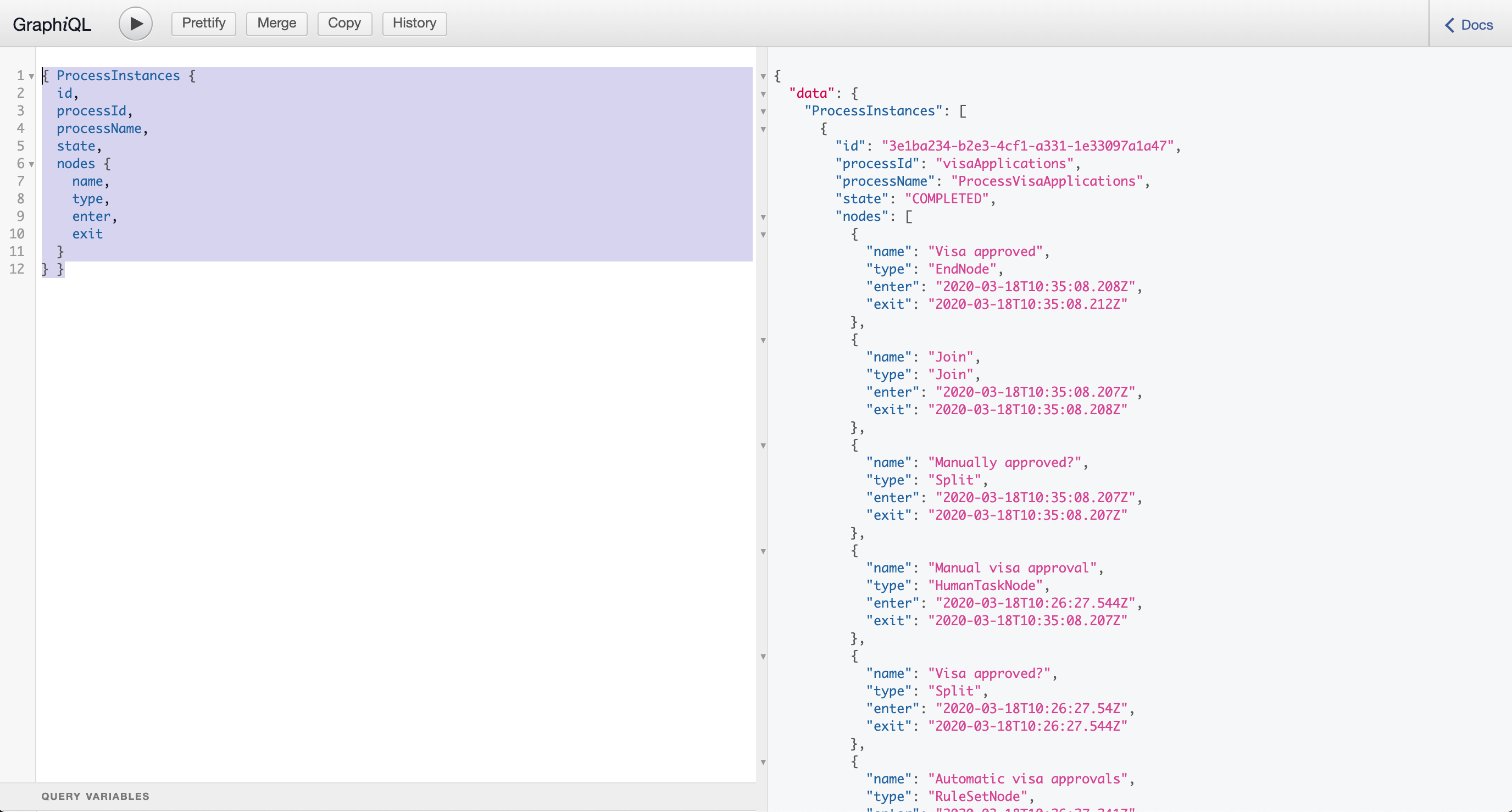 Figure 288. Example response
Figure 288. Example responseFor available query types, click Docs in the upper-right corner of the GraphiQL interface.
For more information about supported queries with the Data Index Service, see Supported GraphQL queries with the Data Index Service.
As an alternative to enabling the Data Index Service explicitly for Kogito services, you can use the Kogito Operator to install the Data Index Service custom resource for the service deployment on OpenShift. For more information about installing the Data Index Service with the Kogito Operator, see Kogito Operator interaction with the Kogito Data Index Service.
12.5.3. Supported GraphQL queries with the Data Index Service
After you configure and run your Kogito service and the Kogito Data Index Service, you can query the available data using the GraphiQL interface displayed at http://HOST:PORT/graphql, such as http://localhost:8080/graphql.
The Kogito Data Index Service supports GraphQL queries for process definitions (domain cache) and for process instances and task instances (instance caches).
12.5.3.1. GraphQL queries for process definitions (domain cache)
Use the following GraphQL queries to retrieve data about process definitions. These example queries assume that a Travels Business Process Model and Notation (BPMN) process model is running or has been executed.
- Retrieve data from process definitions
-
You can retrieve data about a specified process definition from your Kogito service.
Example query{ Travels { visaApplication { duration } flight { flightNumber gate } hotel { name address { city country } } traveller { firstName lastName nationality email } } } - Correlate data using the
metadataparameter -
You can use the
metadataparameter to correlate data from process definitions (domain cache) with data from process instances and task instances (instance caches). This parameter is added to all root models that are deployed in the Data Index Service and enables you to retrieve and filter query data.Example query{ Travels { flight { flightNumber arrival departure } metadata { lastUpdate userTasks { name } processInstances { processId } } } } - Filter query results using the
whereandmetadataparameters -
You can use the
whereparameter with multiple combinations to filter query results based on process definition attributes. The attributes available for search depend on the BPMN process model that is deployed, such as aTravelsprocess model in this example.Example query{ Travels(where: {traveller: {firstName: {like: "Cri*"}}}) { flight { flightNumber arrival departure } traveller { email } } }The likeoperator is case sensitive.You can also use the
metadataparameter to filter correlated query results from related process instances or tasks.Example query{ Travels(where: {metadata: {processInstances: {id: {equal: "1aee8ab6-d943-4dfb-b6be-8ea8727fcdc5"}}}}) { flight { flightNumber arrival departure } } }Example query{ Travels(where: {metadata: {userTasks: {id: {equal: "de52e538-581f-42db-be65-09e8739471a6"}}}}) { flight { flightNumber arrival departure } } } - Sort query results using the
orderByparameter -
You can use the
orderByparameter to sort query results based on process definition attributes. You can also specify the direction of sorting in ascendingASCorder or descendingDESCorder. Multiple attributes are applied to the database query in the order they are specified in the query filter.Example query{ Travels(orderBy: {trip: {begin: ASC}}) { flight { flightNumber arrival departure } } } - Limit and offset query results using the
paginationparameter -
You can use the
paginationparameter to specify alimitandoffsetfor query results.Example query{ Travels(where: {traveller: {firstName: {like: "Cri*"}}}, pagination: {offset: 0, limit: 10}) { flight { flightNumber arrival departure } traveller { email } } }
12.5.3.2. GraphQL queries for process instances and user task instances (instance caches)
Use the following GraphQL queries to retrieve data about process instances and user task instances.
- Retrieve data from process instances
-
You can retrieve data about a specified process instance from your process definition.
Example query{ ProcessInstances { id processId state parentProcessInstanceId rootProcessId rootProcessInstanceId variables nodes { id name type } } } - Retrieve data from user task instances
-
You can retrieve data from a specified user task instance from the process instance.
Example query{ UserTaskInstances { id name actualOwner description priority processId processInstanceId } } - Filter query results using the
whereparameter -
You can use the
whereparameter with multiple combinations to filter query results based on process or task attributes.Example query{ ProcessInstances(where: {state: {equal: ACTIVE}}) { id processId processName start state variables } }Example query{ ProcessInstances(where: {id: {equal: "d43a56b6-fb11-4066-b689-d70386b9a375"}}) { id processId processName start state variables } }Example query{ UserTaskInstances(where: {state: {equal: "Ready"}}) { id name actualOwner description priority processId processInstanceId } }By default, every filtered attribute is executed as an
ANDoperation in queries. You can modify this behavior by combining filters with anANDorORoperator.Example query{ ProcessInstances(where: {or: {state: {equal: ACTIVE}, rootProcessId: {isNull: false}}}) { id processId processName start end state } }Example query{ ProcessInstances(where: {and: {processId: {equal: "travels"}, or: {state: {equal: ACTIVE}, rootProcessId: {isNull: false}}}}) { id processId processName start end state } }Depending on the attribute type, the following operators are also available:
-
String array argument:
-
contains: String -
containsAll: Array of strings -
containsAny: Array of strings -
isNull: Boolean (trueorfalse)
-
-
String argument:
-
in: Array of strings -
like: String -
isNull: Boolean (trueorfalse) -
equal: String
-
-
ID argument:
-
in: Array of strings -
equal: String -
isNull: Boolean (trueorfalse)
-
-
Boolean argument:
-
isNull: Boolean (trueorfalse) -
equal: Boolean (trueorfalse)
-
-
Numeric argument:
-
in: Array of integers -
isNull: Boolean -
equal: Integer -
greaterThan: Integer -
greaterThanEqual: Integer -
lessThan: Integer -
lessThanEqual: Integer -
between: Numeric range -
from: Integer -
to: Integer
-
-
Date argument:
-
isNull: Boolean (trueorfalse) -
equal: Date time -
greaterThan: Date time -
greaterThanEqual: Date time -
lessThan: Date time -
lessThanEqual: Date time -
between: Date range -
from: Date time -
to: Date time
-
-
- Sort query results using the
orderByparameter -
You can use the
orderByparameter to sort query results based on process or task attributes. You can also specify the direction of sorting in ascendingASCorder or descendingDESCorder. Multiple attributes are applied to the database query in the order they are specified in the query filter.Example query{ ProcessInstances(where: {state: {equal: ACTIVE}}, orderBy: {start: ASC}) { id processId processName start end state } }Example query{ UserTaskInstances(where: {state: {equal: "Ready"}}, orderBy: {name: ASC, actualOwner: DESC}) { id name actualOwner description priority processId processInstanceId } } - Limit and offset query results using the
paginationparameter -
You can use the
paginationparameter to specify alimitandoffsetfor query results.Example query{ ProcessInstances(where: {state: {equal: ACTIVE}}, orderBy: {start: ASC}, pagination: {limit: 10, offset: 0}) { id processId processName start end state } }
12.5.4. Enabling Kogito Data Index Service security with OpenID Connect
For Quarkus-based Kogito services, you can use the Quarkus OpenID Connect adapter with the Kogito Data Index Service to enable security using token authorization. These tokens are issued by OpenID Connect and OAuth 2.0 compliant authorization servers such as Keycloak.
| This procedure applies only when you are using a locally cloned copy of the Kogito Data Index Service repository in GitHub. |
-
You have cloned the Kogito Data Index Service repository from GitHub.
-
In a command terminal, navigate to the local clone of the Kogito Data Index Service repository and enter the following command to run the application with the required security properties:
Run the Data Index Service with security propertiesmvn clean compile quarkus:dev \ -Dquarkus.profile=keycloak \ -Dkogito.protobuf.folder=/home/git/kogito-apps/tree/master/data-index/data-index-service/src/test/resources \ -Dkogito.protobuf.watch=trueThe Kogito Data Index Service contains a Quarkus profile to encapsulate the security configuration, so if the service requires enabled security, you can specify the
quarkus.profile=keycloakproperty at build time to enable the needed security. If thekeycloakQuarkus profile is not added, the OpenID Connect extension is disabled. -
Navigate to the
src/main/resources/application.propertiesfile of the Data Index Service project and add the following properties:Required security properties inapplications.propertiesfile# OpenID Connect configurations %keycloak.quarkus.oidc.enabled=true %keycloak.quarkus.oidc.tenant-enabled=true %keycloak.quarkus.oidc.auth-server-url=http://localhost:8280/auth/realms/kogito %keycloak.quarkus.oidc.client-id=kogito-service %keycloak.quarkus.oidc.credentials.secret=secret %keycloak.quarkus.oidc.application-type=service %keycloak.quarkus.oidc.web-app-tenant.auth-server-url=http://localhost:8280/auth/realms/kogito %keycloak.quarkus.oidc.web-app-tenant.client-id=kogito-service %keycloak.quarkus.oidc.web-app-tenant.credentials.secret=secret %keycloak.quarkus.oidc.web-app-tenant.application-type=web-app kogito.data-index.vertx-graphql.ui.path=/graphiql kogito.data-index.vertx-graphql.ui.tenant=web-app-tenant # HTTP security configurations %keycloak.quarkus.http.auth.permission.authenticated.paths=/* %keycloak.quarkus.http.auth.permission.authenticated.policy=authenticatedThe quarkus.oidc.enabledproperty enables or disables security at build time, while thequarkus.oidc.tenant-enabledproperty enables or disables security at runtime.Replace any property definitions with those of your specific environment, especially the following properties:
-
quarkus.oidc.auth-server-url: The base URL of the OpenID Connect (OIDC) server, such ashttps://localhost:8280/auth. All other OIDC server page and service URLs are derived from this URL. If you work with Keycloak OIDC server, ensure that the base URL is in the following format:https://HOST:PORT/auth/realms/KEYCLOAK_REALM. -
quarkus.oidc.client-id: The client ID of the application. Each application has a client ID that is used to identify the application. -
quarkus.oidc.credentials.secret: The client secret for the application.
If you are enabling security at runtime using the quarkus.oidc.tenant-enabledproperty, thequarkus.http.auth.permissionpath and policy must specify how authentication is applied. By default, if security is enabled, the user must be authenticated to access any path.The default configuration provides a multi-tenant configuration so that the Kogito Data Index Service can use two endpoints with different security
quarkus.oidc.application-typeconfigurations:-
The
/graphqlendpoint is configured as aserviceapplication that enables Bearer token authentication. -
The
/graphiqlinterface endpoint, shown in the previous configuration file example, is configured as aweb-appapplication that redirects unauthenticated users to the Keycloak login page. You configure this endpoint using thekogito.data-index.vertx-graphql.ui.pathproperty.
-
-
In the same
application.propertiesfile, also configure the resources to be exposed and the required permissions for accessing the resources.For example, you can enable only users with the role
confidentialto access a single/graphqlendpoint:Example GraphQL security role configuration%keycloak.quarkus.http.auth.policy.role-policy1.roles-allowed=confidential %keycloak.quarkus.http.auth.permission.roles1.paths=/graphql %keycloak.quarkus.http.auth.permission.roles1.policy=role-policy1 -
Stop and restart the Kogito Data Index Service to ensure that the security changes are applied.
12.5.5. Enabling MongoDB persistence for the Kogito Data Index Service
Instead of using the default Infinispan-based persistence in the Kogito Data Index Service, you can configure the Data Index Service to use MongoDB persistence storage if needed.
-
MongoDB Server 3.6 or later is installed and running. For information about MongoDB installation and configuration, see the MongoDB documentation.
-
Go to the
data-index-service-mongodbartifacts page, select the latest release of the Data Index Service, and download thedata-index-service-mongodb-VERSION-runner.jarfile to a local directory. -
In a command terminal, navigate to the directory location of the downloaded
data-index-service-mongodb-VERSION-runner.jarfile and enter the following command to run the Data Index Service with the required MongoDB connection information:Running the Data Index Service with MongoDB connection information$ java \ -Dquarkus.mongodb.connection-string=MONGODB_SERVER_CONNECTION_STRING \ -Dquarkus.mongodb.database=DATABASE_NAME \ -jar data-index-service-mongodb-VERSION-runner.jarFor more information about MongoDB configuration on Quarkus, see Using the MongoDB client in the Quarkus documentation.
-
After the Data Index Service is running, compile and run your Kogito project as usual and navigate to the
http://HOST:PORTlocation configured for your running Kogito service, such ashttp://localhost:8080/, to explore the exposed data model.
Indexes are created on every attribute that is annotated with @Indexed and @Field in the protobuf files. However, a single MongoDB collection can have no more than 64 indexes, including the default _id Index.
|
12.6. Kogito Jobs Service
Kogito provides a Jobs Service for scheduling Business Process Model and Notation (BPMN) process events that are configured to be executed at a specified time. These time-based events in a process model are known as jobs.
By default, Kogito services use an in-memory timer service to handle jobs defined in your BPMN process models. This default timer service does not cover long time intervals and is only suitable for short delays defined in the process. For advanced use cases where time intervals can be days or weeks or when additional event handling options are required, you can configure your Kogito project to use the Kogito Jobs Service as an external timer service.
The Jobs Service does not execute a job, but triggers a callback that might be an HTTP request on an endpoint specified for the job request or any other configured callback. The Jobs Service receives requests for job scheduling and then sends a request at the time specified on the job request.
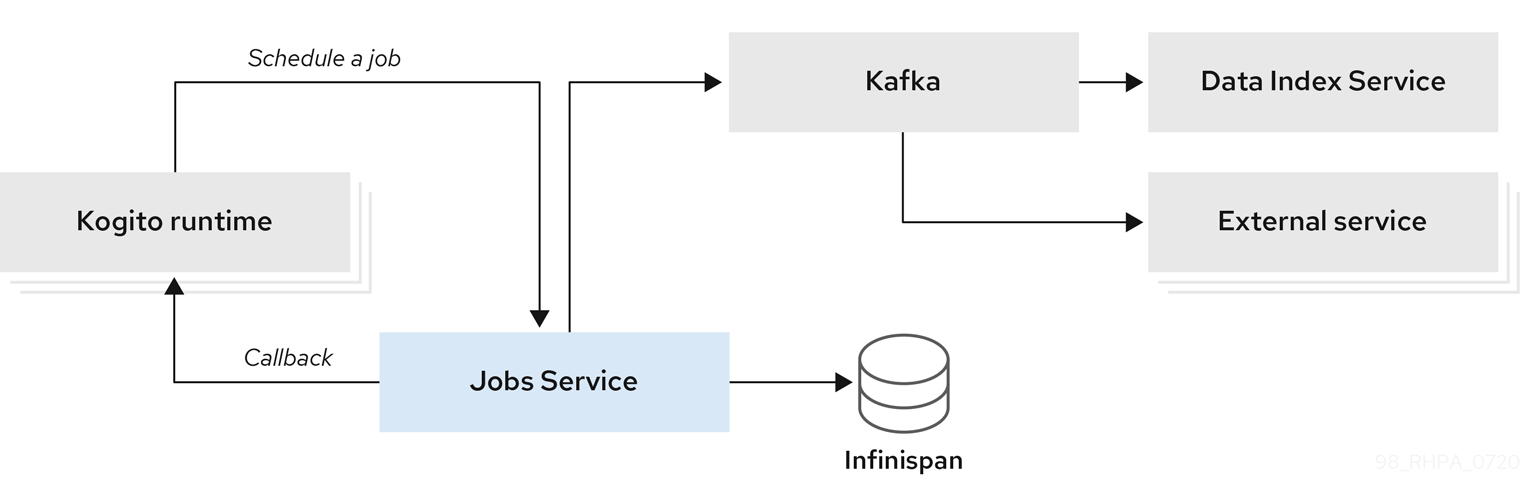
The Kogito Jobs Service currently supports only HTTP POST requests that are sent to an endpoint specified on the job-scheduling request. The HTTP callback information must be specified in the job-scheduling request.
|
The main goal of the Jobs Service is to work with only active jobs. The Jobs Service tracks only the jobs that are scheduled and that need to be executed. When a job reaches a final state, the job is removed from the Jobs Service. All job information and transition states are sent to the Kogito Data Index Service where they can be indexed and made available for GraphQL queries.
The Jobs Service implementation is based on non-blocking APIs and Reactive Messaging on top of Quarkus, which provides effective throughput and resource utilization. The scheduling engine is implemented on top of Vert.x and the external requests are built using a non-blocking HTTP client based on Vert.x.
12.6.1. Supported job states in the Kogito Jobs Service
The Kogito Jobs Service uses an internal state control mechanism to manage the job scheduling life cycle using the following supported job states:
-
Scheduled
-
Executed
-
Canceled
-
Retry
-
Error
The Jobs Service workflow through these states is illustrated in the following diagram:
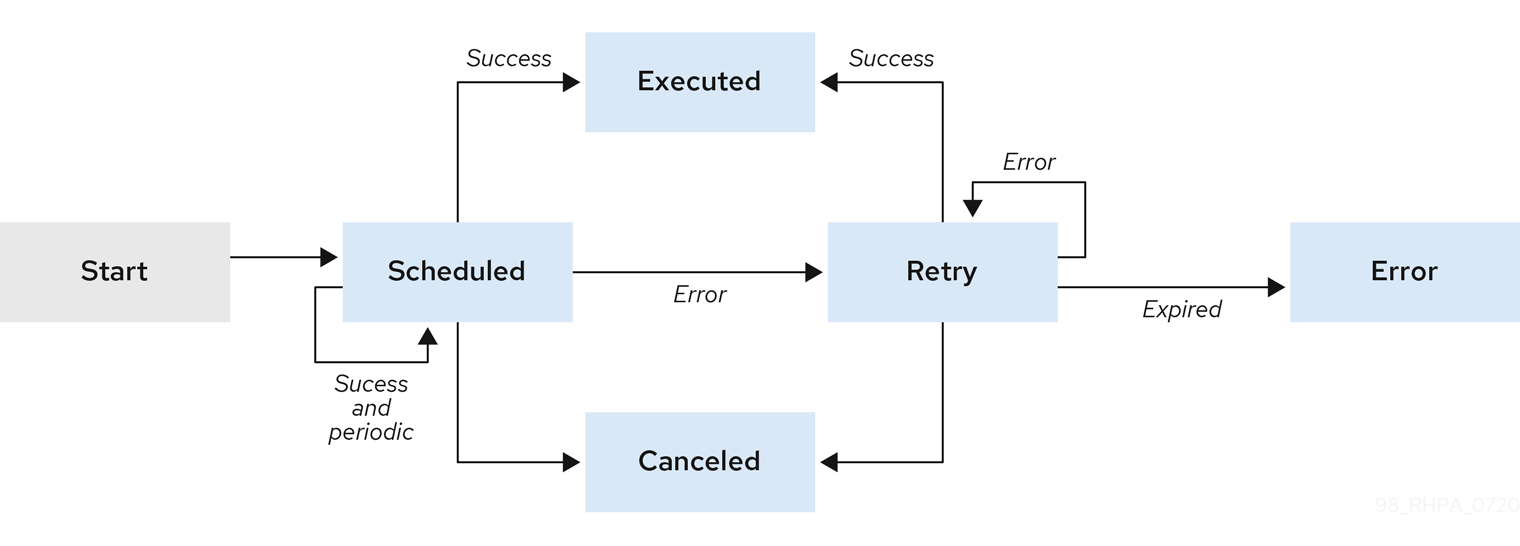
12.6.2. Supported job types in the Kogito Jobs Service
The Kogito Jobs Service supports the following job types:
-
Time scheduled: A job that is scheduled at a specified time and executed only once when that point in time is reached. The time must be specified on the job scheduling request and must be in the future.
-
Periodic scheduled: A job that is scheduled at a specified time and executed after a specified interval, and then executed repeatedly over a specified period of time until a limit of executions is reached. The execution limit and interval must be specified in the job-scheduling request.
12.6.3. Supported configuration properties in the Kogito Jobs Service
The Kogito Jobs Service supports the following configuration properties. You can set these properties either using the -D prefix during Jobs Service start-up or in the src/main/resources/application.properties file of the Jobs Service project.
| Name | Description | Value | Default |
|---|---|---|---|
|
Identifies the persistence mechanism used by the Jobs Service. |
|
|
|
Defines the retry back-off time in milliseconds between job execution attempts, in case the execution fails |
Long type |
|
|
Defines the maximum interval in milliseconds when retrying to execute jobs, in case the execution fails |
Long type |
|
|
Identifies the Kafka bootstrap server address with the port used to publish events |
String |
|
|
Defines the name of the Kafka topic where the events are published |
String |
|
12.6.4. Using the Kogito Jobs Service as a timer service
By default, Kogito services use an in-memory timer service to handle time-based events (jobs) defined in your Business Process Model and Notation (BPMN) process models. This default timer service does not cover long time intervals and is only suitable for short delays defined in the process.
For advanced use cases where time intervals can be days or weeks or when additional event handling options are required, you can configure your Kogito project to use the Kogito Jobs Service as an external timer service. Whenever you need to schedule a timer as part of process instance, the timer is scheduled in the Jobs Service and the Jobs Service calls back to the Kogito service upon timer expiration.
The Kogito Jobs Service also supports Infinispan persistence that you can enable when you run the Jobs Service so that job data is preserved across application restarts.
-
Go to the
jobs-serviceartifacts page, select the latest release of the Jobs Service, and download thejobs-service-VERSION-runner.jarfile to a local directory. -
In a command terminal, navigate to the directory location of the downloaded
jobs-service-VERSION-runner.jarfile and enter the following command to run the Jobs Service with Infinispan persistence enabled:Running the Jobs Service with Infinispan persistence enabled$ java \ -Dkogito.job-service.persistence=infinispan \ -jar jobs-service-VERSION-runner.jarInfinispan persistence enables the job data to be preserved across application restarts. If you do not use Infinispan persistence, the Jobs Service uses the default in-memory storage and all job information is lost between application restarts.
To change the logging level of the Jobs Service, such as for debugging, you can specify the following start-up properties:
Modifying Jobs Service logging level for debugging$ java \ -Dquarkus.log.console.level=DEBUG -Dquarkus.log.category.\"org.kie.kogito\".min-level=DEBUG \ -Dquarkus.log.category.\"org.kie.kogito\".level=DEBUG \ -jar jobs-service-VERSION-runner.jar -
In your Kogito project, add the following dependency to the
pom.xmlfile to enable the Jobs Service add-on:On Quarkus<dependency> <groupId>org.kie.kogito</groupId> <artifactId>jobs-management-quarkus-addon</artifactId> </dependency>On Spring Boot<dependency> <groupId>org.kie.kogito</groupId> <artifactId>jobs-management-springboot-addon</artifactId> </dependency> -
In your Kogito project, add the following properties to the
src/main/resources/application.propertiesto define the locations of the Jobs Service and the callback to be used when the timer expires:Configure Kogito service properties for Jobs Servicekogito.jobs-service.url=http://localhost:8085 kogito.service.url=http://localhost:8080 -
In a command terminal, navigate to your Kogito project and run the project using your preferred run mode, such as development mode:
On Quarkusmvn clean compile quarkus:devOn Sprint Bootmvn clean compile spring-boot:runWith the Jobs Service and your Kogito project both configured and running, the Jobs Service can receive any job-scheduling requests to function as the external timer service.
By default, the implementation of the Jobs Service uses the following basic components:
-
An implementation of the
org.kie.kogito.jobs.JobsServiceinterface that is used by the service to schedule jobs -
A REST endpoint registered at the path
/management/jobs
If the default REST clients used by the Jobs Service add-on do not meet your needs, you can configure custom REST clients using the relevant service implementors. The REST client depends on the application type:
-
On Quarkus, the Jobs Service uses a Vert.x web client:
io.vertx.ext.web.client.WebClient -
On Spring Boot, the Jobs Service uses a rest template:
org.springframework.web.client.RestTemplate
In both cases, you produce an instance of the client to enable detailed setup of the client.
-
| As an alternative to enabling the Jobs Service explicitly for Kogito services, you can use the Kogito Operator to install the Jobs Service custom resource for the service deployment on OpenShift. For more information about installing the Jobs Service with the Kogito Operator, see Kogito Operator interaction with the Kogito Jobs Service. |
12.6.5. Enabling Infinispan persistence in the Kogito Jobs Service
The Kogito Jobs Service supports the following persistence mechanisms for job data:
-
In-memory persistence: (Default) Job data is persisted with the Jobs Service in-memory storage during the Jobs Service runtime. If the Jobs Service is restarted, all job information is lost. If no other persistence configuration is set, the Jobs Service uses this persistence mechanism.
-
Infinispan persistence: Job data is persisted using Infinispan storage so that the data is preserved across application restarts. If the Jobs Service is restarted, the service continues to process any previously scheduled jobs.
You can enable Infinispan persistence in the Kogito Jobs Service during application start-up and in the Jobs Service application.properties file.
Run the Jobs Service with the property -Dkogito.job-service.persistence=infinispan:
$ java \
-Dkogito.job-service.persistence=infinispan \
-jar jobs-service-VERSION-runner.jarAlternatively, you can add the same property to the src/main/resources/application.properties file in the Jobs Service project.
For more information about Infinispan configuration with Quarkus applications, see Infinispan client in the Quarkus documentation.
12.6.6. Enabling Kafka messaging in the Kogito Jobs Service
The Kogito Jobs Service supports Apache Kafka messaging to publish events for each job state transition to a defined Kafka topic. Any application can subscribe to this Kafka topic to receive information about jobs and job state transitions. For example, the Kogito Data Index Service is subscribed to the Jobs Service Kafka topic so that if you configure and run the Jobs Service, the Data Index Service can begin indexing jobs with their current state.
You can enable Kafka messaging in the Kogito Jobs Service during application start-up and in the Jobs Service application.properties file.
-
In the
src/main/resources/application.propertiesfile in the Jobs Service project, add the following properties to identify the Kafka bootstrap server with the port used to publish events and the Kafka topic where the events are published:Defining Kafka server and topic in Jobs Serviceapplication.propertiesmp.messaging.outgoing.kogito-job-service-job-status-events.bootstrap.servers=SERVER_ADDRESS mp.messaging.outgoing.kogito-job-service-job-status-events.topic=TOPIC_NAME -
Run the Jobs Service with the property
-Dquarkus.profile=events-support:Enabling Kafka messaging during Jobs Service start-up$ java \ -Dquarkus.profile=events-support \ -jar jobs-service-VERSION-runner.jarAlternatively, you can add the environment variable
QUARKUS_PROFILE=events-support.
12.6.7. Enabling Kogito Jobs Service security with OpenID Connect
For Quarkus-based Kogito services, you can use the Quarkus OpenID Connect adapter with the Kogito Jobs Service to enable security using bearer token authorization. These tokens are issued by OpenID Connect and OAuth 2.0 compliant authorization servers such as Keycloak.
| This procedure applies only when you are using a locally cloned copy of the Kogito Jobs Service repository in GitHub. |
-
You have cloned the Kogito Jobs Service repository from GitHub.
-
In a command terminal, navigate to the local clone of the Kogito Jobs Service repository and enter the following command to run the application with the required security properties:
Run the Jobs Service with security propertiesmvn clean compile quarkus:dev -Dquarkus.profile=keycloakThe Jobs Service contains a Quarkus profile to encapsulate the security configuration, so if the service requires enabled security, you can specify the
quarkus.profile=keycloakproperty at build time to enable the needed security. If thekeycloakQuarkus profile is not added, the OpenID Connect extension is disabled. -
Navigate to the
src/main/resources/application.propertiesfile of the Jobs Service project and add the following properties:Required security properties inapplications.propertiesfile%keycloak.quarkus.oidc.enabled=true %keycloak.quarkus.oidc.tenant-enabled=true %keycloak.quarkus.oidc.auth-server-url=http://localhost:8280/auth/realms/kogito %keycloak.quarkus.oidc.client-id=kogito-jobs-service %keycloak.quarkus.oidc.credentials.secret=secret %keycloak.quarkus.http.auth.policy.role-policy1.roles-allowed=confidential %keycloak.quarkus.http.auth.permission.roles1.paths=/* %keycloak.quarkus.http.auth.permission.roles1.policy=role-policy1The quarkus.oidc.enabledproperty enables or disables security at build time, while thequarkus.oidc.tenant-enabledproperty enables or disables security at runtime.Replace any property definitions with those of your specific environment, especially the following properties:
-
quarkus.oidc.auth-server-url: The base URL of the OpenID Connect (OIDC) server, such ashttps://localhost:8280/auth. All other OIDC server page and service URLs are derived from this URL. If you work with Keycloak OIDC server, ensure that the base URL is in the following format:https://HOST:PORT/auth/realms/KEYCLOAK_REALM. -
quarkus.oidc.client-id: The client ID of the application. Each application has a client ID that is used to identify the application. -
quarkus.oidc.credentials.secret: The client secret for the application.
-
-
In the same
application.propertiesfile, also configure the resources to be exposed and the required permissions for accessing the resources.If you are enabling security at runtime using the quarkus.oidc.tenant-enabledproperty, thequarkus.http.auth.permissionpath and policy must specify how authentication is applied. By default, if security is enabled, the user must be authenticated to access any path.This example configuration enables only users with role
confidentialto access any endpoint. -
Stop and restart the Kogito Jobs Service to ensure that the security changes are applied.
12.7. Kogito process management add-on
Kogito provides a process-management-addon add-on that enables basic REST operations that you can use to manage process instances. These REST operations are supplemental to any other specific REST operations that you have configured in your application.
To configure process management REST capabilities for your Kogito services, you can add the process management add-on as a dependency in the pom.xml file of your Kogito project:
<dependency>
<groupId>org.kie.kogito</groupId>
<artifactId>process-management-addon</artifactId>
</dependency>The Kogito process management add-on provides REST support for the following basic operations:
-
Process instances: Abort an active process instance
-
Node instances: Cancel or re-trigger a node instance, or trigger a new node instance
-
Error handling: Retrieve error details for a process instance, or skip or re-trigger a failed node instance
In addition to exposed REST operations, the process management add-on also provides the following REST exception mappers to generate more meaningful error messages for typical exception types:
-
ProcessInstanceNotFound -
NodeInstanceNotFound -
NodeNotFound -
ProcessInstanceExecutionError -
NotAuthorized -
InvalidTransition(for work items) -
InvalidLifeCyclePhase(for work items)
These exception mappers produce a valid HTTP error code with JSON payload with the context that caused the exception.
For example, the following is a ProcessInstanceNotFoundException error generated at runtime:
HTTP code : 404
{
"processInstanceId" : "c6862071-0f2e-4f21-9bc8-586245a76c3aa",
"message" : "Process instance with id c6862071-0f2e-4f21-9bc8-586245a76c3aa not found"
}12.7.1. REST endpoints for the process management add-on
After you add the process-management-addon dependency to your Kogito project and run your Kogito services, you can use the following REST endpoints to manage your process and node instances. These REST operations are supplemental to any other specific REST operations that you have configured in your application.
For each endpoint, use a REST client, curl utility, or Swagger UI (if configured for the application) to send requests with the following components:
-
Base URL:
http://HOST:PORT/management/processes/PROCESS_ID/instances/PROCESS_INSTANCE_ID -
Request parameters:
-
PROCESS_ID: The string identifier of the process definition, such asorders -
PROCESS_INSTANCE_ID: The integer identifier of the process instance, such asec44f890-d21d-444f-a4ec-cb88589bd79 -
NODE_ID: The string identifier of the node, such asverifyOrders -
NODE_INSTANCE_ID: The integer identifier of the node instance, such as6e46bec2-0273-46f6-ad7d-2ff156e55a6c
-
-
HTTP headers:
-
accept:application/json -
content-type:application/json
-
-
HTTP methods:
GET,POST, orDELETE
12.7.1.1. Process instances
Use the following REST endpoints from the process management add-on to interact with process instances:
- Return active node instances for a process instance
-
[GET] /management/processes/PROCESS_ID/instances/PROCESS_INSTANCE_ID/nodeInstancesExample REST endpointhttp://localhost:8080/management/processes/orders/instances/ec44f890-d21d-444f-a4ec-cb88589bd79a/nodeInstancesExample curl requestcurl -X GET localhost:8080/management/processes/orders/instances/ec44f890-d21d-444f-a4ec-cb88589bd79a/nodeInstances -H 'content-type: application/json' -H 'accept: application/json'Example response (JSON){ "id": "ec44f890-d21d-444f-a4ec-cb88589bd79a", "name": "Verify order", "nodeInstanceId": "6e46bec2-0273-46f6-ad7d-2ff156e55a6c", "parameters": { "Locale": "en-UK", "TaskName": "Verify order", "NodeName": "Verify order", "Priority": "1", "input1": { "orderNumber": "12345", "shipped": false, "total": 0.8233575052440095 }, "Skippable": "true", "ActorId": "john" }, "phase": "active", "phaseStatus": "Ready", "results": {}, "state": 0 } - Abort a process instance
-
[DELETE] /management/processes/PROCESS_ID/instances/PROCESS_INSTANCE_IDExample REST endpointhttp://localhost:8080/management/processes/orders/instances/ec44f890-d21d-444f-a4ec-cb88589bd79aExample curl requestcurl -X DELETE localhost:8080/management/processes/orders/instances/ec44f890-d21d-444f-a4ec-cb88589bd79a -H 'content-type: application/json' -H 'accept: application/json'
12.7.1.2. Nodes
Use the following REST endpoint from the process management add-on to interact with process nodes:
- Return nodes from a process
-
[GET] /management/processes/PROCESS_ID/nodesExample REST endpointhttp://localhost:8080/management/processes/orders/nodesExample curl requestcurl -X GET localhost:8080/management/processes/orders/nodes -H 'content-type: application/json' -H 'accept: application/json'Example response (JSON)[ { "name": "End", "id": 1, "type": "EndNode", "uniqueId": "1" }, { "name": "End", "id": 2, "type": "EndNode", "uniqueId": "2" }, { "name": "Hello2", "id": 3, "type": "HumanTaskNode", "uniqueId": "3" }, { "name": "Split", "id": 4, "type": "Split", "uniqueId": "4" }, { "name": "End", "id": 5, "type": "EndNode", "uniqueId": "5" }, { "name": "End", "id": 6, "type": "EndNode", "uniqueId": "6" }, { "name": "Hello1", "id": 7, "type": "HumanTaskNode", "uniqueId": "7" }, { "name": "Start", "id": 8, "type": "StartNode", "uniqueId": "8" }, { "name": "BoundaryEvent", "id": 9, "type": "BoundaryEventNode", "uniqueId": "9" }, { "name": "BoundaryEvent", "id": 10, "type": "BoundaryEventNode", "uniqueId": "10" } ]
12.7.1.3. Node instances
Use the following REST endpoints from the process management add-on to interact with node instances:
- Cancel a node instance within a process instance
-
[DELETE] /management/processes/PROCESS_ID/instances/PROCESS_INSTANCE_ID/nodeInstances/NODE_INSTANCE_IDExample REST endpointhttp://localhost:8080/management/processes/orders/instances/ec44f890-d21d-444f-a4ec-cb88589bd79a/nodeInstances/6e46bec2-0273-46f6-ad7d-2ff156e55a6cExample curl requestcurl -X DELETE localhost:8080/management/processes/orders/instances/ec44f890-d21d-444f-a4ec-cb88589bd79a/nodeInstances/6e46bec2-0273-46f6-ad7d-2ff156e55a6c -H 'content-type: application/json' -H 'accept: application/json' - Re-trigger a node instance within a process instance
-
[POST] /management/processes/PROCESS_ID/instances/PROCESS_INSTANCE_ID/nodeInstances/NODE_INSTANCE_IDExample REST endpointhttp://localhost:8080/management/processes/orders/instances/ec44f890-d21d-444f-a4ec-cb88589bd79a/nodeInstances/6e46bec2-0273-46f6-ad7d-2ff156e55a6cExample curl requestcurl -X POST localhost:8080/management/processes/orders/instances/ec44f890-d21d-444f-a4ec-cb88589bd79a/nodeInstances/6e46bec2-0273-46f6-ad7d-2ff156e55a6c -H 'content-type: application/json' -H 'accept: application/json' - Trigger a new instance of a node within a process instance
-
[POST] /management/processes/PROCESS_ID/instances/PROCESS_INSTANCE_ID/nodes/NODE_IDExample REST endpointhttp://localhost:8080/management/processes/orders/instances/ec44f890-d21d-444f-a4ec-cb88589bd79a/nodes/verifyOrderExample curl requestcurl -X POST localhost:8080/management/processes/orders/instances/ec44f890-d21d-444f-a4ec-cb88589bd79a/nodes/verifyOrder -H 'content-type: application/json' -H 'accept: application/json'
12.7.1.4. Error handling
Use the following REST endpoints from the process management add-on to troubleshoot errors with process and node instances:
These endpoints function only when a process instance is in an ERROR state.
|
- Return error details for a process instance
-
[GET] /management/processes/PROCESS_ID/instances/PROCESS_INSTANCE_ID/errorExample REST endpointhttp://localhost:8080/management/processes/orders/instances/ec44f890-d21d-444f-a4ec-cb88589bd79a/errorExample curl requestcurl -X GET localhost:8080/management/processes/orders/instances/ec44f890-d21d-444f-a4ec-cb88589bd79a/error -H 'content-type: application/json' -H 'accept: application/json'Example response (JSON){ "processInstanceId" : "ec44f890-d21d-444f-a4ec-cb88589bd79a", "message" : "Process instance with id c6862071-0f2e-4f21-9bc8-586245a76c3aa contains no input assignment" } - Re-trigger any failed nodes within a process instance
-
[POST] /management/processes/PROCESS_ID/instances/PROCESS_INSTANCE_ID/retriggerExample REST endpointhttp://localhost:8080/management/processes/orders/instances/ec44f890-d21d-444f-a4ec-cb88589bd79a/retriggerExample curl requestcurl -X POST localhost:8080/management/processes/orders/instances/ec44f890-d21d-444f-a4ec-cb88589bd79a/retrigger -H 'content-type: application/json' -H 'accept: application/json' - Skip any failed nodes within a process instance
-
[POST] /management/processes/PROCESS_ID/instances/PROCESS_INSTANCE_ID/skipExample REST endpointhttp://localhost:8080/management/processes/orders/instances/ec44f890-d21d-444f-a4ec-cb88589bd79a/skipExample curl requestcurl -X POST localhost:8080/management/processes/orders/instances/ec44f890-d21d-444f-a4ec-cb88589bd79a/skip -H 'content-type: application/json' -H 'accept: application/json'
12.8. Kogito Trusty Service and Explainability Service
Kogito provides a Trusty Service that stores all Kogito tracing events related to decisions made in Kogito services. As an aid to the Trusty Service workflow for storing tracing events, Kogito also provides a supplemental Explainability Service that provides an explaination for the decisions made in Kogito services. The Trusty Service uses Apache Kafka messaging to consume CloudEvents messages from Kogito services, and then processes the tracing events and stores the data, including any explainability results from the Explainability Service, in the Infinispan persistence store. The Explainability Service likewise uses Apache Kafka messaging to consume CloudEvents messages from the Trusty Service, and then applies explainability algorithms. Some algorithms require the Explainability Service to interact with the Kogito service that evaluated the decision. This communication is performed with HTTP POST requests.
The Trusty Service and Explainability Service are at the core of the TrustyAI metrics monitoring initiative in Kogito.
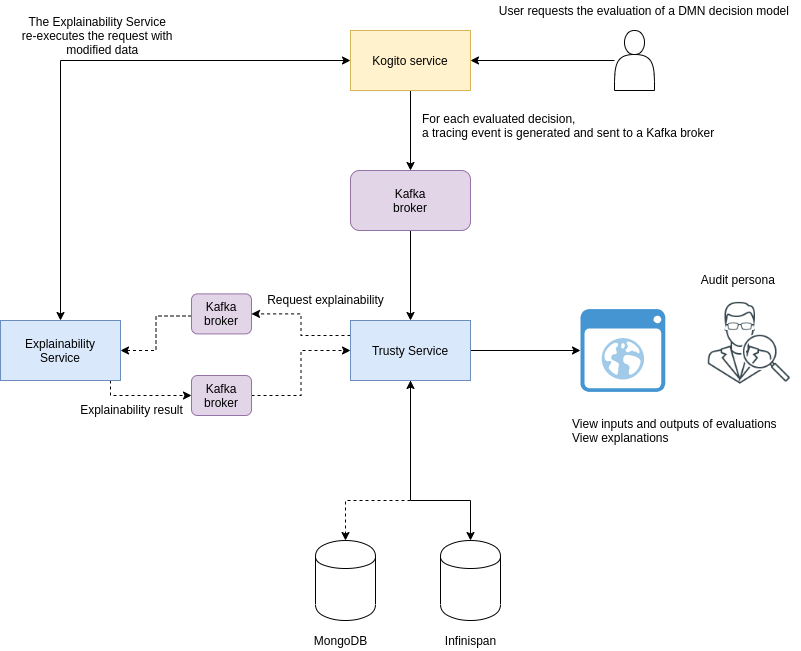
The Kogito Trusty Service has the following key attributes:
-
Focus on decisions
-
Flexible data structure
-
Distributable and cloud-ready format
-
Infinispan-based persistence support
-
Message-based communication with Kogito runtime (Apache Kafka, cloud events )
-
Integration with the Explainability Service to retrieve advanced analysis for the decisions
The Kogito Trusty Service and Explainability Service are Quarkus applications, based on Vert.x with Reactive Messaging. Tracing data from the Trusty Service is parsed and pushed into the Decisions cache for each decision made in a Kogito service. Each record contains information about all decision inputs, outputs, and errors, if any.
The Trusty Service storage is provided by Infinispan. Communication between the Trusty Service and Infinispan is handled through a protobuf (protocol buffers) schema and generated marshallers.
After the tracing event is analyzed and stored, the Trusty Service exposes the data with a dedicated API.
For information about using the Kogito Trusty Service and Explainability Service with the Kogito Operator, see Kogito Operator interaction with the Kogito Trusty Service.
For example Kogito services that use the Trusty Service and Explainability Service, see the following example applications in GitHub:
-
dmn-tracing-quarkus: A DMN decision service on Quarkus that uses thetracing-decision-quarkus-addonadd-on to generate tracing events that the Kogito Trusty Service and Explainability Service can consume and expose. -
trusty-demonstration: A tutorial for deploying thedmn-tracing-quarkusexample application on Kubernetes as a demonstration of Kogito Trusty Service and Explainability Service capabilities in a cloud environment.
12.8.1. Enabling Kogito Trusty Service security with OpenID Connect
For Quarkus-based Kogito services, you can use the Quarkus OpenID Connect adapter with the Kogito Trusty Service to enable security using token authorization. These tokens are issued by OpenID Connect and OAuth 2.0 compliant authorization servers such as Keycloak.
| This procedure applies only when you are using a locally cloned copy of the Kogito Trusty Service repository in GitHub. |
-
You have cloned the Kogito Trusty Service repository from GitHub.
-
In a command terminal, navigate to the local clone of the Kogito Trusty Service repository and enter the following command to run the application with the required security properties:
Run the trusty Service with security propertiesmvn clean compile quarkus:dev -Dquarkus.profile=keycloakThe Kogito Trusty Service contains a Quarkus profile to encapsulate the security configuration, so if the service requires enabled security, you can specify the
quarkus.profile=keycloakproperty at build time to enable the needed security. If thekeycloakQuarkus profile is not added, the OpenID Connect extension is disabled. -
Navigate to the
src/main/resources/application.propertiesfile of the Trusty Service project and add the following properties:Required security properties inapplications.propertiesfile# OpenID Connect configurations %keycloak.quarkus.oidc.enabled=true %keycloak.quarkus.oidc.tenant-enabled=true %keycloak.quarkus.oidc.auth-server-url=http://localhost:8280/auth/realms/kogito %keycloak.quarkus.oidc.client-id=kogito-service %keycloak.quarkus.oidc.credentials.secret=secret %keycloak.quarkus.oidc.application-type=service # HTTP security configurations %keycloak.quarkus.http.auth.permission.authenticated.paths=/* %keycloak.quarkus.http.auth.permission.authenticated.policy=authenticatedThe quarkus.oidc.enabledproperty enables or disables security at build time, while thequarkus.oidc.tenant-enabledproperty enables or disables security at runtime.Replace any property definitions with those of your specific environment, especially the following properties:
-
quarkus.oidc.auth-server-url: The base URL of the OpenID Connect (OIDC) server, such ashttps://localhost:8280/auth. All other OIDC server page and service URLs are derived from this URL. If you work with Keycloak OIDC server, ensure that the base URL is in the following format:https://HOST:PORT/auth/realms/KEYCLOAK_REALM. -
quarkus.oidc.client-id: The client ID of the application. Each application has a client ID that is used to identify the application. -
quarkus.oidc.credentials.secret: The client secret for the application.
If you are enabling security at runtime using the quarkus.oidc.tenant-enabledproperty, thequarkus.http.auth.permissionpath and policy must specify how authentication is applied. By default, if security is enabled, the user must be authenticated to access any path. -
-
Stop and restart the Kogito Trusty Service to ensure that the security changes are applied.
13. Kogito glossary of terms
This glossary defines terms, concepts, or components that are referenced frequently in Kogito documentation or that have a unique meaning or function in Kogito.
- BPMN model
-
A definition of a business process workflow based on the Business Process Model and Notation (BPMN) specification. BPMN is a standard established by the Object Management Group (OMG) for describing and modeling business processes. BPMN defines an XML schema that enables BPMN models to be shared between BPMN-compliant platforms and across organizations so that business analysts and business process developers can collaborate in designing and implementing BPMN process services. The BPMN standard is similar to and can be used together with the Decision Model and Notation (DMN) standard for designing and modeling business decisions.
Additional resources - business domain API
-
An API that your business develops and implements within business applications that contain Kogito services.
- business models
-
The collection of BPMN process models, DMN decision models, DRL rules, XLS decision tables, and any other assets that define the business logic for a Kogito service.
- CloudEvents format
-
A specification for describing event data in a common way. Kogito runtime events for messages, processes, tasks, and other application activities are published in CloudEvents format so that they can be consumed efficiently by other entities, such as the Kogito Data Index Service.
Additional resources - decision table
-
A set of business rules defined in a tabular format. Each row in a decision table is a rule, and each column is a condition, an action, or another rule attribute.
Additional resources - development mode
-
A project build option that provides a fast feedback loop from code changes to a running system using hot reload. Development mode also enables debugging tools such as Swagger in Kogito runtime services.
Additional resources - DRL rule
-
A definition of a business rule in Drools Rule Language (DRL) format. DRL is a notation established by the Drools open source business automation project for defining and describing business rules.
Additional resources - DRL rule unit
-
A module for rules and a unit of execution. A rule unit collects a set of rules with the declaration of the type of facts that the rules act on. A rule unit also serves as a unique namespace for each group of rules. A single rule base can contain multiple rule units. You typically store all the rules for a unit in the same file as the unit declaration so that the unit is self-contained.
Additional resources - DMN model
-
A definition of a business decision flow based on the Decision Model and Notation (DMN) specification. DMN is a standard established by the Object Management Group (OMG) for describing and modeling operational decisions. DMN defines an XML schema that enables DMN models to be shared between DMN-compliant platforms and across organizations so that business analysts and business rules developers can collaborate in designing and implementing DMN decision services. The DMN standard is similar to and can be used together with the Business Process Model and Notation (BPMN) standard for designing and modeling business processes.
Additional resources - event listener
-
A procedure or function in a program that reacts to a specified event, such as a completed node in a process or an executed decision.
Additional resources - intelligent application
-
An optimized, integrated solution that uses Kogito services to implement business-domain knowledge.
- Kogito CLI
-
A command-line interface (CLI) that enables you to interact with the Kogito Operator for deployment tasks. The Kogito CLI also enables you to deploy Kogito services from source instead of relying on custom resources and YAML files.
Additional resources
- Kogito Data Index Service
-
A dedicated service in Kogito that stores all Kogito events related to processes, tasks, and domain data. The Data Index Service uses Apache Kafka messaging to consume CloudEvents messages from Kogito services, and then indexes the returned data for future GraphQL queries and stores the data in the Infinispan persistence store. The Data Index Service is at the core of all Kogito search, insight, and management capabilities.
Additional resources - Kogito domain-specific service
-
A business automation service for your business domain that you create using Kogito. You define the logic of this service using BPMN process models, DMN decision models, or other business models, and any other supported runtime configurations. In Kogito documentation, the general term for Kogito services that you create refers to this type of service.
- Kogito Jobs Service
-
A dedicated service in Kogito for scheduling BPMN process events that are configured to be executed at a specified time. These time-based events in a process model are known as jobs. The Jobs Service does not execute a job, but triggers a callback that might be an HTTP request on a given endpoint specified for the job request or any other configured callback. The Jobs Service receives requests for job scheduling and then sends a request at the time specified on the job request.
Additional resources - Kogito Management Console
-
A user interface for viewing the state of all available Kogito services and managing process instances.
Additional resources - Kogito Operator
-
An operator that deploys Kogito services and manages the required Kogito infrastructure services. The Kogito Operator is based on the Operator SDK and automates many of the deployment steps for you.
Additional resources - Kogito runtime event
-
A record of a significant change of state in the application domain at a point in time. Kogito emits runtime events as a result of successfully executed requests, or units of work, in a process instance or task instance in a process. Kogito can use these events to notify third parties about changes to the BPMN process instance and its data.
Additional resources - Kogito runtime persistence
-
An optional capability for preserving Kogito process data in your services across application restarts. Kogito persistence is based on Infinispan and enables you to configure key-value storage definitions to persist data, such as active process nodes and process instance variables.
Additional resources - Kogito supporting services
-
The collection of middleware infrastructure services and other dedicated services that help you build additional functionality in the Kogito domain-specific services that you develop. Key middleware infrastructure services in Kogito include Infinispan persistence and Apache Kafka reactive messaging. Dedicated services provided by Kogito include the Kogito Data Index Service and the Kogito Jobs Service.
- message event
-
A specified point in a business process where a defined message is used as the input (received) or output (sent) as a result of the process execution. For example, a message event might be an email sent to a specified user after a task is complete.
Additional resources - MicroProfile Reactive Messaging
-
A specification for sending and receiving messages within and between microservices using message brokers. Kogito supports MicroProfile Reactive Messaging for messaging in Kogito services, such as message events used as either input or output of business process execution.
Additional resources - middleware infrastructure services
-
The collection of supplemental services in Kogito that provide capabilities such as persistence, messaging, and security. Key middleware infrastructure services in Kogito include Infinispan persistence and Apache Kafka reactive messaging.
- process definition
-
A model that defines the components, workflow, and functionality for a business process, such as a BPMN model.
- process instance
-
An occurrence of a pending, running, or completed business process, based on the process definition.
- PROTO file (
.proto) -
A data library used for marshalling Java objects in protobuf (protocol buffers) format. Kogito runtime persistence and communication with Infinispan are handled through a protobuf schema and generated marshallers.
Additional resources - task life cycle
-
A mechanism that moves a user task or custom task (work item) across various phases, such as Active → Claim → Complete. Kogito provides standard life cycle phases for user tasks and also supports custom life cycles or life cycle phases.
Additional resources - unit of work
-
A component in Kogito that serves as the basis for Kogito runtime execution. Units of work capture all steps in a process and are used internally to move a process instance from one state to the next state. After all possible steps in a process are successfully executed, the final state is sent to the Kogito runtime as a runtime event. Kogito can then use these events to notify third parties about changes to the BPMN process instance and its data.
Additional resources
14. Release notes for Kogito 0.16
These release notes highlight some of the new features, fixed issues, and known issues in Kogito 0.16. These release notes are not comprehensive.
For the complete list of new features, fixed issues, and known issues in Kogito 0.16, see the following release notes pages in Atlassian Jira. Each Kogito release includes one or more Kogito tooling releases as shown in this list.
|
Kogito is currently in early stages of development. Kogito releases contain features and APIs that might not be fully tested and that might change in future versions. Users are discouraged from using Kogito software in production or for business-critical workloads. |
14.1. Summary of key features in Kogito
Kogito offers the following key features. For more information about these and other features in Kogito, see the Kogito documentation links where provided. Not all Kogito features are fully documented.
14.1.1. Kogito domain-specific services
-
Lightweight cloud-native services based on high-level business models, such as processes and decisions
-
Layering on Quarkus or Spring Boot to enable developers to run Kogito on their preferred cloud-native application development stack
-
Automated decision-making capabilities based on rule units to run within defined business constraints
-
Automatically generated business domain APIs using domain-specific data models
-
Standards-based resources for Kogito services, such as Business Process Model and Notation (BPMN) 2.0 for processes, Decision Model and Notation (DMN) for decisions, and MicroProfile Reactive Messaging and CloudEvents for messaging
14.1.2. Kogito supporting services
-
Data Index Service for indexing, storing, and querying your Kogito service data
-
Jobs Service for scheduling process events over extended periods of time
-
NoSQL key-value persistence store based on Infinispan to enable elastic persistence scalability
-
Messaging capabilities based on Apache Kafka to enable messages as either input or output of business process execution
-
Business monitoring capabilities based on Prometheus for generated metrics
-
Process management add-on to enable basic REST operations for managing process instances
-
Management Console user interface for viewing the state of all available Kogito services and managing process instances
14.1.3. Kogito developer tooling
-
Code generation based on the process models and decision models that developers create
-
Local live (hot reload) coding on Quarkus for Kogito domain-specific services
-
Kogito BPMN and DMN modelers offered through the Kogito Business Modeler Hub:
-
Kogito VSCode extension (recommended) for modeling in Visual Studio Code
-
Kogito GitHub Chrome extension for viewing graphical business models directly in GitHub, including model differences in GitHub pull requests
-
Business Modeler desktop application for local modeling
-
Business Modeler online viewer for online modeling
-
14.1.4. Kogito deployment on OpenShift
-
Scalable and auto-provisioned infrastructure managed by the Kogito Operator
-
Kogito command-line interface (CLI) to interact with the Kogito Operator to deploy Kogito services on OpenShift
-
Support for Source-to-Image (S2I) builds and binary builds for deploying Kogito services on OpenShift
14.2. New features in Kogito 0.16
The following sections describe some of the new features or enhancements in Kogito 0.16.
14.2.1. Kogito runtimes
14.2.1.1. New Serverless Workflow example application
Kogito provides a new serverless-workflow-functions-quarkus example application. This example contains a workflow that performs two consecutive REST invocations defined as functions. For more information about Serverless Workflow orchestration in Kogito, see
Orchestrating microservices with Serverless Workflow in Kogito.
14.2.1.2. Support for enabling or disabling security at runtime in Kogito Management Console
To align with Quarkus improvements, Kogito now provides a new OpenID Connect configuration in the Kogito Management Console to enable or disable security at runtime. Before this enhancement, you could enable or disable security for the console only at build time. This enhancement also aligns the Management Console with the same runtime security support in other Kogito supporting services, such as the Kogito Data Index Service, Kogito Jobs Service, and Kogito Trusty Service.
For more information about enabling security in the Kogito Management Console, see Enabling Kogito Management Console security with OpenID Connect.
14.2.2. Kogito supporting services
14.2.2.1. New Kogito Trusty Service and Explainability Service example applications
Kogito provides the following new example applications to illustrate Kogito Trusty Service and Explainability Service capabilities:
-
dmn-tracing-quarkus: A DMN decision service on Quarkus that uses thetracing-decision-quarkus-addonadd-on to generate tracing events that the Kogito Trusty Service and Explainability Service can consume and expose. -
trusty-demonstration: A tutorial for deploying thedmn-tracing-quarkusexample application on Kubernetes as a demonstration of Kogito Trusty Service and Explainability Service capabilities in a cloud environment.
For more information about the Kogito Trusty Service and Explainability Service, see Kogito Trusty Service and Explainability Service.
14.2.3. Kogito tooling
14.2.3.1. Support for multiple diagrams in DMN models
For complex DMN models, you can now use the Kogito DMN modeler to design multiple DMN decision requirements diagrams (DRDs) that represent parts of the overall decision requirements graph (DRG) for a DMN decision model. This improvement enables you to better organize DMN decision models with many decision requirements by dividing the model into smaller nested DRDs.
For example, the following DRD for a loan prequalification decision model contains all DMN components for the model without any nested DRDs. This example relies on the single DRD for all components and logic, resulting in a large and complex diagram.
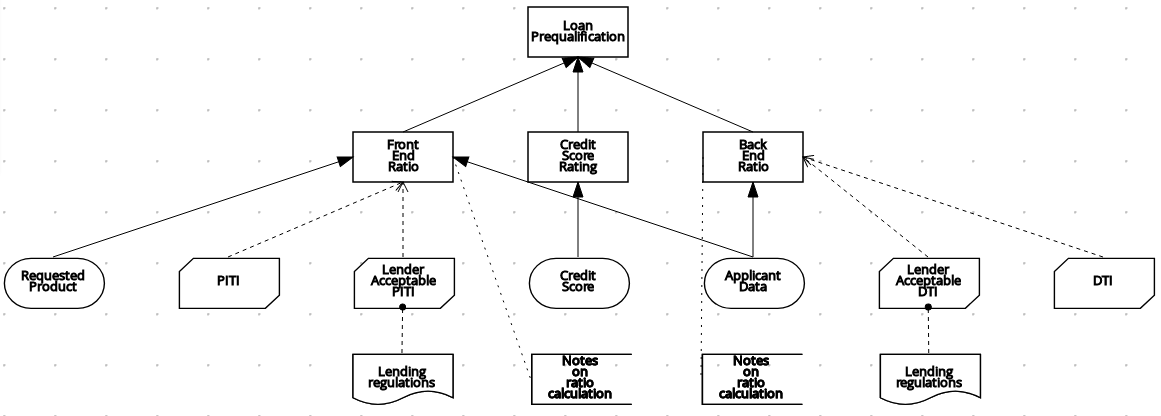
Alternatively, you can divide this example DRD into multiple nested DRDs to better organize the decision requirements, as shown in the following example:
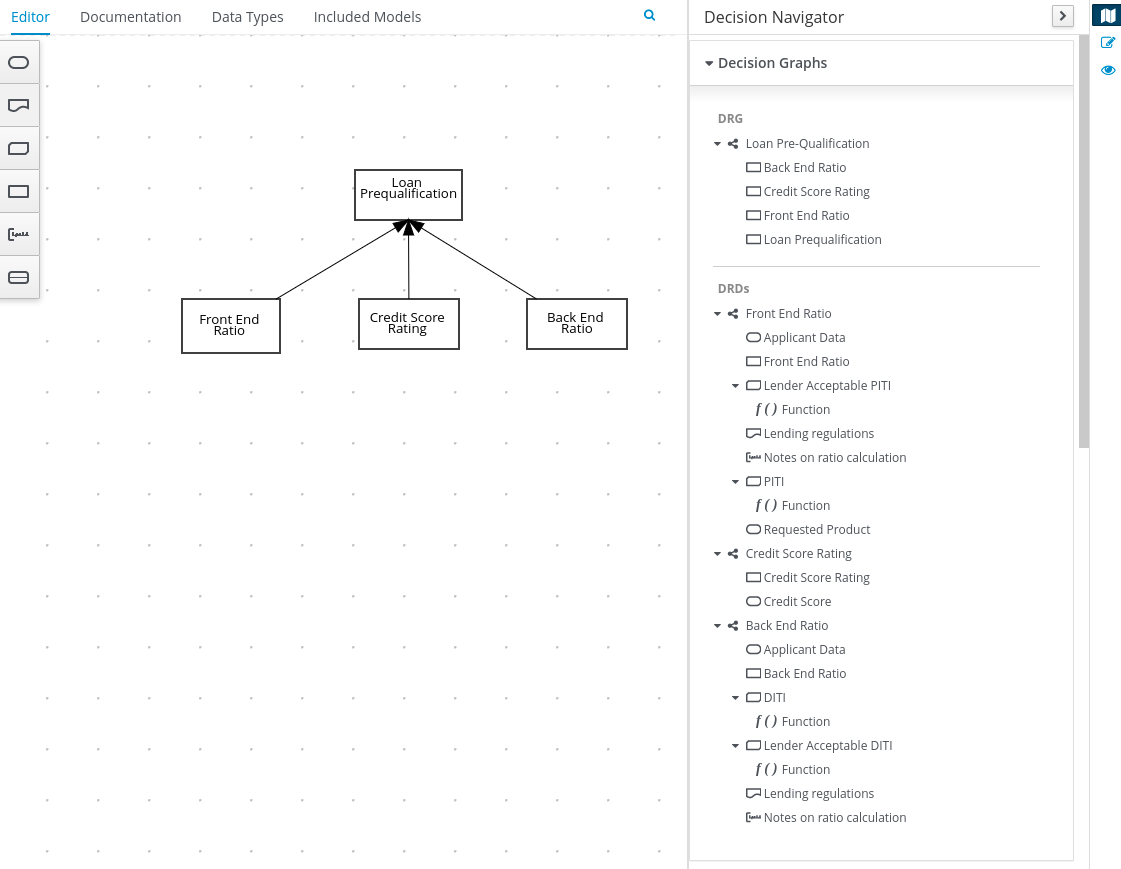
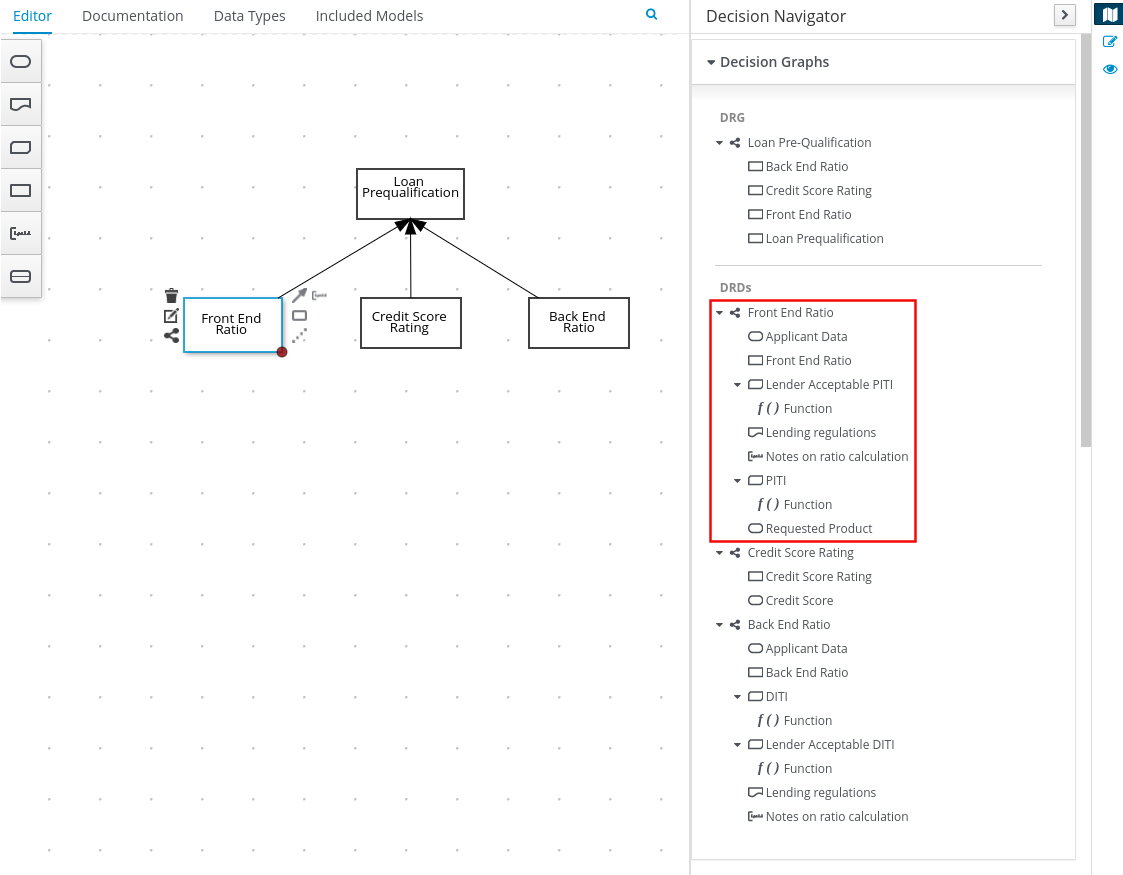
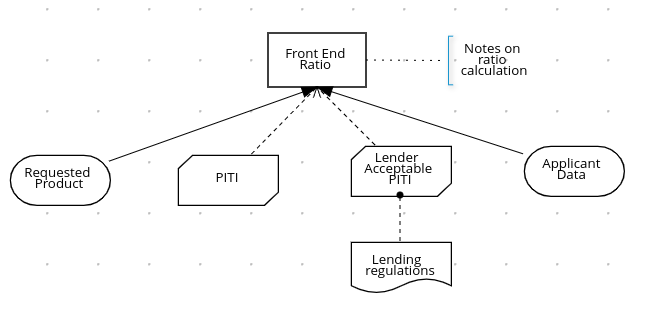
For more information about creating DMN models with multiple diagrams, see Creating DMN models with multiple diagrams in the Kogito DMN modeler.
14.3. Known issues in Kogito 0.16
The following list describes some of the known issues in Kogito 0.16. For more information about each known issue, select the Atlassian Jira link provided.
-
In some cases on Windows, users cannot extract the downloaded Kogito Business Modeler Hub or Business Modeler desktop application ZIP files using the standard Windows unzip functionality. Users must extract the files using a file extractor, such as 7-Zip. [KOGITO-1897]
-
In some cases on Windows, when users extract the downloaded Kogito Business Modeler Hub or Business Modeler desktop application ZIP files to a directory location with a long path, the application can fail to open or load indefinitely. Users must extract the files to a directory location with a shorter path. [KOGITO-1933]
-
In some cases, when Infinispan is running in an OpenShift instance deployed on Amazon Web Services and a configured Data Index Service instance is restarted, the Kogito Data Index Service stops running and the PROTO files are removed. [KOGITO-1497]
-
In the DMN boxed literal expression editor, when a user presses the Tab key within a FEEL expression, the FEEL auto-complete feature adds white space between characters instead of navigating out of the expression editor. [KOGITO-1581]
-
In some cases, the names of task nodes in a BPMN process diagram cannot be edited. [KOGITO-1267]
-
In a Kogito service where a DMN decision model is invoked in a BPMN process model, when a user interacts with the service through REST API requests, a
HashMap cannot be cast to OBJECTerror is returned in the error log. [KOGITO-1332] -
A Kogito project that uses the Jobs Service as a timer service fails to execute timer nodes when the project is built in native mode. [KOGITO-1179]
-
In some cases, when users execute a DMN model that contains multiple decision requirements diagrams (DRDs), validation errors might prevent the execution. As a workaround, users must add the
kogito.decisions.validation=DISABLEDproperty in theapplication.propertiesfile of the Kogito project to disable model validation and successfully execute the model. [KOGITO-3571]